Directive 1999/5/EC Declaration of Conformity
|
|
|
- Elise Knutsen
- 5 år siden
- Visninger:
Transkript
1 TM8250 mobile TM8255 mobile User s Guide
2
3 Directive 1999/5/EC Declaration of Conformity da Dansk Undertegnede Tait Electronics Limited erklærer herved, at følgende udstyr TMAA4C, TMAB1C, TMAH5C & TMAC0C overholder de væsentlige krav og øvrige relevante krav i direktiv 1999/5/EF. Se endvidere: de Deutsch Hiermit erklärt Tait Electronics Limited die Übereinstimmung der Geräte TMAA4C, TMAB1C, TMAH5C & TMAC0C mit den grundlegenden Anforderungen und den anderen relevanten Festlegungen der Richtlinie 1999/5/EG. Siehe auch: el Ελληνικός Με την παρουσα Tait Electronics Limited δηλωνει οτι TMAA4C, TMAB1C, TMAH5C & TMAC0C συµµορφωνεται προσ τισ ουσιωδεισ απαιτησεισ και τισ λοιπεσ σχετικεσ διαταξεισ τησ οδηγιασ 1999/5/ΕΚ. βλέπε και: en English Tait Electronics Limited declares that this TMAA4C, TMAB1C, TMAH5C & TMAC0C complies with the essential requirements and other relevant provisions of Directive 1999/5/EC. See also: es Español Por medio de la presente Tait Electronics Limited declara que el TMAA4C, TMAB1C, TMAH5C & TMAC0C cumple con los requisitos esenciales y cualesquiera otras disposiciones aplicables o exigibles de la Directiva 1999/5/CE. Vea también: fi Suomi Tait Electronics Limited vakuuttaa täten että TMAA4C, TMAB1C, TMAH5C & TMAC0C tyyppinen laite on direktiivin 1999/5/EY oleellisten vaatimusten ja sitä koskevien direktiivin muiden ehtojen mukainen. Katso: fr Français Par la présente, Tait Electronics Limited déclare que l'appareil TMAA4C, TMAB1C, TMAH5C & TMAC0C est conforme aux exigences essentielles et aux autres dispositions pertinentes de la directive 1999/5/CE. Voir aussi: it Italiano Con la presente Tait Electronics Limited dichiara che questo TMAA4C, TMAB1C, TMAH5C & TMAC0C è conforme ai requisiti essenziali ed alle altre disposizioni pertinenti stabilite dalla direttiva 1999/5/CE. Vedi anche: nl Nederlands Hierbij verklaart Tait Electronics Limited dat het toestel TMAA4C, TMAB1C, TMAH5C & TMAC0C in overeenstemming is met de essentiële eisen en de andere relevante bepalingen van richtlijn 1999/5/ EG. Zie ook: pt Português Tait Electronics Limited declara que este TMAA4C, TMAB1C, TMAH5C & TMAC0C está conforme com os requisitos essenciais e outras provisões da Directiva 1999/5/CE. Veja também: sv Svensk Härmed intygar Tait Electronics Limited att denna TMAA4C, TMAB1C, TMAH5C & TMAC0C står I överensstämmelse med de väsentliga egenskapskrav och övriga relevanta bestämmelser som framgår av direktiv 1999/5/EG. Se även: MMA Issue 5 Tait Electronics Limited June All rights reserved. 1
4 Safety and compliance warnings To our European customers: Tait Electronics Limited is an environmentally responsible company which supports waste minimization and material recovery. The European Union s Waste Electrical and Electronic Equipment Directive requires that this product be disposed of separately from the general waste stream when its service life is over. Please be environmentally responsible and dispose through the original supplier, your local municipal waste separate collection service, or contact Tait Electronics Limited. Radio frequency exposure information For your own safety and to ensure you comply with the Federal Communication Commission s (FCC) radio frequency (RF) exposure guidelines, please read the following information before using this radio. Using this radio You should use this radio only for work-related purposes (it is not authorized for any other use) and if you are fully aware of, and can exercise control over, your exposure to RF energy. To prevent exceeding FCC RF exposure limits, you must control the amount and duration of RF that you and other people are exposed to. It is also important that you: Do not remove the RF exposure label from the radio. Ensure this RF exposure information accompanies the radio when it is transferred to other users. Do not use the radio if you do not adhere to the guidelines on controlling your exposure to RF. 2 Safety and compliance warnings
5 Controlling your exposure to RF energy This radio emits RF energy or radio waves primarily when calls are made. RF is a form of electromagnetic energy (as is sunlight), and there are recommended levels of maximum RF exposure. To control your exposure to RF and comply with the maximum exposure limits for occupational/controlled environments, follow these guidelines: Do not talk (transmit) on the radio more than the rated transmit duty cycle. This is important because the radio radiates more energy when it is transmitting than when it is receiving. While you are transmitting (talking or sending data) on the radio, you must ensure that there is always a distance of 0.9m (35 inches) between people and the antenna. This is the minimum safe distance. Use the radio only with Tait-approved antennas and attachments, and make only authorized modifications to the antenna otherwise you could damage the radio and violate FCC regulations. Website: For more information on what RF energy is and how to control your exposure to it, go to Compliance with RF energy exposure standards This two-way radio complies with these RF energy exposure standards and guidelines: United States Federal Communications Commission, Code of Federal Regulations; 47 CFR , and American National Standards Institute (ANSI) / Institute of Electrical and Electronic Engineers (IEEE) C Safety and compliance warnings 3
6 Institute of Electrical and Electronic Engineers (IEEE) C Edition. This radio complies with the IEEE (FCC) and ICNIRP exposure limits for occupational/controlled RF exposure environments at operating duty factors of up to 50% talk to 50% listen. Radio frequency emissions limits in the USA Part 15 of the FCC Rules imposes RF emission limits on electronic equipment to prevent interference to reception of broadcast services. This device complies with Part 15 of the FCC Rules. Operation is subject to the condition that this device does not cause harmful interference. Note: Changes or modifications to this device that are not expressly approved by Tait Electronics Limited may make its use illegal. Health, safety and electromagnetic compatibility in Europe In the European Community, radio and telecommunications equipment is regulated by Directive 1999/5/EC, also known as the Radio and Telecommunications Terminal Equipment (R&TTE) directive. The requirements of this directive include protection of health and safety of users, as well as electromagnetic compatibility. Intended purpose of product This product is an FM radio transceiver. Its intended purpose is for radio communication in Private Mobile Radio (PMR) services or Public Access Mobile Radio (PAMR) services. 4 Safety and compliance warnings
7 Note: This product can be programmed for frequencies or emissions that may make its use illegal. Where applicable, a license must be obtained before this product is used. All license requirements must be observed. Limitations may apply to transmitter power, operating frequency, channel spacing, and emission. Declaration of conformity Brief Declarations of Conformity appear on page 1. Website: To download the formal declaration of conformity, go to A signed and dated paper copy of the declaration of conformity can be obtained from Tait Europe Limited. Electromagnetic compatibility in European vehicles In the European Community, radio equipment fitted to automotive vehicles is regulated by Directive 72/245/EEC, as amended by 95/54/EC. The requirements of this directive cover the electromagnetic compatibility of electrical or electronic equipment fitted to automotive vehicles. Note: To meet the requirements of Directive 72/245/EEC (as amended by 95/54/EC) installation of this product in a vehicle must be performed according to the instructions provided, and any guidelines of the vehicle manufacturer. EN requirements (25 watt radios) This radio complies with the European Union standard EN when operated up to the rated 33% duty cycle of two minutes transmit and four minutes receive, and with ambient temperatures of 30 C or lower. Caution: Operation outside these limits may cause the external temperature of the radio to rise higher than this standard permits. Safety and compliance warnings 5
8 Safe radio operation Warning: Observe the following safe operating practices: Switch the radio off at petrol filling stations or near flammable liquids or gases. Switch the radio off in the vicinity of explosive devices and blasting zones. Using a handheld microphone or a radio while driving a vehicle may violate the laws and legislation that apply in your country or state. Please check the regulations in your area. High radio surface temperatures The bottom surface of the radio and the heatsink fins can become hot during prolonged operation. Do not touch these parts of the radio. Radio protection when charging the vehicle battery Always remove the fuses from the radio power cable before charging the vehicle battery, connecting a second battery or using power from another vehicle (e.g. when jump-starting the vehicle). GPS operation Tait Electronics Limited is not responsible for the operation or failure of operation of GPS satellites or the availability of GPS satellite signals. Acknowledgement: The radio uses an implementation of UTM conversion sourced (with permission) from Geoscience Australia (GA). 6 Safety and compliance warnings
9 Your radio s settings Use the following table to list your radio s programmed settings. Function key settings Conventional Trunked quick access menus: Frequently used channels and groups ID/Number Description ID/Number Description
10 press-to talk key (PTT) microphone radio status LEDs red green amber on/off key display speaker volume control microphone socket function keys 1 to 4 scroll keys Main menu left selection key right selection key
11 Navigating your radio s menus Main menu: conventional mode Note: Some of the menus shown below may not be available for your radio.
12 Main menu: MPT trunked mode Note: Some of the menus shown below may not be available for your radio.
13 Contents Safety and compliance warnings... 2 Radio frequency exposure information... 2 Radio frequency emissions limits in the USA... 4 Health, safety and electromagnetic compatibility in Europe... 4 Electromagnetic compatibility in European vehicles... 5 EN requirements (25 watt radios)... 5 Safe radio operation... 6 High radio surface temperatures... 6 Radio protection when charging the vehicle battery... 6 GPS operation... 6 Your radio s settings... 7 About this guide Safety warnings used in this guide Feedback about this guide Changes to this guide Copyright information Disclaimer Getting started About the radio controls About the keypad microphone Understanding the radio display Understanding the radio indicators Navigating your radio s menus Viewing your radio s function key settings Basic operation Turning the radio on and off Entering your personal identification number Adjusting the speaker volume Turning on control-head backlighting Changing the level of control-head backlighting Changing the contrast of the radio display Viewing GPS information Operating in conventional mode Selecting a zone
14 Selecting a channel Selecting a group Checking that a channel is clear Communicating directly with other radios Making a call Making a local call Making a call using your address book Making an emergency call Receiving a call Operating in MPT trunked mode...42 Changing your operating mode Checking that your network is available Changing your network Making a preset call About emergency operation Dialling a PABX number Dialling a PSTN number Receiving a call Re-establishing a call Checking missed calls About status messages About text messages Calls to conventional channels or groups Dialling calls in MPT trunked mode...59 MPT 1343 dialling Nokia ANN fleet calls Accessing common MPT trunking functions Troubleshooting...65 When your radio won t turn on Removing the microphone Reinstalling the microphone Removing the radio from the vehicle Describing the radio s audible tones Tait general software licence agreement
15 About this guide This user s guide provides information about the TM8250 and TM8255 mobile radios, version 3.0x and higher. If you need further assistance or your radio does not operate as you expect, contact your radio provider. Website: For information about how to install your TM8200 radio, go to Safety warnings used in this guide Within this guide, the following conventions are used to alert you to important safety information: Warning: There is a potential risk of death or serious injury. Caution: There is the risk of minor or moderate injury to people. Caution: Caution is used without the safety alert symbol when there is a risk of equipment damage or malfunction. Feedback about this guide If you have any enquiries regarding this guide, or any comments, suggestions and notifications of errors, please contact Technical Support at Changes to this guide In the interests of improving the performance, reliability or servicing of the equipment, Tait Electronics Limited reserves the right to update both the equipment or this user s guide, without prior notice. Website: For contact details and technical assistance, go to and About this guide 13
16 Copyright information All information contained in this guide is the property of Tait Electronics Limited. All rights are reserved. This guide may not, in whole or in part, be copied, photocopied, reproduced, translated, stored, or reduced to any electronic medium or machine-readable form, without prior written permission from Tait Electronics Limited. All trade names referenced are the service mark, trademark, or registered trademark of the respective manufacturers. Disclaimer There are no warranties extended or granted by this guide. Tait Electronics Limited accepts no responsibility for damage arising from use of the information contained in the guide or of the equipment and software it describes. It is the responsibility of the user to ensure that use of such information, equipment and software complies with the laws, rules and regulations of the applicable jurisdictions. 14 About this guide
17 Getting started This section provides a brief description of your radio s controls and indicators and explains how to use the radio s menus. The following topics are covered in this section: about the radio controls about the keypad microphone understanding the radio display understanding the radio indicators navigating your radio s menus viewing your radio s function key settings. About the radio controls The radio controls are the PTT key, volume control, on/off key, scroll keys, selection keys and function keys. Some keys may have functions assigned to both short and long key presses: a short key press is less than one second, and a long key press is more than one second. The radio controls and their functions are summarized in the following diagram. Getting started 15
18 press-to-talk (PTT) key microphone on/off key volume control microphone socket function keys 1 to 4 left selection key display scroll keys radio status LEDs green red amber speaker main menu right selection key Symbol Name Function PTT key Press and hold to transmit and release to listen Volume control Rotate to change the speaker volume On/off key Turn the radio on or off with a long press Left selection key Action determined by the text above the left selection key Right selection key Scroll keys 16 Getting started Action determined by the text above the right selection key Scroll up and down through a list of menu options or scroll left and right in messages, or select your Quick Access menu Tip: If you press and hold the scroll keys, the scroll speed increases. Function keys 1, 2, 3 and 4 Function keys with programmed options
19 About the keypad microphone Your radio may have a keypad microphone installed. The keypad microphone has a PTT key as well as twelve alphanumeric keys, two scroll keys, and left and right selection keys. The PTT key and the scroll and selection keys work in the same way as those on the control head (see About the radio controls on page 15). microphone PTT key (press-to-talk) alphanumeric keys left selection key right selection key scroll keys Using the keypad microphone to enter text When the keypad microphone is used to enter a text message, the microphone keys have special functions. Use the key to toggle between upper and lower case characters and use the left selection key to delete a character from the display. The alphanumeric keys to are used to enter letters, numbers and punctuation. Repeated presses of these keys will give you the characters shown in the table below. Key Characters Key Characters.,?! 1 P Q R S 7 A B C 2 T U V 8 D E F 3 W X Y Z 9 G H I 4 space 0 J K L 5 * M N O 6 Getting started 17
20 Understanding the radio display The messages and symbols you see on your radio display depend on the mode in which your radio is operating and the way it is programmed. The following diagram shows a typical display and explains some of the information that may be available. symbols The symbols along the top of the display show which functions are active. left selection key text This text shows the current function of the left selection key. scrolling indicator This appears when scrolling is allowed. right selection key text This text shows the current function of the right selection key. default display This programmed display appears when the radio is idle. This may be one or two lines of text. 18 Getting started
21 Symbol Radio display symbols These are some of the symbols you may see on you radio display: Meaning Received signal strength indicator (RSSI): the more bars, the stronger the signal being received by your radio Transmit: your radio is transmitting Low-power transmit: your radio is transmitting on low power Silent operation: your radio s audible tones have been turned off External alert: external alert is active Conventional mode symbols: Scanning: your radio is monitoring a group of channels for activity (this symbol is animated) Monitor or squelch override: monitor or squelch override is active MPT trunked mode symbols: MPT network: your radio has access to an MPT network Flashing: your radio is attempting to access an MPT network Go: your radio has established a call and you are now able to speak to the other party Call queuing: call queuing is active Queued call: there are calls in the call queue Getting started 19
22 Understanding the radio indicators The status LED indicators and the radio s audible tones together with the radio display all combine to give you information about the state of your radio. The most common way the indicators work is described in the following sections. Note: The way these indicators behave may be affected by the way your radio is programmed. Status LED indicators LED red (transmit) green (receive) amber (scanning or network) Meaning Glowing: your radio is transmitting Flashing: your transmit timer is about to expire, or your radio is stunned Glowing: you are receiving activity (conventional mode) or your radio is actively in a call (MPT trunked mode) Flashing (conventional mode): you have received a call with valid special signalling, or you have activated monitor or squelch override Glowing: your radio is scanning a group of channels for activity (conventional mode) or network service is available (MPT trunked mode) Flashing: your radio has detected activity on a channel, and has halted on this channel (conventional mode) flashing fast: there is no network service available (MPT trunked mode) 20 Getting started
23 Tone type one short beep one long, low-pitched beep one short, low-pitched beep Audible tones Note: If quiet or silent mode has been turned on, you will not hear any audible tones. For a description of other tones you may hear, see Describing the radio s audible tones on page 67. Meaning Valid key press: the action you have attempted is permitted, or Function activated: a function key has been pressed and that function has been activated Invalid key press: the action you have attempted is not permitted, or Transmission inhibited: you have attempted to transmit but for some reason transmission is not permitted at this time Function deactivated: a function key has been pressed and the corresponding function has been turned off Navigating your radio s menus Your radio has a number of menus available, each containing lists or submenus. The menus available will depend on the way your radio is programmed. Using the Main menu Whenever Menu appears above the right selection key, you are able to open the Main menu by pressing. Use the scroll keys or to move through the list of menus. When the menu you want is highlighted, press Select to open the menu you have chosen. Getting started 21
24 Using the scroll key Quick Access menu Your radio may be programmed so that your scroll keys act as a shortcut to a frequently used menu. To go to this Quick Access menu, press a scroll key or, and the Quick Access menu appears. For example, if your Channels menu is your Quick Access menu, press a scroll key or to go directly to the Channels menu. The Channels menu, with a list of your available channels and scan groups, is now displayed. Note: Your scroll keys may be programmed for channel or zone scroll. If this is the case, press the scroll key to immediately begin scrolling through your list of channels or zones. Using the left selection key Quick Access menu Your radio may be programmed so that your left selection key acts as a shortcut to another frequently used menu. If this menu has been programmed, the text for left selection key corresponds to the menu. To use this Quick Access menu, press your left selection key, and the associated menu appears. 22 Getting started
25 Viewing your radio s function key settings Your radio s four function keys can have programmed functions assigned to each key. Some keys may have a function associated with both a short key press and a long key press. To check the functions assigned to your radio s function keys, you can use the Main menu. 1 Select Menu>Radio settings> Radio information>key settings. 2 In the Key Settings menu, scroll through the list of function keys. 3 Press Select to view details of the function associated with a particular function key. The example shown is for a function key programmed to turn control-head backlighting on and off. Getting started 23
26 Basic operation This section describes the basic operation of your radio. The following topics are covered in this section: turning the radio on and off entering your personal identification number adjusting the speaker volume turning on control-head backlighting changing the level of control-head backlighting changing the contrast of the radio display viewing GPS information. Turning the radio on and off Give a long press of the on/off key to turn the radio either on or off. When the radio is first turned on, the red, green and amber LEDs flash briefly and the radio gives two short beeps. A brief message may appear in the display. Entering your personal identification number You may need to enter a personal identification number (PIN) before you can use your radio. If the message Enter PIN: appears, enter your assigned PIN. Once you have entered your PIN correctly, the PIN accepted message appears and normal operation is now possible. If you do not know your PIN or you receive a Wrong PIN message, consult your radio provider or administrator. 24 Basic operation
27 Adjusting the speaker volume Rotate the volume control clockwise to increase the speaker volume and counterclockwise to decrease the volume. The volume control also changes the volume level of the radio s audible indicators. Note: Your radio may be programmed with a minimum volume level. Turning on control-head backlighting The radio s display and keypad light up when backlighting is on. This normally only happens when a key is pressed or a call is received. There are two ways you may be able to change the way backlighting operates on your radio: turn on backlighting momentarily, using a programmed function key, or change backlighting between on and off, using either a programmed function key or the Main menu. Turning backlighting on momentarily by using a function key You may be able to use a programmed function key to turn backlighting on momentarily. Backlighting remains on for a few seconds and then turns off. Alternatively, the function key may be programmed so that: a short key press turns backlighting on momentarily, and a long key press turns backlighting on, and it remains on until there is a further long key press. Turning backlighting on and off by using a function key The function key programmed for Backlighting turns backlighting on and off. When backlighting is turned on, it remains on until the function key is pressed again. Basic operation 25
28 Turning backlighting on and off by using the Main menu When backlighting is turned on using the menu, it remains on until the setting is changed to off, regardless of radio activity. 1 Select Menu>Radio settings> Display settings>backlighting. 2 In the Backlighting menu, choose either On or Off. 3 Press Select. Changing the level of control-head backlighting The radio s display and keypad light up when backlighting is on. This normally only happens when a key is pressed or a call is received. You may be able to change the level of control-head backlighting using the Main menu. 1 Select Menu>Radio settings> Display settings>backlighting level. 2 In the Backlighting Level menu, choose either High, Medium or Low. 3 Press Select. 26 Basic operation
29 Changing the contrast of the radio display If the radio s display is too dark or too light, you may be able to adjust the contrast by using the Contrast Adjust menu. 1 Select Menu>Radio settings> Display settings>contrast adjust. 2 In the Contrast Adjust menu, use the scroll keys or to adjust the display contrast to the desired level. 3 Press Save to save this setting. Viewing GPS information Your radio may be connected to a GPS (global positioning system) receiver, and programmed (see the note below) so you can view GPS information such as latitude and longitude, true course, speed, and coordinated universal time. Your radio may also be programmed to display UTM (universal transverse mercator) information such as the UTM zone, and northing and easting coordinates. Note: GPS information on the radio display is not a standard feature. Before being programmed, it must be purchased and enabled on the radio via the Software Feature Enabler. Contact Tait Electronics Limited for more information. While viewing GPS information, the status appears at the top right of the display. This shows tracking if the GPS receiver is communicating with a satellite, stored if the GPS receiver is not communicating with a satellite and the radio is receiving stored information, lost cnx if the radio has lost serial communications with the GPS receiver, or data error if the radio is receiving incorrect information. Basic operation 27
30 To view GPS information, you may be able to either: use a programmed function key, or use the Main menu. Viewing GPS information by using a programmed function key 1 Press the function key programmed for GPS display. GPS information is now shown in the display. 2 Use the scroll keys or to view more GPS information. 3 Press Exit to exit the GPS display. Viewing GPS information by using the Main menu 1 Select Menu>GPS info. 2 Use the scroll keys or to view more GPS information. 3 Press Exit to exit the GPS display. 28 Basic operation
31 Operating in conventional mode The following topics are covered in this section: selecting a zone selecting a channel selecting a group checking that a channel is clear making a call making a local call making a call using your address book making an emergency call receiving a call. Selecting a zone A zone is a collection of channels and groups. When you select a zone, only the channels and groups assigned to that zone are available. To select a zone you may be able to either: use the Main menu, or use your Quick Access menu. Selecting a zone by using the Main menu 1 Select Menu>Zones. 2 In the Zones menu, scroll through the list of zones until the one you want appears. Operating in conventional mode 29
32 3 Press Select. The zone indication may be programmed to appear either below the channel information or beside the RSSI symbol. Selecting a zone by using your Quick Access menu Note: Your scroll keys may be programmed for zone scroll. If this is the case, press the scroll key to immediately begin scrolling through your list of zones. 1 Press one of the scroll keys or to open the Zones menu. Alternatively, the left selection key may be programmed as your Quick Access menu. In this case, press the left selection key to access the Zones menu. 2 Scroll through the list of zones until the zone you want appears. 3 Press Select. The zone indication may be programmed to appear either below the channel information or beside the RSSI symbol. Selecting a channel To select a channel you may be able to either: use a programmed function key, use the Main menu, or use your quick access menu. 30 Operating in conventional mode
33 Selecting a channel by using a programmed function key Press the function key programmed for preset channel. The programmed channel is now shown in the display. Selecting a channel by using the Main menu 1 Select Menu>Channels. 2 In the Channels menu, scroll through the list of channels until the channel you want appears. 3 Press Done. The programmed channel is now shown in the display. Selecting a channel by using your Quick Access menu Note: Your scroll keys may be programmed for channel scroll. If this is the case, press the scroll key to immediately begin scrolling through your list of channels. 1 Press one of the scroll keys or to open the Channels menu. Alternatively, the left selection key may be programmed as your Quick Access menu. In this case, press the left selection key to access the Channels menu. Operating in conventional mode 31
34 2 Scroll through the list of channels until the channel you want appears. 3 Press Done. The programmed channel is now shown in the display. Selecting a group A group is a collection of channels that are grouped together for either scanning or voting. In the Channels menu, the group is shown as being a single channel item, e.g. Scan1. To select a group you may be able to either: use a programmed function key, use the Main menu, or use your quick access menu. Selecting a group by using a programmed function key Press a function key programmed for group scanning. The programmed group is now shown in the display, the amber LED glows and the scanning symbol appears in the display. Selecting a group by using the Main menu 1 Select Menu>Channels. 32 Operating in conventional mode
35 2 In the Channels menu, scroll through the list of channels and groups until the group you want appears. 3 Press Done. The amber LED glows and the scanning symbol appears in the display. Selecting a group by using your Quick Access menu Note: Your scroll keys may be programmed for channel scroll. If this is the case, press the scroll key to immediately begin scrolling through your list of channels and groups. 1 Press one of the scroll keys or to open the Channels menu. Alternatively, the left selection key may be programmed as your Quick Access menu. In this case, press the left selection key to access the Channels menu. 2 Scroll through the list of channels and groups until the group you want appears. 3 Press Done. The amber LED glows and the scanning symbol appears in the display. Operating in conventional mode 33
36 Checking that a channel is clear You or your user group may be segregated from other user groups by special signalling. If an incoming call carries the special signalling tones specific to you or your user group, your radio s signalling mute opens and you can hear the call. These tones may not be audible. The monitor function may allow you to override any special signalling on a channel, so that you can check that the channel is clear before you make a call. Note: Your radio may be programmed to activate monitor whenever the microphone is off the microphone clip. To activate monitor, you may be able to either: remove the microphone from the microphone clip, use a programmed function key, or use the Main menu. Activating monitor by using a function key 1 Press the monitor function key to activate monitor and hear any traffic on the channel. While monitor is on, the green LED flashes slowly and the monitor symbol appears in the display. 2 Press the monitor function key again to turn monitor off, or wait for monitor to turn off automatically, after a programmed delay. When monitor turns off, the green LED stops flashing and the monitor symbol disappears from the display. Note: Your radio may be programmed so that monitor turns off automatically after a short time. 34 Operating in conventional mode
37 Activating monitor by using the Main menu 1 Select Menu>Radio settings> Function settings>monitor. 2 In the Monitor menu, choose On. 3 Press Select. While monitor is on, the green LED flashes slowly and the monitor symbol appears in the display. Note: Your radio may be programmed so that monitor turns off automatically after a short time. Communicating directly with other radios You can bypass the radio repeater and communicate directly with another radio. This feature is known as repeater talkaround. You can do this, for example, when you are out of range of the repeater, or if the repeater is busy or stops working for whatever reason. While repeater talkaround is active, all transmissions are made on the receive frequency of the channel you are on. To activate repeater talkaround, you may be able to either: use a programmed function key, or use the Main menu. Operating in conventional mode 35
38 Activating repeater talkaround by using a function key 1 Change to the required channel. 2 Press the programmed function key to turn repeater talkaround on. The message Talkaround activated appears and the repeater talkaround symbol appears in the display. 3 Proceed with your call. 4 To turn repeater talkaround off, either: change the channel, or press the function key again. Activating repeater talkaround by using the Main menu 1 Change to the required channel. 2 Select Menu>Radio settings> Function settings>repeater talkaround. 3 In the Repeater talkaround menu, choose On. 4 Press Select. The message Talkaround activated appears. The repeater talkaround symbol appears if you navigate to the default display. 5 Proceed with your call. 6 To turn repeater talkaround off, either: change the channel, or choose Off in the Repeater talkaround menu and press Select. 36 Operating in conventional mode
39 Making a call 1 Select the required channel or scan group. 2 Check that the channel is clear. If the green LED is glowing, the channel is busy and you may not be able to transmit. 3 Once the channel is clear (the green LED is off), lift the microphone off the microphone clip. 4 Hold the microphone about 5cm (2 inches) from your mouth. 5 Press and hold the PTT key to transmit. 6 Speak clearly into the microphone and release the PTT key when you have finished talking. While you are transmitting, the red LED glows and the transmit symbol appears in the display. Transmit timer Your radio may have a transmit timer that limits the amount of time you can transmit continuously. When the transmit timer is about to expire, the message Transmit timeout imminent appears in the display, the red LED flashes and the radio gives three beeps. If the transmit timer has timed out, you must release the PTT before you can transmit again. Making a local call Each channel on your radio may have one or more local calls programmed. To make a local call you may be able to either: use the Main menu, or use your Quick Access menu. Operating in conventional mode 37
40 Making a local call by using the Main menu 1 Select the required channel. 2 Select Menu>Local calls. 3 In the Local Calls menu, scroll through the list of local calls until the call you want appears. 4 Press Send. The call details appear in the display, the red LED glows and the transmit symbol appears in the display. Making a local call by using your Quick Access menu 1 Select the required channel. 2 Press one of the scroll keys or to open the Local Calls menu. 3 Scroll through the list of local calls until the call you want appears. 4 Press Send. The call details appear in the display, the red LED glows and the transmit symbol appears in the display. 38 Operating in conventional mode
41 Making a call using your address book Your Address Book menu has a programmed list of calls, which can be made from any channel or zone. Address-book calls may also be used to send status information, such as at lunch or on site. To make a call using your address book, you may be able to either: use a programmed function key, use the Main menu, or use your Quick Access menu. Making an address-book call by using a function key Press the function key programmed for Address Book Call. The call details appear in the display, the red LED glows and the transmit symbol appears in the display. Making an address-book call by using the Main menu 1 Select Menu>Address book. 2 In the Address Book menu, scroll through the list of calls until the call you want appears. Operating in conventional mode 39
42 3 Press Send. The call details appear in the display, the red LED glows and the transmit symbol appears in the display. Making an address-book call by using your Quick Access menu 1 Press one of the scroll keys or to open the Address Book menu. 2 Scroll through the list of calls until the call you want appears. 3 Press Send. The call details appear in the display, the red LED glows and the transmit symbol appears in the display. Making an emergency call You may be able to activate emergency mode by using a programmed function key. 1 Press the function key programmed for Emergency Mode and an emergency call is sent to your dispatcher, or some other predetermined location. 40 Operating in conventional mode
43 While emergency mode is active, your radio may cycle between receive and transmit, so that your dispatcher can hear any activity near the radio. Alternatively, your radio may appear to turn off but will actually remain in emergency mode. 2 Reset the radio to normal operation at any time by turning the radio off and then on. Note: Emergency mode may be programmed to end after a fixed period of time. In this case, there is no need to turn the radio off and then on in order to return the radio to normal operation. Receiving a call When there is valid activity on your radio s currently selected channel or group, the radio then unmutes and you can hear the call. If the incoming call contains special signalling that matches the signalling programmed for your radio, the green LED flashes and your radio may give a ringing tone. Operating in conventional mode 41
44 Operating in MPT trunked mode Note: Your radio must have trunking functionality programmed before it can operate in MPT trunked mode. The following topics are covered in this section: changing your operating mode checking that your network is available changing your network making a preset call about emergency operation dialling a PABX number dialling a PSTN number receiving a call re-establishing a call checking missed calls about status messages about text messages calls to conventional channels or groups. Changing your operating mode The way your radio performs basic functions, such as sending and receiving calls, depends on the operating mode of your network. The two operating modes that may be available on your radio are: conventional mode (see Operating in conventional mode on page 29), and MPT trunked mode. Changing your operating mode 1 Select Menu>Change mode. 42 Operating in MPT trunked mode
45 2 In the Change Mode menu, select either Conventional or MPT. 3 Press Select. 4 Press Yes when you are prompted to confirm your selection. The message Changing Mode appears and your radio now shows the programmed default display for either conventional or MPT trunked mode. Checking that your network is available Check that the amber LED is glowing and the network symbol appears in the display. The amber LED glows and the network symbol is shown whenever your radio has access to the MPT trunked network. If the amber LED and the network symbol are flashing, your radio is attempting to access the MPT trunked network. If these indicators remain flashing, your radio may be out of the network coverage area. Changing your network Your radio may be programmed to operate in up to four completely separate trunking networks. You may wish to change networks because you are out of the network coverage area, or you need to have access to another trunking network. To change your radio s operating network, you may be able to either: use the Main menu, or dial the new network using a keypad microphone. Operating in MPT trunked mode 43
46 Using the Main menu to change networks 1 Select Menu>Change network. 2 In the Change Network menu, scroll through the list of networks until the network you want appears. 3 Press Select. The radio will restart, and display a power-up message followed by the name of the new network. 4 Check that the amber LED is glowing and the network symbol appears in the display. If the amber LED and network symbol keep flashing, you may be out of the coverage area of this network. Dialling a new network If your radio has a keypad microphone installed, the new network can be selected by dialling. 1 Dial *700# to display the name of the current trunked network. 2 Dial *70n# to change to a new network, where n is the number of the new network (1 to 4). The radio will restart, and display a power-up message followed by the name of the new network. 3 Check that the amber LED is glowing and the network symbol appears in the display. If the amber LED and network symbol keep flashing, you may be out of the coverage area of this network. 44 Operating in MPT trunked mode
47 Making a preset call The preset calls programmed for your radio may be to other radios, to PABX extensions or to PSTN numbers. To make a preset call from your radio, you may be able to either: use a programmed function key, use the Main menu, use your Quick Access menu, or dial the preset call using a keypad microphone. Using a function key to make a preset call Press the function key programmed to make the preset call you want. The call details appear in the display. While the call is being setup, you can cancel the call by pressing Clear. Using the Main menu to make a preset call 1 Select Menu>Preset calls. 2 In the Preset Calls menu, scroll through the list of calls until the call you want appears. 3 Press Send. The call details appear in the display. While the call is being setup, you can cancel the call by pressing Clear. Operating in MPT trunked mode 45
48 Using your Quick Access menu to make a preset call 1 Press the left selection key or one of the scroll keys or to enter the Preset Calls menu. 2 Scroll through the list of names until the you want appears. 3 Press Send. The call details appear in the display. While the call is being setup, you can cancel the call by pressing Clear. Dialling a preset call If your radio has a keypad microphone installed, the preset calls programmed for your radio can be dialled. To dial the preset call, you need to know the number associated with the preset call. There may be up to 100 preset calls programmed. For information about entering characters using the keypad microphone, see About the keypad microphone on page 17. To dial a preset call: 1 Dial p, where p is the number of the preset call. If your preset call number is the same as a call to another radio, then you need to dial a leading 0. For example, dial 23# to call radio 23 and dial 023# for preset call number Operating in MPT trunked mode
49 2 Press Send or the or PTT key. The call details appear in the display. While the call is being setup, you can cancel the call by pressing Clear. About emergency operation In an emergency you may be able to summon help by sending an emergency call. After making the call, your radio may be programmed to enter emergency mode. While emergency mode is active, your radio may cycle between receive and transmit, so that your dispatcher or the called party can hear any activity near your radio. On most networks, an emergency call takes precedence over other call types, and existing calls are cleared down so that the emergency call can proceed. To make an emergency call from your radio, you may be able to either: make a preset emergency call, dial the emergency call using a keypad microphone, or use a function key programmed for emergency mode. Making a preset emergency call To make a preset emergency call from your radio, you may be able to either use a programmed function key, use the main menu, or use your quick access menu. 1 Select your preset emergency call. See Making a preset call on page Press Send. An emergency call is now sent to the emergency location that has been programmed for your radio. Operating in MPT trunked mode 47
50 Dialling an emergency call If your radio has a keypad microphone installed, you can dial an emergency call. For information about entering characters using the keypad microphone, see About the keypad microphone on page Dial *9. 2 Press Send or the or PTT key. An emergency call is now sent to the emergency location that has been programmed for your radio. Note: If you wish to send an emergency call to another radio, you may be able to dial *9*n then press the or PTT key. In this case, n is the radio unit number you wish to send the emergency call to and may be a two- or three-digit number. Activating emergency mode You can activate emergency mode using a function key programmed for emergency mode. Alternatively, you may be able to activate emergency mode using a hidden switch or panic button. Once emergency mode is activated, your radio makes an emergency call to your dispatcher or some other predetermined location. The radio then enters emergency mode. While emergency mode is active, your radio may cycle between receive and transmit, so that your dispatcher can hear any activity near the radio. 48 Operating in MPT trunked mode
51 Cancelling emergency mode Reset the radio to normal operation at any time by turning the radio off and then on. Note: Emergency mode may be programmed to end after a fixed period of time. In this case, there is no need to turn the radio off and then on in order to return the radio to normal operation. Dialling a PABX number If your radio has a keypad microphone installed, you may be able to make calls to a PABX extension. For information about entering characters using the keypad microphone, see About the keypad microphone on page 17. To dial a PABX extension: 1 Dial n, where n is the PABX extension you wish to call. 2 Press Send or the or PTT key. The call details appear in the display. While the call is being setup, you can cancel the call by pressing Clear. Operating in MPT trunked mode 49
52 Dialling a PSTN number If your radio has a keypad microphone installed, you may be able to make calls to a PSTN number. For information about entering characters using the keypad microphone, see About the keypad microphone on page 17. To dial a PSTN number: 1 Dial 0n, where n is the PSTN number you wish to call. Note: The numbers you dial before the 0 depend on the way your network operates. 2 Press Send or the or PTT key. The call details appear in the display. While the call is being setup, you can cancel the call by pressing Clear. Receiving a call When you receive a call, your radio displays the caller s identity and responds in one of two ways, depending on the way it was programmed and the way your network operates. On-air call setup: The radio gives a ring and automatically accepts the call. The symbol appears in the display. Full off-air call setup (FOACSU): When a call is received, the radio rings like a telephone. To accept the call, press Answer. The radio gives a beep and the symbol appears in the display. You may also be able to accept the call if you briefly press the PTT key or lift the microphone off the microphone clip. 50 Operating in MPT trunked mode
53 Once the symbol appears, you can proceed with the call, as follows: 1 Hold the microphone about 5cm (2 inches) from your mouth. 2 Press and hold the PTT key to transmit. 3 Speak clearly into the microphone and release the PTT key when you have finished talking. While you are transmitting, the red LED glows and the transmit symbol appears in the display. 4 End the call by placing your microphone back onto its hook or by pressing Clear. The network may also end the call if neither you nor the other party transmits for a predetermined time or if your call time limit is exceeded. Transmit timer Your radio may have a transmit timer that limits the amount of time you can transmit continuously. When the transmit timer is about to expire, the message Transmit timeout imminent appears in the display, the red LED flashes and the radio gives three beeps. If the transmit timer times out, the call clears down. Call time limit In MPT trunked mode, the length of your call may be limited by the network or by your radio. Your radio may be programmed to display the time remaining for your call. When your call time is about to expire, the message Call timeout appears in the display, the red LED flashes and the radio gives a repeated beep. Operating in MPT trunked mode 51
54 Re-establishing a call The last number recall, unanswered call and callback functions allow you to re-establish calls using the PTT key. Last number recall When an outgoing call has ended, the message Last call to and the called unit s identity may appear on the display. To make a call to that person again, briefly press the PTT key. Unanswered call When an incoming call is missed, the message Missed call and the caller s identity may appear in the display. To return the call, briefly press the PTT key. Callback When an incoming call has been ended, the message Last call from and the caller s identity may appear in the display. To make a call to that person, briefly press the PTT key. Checking missed calls If you have missed an incoming call, it may be stored in the call queue, so that you can return the call later. Information about the last missed call is shown in the display and the queued call symbol appears. In the example below, the last call received was a status message from Car1. This call is the first of three calls stored in the call queue. queued calls type of call options available depend on type of call scroll through the calls identity of last unanswered caller position of call in the call queue 52 Operating in MPT trunked mode
55 Accessing the call queue 1 Use the scroll keys or to move through the calls in the call queue until the call you want appears. 2 Press Options to open the Call Queue Options menu. The options available for the call depend on the type of call it is. If the call is a voice call, select Call to return the call or Delete to delete the call. If the call is a status message or a text message, then select View to read the message. Changing your call queuing setting Your radio may be programmed so that you are able to change call queuing to unanswered. Unanswered call queuing means that all status and text messages are immediately queued. Incoming voice calls are only queued if they are unanswered. If your radio has a keypad microphone installed, you may be able to change your call queuing setting using the keypad. For information about entering characters using the keypad microphone, see About the keypad microphone on page 17. To activate call queuing: select Menu>Radio settings>call settings>call queuing and choose On, or dial *48 then press the or PTT key. The message Call queuing activated appears. To change call queuing to unanswered call queuing: select Menu>Radio settings>call settings>call queuing and choose Off, or dial #48 then press the or PTT key. The message Call queuing deactivated appears. Operating in MPT trunked mode 53
56 About status messages A status message is sent to another party to indicate your current activity or location, such as en route or at lunch. If the radio receiving your message has been programmed with the same status messages, it will decode and display your message. If you receive a status message, the message is automatically queued, since a response is not expected. Selecting a status message 1 Select Main>Send>Status. 2 In the Status menu, scroll through the list of status messages until the message you want appears. Sending a status message 1 When you have chosen a message, press Options and the Send To menu opens. 2 In the Send To menu, scroll through the list of options until the choice you want appears. Note: If your radio has a keypad microphone installed, you can choose the option Send to dialled, then dial the number of the party you wish to call. 54 Operating in MPT trunked mode
57 3 Press Send. The call details appear in the display. While the call is being setup, you can cancel the call by pressing Clear. Dialling a status message If your radio has a keypad microphone installed, the status messages programmed for your radio can be dialled. To dial the message, you need to know the number associated with the status message. There may be up to 30 status messages programmed. For information about entering characters using the keypad microphone, see About the keypad microphone on page 17. To dial a status message: 1 Dial *0s*n, where s is the number of the status message and n is the radio unit number you wish to send the message to. 2 Alternatively, dial *0s*p, where p is the number of a preset call. See Dialling a preset call on page 46 for more information. 3 Press Send or the or PTT key. The call details appear in the display. While the call is being setup, you can cancel the call by pressing Clear. Operating in MPT trunked mode 55
58 About text messages Your radio may be programmed so that you can send text messages. There are three options for creating text messages: selecting a preset text message, editing a preset text message, or creating a new text message. Note: To either edit or enter a text message, your radio must have a keypad microphone installed. For information about entering alphanumeric characters using the keypad microphone, see About the keypad microphone on page 17. Selecting a preset text message 1 Select Menu>Send> Text message>preset message. In the Preset Message menu, a short label representing each message is displayed. 2 Scroll through the list of preset message labels until the one you want appears. 3 Select Edit, and the complete text message you have chosen is now displayed. 56 Operating in MPT trunked mode
59 Editing a preset text message 1 Select Menu>Send> Text message>preset message. In the Preset Message menu, a short label representing each message is displayed. 2 Scroll through the list of preset message labels until the one you want appears. 3 Press Edit, and the complete text message you have chosen is now displayed. 4 Use the scroll keys or to move through the characters. Use the alphanumeric keypad to add characters and the Clear key to delete them. The message can be up to 100 characters long. Creating a new text message 1 Select Menu>Send> Text message>new message. The last text message you sent may be displayed. 2 In the New Message menu, modify the last text message you sent, or enter the new text message using the alphanumeric keypad on your keypad microphone. The message can be up to 100 characters long. Operating in MPT trunked mode 57
60 Sending a text message 1 When you have chosen or entered a message, press Options and the Send To menu opens. 2 In the Send To menu, scroll through the list of options until the choice you want appears. If your radio has a keypad microphone installed, you can choose the option Send to dialled, then dial the number of the party you wish to call. 3 Press Send. The call details appear in the display. While the call is being setup, you can cancel the call by pressing Clear. Calls to conventional channels or groups You may be able to dial conventional channels or groups, using 101 to 110. The channels or groups called using these numbers are programmed for your radio. To call a conventional channel or group: 1 Dial the number for the channel or group you wish to call. 2 Press Send or the or PTT key. Your radio switches to the conventional channel programmed for that number. 58 Operating in MPT trunked mode
61 Dialling calls in MPT trunked mode If your radio has a keypad microphone installed, you can make dialled calls from your radio. The numbers you dial and dialling features available depend on the way your radio is programmed and the way your network operates. Contact your radio provider for further assistance. For information about entering characters using the keypad microphone, see About the keypad microphone on page 17. The following topics are covered in this section: MPT 1343 dialling Nokia ANN fleet calls accessing common MPT trunking functions. MPT 1343 dialling If your MPT trunked network uses the MPT 1343 dialling scheme, your radio s unique number on the network consists of: a three-digit prefix, a four-digit fleet number, and a two- or three-digit radio unit number. You may also be part of a group, with a two- or three-digit group number. Finding your radio s MPT number To find your radio s full MPT number: 1 Dial *700. Dialling calls in MPT trunked mode 59
62 2 Press the or PTT key. The name associated with your network and your radio s full MPT number appears. The number is in the form: Prefix 300 Fleet 3078 Radio unit number 234 MPT 1343 dialled calls The following table summarizes the way you dial calls to other radios and groups of radios and gives an example of each type of call. Note: In the following examples, the final # may be replaced by a short press of the PTT key. Call to Dialling code and example Radio 23 in the same fleet as you Radio unit number 23 Radio 234 in the same fleet as you Radio unit number 234 # # Radio 23 in fleet 3078 with the same prefix as you Radio 234 in fleet 3078 with the same prefix as you Radio 234 in fleet 3078 with a different prefix to you (300) Group 92 in the same fleet as you Group 923 in the same fleet as you Fleet 3078 Fleet 3078 Prefix 300 Group 92 Group 923 Radio unit number 23 Radio unit number 234 Fleet 3078 # # # # Radio unit number 234 # 60 Dialling calls in MPT trunked mode
63 Nokia ANN fleet calls If your MPT trunked network uses Nokia ANN dialling, the numbers you dial depend on your fleet size. Fleets are defined as either large, small or mini. Your radio s unique number on the network consists of: a lead number 7, 8 or 9, depending on the fleet size, a zero-, one-, two- or three-digit prefix, a one- or two-digit fleet number, and a two- or three-digit radio unit number. Note: See your radio provider or network administrator for Nokia ANN call details. Finding your radio s MPT number To find your radio s full MPT number: 1 Dial * Press the or PTT key. The name associated with your network and your radio s full MPT number appears. The number is in the form: Lead 7 Prefix 34 Fleet 2 Radio unit number 209 Dialling calls in MPT trunked mode 61
64 Nokia ANN dialled calls The following table summarizes the way you dial calls to other radios and gives an example of each type of call. Note: In the following dialled numbers, the # terminator is not necessary if you press the PTT key instead. Call to Radio 23 in the same fleet as you Group 923 in the same fleet as you Large fleet: Call to radio 234 in fleet 1 with the same prefix as you Call to radio 235 in fleet 2 with a different prefix to you (32) Small fleet: Call to radio 23 in fleet 51 with the same prefix as you Call to radio 23 in fleet 52 with a different prefix to you (126) Mini fleet: Call to radio 23 in fleet 80 with the same prefix as you Call to radio 23 in fleet 81 with a different prefix to you (3) Dialling code and example Radio unit number 23 Group 923 Lead 7 Lead 7 Lead 7 Lead 7 Lead 7, 8 or 9 Lead 7, 8 or 9 # Fleet 1 Prefix 32 Fleet 51 Prefix 126 Fleet 80 Prefix 3 # Radio unit number 234 Fleet 2 Radio unit number 23 Fleet 52 # Radio unit number 235 # Radio unit number 23 Radio unit number 23 Fleet 81 # Radio unit number 23 # # # 62 Dialling calls in MPT trunked mode
65 Accessing common MPT trunking functions The following tables explain how you can access special MPT trunking functions using the * and # keys. The availability of these functions is dependant on the way your radio is programmed and the way your network operates. Note: In the following examples, the final # may be replaced by a short press of the PTT key. *... # functions Dialling code Call to # Accept an incoming FOACSU call *# Clear call or displayed item, or decline an incoming FOACSU call *0# #0# *0*n# #0*n# *0s*n# *0s# Request base dispatcher to call you back Cancel request Request another dispatcher to call you back Cancel request Status call (s = status 1 to 30) to radio n Status call to dispatcher Example *0*234# #0*234# *015*23# *015# *1*g# Conference call to group g *1*92# *11*g# Broadcast call to group g *11*92# *31*n# Non-prescribed data call *31*23# *41*n# #41# *41*0n# #41# *44*n*m# #44*n# Divert own calls to radio n Cancel divert Divert own calls to PSTN n Cancel divert Divert 3rd party calls n to m Cancel divert of 3rd party calls *41*23# *41* # *44*23*21# #44*23# Dialling calls in MPT trunked mode 63
66 *... # functions Dialling code Call to *48# #48# *49# #49# *491# #491# *492# #492# *50*n# Queue incoming calls Cancel queue Do not disturb Cancel do not disturb Do not disturb - voice calls only Cancel do not disturb, voice calls only Do not disturb - data calls only Cancel do not disturb, data calls only Example Select channel n (site-select diagnostic function, enabled during programming) #50# Resume normal channel hunting (site-select diagnostic function, enabled during programming) *700# Display your MPT number and current network *70n# Change to network n (1 to 4) *702# *8*n# Priority call to radio n *8*23# *8*1*g# Priority conference call to group g *8*1*923# *9*n# Emergency call to radio n *9*23# *9*1*g# Emergency conference call to group g *9*1*92# **n# Abbreviated dialled codes (1-49) **3# 64 Dialling calls in MPT trunked mode
67 Troubleshooting The following topics are covered in this section: when your radio won t turn on removing the microphone reinstalling the microphone removing the radio from the vehicle describing the radio s audible tones. When your radio won t turn on If the red, green and amber LEDs on the control head do not light up when the radio is turned on, it is likely that no power is reaching the radio. Check the following: Is the power connector firmly plugged into the rear of the radio? Are the in-line fuses in good condition? Is the power cable securely connected to the vehicle battery or power supply? If all appears to be in order, then contact your radio provider for further assistance. Removing the microphone 1 Using your thumb or forefinger, lift up one grommet of the corners of the microphone grommet. Firmly (but gently) pull that corner until the seal comes away from the cavity. 2 Repeat to expose another corner. 3 Pull the exposed corners back and slide the grommet up the microphone cable to reveal the microphone plug. 4 Remove the plug from the microphone socket. Troubleshooting 65
68 Reinstalling the microphone Caution: The microphone grommet must be installed whenever the microphone is plugged into the microphone socket. 1 Plug the microphone into the microphone socket. 2 Slide the microphone grommet along the microphone cord and push two adjacent corners of the grommet into the microphone socket cavity. 3 Squeeze the grommet and push the remaining corners into position. 4 Check that the grommet is seated correctly in the cavity. microphone grommet control head Removing the radio from the vehicle a c d a 66 Troubleshooting b 1 Switch off the radio. 2 Unscrew the four thumb screws a that secure the radio to the U-bracket b. 3 Carefully lift the radio clear of the U-bracket. 4 Disconnect the antenna c and power cable d from the rear of the radio.
69 Describing the radio s audible tones The following table summarizes the radio s audible tones. Action and tone two short beeps one short beep after the power-up beeps one long, lowpitched beep two short beeps one short beep one short, lowpitched beep one long, lowpitched beep one short, highpitched beep two short beeps three beeps one high-pitched beep two lowpitched beeps Meaning Radio turned on: the radio is powered on and ready to use Radio locked: you need to enter your personal identity number (PIN) before you can use the radio Radio PIN entry unsuccessful: you need to re-enter your PIN Radio PIN entry successful: the radio is now ready to use Function activated: a function key has been pressed and that function has been initiated Function deactivated: a function key has been pressed and the corresponding function has been turned off Invalid key press: the action you have attempted is not permitted, or Transmission inhibited: you have attempted to transmit but for some reason transmission is not permitted at this time Radio is stunned: the radio has been made inoperable by your service provider Radio is revived: the radio has made operable by your service provider Transmit timeout imminent: in 10 seconds your transmit timer will expire and your current transmission will be terminated Call timeout imminent: your call time is about to expire (MPT trunked mode only) Radio's temperature is high: the radio's temperature is in the high-temperature range, but the radio will continue to operate Troubleshooting 67
70 Action and tone Meaning two high-pitched beeps Radio's temperature is very high: the radio's temperature is in the very high temperature range and all transmissions will now be at low power; if the radio's temperature rises outside this range, transmissions will be inhibited continuous lowpitched tone two long low-high pitched tone pairs Radio system error: a system error has occurred and the radio may be inoperable Synthesizer is out-of-lock: the radio's synthesizer is out-of-lock on the current channel and you cannot operate on that channel 68 Troubleshooting
71 Tait general software licence agreement This legal document is an Agreement between you (the Licensee ) and Tait Electronics Limited ( Tait ). By using any of the Software or Firmware items prior-installed in the related Tait product, included on CD or downloaded from the Tait website, (hereinafter referred to as the Software or Firmware ) you agree to be bound by the terms of this Agreement. If you do not agree to the terms of this Agreement, do not install and use any of the Software or Firmware. If you install and use any of the Software or Firmware that will be deemed to be acceptance of the terms of this licence agreement. The terms of this Agreement shall apply subject only to any express written terms of agreement to the contrary between Tait and the Licensee. Licence TAIT GRANTS TO YOU AS LICENSEE THE NON-EXCLU- SIVE RIGHT TO USE THE SOFTWARE OR FIRMWARE ON A SINGLE MACHINE PROVIDED YOU MAY ONLY: 1 COPY THE SOFTWARE OR FIRMWARE INTO ANY MACHINE READABLE OR PRINTED FORM FOR BACKUP PURPOSES IN SUPPORT OF YOUR USE OF THE PROGRAM ON THE SINGLE MACHINE (CERTAIN PROGRAMS, HOWEVER, MAY INCLUDE MECH- ANISMS TO LIMIT OR INHIBIT COPYING, THEY ARE MARKED COPY PROTECTED ), PROVIDED THE COPYRIGHT NOTICE MUST BE REPRODUCED AND INCLUDED ON ANY SUCH COPY OF THE SOFTWARE OR FIRMWARE; AND / OR 2 MERGE IT INTO ANOTHER PROGRAM FOR YOUR USE ON THE SINGLE MACHINE (ANY PORTION OF ANY SOFTWARE OR FIRMWARE MERGED INTO ANOTHER PROGRAM WILL CONTINUE TO BE SUBJECT TO THE TERMS AND CONDITIONS OF THIS AGREEMENT). THE LICENSEE MAY NOT DUPLICATE, MODIFY, REVERSE COMPILE OR REVERSE ASSEMBLE ANY SOFT- WARE OR FIRMWARE IN WHOLE OR PART. Important Notice THE SOFTWARE OR FIRMWARE MAY CONTAIN OPEN SOURCE SOFTWARE COMPONENTS ( OPEN SOURCE COMPONENTS ). OPEN SOURCE COMPONENTS ARE EXCLUDED FROM THE TERMS OF THIS AGREEMENT EXCEPT AS EXPRESSLY STATED IN THIS AGREEMENT AND ARE COVERED BY THE TERMS OF THEIR RESPEC- TIVE LICENCES WHICH MAY EXCLUDE OR LIMIT ANY WARRANTY FROM OR LIABILITY OF THE DEVELOPERS AND/OR COPYRIGHT HOLDERS OF THE OPEN SOURCE COMPONENT FOR THE PERFORMANCE OF THOSE OPEN SOURCE COMPONENTS. YOU AGREE TO BE BOUND BY THE TERMS AND CONDITIONS OF EACH SUCH LICENCE. FOR MORE INFORMATION SEE: Title to Software THIS AGREEMENT DOES NOT CONSTITUTE A CONTRACT OF SALE IN RELATION TO THE SOFTWARE OR FIRMWARE SUPPLIED TO THE LICENSEE. NOT WITHSTANDING THE LICENSEE MAY OWN THE MAGNETIC OR OTHER PHYSICAL MEDIA ON WHICH THE SOFTWARE OR FIRMWARE WAS ORIGINALLY SUPPLIED, OR HAS SUBSEQUENTLY BEEN RECORDED OR FIXED, IT IS A FUNDAMENTAL TERM OF THIS AGREEMENT THAT AT ALL TIMES TITLE AND OWNER- SHIP OF THE SOFTWARE OR FIRMWARE, WHETHER ON THE ORIGINAL MEDIA OR OTHERWISE, SHALL REMAIN VESTED IN TAIT OR THIRD PARTIES WHO HAVE GRANTED LICENCES TO TAIT. Term and Termination THIS LICENCE SHALL BE EFFECTIVE UNTIL TERMI- NATED IN ACCORDANCE WITH THE PROVISIONS OF THIS AGREEMENT. THE LICENSEE MAY TERMINATE THIS LICENCE AT ANY TIME BY DESTROYING ALL COPIES OF THE SOFTWARE OR FIRMWARE AND ASSO- CIATED WRITTEN MATERIALS. THIS LICENCE WILL BE TERMINATED AUTOMATICALLY AND WITHOUT NOTICE FROM TAIT IN THE EVENT THAT THE LICENSEE FAILS TO COMPLY WITH ANY TERM OR CONDITION OF THIS AGREEMENT. THE LICENSEE AGREES TO DESTROY ALL COPIES OF THE SOFTWARE OR FIRMWARE AND ASSOCIATED WRITTEN MATERIALS IN THE EVENT OF SUCH TERMINATION. Limited Warranty THE SOFTWARE OR FIRMWARE (INCLUDING OPEN SOURCE COMPONENTS) IS SUPPLIED BY TAIT AND ACCEPTED BY THE LICENSEE AS IS WITHOUT Tait general software licence agreement 69
72 WARRANTY OF ANY KIND EITHER EXPRESSED OR IMPLIED, INCLUDING BUT NOT BEING LIMITED TO ANY IMPLIED WARRANTIES AS TO MERCHANTABILITY OR FITNESS FOR ANY PARTICULAR PURPOSE. THE LICEN- SEE ACKNOWLEDGES THAT THE SOFTWARE OR FIRMWARE (INCLUDING OPEN SOURCE COMPONENTS) IS USED BY IT IN BUSINESS AND ACCORDINGLY TO THE MAXIMUM EXTENT PERMITTED BY LAW NO TERMS OR WARRANTIES WHICH ARE IMPLIED BY LEGISLATION SHALL APPLY TO THIS AGREEMENT. TAIT DOES NOT WARRANT THAT THE FUNCTIONS CONTAINED IN THE SOFTWARE OR FIRMWARE (INCLUDING OPEN SOURCE COMPONENTS) WILL MEET THE LICENSEE S REQUIRE- MENTS OR THAT THE OPERATION OF THE SOFTWARE OR FIRMWARE (INCLUDING OPEN SOURCE COMPO- NENTS) WILL BE UNINTERRUPTED OR ERROR FREE. Exclusion of Liability IN NO CIRCUMSTANCES SHALL TAIT BE UNDER ANY LIABILITY TO THE LICENSEE, OR ANY OTHER PERSON WHATSOEVER, WHETHER IN TORT (INCLUDING NEGLI- GENCE), CONTRACT (EXCEPT AS EXPRESSLY PROVIDED IN THIS AGREEMENT), EQUITY, UNDER ANY STATUTE, OR OTHERWISE AT LAW FOR ANY LOSSES OR DAMAGES WHETHER GENERAL, SPECIAL, EXEMPLARY, PUNITIVE, DIRECT, INDIRECT OR CONSEQUENTIAL ARISING OUT OF OR IN CONNECTION WITH ANY USE OR INABILITY OF USING THE SOFTWARE OR FIRMWARE (INCLUDING OPEN SOURCE COMPONENTS). THE LICENSEE S SOLE REMEDY AGAINST TAIT WILL BE LIMITED TO BREACH OF CONTRACT AND TAIT S SOLE AND TOTAL LIABILITY FOR ANY SUCH CLAIM SHALL BE LIMITED AT THE OPTION OF TAIT TO THE REPAIR OR REPLACEMENT OF THE SOFTWARE OR FIRMWARE OR THE REFUND OF THE PURCHASE PRICE OF THE SOFT- WARE OR FIRMWARE. General THE LICENSEE CONFIRMS THAT IT SHALL COMPLY WITH THE PROVISIONS OF LAW IN RELATION TO THE SOFT- WARE OR FIRMWARE. Law and Jurisdiction THIS AGREEMENT SHALL BE SUBJECT TO AND CONSTRUED IN ACCORDANCE WITH NEW ZEALAND LAW AND DISPUTES BETWEEN THE PARTIES CONCERN- ING THE PROVISIONS HEREOF SHALL BE DETERMINED BY THE NEW ZEALAND COURTS OF LAW. PROVIDED HOWEVER TAIT MAY AT ITS ELECTION BRING PROCEEDINGS FOR BREACH OF THE TERMS HEREOF OR FOR THE ENFORCEMENT OF ANY JUDGEMENT IN RELA- TION TO A BREACH OF THE TERMS HEREOF IN ANY JURISDICTION TAIT CONSIDERS FIT FOR THE PURPOSE OF ENSURING COMPLIANCE WITH THE TERMS HEREOF OR OBTAINING RELIEF FOR BREACH OF THE TERMS HEREOF. No Dealings THE LICENSEE MAY NOT SUBLICENSE, ASSIGN OR TRANSFER THE LICENCE OR THE PROGRAM EXCEPT AS EXPRESSLY PROVIDED IN THIS AGREEMENT. ANY ATTEMPT OTHERWISE TO SUBLICENSE, ASSIGN OR TRANSFER ANY OF THE RIGHTS, DUTIES OR OBLIGA- TIONS HEREUNDER IS VOID. No Other Terms THE LICENSEE ACKNOWLEDGES THAT IT HAS READ THIS AGREEMENT, UNDERSTANDS IT AND AGREES TO BE BOUND BY ITS TERMS AND CONDITIONS. THE LICENSEE FURTHER AGREES THAT SUBJECT ONLY TO ANY EXPRESS WRITTEN TERMS OF AGREEMENT TO THE CONTRARY BETWEEN TAIT AND THE LICENSEE THIS IS THE COMPLETE AND EXCLUSIVE STATEMENT OF THE AGREEMENT BETWEEN IT AND TAIT IN RELATION TO THE SOFTWARE OR FIRMWARE WHICH SUPERSEDES ANY PROPOSAL OR PRIOR AGREEMENT, ORAL OR WRITTEN AND ANY OTHER COMMUNICATIONS BETWEEN THE LICENSEE AND TAIT RELATING TO THE SOFTWARE OR FIRMWARE. 70 Tait general software licence agreement
73
74 06/06 MMA
Directive 1999/5/EC Declaration of Conformity
 TM8235 mobile User s Guide www.taitworld.com Directive 1999/5/EC Declaration of Conformity da Dansk Undertegnede Tait Electronics Limited erklærer herved, at følgende udstyr TMAA4C, TMAB1C, TMAH5C & TMAC0C
TM8235 mobile User s Guide www.taitworld.com Directive 1999/5/EC Declaration of Conformity da Dansk Undertegnede Tait Electronics Limited erklærer herved, at følgende udstyr TMAA4C, TMAB1C, TMAH5C & TMAC0C
ELSEMA 1, 2, 4-Channel 27MHz Transmitter FMT312E, FMT31202E, FMT31204E
 FMT-312E, FMT-31202E, FMT-31204E 12V 1Watt 27MHz Transmitter Features 3 versions available 1-channel (FMT-312E), 2-channel (FMT- 31202E) and 4-channel (FMT-31204E) 1 Watt Transmitter with current consumption
FMT-312E, FMT-31202E, FMT-31204E 12V 1Watt 27MHz Transmitter Features 3 versions available 1-channel (FMT-312E), 2-channel (FMT- 31202E) and 4-channel (FMT-31204E) 1 Watt Transmitter with current consumption
Unit Relational Algebra 1 1. Relational Algebra 1. Unit 3.3
 Relational Algebra 1 Unit 3.3 Unit 3.3 - Relational Algebra 1 1 Relational Algebra Relational Algebra is : the formal description of how a relational database operates the mathematics which underpin SQL
Relational Algebra 1 Unit 3.3 Unit 3.3 - Relational Algebra 1 1 Relational Algebra Relational Algebra is : the formal description of how a relational database operates the mathematics which underpin SQL
GLOBALCOMSERVER HP 9100C DIGITAL SENDER GATEWAY ADMINISTRATOR S GUIDE 1998 AVM INFORMATIQUE (UPDATED: AUGUST 22, 2006)
 PAGE 1 / 13 GLOBALCOMSERVER HP 9100C DIGITAL SENDER GATEWAY ADMINISTRATOR S GUIDE 1998 AVM INFORMATIQUE (UPDATED: AUGUST 22, 2006) PAGE 2 / 13 LICENSE LICENSE Information in this document is subject to
PAGE 1 / 13 GLOBALCOMSERVER HP 9100C DIGITAL SENDER GATEWAY ADMINISTRATOR S GUIDE 1998 AVM INFORMATIQUE (UPDATED: AUGUST 22, 2006) PAGE 2 / 13 LICENSE LICENSE Information in this document is subject to
Start Here USB *CC * *CC * USB USB
 1 USB Start Here USB 11 USB WARNING: To ensure that the software is installed correctly, do not connect the USB cable until step 11. 11 USB 2 a. b. Lower both the paper tray and the print cartridge door.
1 USB Start Here USB 11 USB WARNING: To ensure that the software is installed correctly, do not connect the USB cable until step 11. 11 USB 2 a. b. Lower both the paper tray and the print cartridge door.
Windows Server 2008 Hyper-V, Windows Server 2008 Server Core Installation Notes
 Windows Server 2008 Hyper-V, Hyper-V Server 2008, and Windows Server 2008 Server Core Installation Notes Installing Dell UPS Management Software on a Hypervisor-Based Server Environment w w w. d e l l.
Windows Server 2008 Hyper-V, Hyper-V Server 2008, and Windows Server 2008 Server Core Installation Notes Installing Dell UPS Management Software on a Hypervisor-Based Server Environment w w w. d e l l.
Slope-Intercept Formula
 LESSON 7 Slope Intercept Formula LESSON 7 Slope-Intercept Formula Here are two new words that describe lines slope and intercept. The slope is given by m (a mountain has slope and starts with m), and intercept
LESSON 7 Slope Intercept Formula LESSON 7 Slope-Intercept Formula Here are two new words that describe lines slope and intercept. The slope is given by m (a mountain has slope and starts with m), and intercept
REMOVE CONTENTS FROM BOX. VERIFY ALL PARTS ARE PRESENT READ INSTRUCTIONS CAREFULLY BEFORE STARTING INSTALLATION
 2011-2014 FORD EXPLORER PARTS LIST Qty Part Description Qty Part Description 1 Bull Bar 2 12mm x 35mm Bolt Plates 1 Passenger/Right Mounting Bracket 2 12mm Nut Plate 1 Driver/Left Mounting Bracket 2 12mm
2011-2014 FORD EXPLORER PARTS LIST Qty Part Description Qty Part Description 1 Bull Bar 2 12mm x 35mm Bolt Plates 1 Passenger/Right Mounting Bracket 2 12mm Nut Plate 1 Driver/Left Mounting Bracket 2 12mm
Exercise 1: Phase Splitter DC Operation
 Exercise 1: DC Operation When you have completed this exercise, you will be able to measure dc operating voltages and currents by using a typical transistor phase splitter circuit. You will verify your
Exercise 1: DC Operation When you have completed this exercise, you will be able to measure dc operating voltages and currents by using a typical transistor phase splitter circuit. You will verify your
PSi Apollo. Technical Presentation
 PSi Apollo Spreader Control & Mapping System Technical Presentation Part 1 System Architecture PSi Apollo System Architecture PSi Customer label On/Off switch Integral SD card reader/writer MENU key Typical
PSi Apollo Spreader Control & Mapping System Technical Presentation Part 1 System Architecture PSi Apollo System Architecture PSi Customer label On/Off switch Integral SD card reader/writer MENU key Typical
Justeringsanvisninger finnes på de to siste sidene.
 d Montering av popup spredere Justeringsanvisninger finnes på de to siste sidene. Link til monteringsfilm på youtube: http://youtu.be/bjamctz_kx4 Hver spreder har montert på en "svinkobling", det vil si
d Montering av popup spredere Justeringsanvisninger finnes på de to siste sidene. Link til monteringsfilm på youtube: http://youtu.be/bjamctz_kx4 Hver spreder har montert på en "svinkobling", det vil si
HONSEL process monitoring
 6 DMSD has stood for process monitoring in fastening technology for more than 25 years. HONSEL re- rivet processing back in 990. DMSD 2G has been continuously improved and optimised since this time. All
6 DMSD has stood for process monitoring in fastening technology for more than 25 years. HONSEL re- rivet processing back in 990. DMSD 2G has been continuously improved and optimised since this time. All
Elektronisk termostat med spareprogram. Lysende LCD display øverst på ovnen for enkel betjening.
 Elektronisk termostat med spareprogram. Lysende LCD display øverst på ovnen for enkel betjening. 27.5 LCD Electronic thermostat with program setting. Bright LCD display placed at the top of the heater
Elektronisk termostat med spareprogram. Lysende LCD display øverst på ovnen for enkel betjening. 27.5 LCD Electronic thermostat with program setting. Bright LCD display placed at the top of the heater
Institutt for biovitenskap
 Institutt for biovitenskap Oppslag for alle avtrekksskap: Alle avtrekksskap skal ha forklaring på alarmsystem på det enkelte skap. Dette varier fra skap til skap. e.g. på IBV finnes det minst 3 ulike typer.
Institutt for biovitenskap Oppslag for alle avtrekksskap: Alle avtrekksskap skal ha forklaring på alarmsystem på det enkelte skap. Dette varier fra skap til skap. e.g. på IBV finnes det minst 3 ulike typer.
User Guide
 User Guide Micro USB port Back up new data Restore previously backed up data More settings Enable or disable a SIM card Select 4G/3G SIM Select default SIM for data services Configure SIM
User Guide Micro USB port Back up new data Restore previously backed up data More settings Enable or disable a SIM card Select 4G/3G SIM Select default SIM for data services Configure SIM
Information search for the research protocol in IIC/IID
 Information search for the research protocol in IIC/IID 1 Medical Library, 2013 Library services for students working with the research protocol and thesis (hovedoppgaven) Open library courses: http://www.ntnu.no/ub/fagside/medisin/medbiblkurs
Information search for the research protocol in IIC/IID 1 Medical Library, 2013 Library services for students working with the research protocol and thesis (hovedoppgaven) Open library courses: http://www.ntnu.no/ub/fagside/medisin/medbiblkurs
Hvordan føre reiseregninger i Unit4 Business World Forfatter:
 Hvordan føre reiseregninger i Unit4 Business World Forfatter: dag.syversen@unit4.com Denne e-guiden beskriver hvordan du registrerer en reiseregning med ulike typer utlegg. 1. Introduksjon 2. Åpne vinduet
Hvordan føre reiseregninger i Unit4 Business World Forfatter: dag.syversen@unit4.com Denne e-guiden beskriver hvordan du registrerer en reiseregning med ulike typer utlegg. 1. Introduksjon 2. Åpne vinduet
The regulation requires that everyone at NTNU shall have fire drills and fire prevention courses.
 1 The law The regulation requires that everyone at NTNU shall have fire drills and fire prevention courses. 2. 3 Make your self familiar with: Evacuation routes Manual fire alarms Location of fire extinguishers
1 The law The regulation requires that everyone at NTNU shall have fire drills and fire prevention courses. 2. 3 Make your self familiar with: Evacuation routes Manual fire alarms Location of fire extinguishers
ENG. Door Access Communicator. Instruction Manual. Codephone KX-T918 AV-2P AV-4P. Please read this manual carefully before using the product.
 ENG Door Access Communicator Instruction Manual Codephone KX-T918 MT AV-2P AV-4P Please read this manual carefully before using the product. 1 1. Parts and Functions Screws Camera Red Speaker Leds Red
ENG Door Access Communicator Instruction Manual Codephone KX-T918 MT AV-2P AV-4P Please read this manual carefully before using the product. 1 1. Parts and Functions Screws Camera Red Speaker Leds Red
Endelig ikke-røyker for Kvinner! (Norwegian Edition)
 Endelig ikke-røyker for Kvinner! (Norwegian Edition) Allen Carr Click here if your download doesn"t start automatically Endelig ikke-røyker for Kvinner! (Norwegian Edition) Allen Carr Endelig ikke-røyker
Endelig ikke-røyker for Kvinner! (Norwegian Edition) Allen Carr Click here if your download doesn"t start automatically Endelig ikke-røyker for Kvinner! (Norwegian Edition) Allen Carr Endelig ikke-røyker
Magnetic Charging Dock DK48
 Brukerhåndbok Magnetic Charging Dock DK48 Innhold Innledning...3 Om den magnetiske ladestasjonen...3 Med den magnetiske ladedokkstasjonen...4 Velge en festeanordning for telefonen...4 Lad opp telefonen
Brukerhåndbok Magnetic Charging Dock DK48 Innhold Innledning...3 Om den magnetiske ladestasjonen...3 Med den magnetiske ladedokkstasjonen...4 Velge en festeanordning for telefonen...4 Lad opp telefonen
Microsoft Dynamics C5 Version 2008 Oversigt over Microsoft Reporting Services rapporter
 Reporting Services - oversigt Microsoft Dynamics C5 Version 2008 Oversigt over Microsoft Reporting Services rapporter Summary Efterfølgende vises en oversigt over de rapporter som er indeholdt i Microsoft
Reporting Services - oversigt Microsoft Dynamics C5 Version 2008 Oversigt over Microsoft Reporting Services rapporter Summary Efterfølgende vises en oversigt over de rapporter som er indeholdt i Microsoft
Smart High-Side Power Switch BTS730
 PG-DSO20 RoHS compliant (green product) AEC qualified 1 Ω Ω µ Data Sheet 1 V1.0, 2007-12-17 Data Sheet 2 V1.0, 2007-12-17 Ω µ µ Data Sheet 3 V1.0, 2007-12-17 µ µ Data Sheet 4 V1.0, 2007-12-17 Data Sheet
PG-DSO20 RoHS compliant (green product) AEC qualified 1 Ω Ω µ Data Sheet 1 V1.0, 2007-12-17 Data Sheet 2 V1.0, 2007-12-17 Ω µ µ Data Sheet 3 V1.0, 2007-12-17 µ µ Data Sheet 4 V1.0, 2007-12-17 Data Sheet
Vedlegg 2 Dokumentasjon fra TVM leverandør
 (Step 7) Payment selection or date modification state This screen is displayed after validation of a date in the calendar screen. The customer can: - Modify again the date by pressing the Validity begin:
(Step 7) Payment selection or date modification state This screen is displayed after validation of a date in the calendar screen. The customer can: - Modify again the date by pressing the Validity begin:
Windlass Control Panel
 SIDE-POWER 86-08955 Windlass Control Panel v1.0.2 Windlass Systems Installasjon manual SLEIPNER MOTOR AS P.O. Box 519 N-1612 Fredrikstad Norway Tel: +47 69 30 00 60 Fax: +47 69 30 00 70 w w w. s i d e
SIDE-POWER 86-08955 Windlass Control Panel v1.0.2 Windlass Systems Installasjon manual SLEIPNER MOTOR AS P.O. Box 519 N-1612 Fredrikstad Norway Tel: +47 69 30 00 60 Fax: +47 69 30 00 70 w w w. s i d e
E-Learning Design. Speaker Duy Hai Nguyen, HUE Online Lecture
 E-Learning Design Speaker Duy Hai Nguyen, HUE Online Lecture Design Educational Design Navigation Design Educational Design Some Important Considerations: 1. Authentic learning environment: For effective
E-Learning Design Speaker Duy Hai Nguyen, HUE Online Lecture Design Educational Design Navigation Design Educational Design Some Important Considerations: 1. Authentic learning environment: For effective
INSTALLATION GUIDE FTR Cargo Rack Regular Ford Transit 130" Wheelbase ( Aluminum )
 INSTALLATION GUIDE 1505-FTR Cargo Rack Regular Ford Transit 130" Wheelbase ( Aluminum ) QUICK START GUIDE Phase 1 - Assembly q 1.1 Setup... q 1.2 Cargo Rack Assembly... 3-4 5-6 Phase 2 - Installation q
INSTALLATION GUIDE 1505-FTR Cargo Rack Regular Ford Transit 130" Wheelbase ( Aluminum ) QUICK START GUIDE Phase 1 - Assembly q 1.1 Setup... q 1.2 Cargo Rack Assembly... 3-4 5-6 Phase 2 - Installation q
EMPIC MEDICAL. Etterutdanningskurs flyleger 21. april Lars (Lasse) Holm Prosjektleder Telefon: E-post:
 EMPIC MEDICAL Etterutdanningskurs flyleger 21. april 2017 Lars (Lasse) Holm Prosjektleder Telefon: +47 976 90 799 E-post: Lrh@caa.no it-vakt@caa.no Luftfartstilsynet T: +47 75 58 50 00 F: +47 75 58 50
EMPIC MEDICAL Etterutdanningskurs flyleger 21. april 2017 Lars (Lasse) Holm Prosjektleder Telefon: +47 976 90 799 E-post: Lrh@caa.no it-vakt@caa.no Luftfartstilsynet T: +47 75 58 50 00 F: +47 75 58 50
Rom-Linker Software User s Manual
 Rom-Linker Software User s Manual Tel.: +886-2-2274-1347 Fax. +886-2-2273-3014 Http://www.hmt.com.tw e-mail: hmtsales@hmt.com.tw Contents Catalogue Page (1) Rom-Linker Starting Screen... 01 (2) Rom-Linker
Rom-Linker Software User s Manual Tel.: +886-2-2274-1347 Fax. +886-2-2273-3014 Http://www.hmt.com.tw e-mail: hmtsales@hmt.com.tw Contents Catalogue Page (1) Rom-Linker Starting Screen... 01 (2) Rom-Linker
SkillGuide. Brukerveiledning. Norsk
 SkillGuide Brukerveiledning Norsk SkillGuide SkillGuide er en feedback-enhet som gir tilbakemelding på HLR-kvalitet, både i sanntid og ved en oppsummering i etterkant. www.laerdal.com Hva følger med SkillGuide
SkillGuide Brukerveiledning Norsk SkillGuide SkillGuide er en feedback-enhet som gir tilbakemelding på HLR-kvalitet, både i sanntid og ved en oppsummering i etterkant. www.laerdal.com Hva følger med SkillGuide
Databases 1. Extended Relational Algebra
 Databases 1 Extended Relational Algebra Relational Algebra What is an Algebra? Mathematical system consisting of: Operands --- variables or values from which new values can be constructed. Operators ---
Databases 1 Extended Relational Algebra Relational Algebra What is an Algebra? Mathematical system consisting of: Operands --- variables or values from which new values can be constructed. Operators ---
Trådløsnett med. Wireless network. MacOSX 10.5 Leopard. with MacOSX 10.5 Leopard
 Trådløsnett med MacOSX 10.5 Leopard Wireless network with MacOSX 10.5 Leopard April 2010 Slå på Airport ved å velge symbolet for trådløst nettverk øverst til høyre på skjermen. Hvis symbolet mangler må
Trådløsnett med MacOSX 10.5 Leopard Wireless network with MacOSX 10.5 Leopard April 2010 Slå på Airport ved å velge symbolet for trådløst nettverk øverst til høyre på skjermen. Hvis symbolet mangler må
Elektronisk innlevering/electronic solution for submission:
 VIKINGTIDSMUSEET Plan- og designkonkurranse/design competition Elektronisk innlevering/electronic solution for submission: Det benyttes en egen elektronisk løsning for innlevering (Byggeweb Anbud). Dette
VIKINGTIDSMUSEET Plan- og designkonkurranse/design competition Elektronisk innlevering/electronic solution for submission: Det benyttes en egen elektronisk løsning for innlevering (Byggeweb Anbud). Dette
Trust in the Personal Data Economy. Nina Chung Mathiesen Digital Consulting
 Trust in the Personal Data Economy Nina Chung Mathiesen Digital Consulting Why does trust matter? 97% of Europeans would be happy for their personal data to be used to inform, make recommendations or add
Trust in the Personal Data Economy Nina Chung Mathiesen Digital Consulting Why does trust matter? 97% of Europeans would be happy for their personal data to be used to inform, make recommendations or add
AC10. Brukermanual Brugsanvisning Bruksanvisning User Manual. Spenningsdetektor Voltage Detector. English Norsk
 Spenningsdetektor Voltage Detector Brukermanual Brugsanvisning Bruksanvisning User Manual English Norsk ELIT AS - 2010 Innhold: 1. Generelle applikasjoner. 2. Beskrivelse av instrumentet. 3. Sikkerhetsinformasjon
Spenningsdetektor Voltage Detector Brukermanual Brugsanvisning Bruksanvisning User Manual English Norsk ELIT AS - 2010 Innhold: 1. Generelle applikasjoner. 2. Beskrivelse av instrumentet. 3. Sikkerhetsinformasjon
AKENEOPIM User Guide Version 1.6. Catalog settings USER GUIDE CATALOG SETTINGS. Version 1.6. Copyright AKENEO SAS The Open Source PIM
 USER GUIDE CATALOG SETTINGS CONTENTS Manage Attributes 5 View Attributes 5 Page numbering 5 The filters 6 Screening product attributes 7 Shortcut actions on each attribute 7 Create an attribute 8 Edit
USER GUIDE CATALOG SETTINGS CONTENTS Manage Attributes 5 View Attributes 5 Page numbering 5 The filters 6 Screening product attributes 7 Shortcut actions on each attribute 7 Create an attribute 8 Edit
Dynamic Programming Longest Common Subsequence. Class 27
 Dynamic Programming Longest Common Subsequence Class 27 Protein a protein is a complex molecule composed of long single-strand chains of amino acid molecules there are 20 amino acids that make up proteins
Dynamic Programming Longest Common Subsequence Class 27 Protein a protein is a complex molecule composed of long single-strand chains of amino acid molecules there are 20 amino acids that make up proteins
KROPPEN LEDER STRØM. Sett en finger på hvert av kontaktpunktene på modellen. Da får du et lydsignal.
 KROPPEN LEDER STRØM Sett en finger på hvert av kontaktpunktene på modellen. Da får du et lydsignal. Hva forteller dette signalet? Gå flere sammen. Ta hverandre i hendene, og la de to ytterste personene
KROPPEN LEDER STRØM Sett en finger på hvert av kontaktpunktene på modellen. Da får du et lydsignal. Hva forteller dette signalet? Gå flere sammen. Ta hverandre i hendene, og la de to ytterste personene
Bytte til split Collin Lanyard RSL. Obligatorisk - alle rigger skal ha dette montert ved hopping etter 01.01.2015.
 S e r v i c e o r d r e M a t e r i e l l Materiellsjef F/NLF kommuniserer pålegg omkring forhold som ansees som vesentlige for å oppnå de målsettinger som er satt for materiellarbeidet via denne Service
S e r v i c e o r d r e M a t e r i e l l Materiellsjef F/NLF kommuniserer pålegg omkring forhold som ansees som vesentlige for å oppnå de målsettinger som er satt for materiellarbeidet via denne Service
INSTALLATION GUIDE FTR Cargo Rack Regular Ford Transit 130" Wheelbase ( Aluminum )
 INSTALLATION GUIDE 1505-FTR Cargo Rack Regular Ford Transit 130" Wheelbase ( Aluminum ) QUICK START GUIDE Phase 1 - Assembly q 1.1 Setup... q 1.2 Cargo Rack Assembly... 3-4 5-6 Phase 2 - Installation q
INSTALLATION GUIDE 1505-FTR Cargo Rack Regular Ford Transit 130" Wheelbase ( Aluminum ) QUICK START GUIDE Phase 1 - Assembly q 1.1 Setup... q 1.2 Cargo Rack Assembly... 3-4 5-6 Phase 2 - Installation q
Påminnelse om brukernavn eller passord
 Instructions ENGLISH Instruksjoner NORSK This document is to help consumers in understanding basic functionality in their own language. Should you have any difficulty using any of the functions please
Instructions ENGLISH Instruksjoner NORSK This document is to help consumers in understanding basic functionality in their own language. Should you have any difficulty using any of the functions please
Monteringsanvisning Installation manual Taksokkel for LHH og CareLite Ceiling mount for LHH and CareLite
 Monteringsanvisning Installation manual Taksokkel for LHH og CareLite Ceiling mount for LHH and CareLite Art.nr. 05-900-573-00. Page 1 of 9 Norsk Monteringsanvisning taksokkel Denne monteringsmanualen
Monteringsanvisning Installation manual Taksokkel for LHH og CareLite Ceiling mount for LHH and CareLite Art.nr. 05-900-573-00. Page 1 of 9 Norsk Monteringsanvisning taksokkel Denne monteringsmanualen
Trigonometric Substitution
 Trigonometric Substitution Alvin Lin Calculus II: August 06 - December 06 Trigonometric Substitution sin 4 (x) cos (x) dx When you have a product of sin and cos of different powers, you have three different
Trigonometric Substitution Alvin Lin Calculus II: August 06 - December 06 Trigonometric Substitution sin 4 (x) cos (x) dx When you have a product of sin and cos of different powers, you have three different
2018 ANNUAL SPONSORSHIP OPPORTUNITIES
 ANNUAL SPONSORSHIP OPPORTUNITIES MVP SPONSORSHIP PROGRAM CALLING ALL VENDORS! Here is your chance to gain company exposure while strengthening your dealer Association at the same time. Annual Sponsorship
ANNUAL SPONSORSHIP OPPORTUNITIES MVP SPONSORSHIP PROGRAM CALLING ALL VENDORS! Here is your chance to gain company exposure while strengthening your dealer Association at the same time. Annual Sponsorship
NÅR FAGKUNNSKAP & KOMPETANSE TELLER BRUKERMANUAL ELIT AC10 SPENNINGSDETEKTOR USER MANUAL ELIT AC10 VOLTAGE DETECTOR. English Norsk
 NÅR FAGKUNNSKAP & KOMPETANSE TELLER BRUKERMANUAL ELIT AC10 SPENNINGSDETEKTOR USER MANUAL ELIT AC10 VOLTAGE DETECTOR English Norsk WWW.ELIT.NO Innhold: NORSK 1. Generelle applikasjoner. 2. Beskrivelse av
NÅR FAGKUNNSKAP & KOMPETANSE TELLER BRUKERMANUAL ELIT AC10 SPENNINGSDETEKTOR USER MANUAL ELIT AC10 VOLTAGE DETECTOR English Norsk WWW.ELIT.NO Innhold: NORSK 1. Generelle applikasjoner. 2. Beskrivelse av
Bestille trykk av doktoravhandling Ordering printing of PhD Thesis
 Bestille trykk av doktoravhandling Ordering printing of PhD Thesis Brukermanual / User manual Skipnes Kommunikasjon ntnu.skipnes.no PhD Thesis NTNU LOG IN NOR: Gå inn på siden ntnu.skipnes-wtp.no, eller
Bestille trykk av doktoravhandling Ordering printing of PhD Thesis Brukermanual / User manual Skipnes Kommunikasjon ntnu.skipnes.no PhD Thesis NTNU LOG IN NOR: Gå inn på siden ntnu.skipnes-wtp.no, eller
Den som gjør godt, er av Gud (Multilingual Edition)
 Den som gjør godt, er av Gud (Multilingual Edition) Arne Jordly Click here if your download doesn"t start automatically Den som gjør godt, er av Gud (Multilingual Edition) Arne Jordly Den som gjør godt,
Den som gjør godt, er av Gud (Multilingual Edition) Arne Jordly Click here if your download doesn"t start automatically Den som gjør godt, er av Gud (Multilingual Edition) Arne Jordly Den som gjør godt,
https://sandefjord.ist-asp.com/sandefjordpub/login.htm
 Søknad om plass i barnehage eller SFO i Sandefjord kommune Application for a place in kindergarten or day care facilities for school children, this will be referred to as SFO. Søknad om plass skal legges
Søknad om plass i barnehage eller SFO i Sandefjord kommune Application for a place in kindergarten or day care facilities for school children, this will be referred to as SFO. Søknad om plass skal legges
Capturing the value of new technology How technology Qualification supports innovation
 Capturing the value of new technology How technology Qualification supports innovation Avanserte Marine Operasjoner - Fra operasjon til skip og utstyr Dag McGeorge Ålesund, 1 Contents Introduction - Cheaper,
Capturing the value of new technology How technology Qualification supports innovation Avanserte Marine Operasjoner - Fra operasjon til skip og utstyr Dag McGeorge Ålesund, 1 Contents Introduction - Cheaper,
SHORE POWER CONVERTER LIST 2018
 2018 POWER AT YOUR CONTROL Shore cord capacities These tables provide a approximate indication of the amount of kva capacity of different amperage shore cords at common worldwide voltages. Use these tables
2018 POWER AT YOUR CONTROL Shore cord capacities These tables provide a approximate indication of the amount of kva capacity of different amperage shore cords at common worldwide voltages. Use these tables
Perpetuum (im)mobile
 Perpetuum (im)mobile Sett hjulet i bevegelse og se hva som skjer! Hva tror du er hensikten med armene som slår ut når hjulet snurrer mot høyre? Hva tror du ordet Perpetuum mobile betyr? Modell 170, Rev.
Perpetuum (im)mobile Sett hjulet i bevegelse og se hva som skjer! Hva tror du er hensikten med armene som slår ut når hjulet snurrer mot høyre? Hva tror du ordet Perpetuum mobile betyr? Modell 170, Rev.
TriCOM XL / L. Energy. Endurance. Performance.
 TriCOM XL / L Energy. Endurance. Performance. L and XL - the new generation Sample charging station with chargers TriCOM L / XL Innovative charging technology The new TriCOM L - XL chargers are controlled
TriCOM XL / L Energy. Endurance. Performance. L and XL - the new generation Sample charging station with chargers TriCOM L / XL Innovative charging technology The new TriCOM L - XL chargers are controlled
Profile handbook. for
 Profile handbook for March 2007 Logo For the logo, we have chosen a shape in conformity with the general visual direction. The logo is inspired by the shape of the product, and the circle also creates
Profile handbook for March 2007 Logo For the logo, we have chosen a shape in conformity with the general visual direction. The logo is inspired by the shape of the product, and the circle also creates
INFO TAXI REMOTE. Taxi Management CONTROL SYSTEM (TMCS)
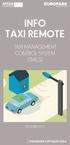 INFO TAXI REMOTE Taxi Management CONTROL SYSTEM (TMCS) November 2015 taxi remote taxi remote I Taxi Management Control System registreres taxier med en transponderbrikke festet til frontruten. Brikken
INFO TAXI REMOTE Taxi Management CONTROL SYSTEM (TMCS) November 2015 taxi remote taxi remote I Taxi Management Control System registreres taxier med en transponderbrikke festet til frontruten. Brikken
Endringer i neste revisjon av EHF / Changes in the next revision of EHF 1. October 2015
 Endringer i neste revisjon av / Changes in the next revision of 1. October 2015 INFORMASJON PÅ NORSK 2 INTRODUKSJON 2 ENDRINGER FOR KATALOG 1.0.3 OG PAKKSEDDEL 1.0.2 3 ENDRINGER FOR ORDRE 1.0.3 4 ENDRINGER
Endringer i neste revisjon av / Changes in the next revision of 1. October 2015 INFORMASJON PÅ NORSK 2 INTRODUKSJON 2 ENDRINGER FOR KATALOG 1.0.3 OG PAKKSEDDEL 1.0.2 3 ENDRINGER FOR ORDRE 1.0.3 4 ENDRINGER
5 E Lesson: Solving Monohybrid Punnett Squares with Coding
 5 E Lesson: Solving Monohybrid Punnett Squares with Coding Genetics Fill in the Brown colour Blank Options Hair texture A field of biology that studies heredity, or the passing of traits from parents to
5 E Lesson: Solving Monohybrid Punnett Squares with Coding Genetics Fill in the Brown colour Blank Options Hair texture A field of biology that studies heredity, or the passing of traits from parents to
Norsk (English below): Guide til anbefalt måte å printe gjennom plotter (Akropolis)
 Norsk (English below): Guide til anbefalt måte å printe gjennom plotter (Akropolis) 1. Gå til print i dokumentet deres (Det anbefales å bruke InDesign til forberedning for print) 2. Velg deretter print
Norsk (English below): Guide til anbefalt måte å printe gjennom plotter (Akropolis) 1. Gå til print i dokumentet deres (Det anbefales å bruke InDesign til forberedning for print) 2. Velg deretter print
User manual English Svenska Norsk
 User manual English Svenska Norsk Copyright This manual is the copyright of CI no 556520-4137. No part of this manual may be revised, copied or transmitted in any way without written permission from CI
User manual English Svenska Norsk Copyright This manual is the copyright of CI no 556520-4137. No part of this manual may be revised, copied or transmitted in any way without written permission from CI
TEKSTER PH.D.-VEILEDERE FREMDRIFTSRAPPORTERING DISTRIBUSJONS-E-POST TIL ALLE AKTUELLE VEILEDERE:
 TEKSTER PH.D.-VEILEDERE FREMDRIFTSRAPPORTERING DISTRIBUSJONS-E-POST TIL ALLE AKTUELLE VEILEDERE: Kjære , hovedveileder for Den årlige fremdriftsrapporteringen er et viktig tiltak som gjør
TEKSTER PH.D.-VEILEDERE FREMDRIFTSRAPPORTERING DISTRIBUSJONS-E-POST TIL ALLE AKTUELLE VEILEDERE: Kjære , hovedveileder for Den årlige fremdriftsrapporteringen er et viktig tiltak som gjør
25 Monate Garantiebedingungen 25 mois conditions de garantie 25 months warranty conditions
 Wireless Transmitter de Bedienungsanleitung en Instructions for use fr Mode d emploi it Istruzioni per l uso nl Gebruiksaanwijzing es Modo de empleo pt Manual de instruções sv Bruksanvisning no Instruksjonsbok
Wireless Transmitter de Bedienungsanleitung en Instructions for use fr Mode d emploi it Istruzioni per l uso nl Gebruiksaanwijzing es Modo de empleo pt Manual de instruções sv Bruksanvisning no Instruksjonsbok
Replacing the batteries
 ASSEMBLY INSTRUCTION Replacing the batteries EN NO 9010189A 5.2.14 9010189 Replacing the batteries Preparation Switch off the wheelchair via the remote control. Remove the fuses from the battery compartment
ASSEMBLY INSTRUCTION Replacing the batteries EN NO 9010189A 5.2.14 9010189 Replacing the batteries Preparation Switch off the wheelchair via the remote control. Remove the fuses from the battery compartment
Trådløsnett med Windows XP. Wireless network with Windows XP
 Trådløsnett med Windows XP Wireless network with Windows XP Mai 2013 Hvordan koble til trådløsnettet eduroam med Windows XP Service Pack 3? How to connect to the wireless network eduroam with Windows XP
Trådløsnett med Windows XP Wireless network with Windows XP Mai 2013 Hvordan koble til trådløsnettet eduroam med Windows XP Service Pack 3? How to connect to the wireless network eduroam with Windows XP
Prosjektet Digital kontaktinformasjon og fullmakter for virksomheter Digital contact information and mandates for entities
 Prosjektet Digital kontaktinformasjon og fullmakter for virksomheter Digital contact information and mandates for entities Nordisk Adressemøte / Nordic Address Forum, Stockholm 9-10 May 2017 Elin Strandheim,
Prosjektet Digital kontaktinformasjon og fullmakter for virksomheter Digital contact information and mandates for entities Nordisk Adressemøte / Nordic Address Forum, Stockholm 9-10 May 2017 Elin Strandheim,
MID-TERM EXAM TDT4258 MICROCONTROLLER SYSTEM DESIGN. Wednesday 3 th Mars Time:
 Side 1 av 8 Norwegian University of Science and Technology DEPARTMENT OF COMPUTER AND INFORMATION SCIENCE MID-TERM EXAM TDT4258 MICROCONTROLLER SYSTEM DESIGN Wednesday 3 th Mars 2010 Time: 1615-1745 Allowed
Side 1 av 8 Norwegian University of Science and Technology DEPARTMENT OF COMPUTER AND INFORMATION SCIENCE MID-TERM EXAM TDT4258 MICROCONTROLLER SYSTEM DESIGN Wednesday 3 th Mars 2010 Time: 1615-1745 Allowed
stjerneponcho for voksne star poncho for grown ups
 stjerneponcho for voksne star poncho for grown ups www.pickles.no / shop.pickles.no NORSK Størrelser XS (S) M (L) Garn Pickles Pure Alpaca 300 (350) 400 (400) g hovedfarge 100 (100) 150 (150) g hver av
stjerneponcho for voksne star poncho for grown ups www.pickles.no / shop.pickles.no NORSK Størrelser XS (S) M (L) Garn Pickles Pure Alpaca 300 (350) 400 (400) g hovedfarge 100 (100) 150 (150) g hver av
Kartleggingsskjema / Survey
 Kartleggingsskjema / Survey 1. Informasjon om opphold i Norge / Information on resident permit in Norway Hvilken oppholdstillatelse har du i Norge? / What residence permit do you have in Norway? YES No
Kartleggingsskjema / Survey 1. Informasjon om opphold i Norge / Information on resident permit in Norway Hvilken oppholdstillatelse har du i Norge? / What residence permit do you have in Norway? YES No
SERVICE BULLETINE 2008-4
 S e r v i c e b u l l e t i n e M a t e r i e l l Materiellsjef F/NLF kommuniserer påminnelse omkring forhold som ansees som vesentlige for å orientere om viktige materiellforhold. Målgruppen for Servicbulletinen
S e r v i c e b u l l e t i n e M a t e r i e l l Materiellsjef F/NLF kommuniserer påminnelse omkring forhold som ansees som vesentlige for å orientere om viktige materiellforhold. Målgruppen for Servicbulletinen
EN Skriving for kommunikasjon og tenkning
 EN-435 1 Skriving for kommunikasjon og tenkning Oppgaver Oppgavetype Vurdering 1 EN-435 16/12-15 Introduction Flervalg Automatisk poengsum 2 EN-435 16/12-15 Task 1 Skriveoppgave Manuell poengsum 3 EN-435
EN-435 1 Skriving for kommunikasjon og tenkning Oppgaver Oppgavetype Vurdering 1 EN-435 16/12-15 Introduction Flervalg Automatisk poengsum 2 EN-435 16/12-15 Task 1 Skriveoppgave Manuell poengsum 3 EN-435
SafeRing / SafePlus Retrofit of auxiliary switch S9 for fuse blown indication F module
 SafeRing / SafePlus Retrofit of auxiliary switch S9 for fuse blown indication F module Installation instructions www.abb.com Document status Responsible RELEASED NODIS Location Date Name Prepared NODIS
SafeRing / SafePlus Retrofit of auxiliary switch S9 for fuse blown indication F module Installation instructions www.abb.com Document status Responsible RELEASED NODIS Location Date Name Prepared NODIS
SUPPLIER UPDATE. September 23, 2015
 1 SUPPLIER UPDATE September 23, 2015 Agenda 2 Clarify and document Supplier Collateral Requirement New Customer Information Agreement Review Customer Education campaign Q&A Credit Requirements For Suppliers
1 SUPPLIER UPDATE September 23, 2015 Agenda 2 Clarify and document Supplier Collateral Requirement New Customer Information Agreement Review Customer Education campaign Q&A Credit Requirements For Suppliers
TB-615 / TB-617 Wireless slim keyboard. EN User guide SE Användarhandledning FI Käyttöohje DK Brugervejledning NO Bruksanvisning
 TB-615 / TB-617 Wireless slim keyboard EN User guide SE Användarhandledning FI Käyttöohje DK Brugervejledning NO Bruksanvisning EN User guide You have bought a wireless keyboard to use with Windows XP,
TB-615 / TB-617 Wireless slim keyboard EN User guide SE Användarhandledning FI Käyttöohje DK Brugervejledning NO Bruksanvisning EN User guide You have bought a wireless keyboard to use with Windows XP,
KOMPERNASS GMBH BURGSTRASSE 21 D BOCHUM ID-Nr.: KH /07-V1
 UK KOMPERNASS GMBH BURGSTRASSE 21 D-44867 BOCHUM www.kompernass.com ID-Nr.: KH5001-07/07-V1 Analogue comfort telephone KH5001 Operating Manual KH 5001 3) 2& 2! 2@ 2* 2( 2# 2$ 2% 2^ 118mm 2* Analogue Comfort
UK KOMPERNASS GMBH BURGSTRASSE 21 D-44867 BOCHUM www.kompernass.com ID-Nr.: KH5001-07/07-V1 Analogue comfort telephone KH5001 Operating Manual KH 5001 3) 2& 2! 2@ 2* 2( 2# 2$ 2% 2^ 118mm 2* Analogue Comfort
Trådløsnett med Windows Vista. Wireless network with Windows Vista
 Trådløsnett med Windows Vista Wireless network with Windows Vista Mai 2013 Hvordan koble til trådløst nettverk eduroam med Windows Vista? How to connect to the wireless networkeduroam with Windows Vista?
Trådløsnett med Windows Vista Wireless network with Windows Vista Mai 2013 Hvordan koble til trådløst nettverk eduroam med Windows Vista? How to connect to the wireless networkeduroam with Windows Vista?
AvtaleGiro beskrivelse av feilmeldinger for oppdrag og transaksjoner kvitteringsliste L00202 levert i CSV fil
 AvtaleGiro beskrivelse av feilmeldinger for oppdrag og transaksjoner kvitteringsliste L00202 levert i CSV fil Kvitteringsliste L00202 for avviste oppdrag, transaksjoner og informasjonsmeldinger CSV Format:
AvtaleGiro beskrivelse av feilmeldinger for oppdrag og transaksjoner kvitteringsliste L00202 levert i CSV fil Kvitteringsliste L00202 for avviste oppdrag, transaksjoner og informasjonsmeldinger CSV Format:
EMS 1. Music Streamer. Owner's Manual
 EMS 1 Music Streamer Owner's Manual EN N 2 ENG About the EMS 1 Electrocompaniet Music Streamer This unit is designed to work with the Electrocompaniet PD 1 DAC only. A radio link is established between
EMS 1 Music Streamer Owner's Manual EN N 2 ENG About the EMS 1 Electrocompaniet Music Streamer This unit is designed to work with the Electrocompaniet PD 1 DAC only. A radio link is established between
OtisMed Imaging Technique: Graphix for Knee MRI PHILIPS, SIEMENS, & TOSHIBA GRAPHIX MRI SCANNERS
 OtisMed Imaging Technique: PHILIPS, SIEMENS, & TOSHIBA GRAPHIX MRI SCANNERS Positioning for Posterior Alignment Use your box shaped graphix. Follow the steps below for proper placement of slices. See Figures
OtisMed Imaging Technique: PHILIPS, SIEMENS, & TOSHIBA GRAPHIX MRI SCANNERS Positioning for Posterior Alignment Use your box shaped graphix. Follow the steps below for proper placement of slices. See Figures
Hybrid Cloud and Datacenter Monitoring with Operations Management Suite (OMS)
 Hybrid Cloud and Datacenter Monitoring with Operations Management Suite (OMS) Varighet: 5 Days Kurskode: M10996 Version: A Opplæringsmetoder: Virtuell opplæring Beskrivelse: This five-day course will provide
Hybrid Cloud and Datacenter Monitoring with Operations Management Suite (OMS) Varighet: 5 Days Kurskode: M10996 Version: A Opplæringsmetoder: Virtuell opplæring Beskrivelse: This five-day course will provide
SmartPass Mini User Manual BBNORGE.NO
 SmartPass Mini User Manual BBNORGE.NO Intro Welcome to the usermanual for your SmartPass Mini system. The first time you start the SmartPass you have to request a License. This is to regiser your license
SmartPass Mini User Manual BBNORGE.NO Intro Welcome to the usermanual for your SmartPass Mini system. The first time you start the SmartPass you have to request a License. This is to regiser your license
ADDENDUM SHAREHOLDERS AGREEMENT. by and between. Aker ASA ( Aker ) and. Investor Investments Holding AB ( Investor ) and. SAAB AB (publ.
 ADDENDUM SHAREHOLDERS AGREEMENT by between Aker ASA ( Aker ) Investor Investments Holding AB ( Investor ) SAAB AB (publ.) ( SAAB ) The Kingdom of Norway acting by the Ministry of Trade Industry ( Ministry
ADDENDUM SHAREHOLDERS AGREEMENT by between Aker ASA ( Aker ) Investor Investments Holding AB ( Investor ) SAAB AB (publ.) ( SAAB ) The Kingdom of Norway acting by the Ministry of Trade Industry ( Ministry
RF Power Capacitors Class1 5kV Discs
 RF Power Capacitors Class 5kV Discs Morgan Advanced Materials is a world leader in the design and manufacture of complex electronic ceramic components and assemblies used in a wide range of applications
RF Power Capacitors Class 5kV Discs Morgan Advanced Materials is a world leader in the design and manufacture of complex electronic ceramic components and assemblies used in a wide range of applications
LUFTDYKTIGHETSP ABUD
 MERK! For at angjeldende flymateriell skal være luftdyktig må påbudet være utført til rett tid og notat om utførelsen ført inn i vedkommende iournal med henvisniniz til denne LDPs nummer. Luftartstilsynet
MERK! For at angjeldende flymateriell skal være luftdyktig må påbudet være utført til rett tid og notat om utførelsen ført inn i vedkommende iournal med henvisniniz til denne LDPs nummer. Luftartstilsynet
RF Power Capacitors Class kV Discs with Moisture Protection
 RF Power Capacitors Class 0-20kV Discs with Moisture Protection T H E C E R A M I C E X P E R T S RF Power Capacitors Class 0-20kV Discs with Moisture Protection The CeramTec Group is a world leader in
RF Power Capacitors Class 0-20kV Discs with Moisture Protection T H E C E R A M I C E X P E R T S RF Power Capacitors Class 0-20kV Discs with Moisture Protection The CeramTec Group is a world leader in
229 SONATA Manual NO_ENG 1.04
 -SONATA 2 SONATA SONATA Informasjon og sikkerhet ADVARSEL -Bruk bare strømforsyning som er godkjent av COMMidt, for bruk sammen med denne enheten. Bruk av andre typer kan oppheve all godkjenning og garanti,
-SONATA 2 SONATA SONATA Informasjon og sikkerhet ADVARSEL -Bruk bare strømforsyning som er godkjent av COMMidt, for bruk sammen med denne enheten. Bruk av andre typer kan oppheve all godkjenning og garanti,
RCJ18 Flush-mounted dimmer for LEDs
 D RCJ18 Flush-mounted dimmer for LEDs Model _ 12-48 V DC RCJ18E5001A01 Technical data Frequency: 868.30 MHz Modulation: FSK Coding: Easywave EasywavePlus Dimming procedure: PWM Voltage supply: 12-48 V
D RCJ18 Flush-mounted dimmer for LEDs Model _ 12-48 V DC RCJ18E5001A01 Technical data Frequency: 868.30 MHz Modulation: FSK Coding: Easywave EasywavePlus Dimming procedure: PWM Voltage supply: 12-48 V
UNIVERSITY OF OSLO DEPARTMENT OF ECONOMICS
 UNIVERSITY OF OSLO DEPARTMENT OF ECONOMICS Postponed exam: ECON420 Mathematics 2: Calculus and linear algebra Date of exam: Tuesday, June 8, 203 Time for exam: 09:00 a.m. 2:00 noon The problem set covers
UNIVERSITY OF OSLO DEPARTMENT OF ECONOMICS Postponed exam: ECON420 Mathematics 2: Calculus and linear algebra Date of exam: Tuesday, June 8, 203 Time for exam: 09:00 a.m. 2:00 noon The problem set covers
STILLAS - STANDARD FORSLAG FRA SEF TIL NY STILLAS - STANDARD
 FORSLAG FRA SEF TIL NY STILLAS - STANDARD 1 Bakgrunnen for dette initiativet fra SEF, er ønsket om å gjøre arbeid i høyden tryggere / sikrere. Både for stillasmontører og brukere av stillaser. 2 Reviderte
FORSLAG FRA SEF TIL NY STILLAS - STANDARD 1 Bakgrunnen for dette initiativet fra SEF, er ønsket om å gjøre arbeid i høyden tryggere / sikrere. Både for stillasmontører og brukere av stillaser. 2 Reviderte
Vekstkonferansen: Vekst gjennom verdibaserte investeringer. Thina Margrethe Saltvedt, 09 April 2019
 Vekstkonferansen: Vekst gjennom verdibaserte investeringer Thina Margrethe Saltvedt, 09 April 2019 Finanssektoren har en sentral rolle i samfunnet ved at den skal finansiere økonomiske aktiviteter for
Vekstkonferansen: Vekst gjennom verdibaserte investeringer Thina Margrethe Saltvedt, 09 April 2019 Finanssektoren har en sentral rolle i samfunnet ved at den skal finansiere økonomiske aktiviteter for
Dagens tema: Eksempel Klisjéer (mønstre) Tommelfingerregler
 UNIVERSITETET I OSLO INF1300 Introduksjon til databaser Dagens tema: Eksempel Klisjéer (mønstre) Tommelfingerregler Institutt for informatikk Dumitru Roman 1 Eksempel (1) 1. The system shall give an overview
UNIVERSITETET I OSLO INF1300 Introduksjon til databaser Dagens tema: Eksempel Klisjéer (mønstre) Tommelfingerregler Institutt for informatikk Dumitru Roman 1 Eksempel (1) 1. The system shall give an overview
hp LaserJet 3300 Fax Faks
 Fax Faks hp LaserJet 3300 hp LaserJet 3330mfp English fax guide Copyright Information 2001 Hewlett-Packard Company All Rights Reserved. Reproduction, adaptations, or translation without prior written
Fax Faks hp LaserJet 3300 hp LaserJet 3330mfp English fax guide Copyright Information 2001 Hewlett-Packard Company All Rights Reserved. Reproduction, adaptations, or translation without prior written
RF Power Capacitors Class kV Discs
 RF Power Capacitors Class 0-5kV Discs Morgan Advanced Materials is a world leader in the design and manufacture of complex electronic ceramic components and assemblies used in a wide range of applications
RF Power Capacitors Class 0-5kV Discs Morgan Advanced Materials is a world leader in the design and manufacture of complex electronic ceramic components and assemblies used in a wide range of applications
TEKSTER PH.D.-KANDIDATER FREMDRIFTSRAPPORTERING
 TEKSTER PH.D.-KANDIDATER FREMDRIFTSRAPPORTERING DISTRIBUSJONS-E-POST TIL ALLE KANDIDATER: (Fornavn, etternavn) Den årlige fremdriftsrapporteringen er et viktig tiltak som gjør instituttene og fakultetene
TEKSTER PH.D.-KANDIDATER FREMDRIFTSRAPPORTERING DISTRIBUSJONS-E-POST TIL ALLE KANDIDATER: (Fornavn, etternavn) Den årlige fremdriftsrapporteringen er et viktig tiltak som gjør instituttene og fakultetene
Product Facts. Product code example
 ESAM Smoke control damper for multi Rectangular smoke control damper ESAM is specifically designed for use in multi fire compartment applications as a closing or as an opening damper for smoke extract
ESAM Smoke control damper for multi Rectangular smoke control damper ESAM is specifically designed for use in multi fire compartment applications as a closing or as an opening damper for smoke extract
Requirements regarding Safety, Health and the Working Environment (SHWE), and pay and working conditions
 Requirements regarding Safety, Health and the Working Environment (SHWE), and pay and working conditions Vigdis Bjørlo 2016-02-05 Suppliers' obligations in relation to the Construction Client Regulations
Requirements regarding Safety, Health and the Working Environment (SHWE), and pay and working conditions Vigdis Bjørlo 2016-02-05 Suppliers' obligations in relation to the Construction Client Regulations
ATO program for Renewal of IR, Class or Type-rating
 May be used by the ATO in order to establish an individual training program for renewal of IR, Class or Type-rating in accordance with FCL.625 IR(c)(d) / AMC1 FCL.625(c) and FCL.740(b)(1)(2) / AMC1 FCL.740(b)(1)
May be used by the ATO in order to establish an individual training program for renewal of IR, Class or Type-rating in accordance with FCL.625 IR(c)(d) / AMC1 FCL.625(c) and FCL.740(b)(1)(2) / AMC1 FCL.740(b)(1)
UNIVERSITETET I OSLO
 UNIVERSITETET I OSLO Det matematisk-naturvitenskapelige fakultet Eksamen i INF 3230 Formell modellering og analyse av kommuniserende systemer Eksamensdag: 4. juni 2010 Tid for eksamen: 9.00 12.00 Oppgavesettet
UNIVERSITETET I OSLO Det matematisk-naturvitenskapelige fakultet Eksamen i INF 3230 Formell modellering og analyse av kommuniserende systemer Eksamensdag: 4. juni 2010 Tid for eksamen: 9.00 12.00 Oppgavesettet
Midnight BBQ Light USER MANUAL
 Midnight BBQ Light USER MANUAL Instructions The Midnight BBQ Light uses 4 x LR44 / AG13 batteries, included in the package. Unscrew the bottom cover and insert the included batteries and align the battery
Midnight BBQ Light USER MANUAL Instructions The Midnight BBQ Light uses 4 x LR44 / AG13 batteries, included in the package. Unscrew the bottom cover and insert the included batteries and align the battery
Neural Network. Sensors Sorter
 CSC 302 1.5 Neural Networks Simple Neural Nets for Pattern Recognition 1 Apple-Banana Sorter Neural Network Sensors Sorter Apples Bananas 2 Prototype Vectors Measurement vector p = [shape, texture, weight]
CSC 302 1.5 Neural Networks Simple Neural Nets for Pattern Recognition 1 Apple-Banana Sorter Neural Network Sensors Sorter Apples Bananas 2 Prototype Vectors Measurement vector p = [shape, texture, weight]
Blackwire 215/225. Analogt hodesett med ledning. Brukerhåndbok
 Blackwire 215/225 Analogt hodesett med ledning Brukerhåndbok Innhold Velkommen 3 Trenger du mer hjelp? 3 Hva er det i esken 4 Integrerte kontroller 5 Bruke hodesettet 6 Justere hodebøylen 6 Plassere mikrofonbøylen
Blackwire 215/225 Analogt hodesett med ledning Brukerhåndbok Innhold Velkommen 3 Trenger du mer hjelp? 3 Hva er det i esken 4 Integrerte kontroller 5 Bruke hodesettet 6 Justere hodebøylen 6 Plassere mikrofonbøylen
RF Power Capacitors Class kV Discs with Moisture Protection
 RF Power Capacitors Class 0-20kV Discs with Moisture Protection Morgan Advanced Materials is a world leader in the design and manufacture of complex electronic ceramic components and assemblies used in
RF Power Capacitors Class 0-20kV Discs with Moisture Protection Morgan Advanced Materials is a world leader in the design and manufacture of complex electronic ceramic components and assemblies used in
