hp LaserJet 3300 Fax Faks
|
|
|
- Lisbeth Solberg
- 8 år siden
- Visninger:
Transkript
1 Fax Faks hp LaserJet 3300
2
3 hp LaserJet 3330mfp English fax guide
4 Copyright Information 2001 Hewlett-Packard Company All Rights Reserved. Reproduction, adaptations, or translation without prior written permission is prohibited except as allowed under copyright laws. Part number C First edition, September 2001 Warranty The information contained in this document is subject to change without notice. Hewlett-Packard makes no warranty of any kind with respect to this information. HEWLETT-PACKARD SPECIFICALLY DISCLAIMS THE IMPLIED WARRANTY OF MERCHANTABILITY AND FITNESS FOR A PARTICULAR PURPOSE. Hewlett-Packard shall not be liable for any direct, indirect, incidental, consequential, or other damage alleged in connection with the furnishing or use of this information. NOTICE TO U.S. GOVERNMENT USERS: RESTRICTED RIGHTS COMMERCIAL COMPUTER SOFTWARE: Use, duplication, or disclosure by the Government is subject to restrictions as set forth in subparagraph (c) (1)(ii) of the Rights in Technical Data Clause at DFARS Hewlett-Packard Company Chinden Boulevard Boise, Idaho U.S.A. Safety Information WARNING! Potential Shock Hazard Always follow basic safety precautions when using this product to reduce risk of injury from fire or electric shock. 1 Read and understand all instructions in the electronic user guide. 2 Observe all warnings and instructions marked on the product. 3 Use only a grounded electrical outlet when connecting the HP LaserJet 3330 product to a power source. If you do not know whether the outlet is grounded, check with a qualified electrician. 4 Do not touch the contacts on the end of the telephone cord or any of the sockets on the HP LaserJet 3330 product. Replace damaged cords immediately. 5 Never install telephone wiring during a lightning storm. 6 Unplug this product from wall outlets and telephone jacks before cleaning. 7 Do not install or use this product near water or when you are wet. 8 Install the product securely on a stable surface. 9 Install the product in a protected location where no one can step on or trip over the telephone line and the telephone line will not be damaged. 10 If the product does not operate normally, see the electronic user guide. 11 Refer all servicing questions to qualified personnel. Information regarding FCC Class B, Parts 15 and 68 requirements and other regulatory requirements can be found in the electronic user guide. Trademark Credits Microsoft, Windows, and Windows NT are U.S. registered trademarks of Microsoft Corporation. All other products mentioned herein may be trademarks of their respective companies. Local country laws may prohibit the use of this product outside of the countries specified. It is strictly forbidden by law in most countries to connect nonapproved telecommunications equipment (fax machines) to public telephone networks.
5 Contents 1 Setting up Introduction Connecting the product to a phone line To connect the product to a phone line Connecting additional devices To connect additional devices Specifying the fax settings To enter text from the control panel To set the time and date To set the fax header Setting the answer mode To set the answer mode Setting rings-to-answer Recommended rings-to-answer table To set the number of rings-to-answer Enabling answer ring patterns To enable answer ring patterns English 2 Faxing (basic) Loading originals to fax To load fax documents Sending faxes To send a fax to one recipient Changing the default contrast and resolution for outgoing faxes To change the default contrast To change the default resolution Deleting faxes from memory To delete faxes from memory Sending faxes from the software To send a fax from the software Faxing (advanced) About speed-dial codes, one-touch keys, and group-dial codes To program speed-dial codes and one-touch keys To delete speed-dial codes and one-touch keys To quickly program speed-dial codes or one-touch keys To program a one-touch key for alternate long distance To manage group-dial codes To program group-dial codes To delete group-dial codes To delete an individual from a group-dial code To delete all phone book entries ENXC 3
6 Using dialing characters To insert a pause or wait Inserting a dial prefix To set the dial prefix Enabling an extension phone Using manual dial To use manual dial Printing the fax activity log To print the fax activity log Changing the fax call report print times To set fax call report print times Troubleshooting Is your fax set up correctly? What type of phone line are you using? Are you using a surge protection device? Are you using a phone company voice messaging service? Are you using an answering machine? General fax problems Receiving fax problems Sending fax problems Accessing the electronic user guide To access the electronic user guide from the product software To access the electronic user guide from the product CD-ROM ENXC
7 1 Setting up English Introduction Congratulations on your purchase of the HP LaserJet 3330mfp, a powerful business tool with the capabilities of a full range of office equipment. You can use the product to fax, print, copy, and scan. This guide was written to describe the fax functions of this product and to help you complete the following tasks: Connect your product to a phone line Connect additional devices Specify your fax settings Set the answer mode and rings-to-answer Enable answer ring patterns We recommend that you save this Fax Guide so you can refer back to instructions on specific fax features. If you need general setup instructions for your product, such as instructions for installing the print cartridge, installing the media input trays and the automatic document feeder (ADF) input tray, installing the product software, and connecting the product to a network, please see the getting started guide that came with the product. Connecting the product to a phone line The first step toward using your fax is connecting the product to the phone line. Note In order for the product to fax correctly, it must be the first device connected to the phone jack. ENXC Introduction 5
8 To connect the product to a phone line 1 2 Use these steps to connect the product to a phone line, even if you have two telephone numbers on that line and use a ring pattern service (such as distinctive ring). 1 If a phone cord is plugged into the phone jack, unplug the cord and set it aside. 2 Open the print cartridge door and swing open the left side panel to reveal the phone line sockets. 3 Take the phone cord included with the product and plug one end of it into the product s line socket (the socket on top). Note You must use the phone cord that came with the product in order for the product to function correctly. 3 6 Chapter 1 Setting up ENXC
9 4 5 4 Close the left side panel and the print cartridge door. When closing the left side panel, ensure the phone line is routed through the upper notch in the panel. 5 Plug the other end of the phone cord into the phone jack on the wall. If you want to connect additional devices, such as a phone, to the phone line, continue to Connecting additional devices on page 7. If you do not want to connect other devices, continue to Specifying the fax settings on page 10. English Connecting additional devices Depending on the setup of your phone lines, you can connect additional devices to the phone line along with your HP LaserJet As a general rule, no more than three or four devices should be connected to a single phone line. If too many devices are connected to a single phone line, one or more of the devices may not detect an incoming call. If this occurs, disconnect one or more of the devices. Note The HP LaserJet 3330 cannot replace a computer modem. It will not act as a data modem for sending and receiving , connecting to the Internet, or communicating with other computers. Dedicated fax line If you connected your HP LaserJet 3330 to a phone line that is used only for fax calls, you may want to connect the following devices: Modem: You can connect a computer modem (external or internal) to the fax line if you want to use the fax line for or for access to the Internet, but you cannot send or receive faxes while using the line for these purposes. Extra phone: You can connect an extra phone to the fax line if you want to make outgoing calls on the fax line. You should not connect the following devices: Answering machine or computer voic If you use computer voic , you must connect a modem (external or internal) to your dedicated voice line. Then, use the dedicated voice line to connect to the Internet and receive voic . ENXC Connecting additional devices 7
10 Shared phone line If you connected your HP LaserJet 3330 to a phone line that is shared between fax calls and voice calls, or if you have one phone line with two phone numbers and a ring pattern service, you may want to connect the following devices: Modem: You can connect a computer modem (external or internal) to the shared line if you want to use the shared line for or for access to the Internet, but you cannot send or receive faxes while using the line for these purposes. Phone: You can connect a phone to the shared line if you want to make or receive voice calls on the shared line. Answering machine or computer voic You should connect these devices to the same phone jack as the product to make sure the different devices do not interfere with one another. Note It is possible to connect devices to another phone jack for the same phone line (in another room, for example); however, the devices may interfere with faxing and with each other. 8 Chapter 1 Setting up ENXC
11 To connect additional devices Connect additional devices in the order shown. If you do not want to connect a device, skip it and continue to the next device. 1 Unplug the power for all devices you want to connect. 2 If you have not yet connected your product to a phone line, see Connecting the product to a phone line on page 5 before proceeding. The product should already be connected to a phone jack. 3 To connect an internal or external modem on a computer, plug its phone line connector into the wall jack, on top of the product s connector. 4 To connect an answering machine, plug its phone line connector into the wall jack, on top of the previous device s connector. 5 To connect a phone, plug its phone line connector into the wall jack, on top of the previous device s connector. 6 After you have finished connecting additional devices, plug all of the devices into their power sources. English 5 ENXC Connecting additional devices 9
12 Specifying the fax settings Before you can begin using your product s fax features, you must complete the following tasks: Set the time and date Set your fax header Set the answer mode Set rings-to-answer Enable answer ring patterns, if needed Note If you will be installing the product software on your computer, you can skip the remaining instructions in this chapter. The software install will automatically walk you through setting up the fax settings. See the getting started guide for instructions. Note In the U.S. and many other regions, setting the time, date, and other fax header information is a legal requirement. To enter text from the control panel Use the following instructions to enter information from the product s control panel with the alphanumeric keypad and the < and > buttons: Numbers: To enter numbers, press the numeric button for the number you need. Letters: To enter letters, repeatedly press the numeric button for the letter you need until that letter appears (for example, if the first letter you need is a C, press 2 repeatedly until a C appears in the control panel display). Punctuation marks: To enter punctuation marks, repeatedly press * until the character you want appears in the control panel display. Spaces: After entering any character, press > twice to create a space after that character and move the cursor to an insertion point after the space. Errors: If you enter a character incorrectly, use the < button to erase the incorrect character, then enter the correct character. To set the time and date To set or change the time and date, use the following steps. If you need help entering any information, see To enter text from the control panel on page On the control panel, press menu/enter. 2 Using the < and > buttons, select Time/Date, Header, and press menu/enter. 10 Chapter 1 Setting up ENXC
13 3 Press menu/enter to select Time/Date. 4 Using the < and > buttons, specify either the 12-hour or the 24-hour clock, and press menu/enter. 5 Using the alphanumeric keypad, enter the current time. 6 If you specified the 12-hour clock, use the < and > buttons to move the cursor past the fourth character. Select 1 for a.m. or 2 for p.m., and press menu/enter. OR If you specified the 24-hour clock, press menu/enter. 7 Using the alphanumeric keypad, enter the current date. Make sure you use two digits to specify the month and day (for example, use 05 for May and 01 for the first day of the month). 8 Press menu/enter. English To set the fax header Setting the answer mode To set or change the fax header information, use the following steps. If you need help entering any information, see To enter text from the control panel on page On the control panel, press menu/enter. 2 Using the < and > buttons, select Time/Date, Header, and press menu/enter. 3 Using the < and > buttons, select Fax Header, and press menu/enter. 4 Using the alphanumeric keypad, enter your fax number, and press menu/enter. 5 Using the alphanumeric keypad, add the name of your company, and press menu/enter. Depending on your situation, you can set the HP LaserJet 3330 s answer mode to automatic or manual. Automatic: In automatic answer mode, the product answers incoming calls after a specified number of rings or upon recognition of special fax tones. To specify the number of rings, see Setting rings-to-answer on page 12. Manual: In manual answer mode, the product never answers calls. You must start the fax-receiving process yourself, either by pressing start fax on the control panel or by picking up a phone connected to that line and dialing The default answer mode is automatic. ENXC Setting the answer mode 11
14 Note Although most users leave answer mode set to automatic, voice callers who dial the fax phone number will hear fax tones if the phone is not answered, or if they do not hang up by the specified number of rings-to-answer. If you do not want voice callers to hear fax tones, use the manual setting, but remember that fax calls are not received automatically. Setting rings-to-answer To set the answer mode To set or change the answer mode, use the following steps: 1 On the control panel, press menu/enter. 2 Using the < and > buttons, select Fax Setup, and press menu/enter. 3 Using the < and > buttons, select Fax Recv. Setup, and press menu/enter. 4 Press menu/enter to select Answer Mode. 5 Using the < and > buttons, select Automatic or Manual, and press menu/enter. 6 The control panel display shows the answer mode setting that you specified. When the answer mode is set to automatic, the product s rings-to-answer setting determines the number of times the phone rings before an incoming call is answered. If the product is connected to a line receiving both fax and voice calls (a shared line) with an answering machine, you may need to adjust the rings-to-answer. The number of rings-to-answer for the product must be greater than the rings-to-answer on the answering machine. This allows the answering machine to answer the incoming call and record a message if it is a voice call. When the answering machine answers the call, the product listens to the call and automatically answers it if it detects fax tones. The default setting for rings-to-answer is two. 12 Chapter 1 Setting up ENXC
15 Type of phone line Recommended rings-to-answer table Use the following table to determine the number of rings-to-answer to use. Recommended rings-to-answer English Dedicated fax line (receiving only fax calls) Norway: leave at two rings. Denmark: leave at two rings or set to one ring. One line with two separate numbers and ring pattern service Norway: leave at two rings. Denmark: leave at two rings or set to one ring. (If you have an answering machine or computer voic for the other phone number, make sure the product is set to a lesser number of rings than the answering system. Also, see Enabling answer ring patterns on page 14.) Shared line (receiving both fax and voice calls) with only an attached phone Set to five rings. Shared line (receiving both fax and voice calls) with an attached answering machine or computer voic Two rings more than the answering machine or computer voic . (You cannot set the product to more than six rings in Denmark and Norway.) To set the number of rings-to-answer To set or change the number of rings-to-answer, use the following steps: 1 On the control panel, press menu/enter. 2 Using the < and > buttons, select Fax Setup, and press menu/enter. 3 Using the < and > buttons, select Fax Recv. Setup, and press menu/enter. 4 Using the < and > buttons, select Rings To Answer, and press menu/enter. 5 Using the alphanumeric keypad, enter the number of rings-to-answer, and press menu/enter. ENXC Setting rings-to-answer 13
16 Enabling answer ring patterns Ring pattern or distinctive ring service is available through some local phone companies and allows you to have more than one phone number on a single line. Each phone number has a unique ring pattern, allowing you to answer voice calls and the product to answer fax calls. If you subscribe to a ring pattern service with your phone company, you must set the product to answer the correct ring pattern. Note If you do not have ring pattern service and you change the ring pattern settings to something other than All Rings, the product might not be able to receive faxes. To enable answer ring patterns To enable answer ring patterns, use the following steps: 1 On the control panel, press menu/enter. 2 Using the < and > buttons, select Fax Setup, and press menu/enter. 3 Using the < and > buttons, select Fax Recv. Setup, and press menu/enter. 4 Using the < and > buttons, select Answer Ring Type, and press menu/enter. 5 Using the < and > buttons, select the ring pattern you want, and press menu/enter. 6 After product installation is complete, ask someone you know to send you a fax in order to verify that the ring pattern service is working correctly. 14 Chapter 1 Setting up ENXC
17 2 Faxing (basic) English This chapter will present some of the basic faxing features available on your HP LaserJet For complete information on all fax features, as well as information about all other product features, refer to the electronic user guide that came on your product CD-ROM. For instructions on accessing the electronic user guide see Accessing the electronic user guide on page 38. Loading originals to fax Use the following instructions to load original documents for faxing. Sending faxes To load fax documents 1 Before loading the fax documents into the ADF input tray, make sure there is nothing on the scanner glass. 2 Put the top ends of the document to be faxed print side up in the ADF input tray with the first page to be scanned at the top of the stack. 3 Push the document up against the side of the ADF input tray. 4 Slide the document into the ADF input tray until it does not move any farther. The document is now ready to be faxed. To send a fax to one recipient Note If you want to improve the quality of a paper document before faxing it, scan the document, straighten or clean the image, and send it as a fax from the software. For more information, see the electronic user guide. 1 Dial the fax number using one of the following methods: Use the alphanumeric keypad on the product s control panel. If the fax number you are calling has been assigned to a one-touch key, press that key. ENXC Loading originals to fax 15
18 If the fax number you are calling has a speed-dial code, press speed dial, enter the speed-dial code using the alphanumeric keypad, and press menu/enter. Note When dialing with the alphanumeric keypad, include any pauses or other needed numbers, such as an area code, an access code for numbers outside a PBX system (usually a 9 or 0), or a long-distance prefix. For more information, see Using dialing characters on page Load the document into the ADF input tray. 3 Adjust any fax settings, such as resolution. 4 Press fax/send. When the last page of the fax has exited the product, you can start sending another fax, copying, or scanning. To fax to numbers you use regularly, you can assign a one-touch key or speed-dial code. See To program speed-dial codes and one-touch keys on page 19 and To program group-dial codes on page 22. If you have electronic phone books available, you may be able to use them for selecting recipients. Electronic phone books are generated with third-party applications. Changing the default contrast and resolution for outgoing faxes The contrast affects the lightness and darkness of an outgoing fax as it is being sent. Resolution affects the sharpness of outgoing faxes. It also affects the transmission speed of faxes. To change the default contrast The default contrast is the contrast normally applied to items being faxed. The slider is set to the middle as the default contrast setting. 1 Press menu/enter. 2 Use the < or > button to select Fax Setup and press menu/enter. 3 Use the < or > button to select Fax Send Setup and press menu/enter. 4 Use the < or > button to select Def. Light/Dark. 5 Use the < button to move the slider to the left to make the fax lighter than the original, or use the > button to move the slider to the right to make the fax darker than the original. 6 Press menu/enter to save your selection. 16 Chapter 2 Faxing (basic) ENXC
19 To change the default resolution Resolution affects the quality, in dots per inch, of documents to be faxed. It also affects the transmission speed. Use this procedure to change the default resolution for all faxes. 1 Press resolution to display the current resolution setting. 2 Use the < or > button to display the desired resolution setting. 3 Press menu/enter to save the selection. English Deleting faxes from memory Use this procedure only if you are concerned someone else has access to your product and will try to reprint faxes from the reprint memory. CAUTION In addition to clearing the reprint memory, this procedure clears any fax currently being sent, unsent faxes pending redial, faxes scheduled to be sent at a future time, and faxes not printed or forwarded. To delete faxes from memory 1 Press menu/enter. 2 Press > once to display Fax Functions and press menu/enter. 3 Use the < or > button to select Clear Saved Faxs, and press menu/enter. 4 Press menu/enter to confirm the deletion. Sending faxes from the software This section and the following section contain some instructions about sending and receiving faxes using the software that came with the product. All other software-related topics are covered in the software help, which can be accessed from the software program s Help menu. Note The HP LaserJet Director and HP LaserJet Document Manager are not supported for Microsoft Windows 95. If you use Windows 95, you can send, but not receive, faxes with the software. However, all fax features are available from the control panel. You can fax electronic documents from your computer in the following situations: The HP LaserJet product is connected directly to your computer or connected to your computer over a network using an HP Jetdirect print server. ENXC Deleting faxes from memory 17
20 Note See the getting started guide for a complete list of supported HP Jetdirect print servers. The product software is installed on your computer. You are using Microsoft Windows 98, ME, NT 4.0 SP3, 2000, or XP, or Mac OS 9.1 or X. To send a fax from the software The procedure for faxing jobs from the software may vary; the most typical steps are shown here. 1 Select a document to fax using one of the following methods: Open the document in the HP LaserJet Document Manager on Windows-compatible computers. Open the document in the HP LaserJet Workplace on Macintosh-compatible computers. Open a document in a Windows application such as Microsoft Word. From the application, select Print from the File menu, then select HP LaserJet Series Fax from the Printer Name drop-down list in the print dialog box. Click OK. Load the document into the ADF input tray. 2 Add one or more recipients on the HP LaserJet Send Fax dialog box. 3 Include a cover page (optional). 4 Click Send Now. OR Click Send Later and select a date and time. For more information on sending a fax using the HP LaserJet Workplace (Mac OS), the HP LaserJet Document Manager (Windows), or the HP LaserJet Director, see the electronic user guide. 18 Chapter 2 Faxing (basic) ENXC
21 3 Faxing (advanced) English This chapter will present a few of the advanced faxing features available on your HP LaserJet For complete information on all fax features, as well as information about all other product features, refer to the electronic user guide that came on your product CD-ROM. For instructions on accessing the electronic user guide see Accessing the electronic user guide on page 38. About speed-dial codes, one-touch keys, and group-dial codes You can store frequently dialed fax numbers or groups of fax numbers as one-touch keys, speed-dial codes, or group-dial codes. In the product s phone book, there are a total of 275 codes available that can be used for speed-dial codes and group-dial codes. For example, if you program 225 of the codes as speed-dials, the remaining 50 can be used for group-dials. See the following procedures for more information about how to use speed-dial codes, one-touch keys, and group-dial codes: To program speed-dial codes and one-touch keys Speed-dial codes 1 through 9 are also associated with their corresponding one-touch keys on the control panel. The one-touch keys can be used for speed-dial or group-dial codes. A maximum of 50 characters can be entered for a single fax number. Note Speed-dial codes, one-touch keys, and group-dial codes are more easily programmed from the software. For instructions on programming speed-dial codes, one-touch keys, and group-dial codes using the product software, see the electronic user guide. Use the following steps to program speed-dial codes and one-touch keys from the product s control panel: 1 Press menu/enter. 2 Use the < or > button to select Fax Setup and press menu/enter. ENXC About speed-dial codes, one-touch keys, and group-dial codes 19
22 3 Press menu/enter to select Phone Book. 4 Press menu/enter to select Individual Setup. 5 Press menu/enter to select Add. 6 Using the alphanumeric keypad, enter the speed-dial code number you want to associate with this fax number, and press menu/enter. Choosing a number from 1 to 9 also associates the fax number with the corresponding one-touch key. Note When entering a fax number, you can use a comma (,) for a pause, or the letter R if you want the product to wait for a dial tone. 7 Using the alphanumeric keypad, enter the fax number. Include any pauses or other needed numbers, such as an area code, an access code for numbers outside a PBX system (usually a 9 or 0), or a long distance prefix. 8 Press menu/enter. 9 Using the alphanumeric keypad, enter a name for the fax number. To do so, repeatedly press the numeric button for the letter you need until the letter appears. (For a list of characters, see Using dialing characters on page 24.) Note To insert punctuation, press the asterisk (*) repeatedly until the character you want appears and press > to go to the next space. 10 Press menu/enter to save the information. 11 If you have more speed-dial codes or one-touch keys to program, repeat steps 1 through 10. To delete speed-dial codes and one-touch keys 1 Press menu/enter. 2 Use the < or > button to select Fax Setup and press menu/enter. 3 Press menu/enter to select Phone Book. 4 Press menu/enter to select Individual Setup. 5 Use the < or > button to select Delete and press menu/enter. 6 Using the alphanumeric keypad, enter the number of the speed-dial code you want to delete, and press menu/enter. 7 Press menu/enter to confirm the deletion. 20 Chapter 3 Faxing (advanced) ENXC
23 Note To quickly program speed-dial codes or one-touch keys The following procedure cannot be used to program a group-dial code. For group-dial code instructions, see To program group-dial codes on page 22. English Use the following method to program speed-dial codes and one-touch keys easily from the product control panel: 1 On the product control panel, press phone book, enter an unprogrammed speed-dial code, and press menu/enter. OR Press an unprogrammed one-touch key. The control panel display will notify you that the speed-dial code or one-touch key has not been programmed. 2 Press the menu/enter to program the speed-dial code or one-touch key. 3 Enter the fax number and press menu/enter. Include pauses, or other needed numbers, such as an area code, an access code for numbers outside a PBX system (usually a 9 or 0), or a long distance prefix. (See Using dialing characters on page 24 for more information.) Note When entering a fax number you can use a comma (,) for a pause, or the letter R if you want the product to wait for a dial tone. 4 Enter a name for the fax number. To do so, repeatedly press the numeric button for the letter you need until the letter appears. (See Using dialing characters on page 24 for a list of characters.) 5 Press menu/enter to save the information. To program a one-touch key for alternate long distance If you use an alternate long distance carrier, you can program a one-touch key to dial the service s access number before a fax number. When you need to use this one-touch key, press it, enter the fax number, and press fax/send. Both the access number and the fax number are then dialed together. If the access number is used almost every time you dial a fax, it might be easier to program the access number as a dialing prefix (see Inserting a dial prefix on page 25 for more information). Note Speed-dial codes, one-touch keys, and group-dial codes are more easily programmed from the software (not available in Windows 95). For instructions on programming speed-dial codes, one-touch keys, and group-dial codes using the product software, see the electronic user guide. ENXC About speed-dial codes, one-touch keys, and group-dial codes 21
24 Use this procedure if the access number has more than 10 characters or if you only occasionally use the access number. 1 Follow steps 1 through 6 of To program speed-dial codes and one-touch keys on page 19. When entering the fax number, you might also have to do one or both of the following tasks: If you have to wait for an access tone at some point in the number, enter one or more three-second pauses by pressing pause/redial. Enter a personal identification number (PIN), if applicable. 2 When you are finished entering the access number, press pause/redial. A pause at the end of the string tells the product not to dial this number until you dial the fax number. 3 Continue with steps 7 through 10 of To program speed-dial codes and one-touch keys on page 19. To manage group-dial codes If you send information to the same group of people on a regular basis, you can program a group-dial code to simplify the task. Any available speed-dial codes can be programmed with group-dial codes. Group-dial codes using numbers 1 through 9 are also associated with the corresponding one-touch key on the control panel. Any individual can be added to a group. All group members must have programmed speed-dial codes or one-touch keys assigned to them before being added to the group-dial code. Use the following instructions to manage your group-dial codes. Note Speed-dial codes, one-touch keys, and group-dial codes are more easily programmed from the software. For instructions on programming speed-dial codes, one-touch keys, and group-dial codes using the product software, see the electronic user guide. To program group-dial codes 1 Assign a speed-dial code to each fax number you want in the group. (For instructions, see To program speed-dial codes and one-touch keys on page 19.) 2 Press menu/enter. 3 Use the < or > button to select Fax Setup and press menu/enter. 4 Press menu/enter to select Phone Book. 5 Use the < or > button to select Group Setup and press menu/enter. 6 Use the < or > button to select Add Group and press menu/enter. 22 Chapter 3 Faxing (advanced) ENXC
25 7 Using the alphanumeric keypad, enter the number you want to associate with this group and press menu/enter. Choosing 1 through 9 also associates the group with the corresponding one-touch key. 8 Using the numeric keypad, enter a name for the group. See Using dialing characters on page 24 for instructions on using the keypad. After the name of the group has been entered, press menu/enter. 9 Press the one-touch key or choose the speed-dial code for the group member you want, and press menu/enter. Press menu/enter again to confirm the addition. Repeat this step for each group member you want to add. 10 When you are finished, press cancel. 11 If you have more group-dial codes to enter, press menu/enter and repeat steps 1 through 11. English To delete group-dial codes 1 Press menu/enter. 2 Use the < or > button to select Fax Setup, and press menu/enter. 3 Press menu/enter to select Phone Book. 4 Use the < or > button to select Group Setup, and press menu/enter. 5 Use the < or > button to select Delete Group, and press menu/enter. 6 Using the alphanumeric keypad, enter the number of the group-dial you want to delete and press menu/enter. 7 Press menu/enter to confirm the deletion. To delete an individual from a group-dial code 1 Press menu/enter. 2 Use the < or > button to select Fax Setup, and press menu/enter. 3 Press menu/enter to select Phone Book. 4 Use the < or > button to select Group Setup, and press menu/enter. 5 Use the < or > button to select Del. # in Group, and press menu/enter. 6 Use the < or > button to select the individual you want to delete from the group. 7 Press menu/enter to confirm the deletion. 8 Repeat steps 6 and 7 to delete other individuals from the group. OR Press cancel if you are finished. ENXC About speed-dial codes, one-touch keys, and group-dial codes 23
26 To delete all phone book entries You can delete all speed-dial codes, one-touch keys, and group-dial codes that are programmed in the product. CAUTION Once speed-dial codes, one-touch keys, and group-dial codes are deleted, they cannot be recovered. 1 Press menu/enter. Using dialing characters 2 Use the < or > button to select Fax Setup, and press menu/enter. 3 Press menu/enter to select Phone Book. 4 Use the < or > button to select Delete All, and press menu/enter. 5 Press menu/enter to confirm the deletion. When using the control panel to enter your name in the header or type a name for a one-touch key, speed-dial code, or group-dial code, press the appropriate numeric button repeatedly until the letter you need appears. Then, press > to select that letter and move to the next space. This table shows which letters and numbers appear on each numeric button when the default language is set to English: button number characters A B C a b c 3 D E F d e f 4 G H I g h i 5 J K L j k l 6 M N O m n o 7 P Q R S p q r s 8 T U V t u v 24 Chapter 3 Faxing (advanced) ENXC
27 9 W X Y Z w x y z 0 0 * ( ) + -. /, * English # space # Inserting a dial prefix To insert a pause or wait You can insert pauses into a fax number you are dialing or programming to a one-touch key, speed-dial code, or group-dial code. Pauses are often needed when dialing internationally or connecting to an outside line. Press pause/redial to enter a three-second pause in your dialing sequence. A comma appears on the control panel display, indicating the pause will occur at that point in the dialing sequence. A dial prefix is a number or group of numbers automatically added to the beginning of every fax number you enter at the control panel or from the software. By default, this setting is off. You may want to turn this setting on and enter a prefix if, for example, you have to dial a number such as 9 to get a phone line outside your company s phone system. While this setting is on, you can still dial a fax number without the dial prefix by using manual dial. For instructions, see Using manual dial on page 26. To set the dial prefix 1 Press menu/enter. 2 Use the < or > button to select Fax Setup, and press menu/enter. 3 Press > once to select Fax Send Setup, and press menu/enter. 4 Use the < or > button to select Dial Prefix, and press menu/enter. 5 Use the < or > button to select On or Off, and press menu/enter. 6 If you choose On, use the numeric buttons to enter the prefix, and press menu/enter. You can use numbers, pauses, and dialing symbols. ENXC Inserting a dial prefix 25
28 Enabling an extension phone Using manual dial With this setting turned on, you can alert the product to pick up the incoming fax call by pressing sequentially on the telephone keypad. The default is Yes. Turn this setting off only if you have a service from your telephone company that also uses the sequence. The service will not work if it conflicts with the product. 1 Press menu/enter. 2 Use the < or > button to select Fax Setup, and press menu/enter. 3 Use the < or > button to select Fax Recv. Setup, and press menu/enter. 4 Use the < or > button to select Extension Phone, and press menu/enter. 5 Use the < or > button to select On or Off, and press menu/enter to save your selection. Normally, the product dials after you press fax/send. At times, however, you might want the product to dial each number as you press it. For example, if you are charging your fax call to a calling card, you may need to dial the fax number, wait for the acceptance tone of your telephone company, and then dial the calling card number. When dialing internationally, you might need to dial part of the number and then listen for dial tones before continuing to dial. To use manual dial 1 Load the document into the ADF input tray. 2 Press fax/send. Printing the fax activity log 3 Begin dialing. The fax number dials as you press each digit. This allows you to wait for pauses, dial tones, international access tones, or calling card acceptance tones before continuing to dial. On demand, you can print a log of the last 40 faxes. This log includes entries for: All faxes received to the product All faxes sent from the control panel All faxes sent from the HP LaserJet Document Manager (for Windows-compatible computers directly connected to the product) All faxes sent from the HP Workplace (for Macintosh-compatible computers directly connected to the product) 26 Chapter 3 Faxing (advanced) ENXC
29 Note The HP LaserJet Document Manager is not supported for Microsoft Windows 95. To print the fax activity log 1 Press menu/enter. 2 Use the < or > button to select Reports and press menu/enter. 3 Use the < or > button to select Fax Activity Log and press menu/enter. 4 Press menu/enter to select Print Log Now. The product exits the menu settings and prints the log. English Changing the fax call report print times The fax call report is a brief report indicating the status of the last sent or received fax. You can set your product to print a fax call report after the following events: Every Fax Error (the default) Send Fax Error Receive Fax Error Every Fax Send Fax Only Never Note If you choose Never, you will have no indication that a fax failed to transmit unless you print a fax activity log. To set fax call report print times Use the following steps to set when the fax call report prints: 1 Press menu/enter. 2 Use the < or > button to select Reports and press menu/enter. 3 Use the < or > button to select Fax Call Report and press menu/enter. 4 Press the > button once to select Print Report and press menu/enter. 5 Use the < or > button to select the option for when you want the fax call reports to print. 6 Press menu/enter to save your selection. ENXC Changing the fax call report print times 27
30 28 Chapter 3 Faxing (advanced) ENXC
31 4 Troubleshooting English Use the information in this chapter to troubleshoot general fax issues. For more advanced fax troubleshooting information, see the electronic user guide. Is your fax set up correctly? Use the following checklist to help you define what is causing any faxing problems you might be encountering. Are you using the phone cord supplied with the product? This product has been tested with the supplied phone cord to meet RJ11 specifications. Is the Fax/Phone line connector installed in the correct socket on the product? It should be plugged into the product s line socket (the socket on top with an L next to it). You must open the left side panel to access the socket. See Connecting the product to a phone line on page 5 for details. Is the Fax/Phone line connector seated into the socket on the product? Gently pull on the Fax/Phone line connector to make sure it is well seated into the socket. Is the phone wall jack working properly? Verify that a dial tone exists by attaching a phone to the wall jack. Can you hear a dial tone and can you make a phone call? What type of phone line are you using? Dedicated line: A unique fax/phone number assigned to receive or send faxes. The phone cord should be connected to the top port inside the left side panel of the product (the one that is not labeled with a telephone icon). Shared phone line: A system where both phone calls and faxes are received or sent using the same phone number and phone line. A single standard phone line can only perform one function at a time. You cannot send a fax while talking on the phone or while connecting to the Internet using the same phone line. ENXC Is your fax set up correctly? 29
32 PBX system: A business environment phone system. Standard home phones and the HP LaserJet 3330 use an analog phone signal. PBX systems are digital and are incompatible with standard phones and with devices such as the HP LaserJet You need to have access to a standard analog phone line in order to send and receive faxes. Roll-over lines: A phone system feature where, when one incoming line is busy, the next call rolls over to the next available line. Try attaching the product to the first incoming phone line. The product will answer the phone after it rings the number of times set in the product s rings-to-answer setting. (See Setting rings-to-answer on page 12.) Distinctive ring service: The phone company can assign two phone numbers to one physical line and assign each number a distinctive ring pattern. Make sure the product is set to respond to the correct distinctive ring pattern assigned to the fax phone number by your phone service provider. (See Enabling answer ring patterns on page 14.) Are you using a surge protection device? This is a device used between the wall jack and the product to protect the product against electrical power passed through the phone lines. These can cause some fax communication problems by degrading the quality of the phone signal. If you are having problems sending or receiving faxes and are using one of these devices, connect the product directly to the phone jack on the wall to determine whether the problem is with the surge protection device. Are you using a phone company voice messaging service? This is a voice messaging service used to replace telephone answering devices. If the messaging service s rings-to-answer setting is lower than the product s rings-to-answer setting, the messaging service answers the call and the product is not able to receive faxes. If the product s rings-to-answer setting is lower than that of the messaging service, the product will answer all calls and no call will ever be routed to the messaging service. The only voice messaging solution that can be successfully used with the product is a stand-alone telephone answering machine. Are you using an answering machine? An answering machine should be connected directly to the port located inside the left side panel of the product that is labeled with the telephone icon or should be shared on the same phone line extension. 30 Chapter 4 Troubleshooting ENXC
33 Note Set the product s rings-to-answer for one ring more than the number of rings for which the answering machine is set. See Setting rings-to-answer on page 12 for more information. If an answering machine is connected on the same phone line but on a different jack, it may interfere with the product s ability to receive faxes. English General fax problems Use the tables in this section to solve fax problems. Problem Cause Solution Document stops feeding in the middle of faxing. The maximum length of a page you can load is 381 mm (15 inches). Faxing of a longer page stops at 381 mm (15 inches). The minimum page size for the ADF is 127 by 127 mm (5 by 5 inches). If the item is too small, it can jam inside the ADF. If there is no jam and it has been less than one minute, wait a moment before pressing Cancel. If there is a jam, see the topics in the electronic user guide on clearing jams. Then, resend the job. If there is a jam, see the topics in the electronic user guide on clearing jams. Fax activity logs or fax call reports are printing at unwanted times. The fax activity log or fax call reports settings are not correct. Print a configuration report and check when the reports print. See the topics in the electronic user guide on printing a configuration report, setting when the fax call report prints, and setting the fax activity log to print automatically. The volume for sounds coming from the product is too high or too low. The volume setting needs to be adjusted. See the topic in the electronic user guide on changing the sound volume for instructions about changing volume settings. ENXC General fax problems 31
34 Receiving fax problems Use the table in this section to solve problems that might occur when receiving faxes. Problem Cause Solution Unable to start receiving faxes from an extension phone. The extension phone setting might be disabled. See Enabling an extension phone on page 26 for instructions about changing this setting. The telephone cord might not be securely connected. Check that the telephone cord is securely connected between the phone and the product (or other device connected to the product). Press in sequence, wait for three seconds, and then hang up. Voice calls are not being received by the phone or answering machine connected to the line. The phone cord might not be connected properly. See Connecting the product to a phone line on page 5 to check the installation. The product must be the first device connected to the phone line. The answer mode or rings-to-answer settings might not be set properly. See Setting the answer mode on page 11 or Setting rings-to-answer on page 12 to determine which settings you need. The rings-to-answer must be set higher than for the answering machine. The answering machine or phone might not be functioning. Connect the phone or answering machine directly to the phone line and determine whether it works by itself. Incoming fax calls are not being answered by the product. The answer mode might be set to manual. If the answer mode is set to manual, the product never answers calls. You have to answer the phone and start receiving the fax yourself. See Setting the answer mode on page 11 for more information. 32 Chapter 4 Troubleshooting ENXC
35 Problem Cause Solution Incoming fax calls are not being answered by the product (continued). The rings-to-answer setting might not be set correctly. Check the rings-to-answer setting for your configuration. See Setting rings-to-answer on page 12 to determine which setting you need. English The answer ring pattern feature might be turned on, but you do not have the service, or you do have the service and the feature is not set correctly. Check the answer ring pattern feature to make sure it is set properly. See Enabling answer ring patterns on page 14. The phone cord might not be connected properly, or the phone cord is not working. See Connecting the product to a phone line on page 5 to check the installation. Make sure you are using the phone cord that came with the product. The product may not be able to hear incoming fax tones due to a voice message being played by the answering machine. Re-record your answering machine message, leaving at least two seconds of silence at the beginning of the message. There might be too many devices connected to the phone line. Try removing the last device connected and determine whether the product works. If not, continue removing devices one at a time and retry after removing each one. The phone line might not be working. Do one of the following: Turn up the volume on the product and press fax/send on the control panel. If you hear a dial tone, the phone line is working. Disconnect the product from the phone jack and connect a phone. Try to make a phone call to make sure the phone line is working. ENXC Receiving fax problems 33
Start Here USB *CC * *CC * USB USB
 1 USB Start Here USB 11 USB WARNING: To ensure that the software is installed correctly, do not connect the USB cable until step 11. 11 USB 2 a. b. Lower both the paper tray and the print cartridge door.
1 USB Start Here USB 11 USB WARNING: To ensure that the software is installed correctly, do not connect the USB cable until step 11. 11 USB 2 a. b. Lower both the paper tray and the print cartridge door.
hp LaserJet 3015 hp LaserJet 3030 hp LaserJet 3380 fax fax faks
 hp LaserJet 3015 hp LaserJet 3030 hp LaserJet 3380 fax fax faks hp LaserJet 3015 all-in-one hp LaserJet 3030 all-in-one hp LaserJet 3380 all-in-one English Fax Guide Copyright Information 2003 Copyright
hp LaserJet 3015 hp LaserJet 3030 hp LaserJet 3380 fax fax faks hp LaserJet 3015 all-in-one hp LaserJet 3030 all-in-one hp LaserJet 3380 all-in-one English Fax Guide Copyright Information 2003 Copyright
GLOBALCOMSERVER HP 9100C DIGITAL SENDER GATEWAY ADMINISTRATOR S GUIDE 1998 AVM INFORMATIQUE (UPDATED: AUGUST 22, 2006)
 PAGE 1 / 13 GLOBALCOMSERVER HP 9100C DIGITAL SENDER GATEWAY ADMINISTRATOR S GUIDE 1998 AVM INFORMATIQUE (UPDATED: AUGUST 22, 2006) PAGE 2 / 13 LICENSE LICENSE Information in this document is subject to
PAGE 1 / 13 GLOBALCOMSERVER HP 9100C DIGITAL SENDER GATEWAY ADMINISTRATOR S GUIDE 1998 AVM INFORMATIQUE (UPDATED: AUGUST 22, 2006) PAGE 2 / 13 LICENSE LICENSE Information in this document is subject to
Windows Server 2008 Hyper-V, Windows Server 2008 Server Core Installation Notes
 Windows Server 2008 Hyper-V, Hyper-V Server 2008, and Windows Server 2008 Server Core Installation Notes Installing Dell UPS Management Software on a Hypervisor-Based Server Environment w w w. d e l l.
Windows Server 2008 Hyper-V, Hyper-V Server 2008, and Windows Server 2008 Server Core Installation Notes Installing Dell UPS Management Software on a Hypervisor-Based Server Environment w w w. d e l l.
Hvordan føre reiseregninger i Unit4 Business World Forfatter:
 Hvordan føre reiseregninger i Unit4 Business World Forfatter: dag.syversen@unit4.com Denne e-guiden beskriver hvordan du registrerer en reiseregning med ulike typer utlegg. 1. Introduksjon 2. Åpne vinduet
Hvordan føre reiseregninger i Unit4 Business World Forfatter: dag.syversen@unit4.com Denne e-guiden beskriver hvordan du registrerer en reiseregning med ulike typer utlegg. 1. Introduksjon 2. Åpne vinduet
Slope-Intercept Formula
 LESSON 7 Slope Intercept Formula LESSON 7 Slope-Intercept Formula Here are two new words that describe lines slope and intercept. The slope is given by m (a mountain has slope and starts with m), and intercept
LESSON 7 Slope Intercept Formula LESSON 7 Slope-Intercept Formula Here are two new words that describe lines slope and intercept. The slope is given by m (a mountain has slope and starts with m), and intercept
The regulation requires that everyone at NTNU shall have fire drills and fire prevention courses.
 1 The law The regulation requires that everyone at NTNU shall have fire drills and fire prevention courses. 2. 3 Make your self familiar with: Evacuation routes Manual fire alarms Location of fire extinguishers
1 The law The regulation requires that everyone at NTNU shall have fire drills and fire prevention courses. 2. 3 Make your self familiar with: Evacuation routes Manual fire alarms Location of fire extinguishers
Information search for the research protocol in IIC/IID
 Information search for the research protocol in IIC/IID 1 Medical Library, 2013 Library services for students working with the research protocol and thesis (hovedoppgaven) Open library courses: http://www.ntnu.no/ub/fagside/medisin/medbiblkurs
Information search for the research protocol in IIC/IID 1 Medical Library, 2013 Library services for students working with the research protocol and thesis (hovedoppgaven) Open library courses: http://www.ntnu.no/ub/fagside/medisin/medbiblkurs
Trådløsnett med Windows XP. Wireless network with Windows XP
 Trådløsnett med Windows XP Wireless network with Windows XP Mai 2013 Hvordan koble til trådløsnettet eduroam med Windows XP Service Pack 3? How to connect to the wireless network eduroam with Windows XP
Trådløsnett med Windows XP Wireless network with Windows XP Mai 2013 Hvordan koble til trådløsnettet eduroam med Windows XP Service Pack 3? How to connect to the wireless network eduroam with Windows XP
ENG. Door Access Communicator. Instruction Manual. Codephone KX-T918 AV-2P AV-4P. Please read this manual carefully before using the product.
 ENG Door Access Communicator Instruction Manual Codephone KX-T918 MT AV-2P AV-4P Please read this manual carefully before using the product. 1 1. Parts and Functions Screws Camera Red Speaker Leds Red
ENG Door Access Communicator Instruction Manual Codephone KX-T918 MT AV-2P AV-4P Please read this manual carefully before using the product. 1 1. Parts and Functions Screws Camera Red Speaker Leds Red
User Guide
 User Guide Micro USB port Back up new data Restore previously backed up data More settings Enable or disable a SIM card Select 4G/3G SIM Select default SIM for data services Configure SIM
User Guide Micro USB port Back up new data Restore previously backed up data More settings Enable or disable a SIM card Select 4G/3G SIM Select default SIM for data services Configure SIM
Trådløsnett med Windows Vista. Wireless network with Windows Vista
 Trådløsnett med Windows Vista Wireless network with Windows Vista Mai 2013 Hvordan koble til trådløst nettverk eduroam med Windows Vista? How to connect to the wireless networkeduroam with Windows Vista?
Trådløsnett med Windows Vista Wireless network with Windows Vista Mai 2013 Hvordan koble til trådløst nettverk eduroam med Windows Vista? How to connect to the wireless networkeduroam with Windows Vista?
Norsk (English below): Guide til anbefalt måte å printe gjennom plotter (Akropolis)
 Norsk (English below): Guide til anbefalt måte å printe gjennom plotter (Akropolis) 1. Gå til print i dokumentet deres (Det anbefales å bruke InDesign til forberedning for print) 2. Velg deretter print
Norsk (English below): Guide til anbefalt måte å printe gjennom plotter (Akropolis) 1. Gå til print i dokumentet deres (Det anbefales å bruke InDesign til forberedning for print) 2. Velg deretter print
Rom-Linker Software User s Manual
 Rom-Linker Software User s Manual Tel.: +886-2-2274-1347 Fax. +886-2-2273-3014 Http://www.hmt.com.tw e-mail: hmtsales@hmt.com.tw Contents Catalogue Page (1) Rom-Linker Starting Screen... 01 (2) Rom-Linker
Rom-Linker Software User s Manual Tel.: +886-2-2274-1347 Fax. +886-2-2273-3014 Http://www.hmt.com.tw e-mail: hmtsales@hmt.com.tw Contents Catalogue Page (1) Rom-Linker Starting Screen... 01 (2) Rom-Linker
Trådløsnett med. Wireless network. MacOSX 10.5 Leopard. with MacOSX 10.5 Leopard
 Trådløsnett med MacOSX 10.5 Leopard Wireless network with MacOSX 10.5 Leopard April 2010 Slå på Airport ved å velge symbolet for trådløst nettverk øverst til høyre på skjermen. Hvis symbolet mangler må
Trådløsnett med MacOSX 10.5 Leopard Wireless network with MacOSX 10.5 Leopard April 2010 Slå på Airport ved å velge symbolet for trådløst nettverk øverst til høyre på skjermen. Hvis symbolet mangler må
Exercise 1: Phase Splitter DC Operation
 Exercise 1: DC Operation When you have completed this exercise, you will be able to measure dc operating voltages and currents by using a typical transistor phase splitter circuit. You will verify your
Exercise 1: DC Operation When you have completed this exercise, you will be able to measure dc operating voltages and currents by using a typical transistor phase splitter circuit. You will verify your
HP LaserJet MFP. Analog Fax Accessory 300
 HP LaserJet MFP Analog Fax Accessory 300 Send Fax Driver Guide Send Fax Driver Vejledning Faksinlähetysohjaimen käyttöopas Håndbok for Send faks-driveren Drivrutinsguide för att skicka fax 12234 HP LaserJet
HP LaserJet MFP Analog Fax Accessory 300 Send Fax Driver Guide Send Fax Driver Vejledning Faksinlähetysohjaimen käyttöopas Håndbok for Send faks-driveren Drivrutinsguide för att skicka fax 12234 HP LaserJet
Den som gjør godt, er av Gud (Multilingual Edition)
 Den som gjør godt, er av Gud (Multilingual Edition) Arne Jordly Click here if your download doesn"t start automatically Den som gjør godt, er av Gud (Multilingual Edition) Arne Jordly Den som gjør godt,
Den som gjør godt, er av Gud (Multilingual Edition) Arne Jordly Click here if your download doesn"t start automatically Den som gjør godt, er av Gud (Multilingual Edition) Arne Jordly Den som gjør godt,
REMOVE CONTENTS FROM BOX. VERIFY ALL PARTS ARE PRESENT READ INSTRUCTIONS CAREFULLY BEFORE STARTING INSTALLATION
 2011-2014 FORD EXPLORER PARTS LIST Qty Part Description Qty Part Description 1 Bull Bar 2 12mm x 35mm Bolt Plates 1 Passenger/Right Mounting Bracket 2 12mm Nut Plate 1 Driver/Left Mounting Bracket 2 12mm
2011-2014 FORD EXPLORER PARTS LIST Qty Part Description Qty Part Description 1 Bull Bar 2 12mm x 35mm Bolt Plates 1 Passenger/Right Mounting Bracket 2 12mm Nut Plate 1 Driver/Left Mounting Bracket 2 12mm
Unit Relational Algebra 1 1. Relational Algebra 1. Unit 3.3
 Relational Algebra 1 Unit 3.3 Unit 3.3 - Relational Algebra 1 1 Relational Algebra Relational Algebra is : the formal description of how a relational database operates the mathematics which underpin SQL
Relational Algebra 1 Unit 3.3 Unit 3.3 - Relational Algebra 1 1 Relational Algebra Relational Algebra is : the formal description of how a relational database operates the mathematics which underpin SQL
Elektronisk termostat med spareprogram. Lysende LCD display øverst på ovnen for enkel betjening.
 Elektronisk termostat med spareprogram. Lysende LCD display øverst på ovnen for enkel betjening. 27.5 LCD Electronic thermostat with program setting. Bright LCD display placed at the top of the heater
Elektronisk termostat med spareprogram. Lysende LCD display øverst på ovnen for enkel betjening. 27.5 LCD Electronic thermostat with program setting. Bright LCD display placed at the top of the heater
Elektronisk innlevering/electronic solution for submission:
 VIKINGTIDSMUSEET Plan- og designkonkurranse/design competition Elektronisk innlevering/electronic solution for submission: Det benyttes en egen elektronisk løsning for innlevering (Byggeweb Anbud). Dette
VIKINGTIDSMUSEET Plan- og designkonkurranse/design competition Elektronisk innlevering/electronic solution for submission: Det benyttes en egen elektronisk løsning for innlevering (Byggeweb Anbud). Dette
Vedlegg 2 Dokumentasjon fra TVM leverandør
 (Step 7) Payment selection or date modification state This screen is displayed after validation of a date in the calendar screen. The customer can: - Modify again the date by pressing the Validity begin:
(Step 7) Payment selection or date modification state This screen is displayed after validation of a date in the calendar screen. The customer can: - Modify again the date by pressing the Validity begin:
https://sandefjord.ist-asp.com/sandefjordpub/login.htm
 Søknad om plass i barnehage eller SFO i Sandefjord kommune Application for a place in kindergarten or day care facilities for school children, this will be referred to as SFO. Søknad om plass skal legges
Søknad om plass i barnehage eller SFO i Sandefjord kommune Application for a place in kindergarten or day care facilities for school children, this will be referred to as SFO. Søknad om plass skal legges
Endelig ikke-røyker for Kvinner! (Norwegian Edition)
 Endelig ikke-røyker for Kvinner! (Norwegian Edition) Allen Carr Click here if your download doesn"t start automatically Endelig ikke-røyker for Kvinner! (Norwegian Edition) Allen Carr Endelig ikke-røyker
Endelig ikke-røyker for Kvinner! (Norwegian Edition) Allen Carr Click here if your download doesn"t start automatically Endelig ikke-røyker for Kvinner! (Norwegian Edition) Allen Carr Endelig ikke-røyker
Han Ola of Han Per: A Norwegian-American Comic Strip/En Norsk-amerikansk tegneserie (Skrifter. Serie B, LXIX)
 Han Ola of Han Per: A Norwegian-American Comic Strip/En Norsk-amerikansk tegneserie (Skrifter. Serie B, LXIX) Peter J. Rosendahl Click here if your download doesn"t start automatically Han Ola of Han Per:
Han Ola of Han Per: A Norwegian-American Comic Strip/En Norsk-amerikansk tegneserie (Skrifter. Serie B, LXIX) Peter J. Rosendahl Click here if your download doesn"t start automatically Han Ola of Han Per:
PSi Apollo. Technical Presentation
 PSi Apollo Spreader Control & Mapping System Technical Presentation Part 1 System Architecture PSi Apollo System Architecture PSi Customer label On/Off switch Integral SD card reader/writer MENU key Typical
PSi Apollo Spreader Control & Mapping System Technical Presentation Part 1 System Architecture PSi Apollo System Architecture PSi Customer label On/Off switch Integral SD card reader/writer MENU key Typical
Microsoft Dynamics C5 Version 2008 Oversigt over Microsoft Reporting Services rapporter
 Reporting Services - oversigt Microsoft Dynamics C5 Version 2008 Oversigt over Microsoft Reporting Services rapporter Summary Efterfølgende vises en oversigt over de rapporter som er indeholdt i Microsoft
Reporting Services - oversigt Microsoft Dynamics C5 Version 2008 Oversigt over Microsoft Reporting Services rapporter Summary Efterfølgende vises en oversigt over de rapporter som er indeholdt i Microsoft
TB-615 / TB-617 Wireless slim keyboard. EN User guide SE Användarhandledning FI Käyttöohje DK Brugervejledning NO Bruksanvisning
 TB-615 / TB-617 Wireless slim keyboard EN User guide SE Användarhandledning FI Käyttöohje DK Brugervejledning NO Bruksanvisning EN User guide You have bought a wireless keyboard to use with Windows XP,
TB-615 / TB-617 Wireless slim keyboard EN User guide SE Användarhandledning FI Käyttöohje DK Brugervejledning NO Bruksanvisning EN User guide You have bought a wireless keyboard to use with Windows XP,
SmartPass Mini User Manual BBNORGE.NO
 SmartPass Mini User Manual BBNORGE.NO Intro Welcome to the usermanual for your SmartPass Mini system. The first time you start the SmartPass you have to request a License. This is to regiser your license
SmartPass Mini User Manual BBNORGE.NO Intro Welcome to the usermanual for your SmartPass Mini system. The first time you start the SmartPass you have to request a License. This is to regiser your license
1 User guide for the uioletter package
 1 User guide for the uioletter package The uioletter is used almost like the standard LATEX document classes. The main differences are: The letter is placed in a \begin{letter}... \end{letter} environment;
1 User guide for the uioletter package The uioletter is used almost like the standard LATEX document classes. The main differences are: The letter is placed in a \begin{letter}... \end{letter} environment;
Viktig informasjon om omlegging til Windows 10
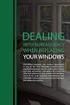 ENGLISH VERSION please see page 7. Viktig informasjon om omlegging til Windows 10 IT-avdelingen 1. Meld deg på workshop her 2. Husk å fylle ut dette skjemaet i tillegg (først skriv inn brukernavn@uia.no,
ENGLISH VERSION please see page 7. Viktig informasjon om omlegging til Windows 10 IT-avdelingen 1. Meld deg på workshop her 2. Husk å fylle ut dette skjemaet i tillegg (først skriv inn brukernavn@uia.no,
Bestille trykk av doktoravhandling Ordering printing of PhD Thesis
 Bestille trykk av doktoravhandling Ordering printing of PhD Thesis Brukermanual / User manual Skipnes Kommunikasjon ntnu.skipnes.no PhD Thesis NTNU LOG IN NOR: Gå inn på siden ntnu.skipnes-wtp.no, eller
Bestille trykk av doktoravhandling Ordering printing of PhD Thesis Brukermanual / User manual Skipnes Kommunikasjon ntnu.skipnes.no PhD Thesis NTNU LOG IN NOR: Gå inn på siden ntnu.skipnes-wtp.no, eller
5 E Lesson: Solving Monohybrid Punnett Squares with Coding
 5 E Lesson: Solving Monohybrid Punnett Squares with Coding Genetics Fill in the Brown colour Blank Options Hair texture A field of biology that studies heredity, or the passing of traits from parents to
5 E Lesson: Solving Monohybrid Punnett Squares with Coding Genetics Fill in the Brown colour Blank Options Hair texture A field of biology that studies heredity, or the passing of traits from parents to
EMPIC MEDICAL. Etterutdanningskurs flyleger 21. april Lars (Lasse) Holm Prosjektleder Telefon: E-post:
 EMPIC MEDICAL Etterutdanningskurs flyleger 21. april 2017 Lars (Lasse) Holm Prosjektleder Telefon: +47 976 90 799 E-post: Lrh@caa.no it-vakt@caa.no Luftfartstilsynet T: +47 75 58 50 00 F: +47 75 58 50
EMPIC MEDICAL Etterutdanningskurs flyleger 21. april 2017 Lars (Lasse) Holm Prosjektleder Telefon: +47 976 90 799 E-post: Lrh@caa.no it-vakt@caa.no Luftfartstilsynet T: +47 75 58 50 00 F: +47 75 58 50
Instructions for the base (B)-treatment and the elicitation (E)-treatment of the experiment
 Appendix Instructions for the base (B)-treatment and the elicitation (E)-treatment of the experiment We here provide the instructions given to the participants at the beginning of the session and throughout
Appendix Instructions for the base (B)-treatment and the elicitation (E)-treatment of the experiment We here provide the instructions given to the participants at the beginning of the session and throughout
HONSEL process monitoring
 6 DMSD has stood for process monitoring in fastening technology for more than 25 years. HONSEL re- rivet processing back in 990. DMSD 2G has been continuously improved and optimised since this time. All
6 DMSD has stood for process monitoring in fastening technology for more than 25 years. HONSEL re- rivet processing back in 990. DMSD 2G has been continuously improved and optimised since this time. All
Windlass Control Panel
 SIDE-POWER 86-08955 Windlass Control Panel v1.0.2 Windlass Systems Installasjon manual SLEIPNER MOTOR AS P.O. Box 519 N-1612 Fredrikstad Norway Tel: +47 69 30 00 60 Fax: +47 69 30 00 70 w w w. s i d e
SIDE-POWER 86-08955 Windlass Control Panel v1.0.2 Windlass Systems Installasjon manual SLEIPNER MOTOR AS P.O. Box 519 N-1612 Fredrikstad Norway Tel: +47 69 30 00 60 Fax: +47 69 30 00 70 w w w. s i d e
of color printers at university); helps in learning GIS.
 Making a Home Page Why a Web Page? Easier to submit labs electronically (lack of color printers at university); Easier to grade many labs; Provides additional computer experience that helps in learning
Making a Home Page Why a Web Page? Easier to submit labs electronically (lack of color printers at university); Easier to grade many labs; Provides additional computer experience that helps in learning
INSTALLATION GUIDE FTR Cargo Rack Regular Ford Transit 130" Wheelbase ( Aluminum )
 INSTALLATION GUIDE 1505-FTR Cargo Rack Regular Ford Transit 130" Wheelbase ( Aluminum ) QUICK START GUIDE Phase 1 - Assembly q 1.1 Setup... q 1.2 Cargo Rack Assembly... 3-4 5-6 Phase 2 - Installation q
INSTALLATION GUIDE 1505-FTR Cargo Rack Regular Ford Transit 130" Wheelbase ( Aluminum ) QUICK START GUIDE Phase 1 - Assembly q 1.1 Setup... q 1.2 Cargo Rack Assembly... 3-4 5-6 Phase 2 - Installation q
Justeringsanvisninger finnes på de to siste sidene.
 d Montering av popup spredere Justeringsanvisninger finnes på de to siste sidene. Link til monteringsfilm på youtube: http://youtu.be/bjamctz_kx4 Hver spreder har montert på en "svinkobling", det vil si
d Montering av popup spredere Justeringsanvisninger finnes på de to siste sidene. Link til monteringsfilm på youtube: http://youtu.be/bjamctz_kx4 Hver spreder har montert på en "svinkobling", det vil si
Trådløst nett UiT Feilsøking. Wireless network UiT Problem solving
 Trådløst nett UiT Feilsøking Wireless network UiT Problem solving April 2015 Hvorfor får jeg ikke koblet meg opp mot trådløst nettverk med Windows 7? Why can t I connect to the wireless network with Windows
Trådløst nett UiT Feilsøking Wireless network UiT Problem solving April 2015 Hvorfor får jeg ikke koblet meg opp mot trådløst nettverk med Windows 7? Why can t I connect to the wireless network with Windows
Compello Fakturagodkjenning Versjon 10 Software as a service. Tilgang til ny modulen Regnskapsføring
 Compello Fakturagodkjenning Versjon 10 Software as a service Tilgang til ny modulen Regnskapsføring Dokumentopplysninger 2018 Compello AS. Med enerett. Microsoft, MS-DOS og Windows er registrerte varemerker
Compello Fakturagodkjenning Versjon 10 Software as a service Tilgang til ny modulen Regnskapsføring Dokumentopplysninger 2018 Compello AS. Med enerett. Microsoft, MS-DOS og Windows er registrerte varemerker
Databases 1. Extended Relational Algebra
 Databases 1 Extended Relational Algebra Relational Algebra What is an Algebra? Mathematical system consisting of: Operands --- variables or values from which new values can be constructed. Operators ---
Databases 1 Extended Relational Algebra Relational Algebra What is an Algebra? Mathematical system consisting of: Operands --- variables or values from which new values can be constructed. Operators ---
Compello Fakturagodkjenning Versjon 10.5 As a Service. Tilgang til Compello Desktop - Regnskapsføring og Dokument import
 Compello Fakturagodkjenning Versjon 10.5 As a Service Tilgang til Compello Desktop - Regnskapsføring og Dokument import Dokumentopplysninger 2018 Compello AS. Med enerett. Microsoft, MS-DOS og Windows
Compello Fakturagodkjenning Versjon 10.5 As a Service Tilgang til Compello Desktop - Regnskapsføring og Dokument import Dokumentopplysninger 2018 Compello AS. Med enerett. Microsoft, MS-DOS og Windows
Bostøttesamling
 Bostøttesamling 2016 Teresebjerke@husbankenno 04112016 2 09112016 https://wwwyoutubecom/watch?v=khjy5lwf3tg&feature=youtube 3 09112016 Hva skjer fremover? 4 09112016 «Gode selvbetjeningsløsninger» Kilde:
Bostøttesamling 2016 Teresebjerke@husbankenno 04112016 2 09112016 https://wwwyoutubecom/watch?v=khjy5lwf3tg&feature=youtube 3 09112016 Hva skjer fremover? 4 09112016 «Gode selvbetjeningsløsninger» Kilde:
229 SONATA Manual NO_ENG 1.04
 -SONATA 2 SONATA SONATA Informasjon og sikkerhet ADVARSEL -Bruk bare strømforsyning som er godkjent av COMMidt, for bruk sammen med denne enheten. Bruk av andre typer kan oppheve all godkjenning og garanti,
-SONATA 2 SONATA SONATA Informasjon og sikkerhet ADVARSEL -Bruk bare strømforsyning som er godkjent av COMMidt, for bruk sammen med denne enheten. Bruk av andre typer kan oppheve all godkjenning og garanti,
Smart High-Side Power Switch BTS730
 PG-DSO20 RoHS compliant (green product) AEC qualified 1 Ω Ω µ Data Sheet 1 V1.0, 2007-12-17 Data Sheet 2 V1.0, 2007-12-17 Ω µ µ Data Sheet 3 V1.0, 2007-12-17 µ µ Data Sheet 4 V1.0, 2007-12-17 Data Sheet
PG-DSO20 RoHS compliant (green product) AEC qualified 1 Ω Ω µ Data Sheet 1 V1.0, 2007-12-17 Data Sheet 2 V1.0, 2007-12-17 Ω µ µ Data Sheet 3 V1.0, 2007-12-17 µ µ Data Sheet 4 V1.0, 2007-12-17 Data Sheet
Skjema for spørsmål og svar angående: Skuddbeskyttende skjold Saksnr TED: 2014/S
 Skjema for spørsmål og svar angående: Skuddbeskyttende skjold Saksnr. 201300129 TED: 2014/S 017-026835 Nr Dokument Referanse Svar 1 Kvalifikasjonsgrunnlag Er det mulig å få tilsendt Nei 27.01.2014 27.01.2014
Skjema for spørsmål og svar angående: Skuddbeskyttende skjold Saksnr. 201300129 TED: 2014/S 017-026835 Nr Dokument Referanse Svar 1 Kvalifikasjonsgrunnlag Er det mulig å få tilsendt Nei 27.01.2014 27.01.2014
klassisk angoragenser classic angora sweater
 klassisk angoragenser classic angora sweater www.pickles.no / shop.pickles.no NORSK Størrelser XS (S) M (L) XL (XXL) Garn Pickles Angora 150 (175) 200 (225) 250 (275) g Pinner 80 og 40 cm rundpinne og
klassisk angoragenser classic angora sweater www.pickles.no / shop.pickles.no NORSK Størrelser XS (S) M (L) XL (XXL) Garn Pickles Angora 150 (175) 200 (225) 250 (275) g Pinner 80 og 40 cm rundpinne og
Neural Network. Sensors Sorter
 CSC 302 1.5 Neural Networks Simple Neural Nets for Pattern Recognition 1 Apple-Banana Sorter Neural Network Sensors Sorter Apples Bananas 2 Prototype Vectors Measurement vector p = [shape, texture, weight]
CSC 302 1.5 Neural Networks Simple Neural Nets for Pattern Recognition 1 Apple-Banana Sorter Neural Network Sensors Sorter Apples Bananas 2 Prototype Vectors Measurement vector p = [shape, texture, weight]
Blackwire 215/225. Analogt hodesett med ledning. Brukerhåndbok
 Blackwire 215/225 Analogt hodesett med ledning Brukerhåndbok Innhold Velkommen 3 Trenger du mer hjelp? 3 Hva er det i esken 4 Integrerte kontroller 5 Bruke hodesettet 6 Justere hodebøylen 6 Plassere mikrofonbøylen
Blackwire 215/225 Analogt hodesett med ledning Brukerhåndbok Innhold Velkommen 3 Trenger du mer hjelp? 3 Hva er det i esken 4 Integrerte kontroller 5 Bruke hodesettet 6 Justere hodebøylen 6 Plassere mikrofonbøylen
Endringer i neste revisjon av EHF / Changes in the next revision of EHF 1. October 2015
 Endringer i neste revisjon av / Changes in the next revision of 1. October 2015 INFORMASJON PÅ NORSK 2 INTRODUKSJON 2 ENDRINGER FOR KATALOG 1.0.3 OG PAKKSEDDEL 1.0.2 3 ENDRINGER FOR ORDRE 1.0.3 4 ENDRINGER
Endringer i neste revisjon av / Changes in the next revision of 1. October 2015 INFORMASJON PÅ NORSK 2 INTRODUKSJON 2 ENDRINGER FOR KATALOG 1.0.3 OG PAKKSEDDEL 1.0.2 3 ENDRINGER FOR ORDRE 1.0.3 4 ENDRINGER
Moving Objects. We need to move our objects in 3D space.
 Transformations Moving Objects We need to move our objects in 3D space. Moving Objects We need to move our objects in 3D space. An object/model (box, car, building, character,... ) is defined in one position
Transformations Moving Objects We need to move our objects in 3D space. Moving Objects We need to move our objects in 3D space. An object/model (box, car, building, character,... ) is defined in one position
SERVICE BULLETINE 2008-4
 S e r v i c e b u l l e t i n e M a t e r i e l l Materiellsjef F/NLF kommuniserer påminnelse omkring forhold som ansees som vesentlige for å orientere om viktige materiellforhold. Målgruppen for Servicbulletinen
S e r v i c e b u l l e t i n e M a t e r i e l l Materiellsjef F/NLF kommuniserer påminnelse omkring forhold som ansees som vesentlige for å orientere om viktige materiellforhold. Målgruppen for Servicbulletinen
E-Learning Design. Speaker Duy Hai Nguyen, HUE Online Lecture
 E-Learning Design Speaker Duy Hai Nguyen, HUE Online Lecture Design Educational Design Navigation Design Educational Design Some Important Considerations: 1. Authentic learning environment: For effective
E-Learning Design Speaker Duy Hai Nguyen, HUE Online Lecture Design Educational Design Navigation Design Educational Design Some Important Considerations: 1. Authentic learning environment: For effective
Du kan bruke det vedlagte skjemaet Egenerklæring skattemessig bosted 2012 når du søker om frikort.
 Skatteetaten Saksbehandler Deres dato Vår dato 28.10.2011 Telefon Deres Vår referanse For information in English see page 3 Skattekort for 2012 Du fikk helt eller delvis skattefritak ved likningen for
Skatteetaten Saksbehandler Deres dato Vår dato 28.10.2011 Telefon Deres Vår referanse For information in English see page 3 Skattekort for 2012 Du fikk helt eller delvis skattefritak ved likningen for
KROPPEN LEDER STRØM. Sett en finger på hvert av kontaktpunktene på modellen. Da får du et lydsignal.
 KROPPEN LEDER STRØM Sett en finger på hvert av kontaktpunktene på modellen. Da får du et lydsignal. Hva forteller dette signalet? Gå flere sammen. Ta hverandre i hendene, og la de to ytterste personene
KROPPEN LEDER STRØM Sett en finger på hvert av kontaktpunktene på modellen. Da får du et lydsignal. Hva forteller dette signalet? Gå flere sammen. Ta hverandre i hendene, og la de to ytterste personene
2018 ANNUAL SPONSORSHIP OPPORTUNITIES
 ANNUAL SPONSORSHIP OPPORTUNITIES MVP SPONSORSHIP PROGRAM CALLING ALL VENDORS! Here is your chance to gain company exposure while strengthening your dealer Association at the same time. Annual Sponsorship
ANNUAL SPONSORSHIP OPPORTUNITIES MVP SPONSORSHIP PROGRAM CALLING ALL VENDORS! Here is your chance to gain company exposure while strengthening your dealer Association at the same time. Annual Sponsorship
EN Skriving for kommunikasjon og tenkning
 EN-435 1 Skriving for kommunikasjon og tenkning Oppgaver Oppgavetype Vurdering 1 EN-435 16/12-15 Introduction Flervalg Automatisk poengsum 2 EN-435 16/12-15 Task 1 Skriveoppgave Manuell poengsum 3 EN-435
EN-435 1 Skriving for kommunikasjon og tenkning Oppgaver Oppgavetype Vurdering 1 EN-435 16/12-15 Introduction Flervalg Automatisk poengsum 2 EN-435 16/12-15 Task 1 Skriveoppgave Manuell poengsum 3 EN-435
MID-TERM EXAM TDT4258 MICROCONTROLLER SYSTEM DESIGN. Wednesday 3 th Mars Time:
 Side 1 av 8 Norwegian University of Science and Technology DEPARTMENT OF COMPUTER AND INFORMATION SCIENCE MID-TERM EXAM TDT4258 MICROCONTROLLER SYSTEM DESIGN Wednesday 3 th Mars 2010 Time: 1615-1745 Allowed
Side 1 av 8 Norwegian University of Science and Technology DEPARTMENT OF COMPUTER AND INFORMATION SCIENCE MID-TERM EXAM TDT4258 MICROCONTROLLER SYSTEM DESIGN Wednesday 3 th Mars 2010 Time: 1615-1745 Allowed
Trigonometric Substitution
 Trigonometric Substitution Alvin Lin Calculus II: August 06 - December 06 Trigonometric Substitution sin 4 (x) cos (x) dx When you have a product of sin and cos of different powers, you have three different
Trigonometric Substitution Alvin Lin Calculus II: August 06 - December 06 Trigonometric Substitution sin 4 (x) cos (x) dx When you have a product of sin and cos of different powers, you have three different
Familieeide selskaper - Kjennetegn - Styrker og utfordringer - Vekst og nyskapning i harmoni med tradisjoner
 Familieeide selskaper - Kjennetegn - Styrker og utfordringer - Vekst og nyskapning i harmoni med tradisjoner Resultater fra omfattende internasjonal undersøkelse og betraktninger om hvordan observasjonene
Familieeide selskaper - Kjennetegn - Styrker og utfordringer - Vekst og nyskapning i harmoni med tradisjoner Resultater fra omfattende internasjonal undersøkelse og betraktninger om hvordan observasjonene
INSTALLATION GUIDE FTR Cargo Rack Regular Ford Transit 130" Wheelbase ( Aluminum )
 INSTALLATION GUIDE 1505-FTR Cargo Rack Regular Ford Transit 130" Wheelbase ( Aluminum ) QUICK START GUIDE Phase 1 - Assembly q 1.1 Setup... q 1.2 Cargo Rack Assembly... 3-4 5-6 Phase 2 - Installation q
INSTALLATION GUIDE 1505-FTR Cargo Rack Regular Ford Transit 130" Wheelbase ( Aluminum ) QUICK START GUIDE Phase 1 - Assembly q 1.1 Setup... q 1.2 Cargo Rack Assembly... 3-4 5-6 Phase 2 - Installation q
Dagens tema: Eksempel Klisjéer (mønstre) Tommelfingerregler
 UNIVERSITETET I OSLO INF1300 Introduksjon til databaser Dagens tema: Eksempel Klisjéer (mønstre) Tommelfingerregler Institutt for informatikk Dumitru Roman 1 Eksempel (1) 1. The system shall give an overview
UNIVERSITETET I OSLO INF1300 Introduksjon til databaser Dagens tema: Eksempel Klisjéer (mønstre) Tommelfingerregler Institutt for informatikk Dumitru Roman 1 Eksempel (1) 1. The system shall give an overview
Prosjektet Digital kontaktinformasjon og fullmakter for virksomheter Digital contact information and mandates for entities
 Prosjektet Digital kontaktinformasjon og fullmakter for virksomheter Digital contact information and mandates for entities Nordisk Adressemøte / Nordic Address Forum, Stockholm 9-10 May 2017 Elin Strandheim,
Prosjektet Digital kontaktinformasjon og fullmakter for virksomheter Digital contact information and mandates for entities Nordisk Adressemøte / Nordic Address Forum, Stockholm 9-10 May 2017 Elin Strandheim,
Dynamic Programming Longest Common Subsequence. Class 27
 Dynamic Programming Longest Common Subsequence Class 27 Protein a protein is a complex molecule composed of long single-strand chains of amino acid molecules there are 20 amino acids that make up proteins
Dynamic Programming Longest Common Subsequence Class 27 Protein a protein is a complex molecule composed of long single-strand chains of amino acid molecules there are 20 amino acids that make up proteins
Hvordan komme i kontakt med de store
 Hvordan komme i kontakt med de store Willy Holdahl, direktør Personal og Organisasjonsutvikling Kongstanken, 15 oktober 2010 The information contained in this document is Volvo Aero Connecticut Proprietary
Hvordan komme i kontakt med de store Willy Holdahl, direktør Personal og Organisasjonsutvikling Kongstanken, 15 oktober 2010 The information contained in this document is Volvo Aero Connecticut Proprietary
stjerneponcho for voksne star poncho for grown ups
 stjerneponcho for voksne star poncho for grown ups www.pickles.no / shop.pickles.no NORSK Størrelser XS (S) M (L) Garn Pickles Pure Alpaca 300 (350) 400 (400) g hovedfarge 100 (100) 150 (150) g hver av
stjerneponcho for voksne star poncho for grown ups www.pickles.no / shop.pickles.no NORSK Størrelser XS (S) M (L) Garn Pickles Pure Alpaca 300 (350) 400 (400) g hovedfarge 100 (100) 150 (150) g hver av
Perpetuum (im)mobile
 Perpetuum (im)mobile Sett hjulet i bevegelse og se hva som skjer! Hva tror du er hensikten med armene som slår ut når hjulet snurrer mot høyre? Hva tror du ordet Perpetuum mobile betyr? Modell 170, Rev.
Perpetuum (im)mobile Sett hjulet i bevegelse og se hva som skjer! Hva tror du er hensikten med armene som slår ut når hjulet snurrer mot høyre? Hva tror du ordet Perpetuum mobile betyr? Modell 170, Rev.
SAS FANS NYTT & NYTTIG FRA VERKTØYKASSA TIL SAS 4. MARS 2014, MIKKEL SØRHEIM
 SAS FANS NYTT & NYTTIG FRA VERKTØYKASSA TIL SAS 4. MARS 2014, MIKKEL SØRHEIM 2 TEMA 1 MULTIPROSESSERING MED DATASTEGET Multiprosessering har lenge vært et tema i SAS Stadig ny funksjonalitet er med på
SAS FANS NYTT & NYTTIG FRA VERKTØYKASSA TIL SAS 4. MARS 2014, MIKKEL SØRHEIM 2 TEMA 1 MULTIPROSESSERING MED DATASTEGET Multiprosessering har lenge vært et tema i SAS Stadig ny funksjonalitet er med på
Trust in the Personal Data Economy. Nina Chung Mathiesen Digital Consulting
 Trust in the Personal Data Economy Nina Chung Mathiesen Digital Consulting Why does trust matter? 97% of Europeans would be happy for their personal data to be used to inform, make recommendations or add
Trust in the Personal Data Economy Nina Chung Mathiesen Digital Consulting Why does trust matter? 97% of Europeans would be happy for their personal data to be used to inform, make recommendations or add
// Translation // KLART SVAR «Free-Range Employees»
 // Translation // KLART SVAR «Free-Range Employees» Klart Svar is a nationwide multiple telecom store, known as a supplier of mobile phones and wireless office solutions. The challenge was to make use
// Translation // KLART SVAR «Free-Range Employees» Klart Svar is a nationwide multiple telecom store, known as a supplier of mobile phones and wireless office solutions. The challenge was to make use
TriCOM XL / L. Energy. Endurance. Performance.
 TriCOM XL / L Energy. Endurance. Performance. L and XL - the new generation Sample charging station with chargers TriCOM L / XL Innovative charging technology The new TriCOM L - XL chargers are controlled
TriCOM XL / L Energy. Endurance. Performance. L and XL - the new generation Sample charging station with chargers TriCOM L / XL Innovative charging technology The new TriCOM L - XL chargers are controlled
TUSEN TAKK! BUTIKKEN MIN! ...alt jeg ber om er.. Maren Finn dette og mer i. ... finn meg på nett! Grafiske lisenser.
 TUSEN TAKK! Det at du velger å bruke mitt materiell for å spare tid og ha det kjekt sammen med elevene betyr mye for meg! Min lidenskap er å hjelpe flotte lærere i en travel hverdag, og å motivere elevene
TUSEN TAKK! Det at du velger å bruke mitt materiell for å spare tid og ha det kjekt sammen med elevene betyr mye for meg! Min lidenskap er å hjelpe flotte lærere i en travel hverdag, og å motivere elevene
Ny personvernlovgivning er på vei
 Ny personvernlovgivning er på vei Er du forberedt? 23. august 2017 There are lines you cannot cross. There are rules to the game. But within the lines and following the rules, you are only limited by your
Ny personvernlovgivning er på vei Er du forberedt? 23. august 2017 There are lines you cannot cross. There are rules to the game. But within the lines and following the rules, you are only limited by your
TUSEN TAKK! BUTIKKEN MIN! ...alt jeg ber om er.. Maren Finn dette og mer i. ... finn meg på nett! Grafiske lisenser.
 TUSEN TAKK! Det at du velger å bruke mitt materiell for å spare tid og ha det kjekt sammen med elevene betyr mye for meg! Min lidenskap er å hjelpe flotte lærere i en travel hverdag, og å motivere elevene
TUSEN TAKK! Det at du velger å bruke mitt materiell for å spare tid og ha det kjekt sammen med elevene betyr mye for meg! Min lidenskap er å hjelpe flotte lærere i en travel hverdag, og å motivere elevene
Appendix B, not for publication, with screenshots for Fairness and family background
 Appendix B, not for publication, with screenshots for Fairness and family background Ingvild Almås Alexander W. Cappelen Kjell G. Salvanes Erik Ø. Sørensen Bertil Tungodden This document shows screenshots
Appendix B, not for publication, with screenshots for Fairness and family background Ingvild Almås Alexander W. Cappelen Kjell G. Salvanes Erik Ø. Sørensen Bertil Tungodden This document shows screenshots
TUSEN TAKK! BUTIKKEN MIN! ...alt jeg ber om er.. Maren Finn dette og mer i. ... finn meg på nett! Grafiske lisenser.
 TUSEN TAKK! Det at du velger å bruke mitt materiell for å spare tid og ha det kjekt sammen med elevene betyr mye for meg! Min lidenskap er å hjelpe flotte lærere i en travel hverdag, og å motivere elevene
TUSEN TAKK! Det at du velger å bruke mitt materiell for å spare tid og ha det kjekt sammen med elevene betyr mye for meg! Min lidenskap er å hjelpe flotte lærere i en travel hverdag, og å motivere elevene
Oppgave 1a Definer følgende begreper: Nøkkel, supernøkkel og funksjonell avhengighet.
 TDT445 Øving 4 Oppgave a Definer følgende begreper: Nøkkel, supernøkkel og funksjonell avhengighet. Nøkkel: Supernøkkel: Funksjonell avhengighet: Data i en database som kan unikt identifisere (et sett
TDT445 Øving 4 Oppgave a Definer følgende begreper: Nøkkel, supernøkkel og funksjonell avhengighet. Nøkkel: Supernøkkel: Funksjonell avhengighet: Data i en database som kan unikt identifisere (et sett
AKENEOPIM User Guide Version 1.6. Catalog settings USER GUIDE CATALOG SETTINGS. Version 1.6. Copyright AKENEO SAS The Open Source PIM
 USER GUIDE CATALOG SETTINGS CONTENTS Manage Attributes 5 View Attributes 5 Page numbering 5 The filters 6 Screening product attributes 7 Shortcut actions on each attribute 7 Create an attribute 8 Edit
USER GUIDE CATALOG SETTINGS CONTENTS Manage Attributes 5 View Attributes 5 Page numbering 5 The filters 6 Screening product attributes 7 Shortcut actions on each attribute 7 Create an attribute 8 Edit
FIRST LEGO League. Härnösand 2012
 FIRST LEGO League Härnösand 2012 Presentasjon av laget IES Dragons Vi kommer fra Härnosänd Snittalderen på våre deltakere er 11 år Laget består av 4 jenter og 4 gutter. Vi representerer IES i Sundsvall
FIRST LEGO League Härnösand 2012 Presentasjon av laget IES Dragons Vi kommer fra Härnosänd Snittalderen på våre deltakere er 11 år Laget består av 4 jenter og 4 gutter. Vi representerer IES i Sundsvall
Søker du ikke om nytt frikort/skattekort, vil du bli trukket 15 prosent av utbetalingen av pensjon eller uføreytelse fra og med januar 2016.
 Skatteetaten Saksbehandler Deres dato Vår dato 26.10.2016 Telefon Deres Vår referanse For information in English see page 3 Skattekort for 2016 Du fikk helt eller delvis skattefritak ved likningen for
Skatteetaten Saksbehandler Deres dato Vår dato 26.10.2016 Telefon Deres Vår referanse For information in English see page 3 Skattekort for 2016 Du fikk helt eller delvis skattefritak ved likningen for
OtisMed Imaging Technique: Graphix for Knee MRI PHILIPS, SIEMENS, & TOSHIBA GRAPHIX MRI SCANNERS
 OtisMed Imaging Technique: PHILIPS, SIEMENS, & TOSHIBA GRAPHIX MRI SCANNERS Positioning for Posterior Alignment Use your box shaped graphix. Follow the steps below for proper placement of slices. See Figures
OtisMed Imaging Technique: PHILIPS, SIEMENS, & TOSHIBA GRAPHIX MRI SCANNERS Positioning for Posterior Alignment Use your box shaped graphix. Follow the steps below for proper placement of slices. See Figures
Søker du ikke om nytt frikort, vil du bli trukket 15 prosent av din pensjonsutbetaling fra og med januar 2014.
 Skatteetaten Saksbehandler Deres dato Vår dato 31.10.2013 Telefon Deres referanse Vår referanse For information in English see page 3 Skattekort for 2014 Du fikk helt eller delvis skattefritak ved likningen
Skatteetaten Saksbehandler Deres dato Vår dato 31.10.2013 Telefon Deres referanse Vår referanse For information in English see page 3 Skattekort for 2014 Du fikk helt eller delvis skattefritak ved likningen
Trådløst nett UiT. Feilsøking. Wireless network UiT Problem solving
 Trådløst nett UiT Feilsøking Wireless network UiT Problem solving April 2016 Problemer med tilkobling til trådløsnettet Eduroam kan enten løses ved å laste ned en installasjonfil fra https://cat.eduroam.org
Trådløst nett UiT Feilsøking Wireless network UiT Problem solving April 2016 Problemer med tilkobling til trådløsnettet Eduroam kan enten løses ved å laste ned en installasjonfil fra https://cat.eduroam.org
Vurderingsveiledning SPR3008 Internasjonal engelsk Eleven gir stort sett greie og relevante svar på oppgavene i samsvar med oppgaveordlyden.
 Answering Exam Tasks Currently the exam for this course has two tasks. Task 1 is referred to as the short task and task 2 is referred to as the long task. There are sometimes two parts to Task 1, a and
Answering Exam Tasks Currently the exam for this course has two tasks. Task 1 is referred to as the short task and task 2 is referred to as the long task. There are sometimes two parts to Task 1, a and
Eksamen ENG1002/1003 Engelsk fellesfag Elevar og privatistar/elever og privatister. Nynorsk/Bokmål
 Eksamen 22.11.2012 ENG1002/1003 Engelsk fellesfag Elevar og privatistar/elever og privatister Nynorsk/Bokmål Nynorsk Eksamensinformasjon Eksamenstid Hjelpemiddel Eksamen varer i 5 timar. Alle hjelpemiddel
Eksamen 22.11.2012 ENG1002/1003 Engelsk fellesfag Elevar og privatistar/elever og privatister Nynorsk/Bokmål Nynorsk Eksamensinformasjon Eksamenstid Hjelpemiddel Eksamen varer i 5 timar. Alle hjelpemiddel
Den som gjør godt, er av Gud (Multilingual Edition)
 Den som gjør godt, er av Gud (Multilingual Edition) Arne Jordly Click here if your download doesn"t start automatically Den som gjør godt, er av Gud (Multilingual Edition) Arne Jordly Den som gjør godt,
Den som gjør godt, er av Gud (Multilingual Edition) Arne Jordly Click here if your download doesn"t start automatically Den som gjør godt, er av Gud (Multilingual Edition) Arne Jordly Den som gjør godt,
ELSEMA 1, 2, 4-Channel 27MHz Transmitter FMT312E, FMT31202E, FMT31204E
 FMT-312E, FMT-31202E, FMT-31204E 12V 1Watt 27MHz Transmitter Features 3 versions available 1-channel (FMT-312E), 2-channel (FMT- 31202E) and 4-channel (FMT-31204E) 1 Watt Transmitter with current consumption
FMT-312E, FMT-31202E, FMT-31204E 12V 1Watt 27MHz Transmitter Features 3 versions available 1-channel (FMT-312E), 2-channel (FMT- 31202E) and 4-channel (FMT-31204E) 1 Watt Transmitter with current consumption
2A September 23, 2005 SPECIAL SECTION TO IN BUSINESS LAS VEGAS
 2A September 23, 2005 SPECIAL SECTION TO IN BUSINESS LAS VEGAS SPECIAL SECTION TO IN BUSINESS LAS VEGAS 3A September 23, 2005 SEE, PAGE 8A Businesses seek flexibility. It helps them compete in a fast-paced,
2A September 23, 2005 SPECIAL SECTION TO IN BUSINESS LAS VEGAS SPECIAL SECTION TO IN BUSINESS LAS VEGAS 3A September 23, 2005 SEE, PAGE 8A Businesses seek flexibility. It helps them compete in a fast-paced,
Macbeth: Frozen Scenes
 Macbeth: Frozen Scenes Using Frozen Scenes There are several ways to use these scenes 1. Along with the scene one can give the students the lines from the play and ask them to perform their scene with
Macbeth: Frozen Scenes Using Frozen Scenes There are several ways to use these scenes 1. Along with the scene one can give the students the lines from the play and ask them to perform their scene with
80. Lincoln to Parklands
 80. Lincoln to Parklands Valid from 8 December 2014 Bus route: LincoIn University X Lincoln Township Prebbleton Westfield Riccarton X Christchurch Hospital X Central Station X Eastgate Shopping Centre
80. Lincoln to Parklands Valid from 8 December 2014 Bus route: LincoIn University X Lincoln Township Prebbleton Westfield Riccarton X Christchurch Hospital X Central Station X Eastgate Shopping Centre
UNIVERSITETET I OSLO
 UNIVERSITETET I OSLO Det matematisk-naturvitenskapelige fakultet Eksamen i INF 3230 Formell modellering og analyse av kommuniserende systemer Eksamensdag: 4. juni 2010 Tid for eksamen: 9.00 12.00 Oppgavesettet
UNIVERSITETET I OSLO Det matematisk-naturvitenskapelige fakultet Eksamen i INF 3230 Formell modellering og analyse av kommuniserende systemer Eksamensdag: 4. juni 2010 Tid for eksamen: 9.00 12.00 Oppgavesettet
TEKSTER PH.D.-KANDIDATER FREMDRIFTSRAPPORTERING
 TEKSTER PH.D.-KANDIDATER FREMDRIFTSRAPPORTERING DISTRIBUSJONS-E-POST TIL ALLE KANDIDATER: (Fornavn, etternavn) Den årlige fremdriftsrapporteringen er et viktig tiltak som gjør instituttene og fakultetene
TEKSTER PH.D.-KANDIDATER FREMDRIFTSRAPPORTERING DISTRIBUSJONS-E-POST TIL ALLE KANDIDATER: (Fornavn, etternavn) Den årlige fremdriftsrapporteringen er et viktig tiltak som gjør instituttene og fakultetene
Mannen min heter Ingar. Han er også lege. Han er privatpraktiserende lege og har et kontor på Grünerløkka sammen med en kollega.
 Kapittel 2 2.1.1 Familien min Hei, jeg heter Martine Hansen. Nå bor jeg i Åsenveien 14 i Oslo, men jeg kommer fra Bø i Telemark. Jeg bor i ei leilighet i ei blokk sammen med familien min. For tiden jobber
Kapittel 2 2.1.1 Familien min Hei, jeg heter Martine Hansen. Nå bor jeg i Åsenveien 14 i Oslo, men jeg kommer fra Bø i Telemark. Jeg bor i ei leilighet i ei blokk sammen med familien min. For tiden jobber
Brukerdokumentasjon Brukerdokumentasjon
 Brukerdokumentasjon Brukerdokumentasjon 2 Brukerveiledning For en som skal ta en test: For den som skal ta en test er det mening at en bruksanvisning skal være unødvendig. De få informasjonene som en bruker
Brukerdokumentasjon Brukerdokumentasjon 2 Brukerveiledning For en som skal ta en test: For den som skal ta en test er det mening at en bruksanvisning skal være unødvendig. De få informasjonene som en bruker
DecisionMaker Frequent error codes (valid from version 7.x and up)
 DecisionMaker Frequent error codes (valid from version 7.x and up) DM Frequent Error Codes Bisnode Credit IT 03.02.2014 1 (5) CONTENTS 1 Target... 3 2 About this document... 3 3 Error codes an messages...
DecisionMaker Frequent error codes (valid from version 7.x and up) DM Frequent Error Codes Bisnode Credit IT 03.02.2014 1 (5) CONTENTS 1 Target... 3 2 About this document... 3 3 Error codes an messages...
Utstyr for avstandsmåling. Dommersamling 14. mars 2015 Stein Jodal
 Utstyr for avstandsmåling Dommersamling 14. mars 2015 Stein Jodal Dommersamlingen 2012 Regulert i R 14-3 Kunstige hjelpemidler, uvanlig utstyr og uvanlig bruk av utstyr Anmerkning: Komiteen kan lage en
Utstyr for avstandsmåling Dommersamling 14. mars 2015 Stein Jodal Dommersamlingen 2012 Regulert i R 14-3 Kunstige hjelpemidler, uvanlig utstyr og uvanlig bruk av utstyr Anmerkning: Komiteen kan lage en
