HP LaserJet MFP. Analog Fax Accessory 300
|
|
|
- Peter Dahle
- 8 år siden
- Visninger:
Transkript
1 HP LaserJet MFP Analog Fax Accessory 300 Send Fax Driver Guide Send Fax Driver Vejledning Faksinlähetysohjaimen käyttöopas Håndbok for Send faks-driveren Drivrutinsguide för att skicka fax
2 12234
3 HP LaserJet MFP Analog Fax Accessory 300 Send Fax Driver Guide English
4 Copyright Information 2005 Copyright Hewlett-Packard Development Company, L.P. Reproduction, adaptation or translation without prior written permission is prohibited, except as allowed under the copyright laws. The information contained herein is subject to change without notice. The only warranties for HP products and services are set forth in the express warranty statements accompanying such products and services. Nothing herein should be construed as constituting an additional warranty. HP shall not be liable for technical or editorial errors or omissions contained herein. Part number: Q Edition 1, 2/2006 Trademark Credits Windows is a U.S. registered trademark of the Microsoft Corporation.
5 ENWW iii
6 iv ENWW
7 Contents 1 Setting up System requirements Operating system Displays Printer Hardware Network Installing the MFP Send Fax driver Determining if the MFP Send Fax driver is supported by the MFP Upgrading the MFP firmware and downloading the driver Verifying that the MFP feature is configured (optional) Configuring the billing code feature (optional) Installing the driver Uninstalling the HP MFP Send Fax driver Faxing Sending a fax to a single recipient Sending a fax to multiple recipients Sending a fax by using the phone book Canceling a fax job Inserting special characters in the fax number Editing the phone book Adding names to the phone book Removing names from the phone book Editing names in the phone book Configuration Setting the sender information Setting the fax quality Setting the notification settings Setting the cover page information Setting the preview preference Setting the fax driver printer preferences Setting the billing code configuration Troubleshooting Functional errors The test page does not print The notification is disabled An confirmation is not received ENWW v
8 PC FAX SEND does not appear on the MFP control panel The bitmap does not appear or print on the cover page The preview does not appear A billing code is required after disabling the feature The billing code text box does not appear The default fields do not refresh Changed settings do not take effect Changed settings do not take effect in a Point and Print installation Warning messages PC fax feature may be disabled at the MFP warning Cover page functionality will not be available warning Error messages vi ENWW
9 1Setting up You can use the HP LaserJet MFP Send Fax driver to send faxes from your computer to one or more HP multifunction peripherals (MFP). After it is installed, the driver can be accessed by printing to the MFP Send Fax printer driver. This guide describes the fax functions that are included with the MFP Send Fax driver and provides instructions about the following tasks: Install the fax driver Send faxes Configure fax settings Troubleshoot problems ENWW 1
10 System requirements Operating system The MFP Send Fax driver is supported on the following operating systems: Windows 2000 Windows XP Windows XP Professional x64 Windows Server 2003 Windows Server 2003 x64 Displays The MFP Send Fax module supports display types that have a super video graphics adapter (SVGA) resolution of 800 x 600 pixels or greater. Printer The following products support the MFP Send Fax driver: HP LaserJet 4345mfp HP Color LaserJet 4730mfp HP LaserJet 9040mfp HP LaserJet 9050mfp HP Color LaserJet 9500mfp Hardware The HP LaserJet MFP Analog Fax Accessory 300 must be installed in the MFP before installing the MFP Send Fax driver. See the HP LaserJet MPF Analog Fax Accessory 300 Fax Guide for more information about installing this hardware. Network The MFP Send Fax printer driver must be used on a network printer. It is not intended to be used on a local printer. 2 Chapter 1 Setting up ENWW
11 Installing the MFP Send Fax driver This section provides instructions about the following tasks: Determining if the MFP Send Fax driver is supported by the MFP Upgrading the MFP firmware and downloading the driver Verifying that the MFP feature is configured (optional) Configuring the billing code feature (optional) Installing the driver Determining if the MFP Send Fax driver is supported by the MFP The most current versions of the MFP firmware contain support for the MFP Send Fax driver. To determine if your MFP firmware supports the MFP Send Fax driver, use the following steps: 1 On the MFP control panel, press Menu. 2 Scroll to and touch FAX. 3 Scroll to and touch FAX SEND. 4 Scroll to and touch PC FAX SEND. Note If PC FAX SEND does not appear in your MFP menu, upgrade the MFP firmware. 5 Touch ENABLED. 6 Touch EXIT. Upgrading the MFP firmware and downloading the driver To upgrade the MFP firmware and download the MFP Send Fax driver, use the following steps: 1 View the configuration information on the MFP control panel to determine the current firmware version. a b c d On the MFP control panel, press Menu. Touch INFORMATION. Touch PRINT CONFIGURATION. The configuration page prints. The firmware datecode is listed in the section called Device Information. ENWW Installing the MFP Send Fax driver 3
12 Note The firmware datecode is in the following format: YYYYMMDD XX.XXX.X. The first string of numbers is the date, where YYYY represents the year, MM represents the month, and DD represents the date. For example, a firmware datecode that begins with represents February 25, The second string of numbers represents the revision number of the firmware. 2 Go to Software & driver downloads for your MFP. a Go to b Type the MFP model number in the Search text box and press Enter. c In the Select a product pane in the Search results window, select the specific MFP model number where the firmware will be installed. d In the Product Quick Links pane, click Software & driver downloads. 3 Download the most current firmware. a In the Select operating system pane, click Cross operating system (BIOS, Firmware, Diagnostics, etc.). b If the date that is listed in the Firmware table is more recent than the datecode that is printed on the MFP configuration page, click Download next to the appropriate file. Note Different firmware files are available for the various operating systems. c d e f In the File Download dialog box that opens, click Save. In the File Name text box in the Save As window that opens, type the location on your computer where you want to save the firmware update file. Click Save. After the file has been downloaded, close the File Download dialog box, if necessary. 4 Download the MFP Send Fax driver. a Click Back to return to the Select operating system pane. Note If you do not return to the Select operating system pane when you click Back, see step 2 for instructions about navigating to the Select operating system pane. b In the Select operating system pane, click the appropriate operating system. 4 Chapter 1 Setting up ENWW
13 Note The MFP Send Fax driver is supported on Windows 2000, Windows XP, Windows XP Professional x64, Windows Server 2003, and Windows Server 2003 x64. c d e f g In the Driver table that appears, click Download next to the HP MFP Send Fax driver. In the File Download dialog box that opens, click Save. In the File Name text box on the Save As window that opens, type the location on your computer where you want to save the MFP Send Fax driver file. Click Save. After the file has been downloaded, close the File Download dialog box if necessary. 5 Install the downloaded firmware file. See the appropriate MFP user guide for instructions about installing the remote firmware update (RFU): HP LaserJet 4345mfp Series User Guide HP Color LaserJet 4730mfp User Guide HP LaserJet 9040mfp/9050mfp User Guide HP Color LaserJet 9500mfp User Guide Verifying that the MFP feature is configured (optional) The function on the MFP must be configured in order to receive an notification when a fax has been sent by using the MFP Send Fax driver. Note The notification feature is optional. See the appropriate MFP user guide for instructions about configuring the function: HP LaserJet 4345mfp Series User Guide HP Color LaserJet 4730mfp User Guide HP LaserJet 9040mfp/9050mfp User Guide HP Color LaserJet 9500mfp User Guide ENWW Installing the MFP Send Fax driver 5
14 Configuring the billing code feature (optional) HP MFP Send Fax supports the use of billing codes when sending faxes. Note The billing code feature is optional. To enable the billing code feature through the MFP control panel, use the following steps: 1 On the MFP control panel, press Menu. 2 Scroll to and touch FAX. 3 Scroll to and touch FAX SEND. 4 Scroll to and touch BILLING CODE. 5 Touch CUSTOM to open the billing code screen. 6 Use the up and down arrows to select the minimum number of digits in the billing code. 7 Touch OK to enable the billing code feature. Note Touch OFF to disable the billing code feature. Installing the driver To install the MFP Send Fax driver by using the Add a Printer wizard in Windows, use the following steps: 1 In Windows Explorer, double-click on the downloaded MFP Send Fax driver executable file to extract the driver files. 2 Click Start, click Settings, and then click Printers and Faxes. 3 In the Printer Tasks pane in the Printers and Faxes window, click Add a printer. 4 In the Add Printer Wizard welcome dialog box, click Next. 6 Chapter 1 Setting up ENWW
15 5 Under Local or Network Printer, select Local printer attached to this computer. Click Next. Note Select Local printer attached to this computer to install the MFP Send Fax driver on a network printer. The printer name is HP MFP Send Fax when the driver is installed on a local printer. If you select A network printer, or a printer attached to another computer, then the IP address of the computer is required. Some features, such as fax preview, are not available if the driver is installed by using the network printer installation (Point and Print). The MFP Send Fax driver cannot be installed on a a printer that is connected to the computer by a serial or parallel port. It must be on a network. 6 If your computer is already connected to the MFP, under Select a Printer Port, select Use the following port. Note If your computer is not connected to the MFP, go to step 8. ENWW Installing the MFP Send Fax driver 7
16 7 In the Use the following port drop-down menu, select the name or IP address of the MFP. Click Next and then go to step If your computer is not connected to the MFP, select Create a new port under Select a Printer Port. 9 In the Type of port drop-down menu, select Standard TCP/IP Port. Click Next. 8 Chapter 1 Setting up ENWW
17 10 In the Add Standard TCP/IP Printer Port Wizard dialog box, click Next. 11 Under Add Port, type the MFP printer name or IP address in the Printer Name or IP Address text box and then click Next. Note The default port name is the name that you typed in the Printer Name or IP Address text box. You can change this name by typing a new name in the Port Name text box. ENWW Installing the MFP Send Fax driver 9
18 12 Click Finish. 13 Under Install Printer Software, click Have Disk. 14 In the Install From Disk dialog box, click Browse. 15 Browse to and select the MFP Send Fax driver.inf file extracted in step 1. Note Two versions of the.inf file are available: a 32-bit version for Windows 2000, Windows XP, and Windows Server 2003 and a 64-bit version for Windows XP Professional x64 and Windows Server 2003 x64. A The specified location does not contain information about your printer message appears if you select the wrong version of the file. 16 Click OK. 10 Chapter 1 Setting up ENWW
19 17 Under Install Printer Software, click Next. 18 In the Printer name text box under Name Your Printer, type a name for the printer. The default printer name is HP MFP Send Fax. 19 Click Next. ENWW Installing the MFP Send Fax driver 11
20 20 Under Printer Sharing, click Next. Note You can share the printer by selecting Share name on the Printer Sharing window. The MFP Send Fax driver is then available for a Point and Print connection. Some features, such as fax preview, are not available if the driver is accessed by using a Point and Print connection. 12 Chapter 1 Setting up ENWW
21 21 Under Print Test Page, select Yes to print a test page and then click Next. Note Selecting Yes to print a test page sends a fax. No page is printed. a On the Completing the Add Printer Wizard dialog box, click Finish to complete the wizard and continue sending a test fax. ENWW Installing the MFP Send Fax driver 13
22 b In the HP MFP Send Fax dialog box, click the Fax Job tab. Note The Setup information is not required to send a test page. To set the default sender information and fax settings for all faxes, see Configuration on page Chapter 1 Setting up ENWW
23 c In the Fax Number text box under Fax To, type the fax number where the test page will be sent. d Click Send. ENWW Installing the MFP Send Fax driver 15
24 e The preview window opens if you selected Show Preview Before Sending Fax on the Setup tab. On the toolbar, click Send Fax. f A message appears asking if the test page printed. Verify that the test page printed on the receiving fax machine and then click OK. Note The test page is delivered to the fax number that you typed in the Fax Number text box on the Fax Job tab. Uninstalling the HP MFP Send Fax driver To uninstall the MFP Send Fax driver, use the following steps: 1 Click Start, click Settings, and then click Printers and Faxes. 2 In the Printers and Faxes window, right-click the MFP printer where MFP Send Fax is installed and then click Delete. 3 Click Start, click Settings, and then click Printers and Faxes. 4 Right-click in the Printers and Faxes window and then click Server Properties. 5 In the Print Server Properties dialog box, click Drivers. 6 Select the MFP Send Fax driver and then click Remove. 7 Click OK. 16 Chapter 1 Setting up ENWW
25 2 Faxing This chapter provides information about sending faxes and using the MFP Send Fax phone book: Sending a fax to a single recipient Sending a fax to multiple recipients Sending a fax by using the phone book Canceling a fax job Inserting special characters in the fax number Editing the phone book ENWW 17
26 Sending a fax to a single recipient To send a fax to a single recipient, use the following steps: 1 Open the document to be faxed in the software program in which it was created. 2 Click File and then click Print. 3 Select the HP MFP Send Fax driver from the list of printers. 4 Click OK or Print. Note Click the button that sends a document to the printer. This might not be labeled the same way in all programs. 5 Under Fax To in the HP MFP Send Fax dialog box, type the recipient name, fax number, and company name. The fax number is the only required information. Note See Inserting special characters in the fax number on page 27 for a list of special characters that you can use in the Fax Number text field. 18 Chapter 2 Faxing ENWW
27 6 Click Add to Phone Book to add the recipient information to the MFP Send Fax phone book. This step is optional. Note Click Clear Fields to remove all of the values in the Recipient Name, Fax Number, and Company Name text boxes. 7 The default cover page information appears under Include With Fax in the HP MFP Send Fax dialog box. This information can be changed for any individual fax job. Note To set the default cover page settings for all faxes, see Configuration on page If the billing code feature is enabled, type the billing code under Billing Information in the HP MFP Send Fax dialog box. The billing code can be changed for any individual fax job. 9 To send the fax with the default sender, fax quality, notification information, and preview preferences, click Send. Note Click the Setup tab in the HP MFP Send Fax dialog box to view the sender, fax quality, notification, and preview settings. This information can be changed for any individual fax job. Click Send to send the fax. ENWW Sending a fax to a single recipient 19
28 10 If you selected Show Preview Before Sending Fax on the Setup tab, a preview of the fax job appears. Review the fax for accuracy. Note The preview function is not available when you use Point and Print. Point and Print is a Windows feature that you can use to connect, print, or fax to a remote printer without using installation disks. Files and configuration information are automatically downloaded from the print server to the client. 11 Click View or use the zoom drop-down menu to change the size of the document preview. 12 Click the arrow buttons to navigate through the document. 13 Click Send Fax to send the fax or click Cancel Fax to edit the fax settings. Sending a fax to multiple recipients To send a fax to a multiple recipients, use the following steps: 1 Open the document to be faxed in the software program in which it was created. 2 Click File and then click Print. 3 Select the HP MFP Send Fax driver from the list of printers. 20 Chapter 2 Faxing ENWW
29 4 Click OK or Print. Note Click the button that sends a document to the printer. This might not be labeled the same way in all programs. 5 Under Fax To in the HP MFP Send Fax dialog box, type the recipient name, fax number, and company name. Note The fax number is the only required information. See Inserting special characters in the fax number on page 27 for a list of special characters that you can use in the Fax Number text field. 6 Click Add to Phone Book to add the recipient information to the MFP Send Fax phone book. This step is optional. Note Click Clear Fields to remove all of the values in the Recipient Name, Fax Number, and Company Name text boxes. 7 Click To -> to add the recipient information to the Fax Recipients field. 8 Repeat steps 5 through 7 for each fax recipient. The fax is sent to all of the names that appear in the Fax Recipients field. ENWW Sending a fax to multiple recipients 21
30 Note Cover Page (Single recipient only) is disabled when the second recipient is added to the Fax Recipients field. A cover page cannot be used when you send faxes to multiple recipients. 9 If the billing code feature is enabled, type the billing code under Billing Information in the HP MFP Send Fax dialog box. The billing code can be changed for any individual fax job. 10 To send the fax with the default sender, fax quality, notification information, and preview preferences, click Send. Note Click the Setup tab on the HP MFP Send Fax dialog box to view the sender, fax quality, notification, and preview settings. This information can be changed for any individual fax job. Click Send to send the fax. 22 Chapter 2 Faxing ENWW
31 11 If you selected Show Preview Before Sending Fax on the Setup tab, a preview of the fax job appears. Review the fax for accuracy. Note The preview function is not available when you use Point and Print. Point and Print is a Windows feature that you can use to connect, print, or fax to a remote printer without using installation disks. Files and configuration information are automatically downloaded from the print server to the client. 12 Click View or use the zoom drop-down menu to change the size of the document preview. 13 Click the arrow buttons to navigate through the document. 14 Click Send Fax to send the fax or click Cancel Fax to edit the fax settings. Sending a fax by using the phone book To send a fax by using the phone book, use the following steps: 1 Open the document to be faxed in the software program in which it was created. 2 Click File and then click Print. 3 Select the HP MFP Send Fax driver from the list of printers. ENWW Sending a fax by using the phone book 23
32 4 Click OK or Print. Note Click the button that sends a document to the printer. This might not be labeled the same way in all programs. 5 Under Fax To in the HP MFP Send Fax dialog box, click the book icon. 6 In the Phone Book dialog box, select the name of each fax recipient and click To -> to populate the Fax Recipients field. 7 After you have added all of the fax recipients to the Fax Recipients field, click OK. 24 Chapter 2 Faxing ENWW
33 8 Under Include With Fax in the HP MFP Send Fax dialog box, clear Cover Page (Single recipient only) if it is selected. Note A cover page cannot be used when sending faxes to multiple recipients. If you do not clear Cover Page (Single recipient only), the following error message appears: 9 If the billing code feature is enabled, type the billing code under Billing Information in the HP MFP Send Fax dialog box. The billing code can be changed for any individual fax job. 10 To send the fax to all of the fax recipients with the default sender, fax quality, notification information, and preview preferences, click Send. ENWW Sending a fax by using the phone book 25
34 Note Click the Setup tab on the HP MFP Send Fax dialog box to view the sender, fax quality, notification, and preview settings. This information can be changed for any individual fax job. Click Send to send the fax. 11 If you selected Show Preview Before Sending Fax on the Setup tab, a preview of the fax job appears. Review the fax for accuracy. Note The preview function is not available when you use Point and Print. Canceling a fax job Point and Print is a Windows feature that you can use to connect, print, or fax to a remote printer without using installation disks. Files and configuration information are automatically downloaded from the print server to the client. 12 Click View or use the zoom drop-down menu to change the size of the document preview. 13 Click the arrow buttons to navigate through the document. 14 Click Send Fax to send the fax or click Cancel Fax to edit the fax settings. Three methods are available to cancel a fax job: 1 Click Cancel Fax in the fax preview window. 2 On the MFP control panel, press the fax icon and then press the red Stop/Cancel button. 26 Chapter 2 Faxing ENWW
35 Note The status message Processing job must appear on the MFP when the red Stop/Cancel button is pressed to cancel the fax. 3 On the MFP control panel, cancel faxes by using the fax menus. a On the MFP control panel, press Menu. b Scroll to and touch FAX. c Scroll to and touch CANCEL CURRENT TRANSMISSION. Note Scroll to and touch CANCEL ALL PENDING TRANSMISSIONS to cancel all of the pending fax transmissions. d Touch EXIT. Inserting special characters in the fax number The Fax Number text field accepts special characters in addition to the numbers 0 through 9. Table 1: Special characters Special Character Function - Use a hyphen in the fax number to make the number easier to read. ( ) Use parenthesis in the fax number to make the number easier to read. [ ] Use an opening and closing bracket to hide a portion of the fax number so that it does not print on the fax cover sheet, call reports, or confirmations. For example, a fax number might include a calling-card access code. Type brackets around the calling-card access code portion of the fax number to prevent showing this information. * The asterisk is transmitted as a touch-tone. # The number sign is transmitted as a touch-tone., A comma represents a 2-second pause when the fax number is dialed. Use multiple commas for a longer pause during dialing. ENWW Inserting special characters in the fax number 27
36 Editing the phone book The phone book can be used to store the contact information that appears under Fax To in the HP MFP Send Fax dialog box. Names can be added and removed from the phone book. The MFP Send Fax phone book is saved in the system registry. HP does not recommend editing or copying this file. Adding names to the phone book To populate the phone book, use the following steps: 1 Under Fax To in the HP MFP Send Fax dialog box, click the book icon. 2 In the Phone Book dialog box, click Add. 28 Chapter 2 Faxing ENWW
37 3 In the Add to Phone Book dialog box, type the recipient name, fax number, and company name in the text boxes. 4 Click OK. 5 In the Phone Book dialog box, click Add to add additional names. 6 Click OK when you are finished adding names to the phone book. Note Contacts cannot be imported into the MFP Send Fax phone book from external programs. Removing names from the phone book To remove names from the phone book, use the following steps: 1 Under Fax To in the HP MFP Send Fax dialog box, click the book icon. ENWW Editing the phone book 29
38 2 In the Phone Book dialog box, select the name that you want to delete and then click Delete. 3 Click OK when you are done deleting names from the phone book. Editing names in the phone book To edit names in the phone book, use the following steps: 1 Under Fax To in the HP MFP Send Fax dialog box, click the book icon. 30 Chapter 2 Faxing ENWW
39 2 In the Phone Book dialog box, select the name that you want to edit and then click Edit. 3 In the Edit Phone Book Entry dialog box, edit the recipient name, fax number, and company name in the text boxes. 4 Click OK when you are done editing. ENWW Editing the phone book 31
40 32 Chapter 2 Faxing ENWW
41 3 Configuration This chapter provides information about configuring the default settings for the MFP Send Fax driver by using the Edit Defaults button on the Setup tab: Setting the sender information Setting the fax quality Setting the notification settings Setting the cover page information Setting the preview preference Setting the fax driver printer preferences Setting the billing code configuration Note The default settings might have been set during the installation process. ENWW 33
42 Setting the sender information The default sender information is included on all faxes that you send using the MFP Send Fax driver, including cover pages. The sender information can be changed for individual faxes using the text fields on the Setup tab. Note A cover page cannot be used when you send faxes to multiple recipients. To set the default sender information, use the following steps: 1 On the Setup tab, click Edit Defaults. 2 Under Sender Information in the Default Settings dialog box, type the default sender name, company name, fax number, and voice phone number. 34 Chapter 3 Configuration ENWW
43 Note The information in the sender information fields on the Setup tab is updated the first time that the sender information is entered in the sender information fields in the Default Settings dialog box. If the default sender information is changed later, the sender information fields on the Setup tab are not refreshed. The changes are saved, but the information does not appear in the dialog box. To show the new information, exit from the MFP Send Fax driver and then restart the driver. 3 Click OK. Note To set all of the default information at the same time, select the fax quality, notification, cover page, and preview settings and then click OK. Setting the fax quality The fax quality setting defines the resolution that the MFP uses to send the fax. The quality settings are as follows: Standard: 200 x 100 dots per inch (dpi) Fine: 200 x 200 dpi Superfine: 300 x 300 dpi To set the fax quality, use the following steps: 1 On the Setup tab, click Edit Defaults. ENWW Setting the fax quality 35
44 2 Under Fax Quality in the Default Settings dialog box, select the default quality for sending faxes. 3 Click OK. Note To set all of the default information at the same time, select the sender information, notification, cover page, and preview settings and then click OK. Setting the notification settings The notification settings determine when and how notification of the status of an outgoing fax is sent. To change the notification settings, use the following steps: 1 On the Setup tab, click Edit Defaults. 36 Chapter 3 Configuration ENWW
45 2 Under Notification in the Default Settings dialog box, select when to receive notifications: None: notification is not sent. This Job: notification is sent when a fax is sent. On Error: notification is sent when an error occurs. 3 Select the type of notification to send: Print: notification is printed on the default printer. notification is sent in an message. Type the address in the Address text box. Note The function must be configured on the MFP in order to receive an notification. 4 Click OK. Note To set all of the default information at the same time, select the sender information, fax quality, cover page, and preview settings and then click OK. ENWW Setting the notification settings 37
46 Setting the cover page information Standardize the look of the fax cover page by using a default cover page. Fields are included for notes, a subject line, and a company logo or other image. The cover page settings can be modified on the Fax Job tab for individual fax jobs. Note A cover page can only be included with faxes that are sent to single recipients. To change the cover page information, use the following steps: 1 On the Setup tab, click Edit Defaults. 2 Under Include With Fax in the Default Settings dialog box, select Cover Page (Single recipient only). 3 In the Notes text box, type the default notes. 4 In the Subject text box, type the default subject line. 5 Click Browse to include an image on the cover page. 38 Chapter 3 Configuration ENWW
47 6 Browse to and select a bitmap image file, such as a company logo. Note The bitmap image is converted to grayscale on the cover sheet and is located in the top one-third of the page. 7 Click OK. Note To set all of the default information at the same time, select the sender information, fax quality, notification, and preview settings and then click OK. Setting the preview preference The preview preference can be set to automatically preview every fax job before it is sent. To preview every fax job before it is sent, use the following steps: 1 On the Setup tab, click Edit Defaults. 2 Under Preview in the Default Settings dialog box, select Show Preview Before Sending Fax to preview each fax automatically before it is sent. 3 Click OK. Note To set all of the default information at the same time, select the sender information, fax quality, notification, and cover page settings and then click OK. Setting the fax driver printer preferences To set the basic MFP Send Fax driver printing options through Windows, use the following steps: 1 Click Start, click Settings, and then click Printers and Faxes. 2 On the Printers and Faxes window, right-click HP MFP Send Fax and then click Printing Preferences. ENWW Setting the preview preference 39
48 3 In the HP MFP Send Fax Document Properties dialog box, click Paper/Quality to set the default paper and quality properties. To save the default paper settings and close the dialog box, click OK. Note The Advanced tab on the HP MFP Send Fax Document Properties dialog box does not contain any information that affects the MFP Send Fax driver. This tab is a standard Windows tab and cannot be removed for this driver. 40 Chapter 3 Configuration ENWW
49 4 Click Services to check the status of the printer and supplies or to start the embedded Web server. The Services tab options only appear if the MFP Send Fax driver is connected to a valid TCP/IP port. Note See the appropriate MFP user guide for more information about the Embedded Web server. 5 To save any changes to the default settings and close the dialog box, click OK. Setting the billing code configuration HP MFP Send Fax supports the use of billing codes when sending faxes. To enable or disable the billing code feature through the MFP control panel after the MFP Send Fax driver has been installed, use the following steps: 1 On the MFP control panel, press Menu. 2 Scroll to and touch FAX. 3 Scroll to and touch FAX SEND. 4 Scroll to and touch BILLING CODE. ENWW Setting the billing code configuration 41
50 5 Touch CUSTOM to open the billing code screen. 6 Use the up and down arrows to select the minimum number of digits in the billing code. 7 Touch OK to enable the billing code feature or touch OFF to disable the billing code feature. Note If the billing code feature is enabled on the MFP, a billing code entry is required for walk-up fax jobs sent from the MFP. 8 Click Start, click Settings, and then click Printers and Faxes. 9 Under Printer Tasks on the Printers and Faxes window, right-click the name of the MFP and then click Properties. 10 In the HP MFP Send Fax Properties dialog box, click Device Settings. 11 In the Automatic Configuration: drop-down menu, select Update Now. Note Update Now stays selected in the Automatic Configuration drop-down menu briefly. If you wait a few seconds or return to this dialog box later, Off will be selected in the drop-down menu. 12 Click OK. 42 Chapter 3 Configuration ENWW
51 4 Troubleshooting Use the information in this chapter to troubleshoot general fax issues: Functional errors The test page does not print The notification is disabled An confirmation is not received PC FAX SEND does not appear on the MFP control panel The bitmap does not appear or print on the cover page The preview does not appear A billing code is required after disabling the feature The billing code text box does not appear The default fields do not refresh Changed settings do not take effect Changed settings do not take effect in a Point and Print installation Warning messages PC fax feature may be disabled at the MFP warning Cover page functionality will not be available warning Error messages ENWW 43
52 Functional errors The following sections describe issues that might occur when using the HP MFP Send Fax driver. The test page does not print View the MFP Send Fax configuration information on the MFP control panel to determine if the driver installation was successful and the PC Fax Send feature is enabled. To view the configuration information, use the following steps: 1 On the MFP control panel, press Menu. 2 Scroll to and touch FAX. 3 Scroll to and touch FAX SEND. 4 Scroll to and touch PC FAX SEND. 5 Touch ENABLED. 6 Touch EXIT. The notification is disabled The notification type is disabled under Notification on the Setup tab in the HP MFP Send Fax dialog box because the function is not enabled on the MFP. See the appropriate user guide for instructions about configuring the function: HP LaserJet 4345mfp Series User Guide HP Color LaserJet 4730mfp User Guide HP LaserJet 9040mfp/9050mfp User Guide HP Color LaserJet 9500mfp User Guide To update the HP MFP Send Fax settings after enabling the feature on the MFP, use the following steps: 1 Click Start, click Settings, and then click Printers and Faxes. 2 Under Printer Tasks on the Printers and Faxes window, right-click the name of the MFP and then click Properties. 3 In the HP MFP Send Fax Properties dialog box, click Device Settings. 44 Chapter 4 Troubleshooting ENWW
53 4 In the Automatic Configuration drop-down menu, select Update Now. 5 Click OK. An confirmation is not received No confirmation is sent if the receiving fax machine does not answer, is busy, or if the number of redials that is configured on the MFP has not been reached. After the MFP has reached the configured number of redials, confirmation notification is sent. PC FAX SEND does not appear on the MFP control panel PC FAX SEND does not appear on the MFP control panel after installing the MFP Send Fax driver. Firmware is packaged in bundles called remote firmware updates (RFU). These bundles contain firmware updates for the MFP and different sub-systems located in the MFP. When the RFU bundle is sent to the MFP, the MFP sends the individual firmware updates to its other sub-systems. Sometimes, not all of these updates happen at the same time. ENWW Functional errors 45
54 To complete the firmware update, use the following steps: 1 Verify that the MFP firmware has been updated to the most current version available. If the firmware has not been updated, see Upgrading the MFP firmware and downloading the driver on page 3. 2 Turn the MFP off and then turn it on again. 3 On the MFP control panel, press Menu. 4 Scroll to and touch FAX. 5 Scroll to and touch FAX SEND. 6 Scroll to and touch PC FAX SEND. 7 Touch ENABLED. 8 Touch EXIT. If PC FAX SEND still does not appear on the MFP control panel, see the HP LaserJet MFP Analog Fax Accessory 300 Fax Guide to ensure that the analog fax accessory is configured correctly. If the analog fax accessory is configured correctly and PC FAX SEND still does not appear on the MFP control panel, contact HP Customer Care. The bitmap does not appear or print on the cover page The bitmap file will not appear or print on the cover page if the bitmap file is too large. The fax image-rendering process will bypass rendering the image on the cover page if the performance of the computer would be significantly reduced. Reduce the size of the bitmap to include it on the cover page. The preview does not appear To see a preview of the fax job, select Show Preview Before Sending Fax on the Setup tab. A billing code is required after disabling the feature A billing code is required in the Billing Code text box on the Fax Job tab after the billing code feature has been disabled at the MFP. To update the driver so that the Billing Code text box does not appear on the Fax Job tab, use the following steps: 1 Click Start, click Settings, and then click Printers and Faxes. 46 Chapter 4 Troubleshooting ENWW
55 2 Under Printer Tasks on the Printers and Faxes window, right-click the name of the MFP and then click Properties. 3 In the HP MFP Send Fax Properties dialog box, click Device Settings. 4 In the Automatic Configuration: drop-down menu, select Update Now. 5 Click OK. The billing code text box does not appear If the billing code feature was disabled at the MFP when the MFP Send Fax driver was installed, the Billing Code text box does not appear on the Fax Job tab. To enable billing codes through the MFP control panel and make the Billing Code text box available on the Fax Job tab, use the following steps: 1 On the MFP control panel, press Menu. 2 Scroll to and touch FAX. 3 Scroll to and touch FAX SEND. 4 Scroll to and touch BILLING CODE. ENWW Functional errors 47
56 5 Touch CUSTOM to open the billing code screen. 6 Use the up and down arrows to select the minimum number of digits in the billing code. 7 Touch OK to enable billing codes. 8 Click Start, click Settings, and then click Printers and Faxes. 9 Under Printer Tasks on the Printers and Faxes window, right-click the name of the MFP and then click Properties. 10 In the HP MFP Send Fax Properties dialog box, click Device Settings. 11 In the Automatic Configuration: drop-down menu, select Update Now. 12 Click OK. 48 Chapter 4 Troubleshooting ENWW
57 The default fields do not refresh The information in the sender information fields on the Setup tab is updated the first time that the sender information is entered in the sender information fields in the Default Settings dialog box. If the default sender information is changed later, the sender information fields on the Setup tab are not refreshed. The changes are saved, but the information does not appear in the dialog box. To show the new information, exit from the MFP Send Fax driver and then restart the driver. Changed settings do not take effect The MFP Send Fax driver captures fax configuration information during installation. If settings are changed after the driver is installed, complete a manual update by using the Update Now feature to synchronize the driver with the MFP settings. To synchronize the driver with the MFP settings using Update Now, use the following steps: 1 Click Start, click Settings, and then click Printers and Faxes. 2 Under Printer Tasks in the Printers and Faxes window, right-click the name of the MFP and then click Properties. 3 In the HP MFP Send Fax Properties dialog box, click Device Settings. ENWW Functional errors 49
58 4 In the Automatic Configuration: drop-down menu, select Update Now. 5 Click OK. Changed settings do not take effect in a Point and Print installation If you are using a Point and Print installation, the notification, billing code, billing-code length, and fax-enabled features cannot be refreshed by using the Update Now feature. To make these setting changes take effect in a Point and Print installation, delete the Send Fax printer and then reinstall the printer. Note The fax preview function is not available when you use Point and Print. 50 Chapter 4 Troubleshooting ENWW
59 Warning messages The following warning messages might appear when you use the HP MFP Send Fax driver. PC fax feature may be disabled at the MFP warning The PC fax feature may be disabled at the MFP warning appears if the driver port has been changed. To update the configuration settings, use the following steps: 1 In the MFP Send Fax Warning message box, click OK. 2 Verify that the MFP firmware has been updated to the most current version available. See Determining if the MFP Send Fax driver is supported by the MFP on page 3. 3 Verify that the PC FAX SEND feature is enabled on the MFP. See Uninstalling the HP MFP Send Fax driver on page Click Start, click Settings, and then click Printers and Faxes. 5 Under Printer Tasks on the Printers and Faxes window, right-click on the name of the MFP and then click Properties. 6 In the HP MFP Send Fax Properties dialog box, click Device Settings. ENWW Warning messages 51
60 7 In the Automatic Configuration: drop-down menu, select Update Now. 8 Click OK. Cover page functionality will not be available warning The cover page functionality will not be available warning appears when a fax is sent to more than one recipient and Cover Page (Single recipient only) is selected on the Fax Job tab. Click Yes to send the fax without a cover page to all recipients. Click No to return to the Fax Job tab. 52 Chapter 4 Troubleshooting ENWW
61 Error messages If a fax problem occurs that prevents or interrupts sending or receiving a fax, an error message is generated that helps determine the cause of the problem. See table 2 for a list of error messages, the possible causes of the message, and solutions to the error. Table 2: Error messages Error Message At least one fax number is required Missing required information: Billing Code The billing code must be at least n digits Missing required information: address Warning: This is a duplicate entry. Please enter a different name or fax number. Cause A fax number was not typed in the Fax Number text box on the Fax Job tab. A billing code was not typed in the Billing Code text box on the Fax Job tab. This error only occurs when billing codes are enabled. The billing code was configured on the MFP to contain a specified number of digits. This error occurs when billing codes are enabled and the billing code in the Billing Code text box on the Fax Job tab does not contain the correct number of digits. An address was not typed in the address text box on the Setup tab when notification was selected. A duplicate entry was added to the phone book. Solution Type a fax number in the Fax Number text box on the Fax Job tab. Type a billing code in the Billing Code text box on the Fax Job tab. Check the billing code that is typed in the Billing Code text box on the Fax Job tab. Type a billing code with the specified number of digits. Type an address in the in the address text box on the Setup tab. Type a different name or fax number. ENWW Error messages 53
62 Table 2: Error messages Error Message The file cannot be found The address is not in a recognized format. Do you still want to use it? Reached maximum number of entries Cause A fax was sent with an invalid Image path specified in the Image text box on the Fax Job tab or the Setup tab. A fax was sent with a path to a missing image file specified in the Image text box on the Fax Job tab or the Setup tab. A fax was sent with a path to an invalid file type specified in the Image text box on the Fax Job tab or the Setup tab. The address in the address text box on the Setup tab is not a valid address. The Fax Recipients list contains the maximum number of fax recipients. The Fax Recipients list is limited to 100 entries. The phone book contains the maximum number of entries. The phone book is limited to 500 entries. Solution Type a valid path to the image in the Image text box on the Fax Job tab or the Setup tab. Type a valid path to the image in the Image text box on the Fax Job tab or the Setup tab. Type a valid path to a bitmap image in the Image text box on the Fax Job tab or the Setup tab. Click Yes to send the to the specified address. Click No to return to the Setup tab to change the address. The maximum number of fax numbers has been entered. Send the fax to any remaining recipients by using a separate fax job. Remove entries in the phone book. 54 Chapter 4 Troubleshooting ENWW
63 HP LaserJet MFP Analog Fax Accessory 300 Send Fax Driver Vejledning Dansk
64 Oplysninger om copyright 2005 Copyright Hewlett-Packard Development Company, L.P. Reproduktion, tilpasning eller oversættelse uden forudgående skriftlig tilladelse er forbudt, for såvidt det ikke er udtrykkeligt tilladt i henhold til loven om ophavsret. Oplysningerne heri kan ændres uden forudgående varsel. De eneste garantier, der ydes for HP-produkter og -tjenester, er anført i de udtrykkelige erklæringer om begrænset garanti, der følger med sådanne produkter og tjenester. Intet heri skal fortolkes som en yderligere garanti. HP er ikke ansvarlig for tekniske eller redaktionelle fejl eller udeladelser heri. Artikelnummer: Q Edition 1, 2/2006 Varemærker Windows er et registreret varemærke tilhørende Microsoft Corporation i USA.
65 DAWW iii
66 iv DAWW
67 Indhold 1 Opsætning Systemkrav Operativsystem Skærme Printer Hardware Netværk Installation af MFP Send fax-driveren Bestemmelse af om MFP Send fax-driveren understøttes af MFP en Opgradering af MFP-firmware og hentning af driveren Kontrol af, at MFP ens funktion er konfigureret (valgfrit) Konfiguration af takstkodefunktionen (valgfri) Installation af driveren Afinstallation af HP MFP Send fax-driveren Faxning Afsendelse af en fax til en enkelt modtager Afsendelse af en fax til flere modtagere Afsendelse af en fax ved hjælp af telefonbogen Annullering af et faxjob Indsættelse af specialtegn i faxnummeret Redigering af telefonbogen Tilføjelse af navne til telefonbogen Sådan fjernes navne fra telefonbogen Redigering af navne i telefonbogen Konfiguration Indstilling af afsenderoplysninger Indstilling af faxkvalitet Indstilling af indstillingerne for besked Indstilling af faxforsidens oplysninger Indstilling af præferencer for forhåndsvisning Indstilling af faxdriverens præferencer for udskrift Indstilling af takstkodekonfigurationen DAWW v
68 4 Fejlfinding Funktionsmæssige fejl Testsiden bliver ikke udskrevet beskeden er deaktiveret Der modtages ingen bekræftelse SEND PC-FAX vises ikke på MFP-kontrolpanelet Bitmap-billedet vises ikke eller bliver ikke udskrevet på faxforsiden Der vises ingen forhåndsvisning Der skal indtastes en takstkode, selv om funktionen er deaktiveret Tekstboksen Takstkode vises ikke Standardfelterne opdateres ikke Ændrede indstillinger træder ikke i kraft Ændrede indstillinger har ingen virkning i en Peg og udskriv-installation Advarselsmeddelelser Advarslen PC-faxfunktionen kan blive deaktiveret ved MFP en Advarslen Funktionen Faxforside vil ikke være tilgængelig Fejlmeddelelser vi DAWW
Start Here USB *CC * *CC * USB USB
 1 USB Start Here USB 11 USB WARNING: To ensure that the software is installed correctly, do not connect the USB cable until step 11. 11 USB 2 a. b. Lower both the paper tray and the print cartridge door.
1 USB Start Here USB 11 USB WARNING: To ensure that the software is installed correctly, do not connect the USB cable until step 11. 11 USB 2 a. b. Lower both the paper tray and the print cartridge door.
Windows Server 2008 Hyper-V, Windows Server 2008 Server Core Installation Notes
 Windows Server 2008 Hyper-V, Hyper-V Server 2008, and Windows Server 2008 Server Core Installation Notes Installing Dell UPS Management Software on a Hypervisor-Based Server Environment w w w. d e l l.
Windows Server 2008 Hyper-V, Hyper-V Server 2008, and Windows Server 2008 Server Core Installation Notes Installing Dell UPS Management Software on a Hypervisor-Based Server Environment w w w. d e l l.
GLOBALCOMSERVER HP 9100C DIGITAL SENDER GATEWAY ADMINISTRATOR S GUIDE 1998 AVM INFORMATIQUE (UPDATED: AUGUST 22, 2006)
 PAGE 1 / 13 GLOBALCOMSERVER HP 9100C DIGITAL SENDER GATEWAY ADMINISTRATOR S GUIDE 1998 AVM INFORMATIQUE (UPDATED: AUGUST 22, 2006) PAGE 2 / 13 LICENSE LICENSE Information in this document is subject to
PAGE 1 / 13 GLOBALCOMSERVER HP 9100C DIGITAL SENDER GATEWAY ADMINISTRATOR S GUIDE 1998 AVM INFORMATIQUE (UPDATED: AUGUST 22, 2006) PAGE 2 / 13 LICENSE LICENSE Information in this document is subject to
Trådløsnett med Windows XP. Wireless network with Windows XP
 Trådløsnett med Windows XP Wireless network with Windows XP Mai 2013 Hvordan koble til trådløsnettet eduroam med Windows XP Service Pack 3? How to connect to the wireless network eduroam with Windows XP
Trådløsnett med Windows XP Wireless network with Windows XP Mai 2013 Hvordan koble til trådløsnettet eduroam med Windows XP Service Pack 3? How to connect to the wireless network eduroam with Windows XP
Hvordan føre reiseregninger i Unit4 Business World Forfatter:
 Hvordan føre reiseregninger i Unit4 Business World Forfatter: dag.syversen@unit4.com Denne e-guiden beskriver hvordan du registrerer en reiseregning med ulike typer utlegg. 1. Introduksjon 2. Åpne vinduet
Hvordan føre reiseregninger i Unit4 Business World Forfatter: dag.syversen@unit4.com Denne e-guiden beskriver hvordan du registrerer en reiseregning med ulike typer utlegg. 1. Introduksjon 2. Åpne vinduet
Trådløsnett med Windows Vista. Wireless network with Windows Vista
 Trådløsnett med Windows Vista Wireless network with Windows Vista Mai 2013 Hvordan koble til trådløst nettverk eduroam med Windows Vista? How to connect to the wireless networkeduroam with Windows Vista?
Trådløsnett med Windows Vista Wireless network with Windows Vista Mai 2013 Hvordan koble til trådløst nettverk eduroam med Windows Vista? How to connect to the wireless networkeduroam with Windows Vista?
Norsk (English below): Guide til anbefalt måte å printe gjennom plotter (Akropolis)
 Norsk (English below): Guide til anbefalt måte å printe gjennom plotter (Akropolis) 1. Gå til print i dokumentet deres (Det anbefales å bruke InDesign til forberedning for print) 2. Velg deretter print
Norsk (English below): Guide til anbefalt måte å printe gjennom plotter (Akropolis) 1. Gå til print i dokumentet deres (Det anbefales å bruke InDesign til forberedning for print) 2. Velg deretter print
User Guide
 User Guide Micro USB port Back up new data Restore previously backed up data More settings Enable or disable a SIM card Select 4G/3G SIM Select default SIM for data services Configure SIM
User Guide Micro USB port Back up new data Restore previously backed up data More settings Enable or disable a SIM card Select 4G/3G SIM Select default SIM for data services Configure SIM
Bestille trykk av doktoravhandling Ordering printing of PhD Thesis
 Bestille trykk av doktoravhandling Ordering printing of PhD Thesis Brukermanual / User manual Skipnes Kommunikasjon ntnu.skipnes.no PhD Thesis NTNU LOG IN NOR: Gå inn på siden ntnu.skipnes-wtp.no, eller
Bestille trykk av doktoravhandling Ordering printing of PhD Thesis Brukermanual / User manual Skipnes Kommunikasjon ntnu.skipnes.no PhD Thesis NTNU LOG IN NOR: Gå inn på siden ntnu.skipnes-wtp.no, eller
SmartPass Mini User Manual BBNORGE.NO
 SmartPass Mini User Manual BBNORGE.NO Intro Welcome to the usermanual for your SmartPass Mini system. The first time you start the SmartPass you have to request a License. This is to regiser your license
SmartPass Mini User Manual BBNORGE.NO Intro Welcome to the usermanual for your SmartPass Mini system. The first time you start the SmartPass you have to request a License. This is to regiser your license
Trådløsnett med. Wireless network. MacOSX 10.5 Leopard. with MacOSX 10.5 Leopard
 Trådløsnett med MacOSX 10.5 Leopard Wireless network with MacOSX 10.5 Leopard April 2010 Slå på Airport ved å velge symbolet for trådløst nettverk øverst til høyre på skjermen. Hvis symbolet mangler må
Trådløsnett med MacOSX 10.5 Leopard Wireless network with MacOSX 10.5 Leopard April 2010 Slå på Airport ved å velge symbolet for trådløst nettverk øverst til høyre på skjermen. Hvis symbolet mangler må
Information search for the research protocol in IIC/IID
 Information search for the research protocol in IIC/IID 1 Medical Library, 2013 Library services for students working with the research protocol and thesis (hovedoppgaven) Open library courses: http://www.ntnu.no/ub/fagside/medisin/medbiblkurs
Information search for the research protocol in IIC/IID 1 Medical Library, 2013 Library services for students working with the research protocol and thesis (hovedoppgaven) Open library courses: http://www.ntnu.no/ub/fagside/medisin/medbiblkurs
Elektronisk innlevering/electronic solution for submission:
 VIKINGTIDSMUSEET Plan- og designkonkurranse/design competition Elektronisk innlevering/electronic solution for submission: Det benyttes en egen elektronisk løsning for innlevering (Byggeweb Anbud). Dette
VIKINGTIDSMUSEET Plan- og designkonkurranse/design competition Elektronisk innlevering/electronic solution for submission: Det benyttes en egen elektronisk løsning for innlevering (Byggeweb Anbud). Dette
hp LaserJet 3015 hp LaserJet 3030 hp LaserJet 3380 fax fax faks
 hp LaserJet 3015 hp LaserJet 3030 hp LaserJet 3380 fax fax faks hp LaserJet 3015 all-in-one hp LaserJet 3030 all-in-one hp LaserJet 3380 all-in-one English Fax Guide Copyright Information 2003 Copyright
hp LaserJet 3015 hp LaserJet 3030 hp LaserJet 3380 fax fax faks hp LaserJet 3015 all-in-one hp LaserJet 3030 all-in-one hp LaserJet 3380 all-in-one English Fax Guide Copyright Information 2003 Copyright
COLOR LASERJET ENTERPRISE CM4540 MFP-SERIEN. Hurtigreferanse
 COLOR LASERJET ENTERPRISE CM4540 MFP-SERIEN Hurtigreferanse HP Color LaserJet Enterprise CM4540 MFP-Serien Hurtigreferanse Innhold Hurtigreferanse... 1 Forminske eller forstørre en kopi... 2 Sortere
COLOR LASERJET ENTERPRISE CM4540 MFP-SERIEN Hurtigreferanse HP Color LaserJet Enterprise CM4540 MFP-Serien Hurtigreferanse Innhold Hurtigreferanse... 1 Forminske eller forstørre en kopi... 2 Sortere
Innholdsfortegnelse... 1 Endringslogg UD BETALINGSTERMINAL NETS NEW DRIVERS FULL SUPPORT WINDOWS
 ENDRINGSLOGG INNHOLDSFORTEGNELSE Innholdsfortegnelse... 1 Endringslogg 2017.151.1... 3 UD-17.136 BETALINGSTERMINAL NETS NEW DRIVERS FULL SUPPORT WINDOWS 10... 3 UD-17.137 UTESTÅENDE NOT SHOWIN CROSSED
ENDRINGSLOGG INNHOLDSFORTEGNELSE Innholdsfortegnelse... 1 Endringslogg 2017.151.1... 3 UD-17.136 BETALINGSTERMINAL NETS NEW DRIVERS FULL SUPPORT WINDOWS 10... 3 UD-17.137 UTESTÅENDE NOT SHOWIN CROSSED
Trådløst nett UiT Feilsøking. Wireless network UiT Problem solving
 Trådløst nett UiT Feilsøking Wireless network UiT Problem solving April 2015 Hvorfor får jeg ikke koblet meg opp mot trådløst nettverk med Windows 7? Why can t I connect to the wireless network with Windows
Trådløst nett UiT Feilsøking Wireless network UiT Problem solving April 2015 Hvorfor får jeg ikke koblet meg opp mot trådløst nettverk med Windows 7? Why can t I connect to the wireless network with Windows
AKENEOPIM User Guide Version 1.6. Catalog settings USER GUIDE CATALOG SETTINGS. Version 1.6. Copyright AKENEO SAS The Open Source PIM
 USER GUIDE CATALOG SETTINGS CONTENTS Manage Attributes 5 View Attributes 5 Page numbering 5 The filters 6 Screening product attributes 7 Shortcut actions on each attribute 7 Create an attribute 8 Edit
USER GUIDE CATALOG SETTINGS CONTENTS Manage Attributes 5 View Attributes 5 Page numbering 5 The filters 6 Screening product attributes 7 Shortcut actions on each attribute 7 Create an attribute 8 Edit
Unit Relational Algebra 1 1. Relational Algebra 1. Unit 3.3
 Relational Algebra 1 Unit 3.3 Unit 3.3 - Relational Algebra 1 1 Relational Algebra Relational Algebra is : the formal description of how a relational database operates the mathematics which underpin SQL
Relational Algebra 1 Unit 3.3 Unit 3.3 - Relational Algebra 1 1 Relational Algebra Relational Algebra is : the formal description of how a relational database operates the mathematics which underpin SQL
LASERJET ENTERPRISE M4555 MFP SERIES. Hurtigreferanse
 LASERJET ENTERPRISE M4555 MFP SERIES Hurtigreferanse Forminske eller forstørre en kopi 1. Velg Kopi-knappen på startskjermbildet. 2. Velg Forminsk/forstørr-knappen. 3. Velg en av de forhåndsdefinerte prosentandelene,
LASERJET ENTERPRISE M4555 MFP SERIES Hurtigreferanse Forminske eller forstørre en kopi 1. Velg Kopi-knappen på startskjermbildet. 2. Velg Forminsk/forstørr-knappen. 3. Velg en av de forhåndsdefinerte prosentandelene,
Compello Fakturagodkjenning Versjon 10 Software as a service. Tilgang til ny modulen Regnskapsføring
 Compello Fakturagodkjenning Versjon 10 Software as a service Tilgang til ny modulen Regnskapsføring Dokumentopplysninger 2018 Compello AS. Med enerett. Microsoft, MS-DOS og Windows er registrerte varemerker
Compello Fakturagodkjenning Versjon 10 Software as a service Tilgang til ny modulen Regnskapsføring Dokumentopplysninger 2018 Compello AS. Med enerett. Microsoft, MS-DOS og Windows er registrerte varemerker
EMPIC MEDICAL. Etterutdanningskurs flyleger 21. april Lars (Lasse) Holm Prosjektleder Telefon: E-post:
 EMPIC MEDICAL Etterutdanningskurs flyleger 21. april 2017 Lars (Lasse) Holm Prosjektleder Telefon: +47 976 90 799 E-post: Lrh@caa.no it-vakt@caa.no Luftfartstilsynet T: +47 75 58 50 00 F: +47 75 58 50
EMPIC MEDICAL Etterutdanningskurs flyleger 21. april 2017 Lars (Lasse) Holm Prosjektleder Telefon: +47 976 90 799 E-post: Lrh@caa.no it-vakt@caa.no Luftfartstilsynet T: +47 75 58 50 00 F: +47 75 58 50
Slope-Intercept Formula
 LESSON 7 Slope Intercept Formula LESSON 7 Slope-Intercept Formula Here are two new words that describe lines slope and intercept. The slope is given by m (a mountain has slope and starts with m), and intercept
LESSON 7 Slope Intercept Formula LESSON 7 Slope-Intercept Formula Here are two new words that describe lines slope and intercept. The slope is given by m (a mountain has slope and starts with m), and intercept
Compello Fakturagodkjenning Versjon 10.5 As a Service. Tilgang til Compello Desktop - Regnskapsføring og Dokument import
 Compello Fakturagodkjenning Versjon 10.5 As a Service Tilgang til Compello Desktop - Regnskapsføring og Dokument import Dokumentopplysninger 2018 Compello AS. Med enerett. Microsoft, MS-DOS og Windows
Compello Fakturagodkjenning Versjon 10.5 As a Service Tilgang til Compello Desktop - Regnskapsføring og Dokument import Dokumentopplysninger 2018 Compello AS. Med enerett. Microsoft, MS-DOS og Windows
6105 Windows Server og datanett
 6105 Windows Server og datanett Labøving: Deling av mapper, filer og skrivere i arbeidsgruppe Oppgavebeskrivelse Her forklares kort hva øvingen går ut på for de som ønsker å finne løsningen selv. Hvis
6105 Windows Server og datanett Labøving: Deling av mapper, filer og skrivere i arbeidsgruppe Oppgavebeskrivelse Her forklares kort hva øvingen går ut på for de som ønsker å finne løsningen selv. Hvis
Microsoft Dynamics C5 Version 2008 Oversigt over Microsoft Reporting Services rapporter
 Reporting Services - oversigt Microsoft Dynamics C5 Version 2008 Oversigt over Microsoft Reporting Services rapporter Summary Efterfølgende vises en oversigt over de rapporter som er indeholdt i Microsoft
Reporting Services - oversigt Microsoft Dynamics C5 Version 2008 Oversigt over Microsoft Reporting Services rapporter Summary Efterfølgende vises en oversigt over de rapporter som er indeholdt i Microsoft
TB-615 / TB-617 Wireless slim keyboard. EN User guide SE Användarhandledning FI Käyttöohje DK Brugervejledning NO Bruksanvisning
 TB-615 / TB-617 Wireless slim keyboard EN User guide SE Användarhandledning FI Käyttöohje DK Brugervejledning NO Bruksanvisning EN User guide You have bought a wireless keyboard to use with Windows XP,
TB-615 / TB-617 Wireless slim keyboard EN User guide SE Användarhandledning FI Käyttöohje DK Brugervejledning NO Bruksanvisning EN User guide You have bought a wireless keyboard to use with Windows XP,
Quantitative Spectroscopy Chapter 3 Software
 Quantitative Spectroscopy Chapter 3 Software Copyright 2006 Mettler-Toledo AutoChem, Inc. 1 Chapter 3 Outline P-matrix P-matrix with automatic frequency select PLS: Choosing a region PLS: Selecting the
Quantitative Spectroscopy Chapter 3 Software Copyright 2006 Mettler-Toledo AutoChem, Inc. 1 Chapter 3 Outline P-matrix P-matrix with automatic frequency select PLS: Choosing a region PLS: Selecting the
REMOVE CONTENTS FROM BOX. VERIFY ALL PARTS ARE PRESENT READ INSTRUCTIONS CAREFULLY BEFORE STARTING INSTALLATION
 2011-2014 FORD EXPLORER PARTS LIST Qty Part Description Qty Part Description 1 Bull Bar 2 12mm x 35mm Bolt Plates 1 Passenger/Right Mounting Bracket 2 12mm Nut Plate 1 Driver/Left Mounting Bracket 2 12mm
2011-2014 FORD EXPLORER PARTS LIST Qty Part Description Qty Part Description 1 Bull Bar 2 12mm x 35mm Bolt Plates 1 Passenger/Right Mounting Bracket 2 12mm Nut Plate 1 Driver/Left Mounting Bracket 2 12mm
Rom-Linker Software User s Manual
 Rom-Linker Software User s Manual Tel.: +886-2-2274-1347 Fax. +886-2-2273-3014 Http://www.hmt.com.tw e-mail: hmtsales@hmt.com.tw Contents Catalogue Page (1) Rom-Linker Starting Screen... 01 (2) Rom-Linker
Rom-Linker Software User s Manual Tel.: +886-2-2274-1347 Fax. +886-2-2273-3014 Http://www.hmt.com.tw e-mail: hmtsales@hmt.com.tw Contents Catalogue Page (1) Rom-Linker Starting Screen... 01 (2) Rom-Linker
hp LaserJet 3300 Fax Faks
 Fax Faks hp LaserJet 3300 hp LaserJet 3330mfp English fax guide Copyright Information 2001 Hewlett-Packard Company All Rights Reserved. Reproduction, adaptations, or translation without prior written
Fax Faks hp LaserJet 3300 hp LaserJet 3330mfp English fax guide Copyright Information 2001 Hewlett-Packard Company All Rights Reserved. Reproduction, adaptations, or translation without prior written
of color printers at university); helps in learning GIS.
 Making a Home Page Why a Web Page? Easier to submit labs electronically (lack of color printers at university); Easier to grade many labs; Provides additional computer experience that helps in learning
Making a Home Page Why a Web Page? Easier to submit labs electronically (lack of color printers at university); Easier to grade many labs; Provides additional computer experience that helps in learning
Endringer i neste revisjon av EHF / Changes in the next revision of EHF 1. October 2015
 Endringer i neste revisjon av / Changes in the next revision of 1. October 2015 INFORMASJON PÅ NORSK 2 INTRODUKSJON 2 ENDRINGER FOR KATALOG 1.0.3 OG PAKKSEDDEL 1.0.2 3 ENDRINGER FOR ORDRE 1.0.3 4 ENDRINGER
Endringer i neste revisjon av / Changes in the next revision of 1. October 2015 INFORMASJON PÅ NORSK 2 INTRODUKSJON 2 ENDRINGER FOR KATALOG 1.0.3 OG PAKKSEDDEL 1.0.2 3 ENDRINGER FOR ORDRE 1.0.3 4 ENDRINGER
Trådløst nett UiT. Feilsøking. Wireless network UiT Problem solving
 Trådløst nett UiT Feilsøking Wireless network UiT Problem solving April 2016 Problemer med tilkobling til trådløsnettet Eduroam kan enten løses ved å laste ned en installasjonfil fra https://cat.eduroam.org
Trådløst nett UiT Feilsøking Wireless network UiT Problem solving April 2016 Problemer med tilkobling til trådløsnettet Eduroam kan enten løses ved å laste ned en installasjonfil fra https://cat.eduroam.org
SAS FANS NYTT & NYTTIG FRA VERKTØYKASSA TIL SAS 4. MARS 2014, MIKKEL SØRHEIM
 SAS FANS NYTT & NYTTIG FRA VERKTØYKASSA TIL SAS 4. MARS 2014, MIKKEL SØRHEIM 2 TEMA 1 MULTIPROSESSERING MED DATASTEGET Multiprosessering har lenge vært et tema i SAS Stadig ny funksjonalitet er med på
SAS FANS NYTT & NYTTIG FRA VERKTØYKASSA TIL SAS 4. MARS 2014, MIKKEL SØRHEIM 2 TEMA 1 MULTIPROSESSERING MED DATASTEGET Multiprosessering har lenge vært et tema i SAS Stadig ny funksjonalitet er med på
5 E Lesson: Solving Monohybrid Punnett Squares with Coding
 5 E Lesson: Solving Monohybrid Punnett Squares with Coding Genetics Fill in the Brown colour Blank Options Hair texture A field of biology that studies heredity, or the passing of traits from parents to
5 E Lesson: Solving Monohybrid Punnett Squares with Coding Genetics Fill in the Brown colour Blank Options Hair texture A field of biology that studies heredity, or the passing of traits from parents to
HONSEL process monitoring
 6 DMSD has stood for process monitoring in fastening technology for more than 25 years. HONSEL re- rivet processing back in 990. DMSD 2G has been continuously improved and optimised since this time. All
6 DMSD has stood for process monitoring in fastening technology for more than 25 years. HONSEL re- rivet processing back in 990. DMSD 2G has been continuously improved and optimised since this time. All
Vedlegg 2 Dokumentasjon fra TVM leverandør
 (Step 7) Payment selection or date modification state This screen is displayed after validation of a date in the calendar screen. The customer can: - Modify again the date by pressing the Validity begin:
(Step 7) Payment selection or date modification state This screen is displayed after validation of a date in the calendar screen. The customer can: - Modify again the date by pressing the Validity begin:
1 User guide for the uioletter package
 1 User guide for the uioletter package The uioletter is used almost like the standard LATEX document classes. The main differences are: The letter is placed in a \begin{letter}... \end{letter} environment;
1 User guide for the uioletter package The uioletter is used almost like the standard LATEX document classes. The main differences are: The letter is placed in a \begin{letter}... \end{letter} environment;
Hybrid Cloud and Datacenter Monitoring with Operations Management Suite (OMS)
 Hybrid Cloud and Datacenter Monitoring with Operations Management Suite (OMS) Varighet: 5 Days Kurskode: M10996 Version: A Opplæringsmetoder: Virtuell opplæring Beskrivelse: This five-day course will provide
Hybrid Cloud and Datacenter Monitoring with Operations Management Suite (OMS) Varighet: 5 Days Kurskode: M10996 Version: A Opplæringsmetoder: Virtuell opplæring Beskrivelse: This five-day course will provide
Smart High-Side Power Switch BTS730
 PG-DSO20 RoHS compliant (green product) AEC qualified 1 Ω Ω µ Data Sheet 1 V1.0, 2007-12-17 Data Sheet 2 V1.0, 2007-12-17 Ω µ µ Data Sheet 3 V1.0, 2007-12-17 µ µ Data Sheet 4 V1.0, 2007-12-17 Data Sheet
PG-DSO20 RoHS compliant (green product) AEC qualified 1 Ω Ω µ Data Sheet 1 V1.0, 2007-12-17 Data Sheet 2 V1.0, 2007-12-17 Ω µ µ Data Sheet 3 V1.0, 2007-12-17 µ µ Data Sheet 4 V1.0, 2007-12-17 Data Sheet
Han Ola of Han Per: A Norwegian-American Comic Strip/En Norsk-amerikansk tegneserie (Skrifter. Serie B, LXIX)
 Han Ola of Han Per: A Norwegian-American Comic Strip/En Norsk-amerikansk tegneserie (Skrifter. Serie B, LXIX) Peter J. Rosendahl Click here if your download doesn"t start automatically Han Ola of Han Per:
Han Ola of Han Per: A Norwegian-American Comic Strip/En Norsk-amerikansk tegneserie (Skrifter. Serie B, LXIX) Peter J. Rosendahl Click here if your download doesn"t start automatically Han Ola of Han Per:
AvtaleGiro beskrivelse av feilmeldinger for oppdrag og transaksjoner kvitteringsliste L00202 levert i CSV fil
 AvtaleGiro beskrivelse av feilmeldinger for oppdrag og transaksjoner kvitteringsliste L00202 levert i CSV fil Kvitteringsliste L00202 for avviste oppdrag, transaksjoner og informasjonsmeldinger CSV Format:
AvtaleGiro beskrivelse av feilmeldinger for oppdrag og transaksjoner kvitteringsliste L00202 levert i CSV fil Kvitteringsliste L00202 for avviste oppdrag, transaksjoner og informasjonsmeldinger CSV Format:
1. Installasjon av SharePoint 2013
 Avdeling for informatikk og e-læring, Høgskolen i Sør-Trøndelag Installasjon av SharePoint 2013 Stein Meisingseth 02.09.2013 Lærestoffet er utviklet for faget LO205D Microsoft SharePoint 1. Installasjon
Avdeling for informatikk og e-læring, Høgskolen i Sør-Trøndelag Installasjon av SharePoint 2013 Stein Meisingseth 02.09.2013 Lærestoffet er utviklet for faget LO205D Microsoft SharePoint 1. Installasjon
2018 ANNUAL SPONSORSHIP OPPORTUNITIES
 ANNUAL SPONSORSHIP OPPORTUNITIES MVP SPONSORSHIP PROGRAM CALLING ALL VENDORS! Here is your chance to gain company exposure while strengthening your dealer Association at the same time. Annual Sponsorship
ANNUAL SPONSORSHIP OPPORTUNITIES MVP SPONSORSHIP PROGRAM CALLING ALL VENDORS! Here is your chance to gain company exposure while strengthening your dealer Association at the same time. Annual Sponsorship
PSi Apollo. Technical Presentation
 PSi Apollo Spreader Control & Mapping System Technical Presentation Part 1 System Architecture PSi Apollo System Architecture PSi Customer label On/Off switch Integral SD card reader/writer MENU key Typical
PSi Apollo Spreader Control & Mapping System Technical Presentation Part 1 System Architecture PSi Apollo System Architecture PSi Customer label On/Off switch Integral SD card reader/writer MENU key Typical
6105 Windows Server og datanett
 6105 Windows Server og datanett Labøving: Deling av mapper, filer og skrivere i arbeidsgruppe Hensikt/målsetning Øvingen gir erfaring med enkel deling av mapper, filer og skrivere i en Windows arbeidsgruppe.
6105 Windows Server og datanett Labøving: Deling av mapper, filer og skrivere i arbeidsgruppe Hensikt/målsetning Øvingen gir erfaring med enkel deling av mapper, filer og skrivere i en Windows arbeidsgruppe.
The Scheduler... 6 Device Drivers... 6 The User Interface... 7 INSTALLATION AND CONFIGURATION System Requirements... 7 Installation...
 User's Guide 1 Table of Contents INTRODUCTION... 5 Getting Help... 6 Upgrading Unimessage Pro... 6 Unimessage Pro Components... 6 The Scheduler... 6 Device Drivers... 6 The User Interface... 7 INSTALLATION
User's Guide 1 Table of Contents INTRODUCTION... 5 Getting Help... 6 Upgrading Unimessage Pro... 6 Unimessage Pro Components... 6 The Scheduler... 6 Device Drivers... 6 The User Interface... 7 INSTALLATION
Tilpasning av Windows 2000 server til Skolelinux tynnklienttjener
 Tilpasning av Windows 2000 server til Skolelinux tynnklienttjener Bernt Johnsen, Ski videregående skole Ragnar Wisløff, LinuxLabs AS November 2004 Innholdsliste Innledning...2 Ansvarsfraskrivelse...2 Endringer
Tilpasning av Windows 2000 server til Skolelinux tynnklienttjener Bernt Johnsen, Ski videregående skole Ragnar Wisløff, LinuxLabs AS November 2004 Innholdsliste Innledning...2 Ansvarsfraskrivelse...2 Endringer
DecisionMaker Frequent error codes (valid from version 7.x and up)
 DecisionMaker Frequent error codes (valid from version 7.x and up) DM Frequent Error Codes Bisnode Credit IT 03.02.2014 1 (5) CONTENTS 1 Target... 3 2 About this document... 3 3 Error codes an messages...
DecisionMaker Frequent error codes (valid from version 7.x and up) DM Frequent Error Codes Bisnode Credit IT 03.02.2014 1 (5) CONTENTS 1 Target... 3 2 About this document... 3 3 Error codes an messages...
Exercise 1: Phase Splitter DC Operation
 Exercise 1: DC Operation When you have completed this exercise, you will be able to measure dc operating voltages and currents by using a typical transistor phase splitter circuit. You will verify your
Exercise 1: DC Operation When you have completed this exercise, you will be able to measure dc operating voltages and currents by using a typical transistor phase splitter circuit. You will verify your
INSTALLATION GUIDE FTR Cargo Rack Regular Ford Transit 130" Wheelbase ( Aluminum )
 INSTALLATION GUIDE 1505-FTR Cargo Rack Regular Ford Transit 130" Wheelbase ( Aluminum ) QUICK START GUIDE Phase 1 - Assembly q 1.1 Setup... q 1.2 Cargo Rack Assembly... 3-4 5-6 Phase 2 - Installation q
INSTALLATION GUIDE 1505-FTR Cargo Rack Regular Ford Transit 130" Wheelbase ( Aluminum ) QUICK START GUIDE Phase 1 - Assembly q 1.1 Setup... q 1.2 Cargo Rack Assembly... 3-4 5-6 Phase 2 - Installation q
User Guide. (For 6180 Industrial Computers)
 User Guide (For 6180 Industrial Computers) This document describes the Keypad Configuration Utility and how it is used to create keypad configurations for the 6180 Industrial computers. For information
User Guide (For 6180 Industrial Computers) This document describes the Keypad Configuration Utility and how it is used to create keypad configurations for the 6180 Industrial computers. For information
SUPPLIER UPDATE. September 23, 2015
 1 SUPPLIER UPDATE September 23, 2015 Agenda 2 Clarify and document Supplier Collateral Requirement New Customer Information Agreement Review Customer Education campaign Q&A Credit Requirements For Suppliers
1 SUPPLIER UPDATE September 23, 2015 Agenda 2 Clarify and document Supplier Collateral Requirement New Customer Information Agreement Review Customer Education campaign Q&A Credit Requirements For Suppliers
User manual English Svenska Norsk
 User manual English Svenska Norsk Copyright This manual is the copyright of CI no 556520-4137. No part of this manual may be revised, copied or transmitted in any way without written permission from CI
User manual English Svenska Norsk Copyright This manual is the copyright of CI no 556520-4137. No part of this manual may be revised, copied or transmitted in any way without written permission from CI
MID-TERM EXAM TDT4258 MICROCONTROLLER SYSTEM DESIGN. Wednesday 3 th Mars Time:
 Side 1 av 8 Norwegian University of Science and Technology DEPARTMENT OF COMPUTER AND INFORMATION SCIENCE MID-TERM EXAM TDT4258 MICROCONTROLLER SYSTEM DESIGN Wednesday 3 th Mars 2010 Time: 1615-1745 Allowed
Side 1 av 8 Norwegian University of Science and Technology DEPARTMENT OF COMPUTER AND INFORMATION SCIENCE MID-TERM EXAM TDT4258 MICROCONTROLLER SYSTEM DESIGN Wednesday 3 th Mars 2010 Time: 1615-1745 Allowed
The regulation requires that everyone at NTNU shall have fire drills and fire prevention courses.
 1 The law The regulation requires that everyone at NTNU shall have fire drills and fire prevention courses. 2. 3 Make your self familiar with: Evacuation routes Manual fire alarms Location of fire extinguishers
1 The law The regulation requires that everyone at NTNU shall have fire drills and fire prevention courses. 2. 3 Make your self familiar with: Evacuation routes Manual fire alarms Location of fire extinguishers
INSTALLATION GUIDE FTR Cargo Rack Regular Ford Transit 130" Wheelbase ( Aluminum )
 INSTALLATION GUIDE 1505-FTR Cargo Rack Regular Ford Transit 130" Wheelbase ( Aluminum ) QUICK START GUIDE Phase 1 - Assembly q 1.1 Setup... q 1.2 Cargo Rack Assembly... 3-4 5-6 Phase 2 - Installation q
INSTALLATION GUIDE 1505-FTR Cargo Rack Regular Ford Transit 130" Wheelbase ( Aluminum ) QUICK START GUIDE Phase 1 - Assembly q 1.1 Setup... q 1.2 Cargo Rack Assembly... 3-4 5-6 Phase 2 - Installation q
TILLEGGSSPØRSMÅL BILLETT- OG ADMINISTRASJONSSYSTEM KINONOR AS COMPLEMENTARY QUESTIONS POINT OF SALE SOFTWARE PACKAGE KINONOR AS
 TILLEGGSSPØRSMÅL BILLETT- OG ADMINISTRASJONSSYSTEM KINONOR AS COMPLEMENTARY QUESTIONS POINT OF SALE SOFTWARE PACKAGE KINONOR AS Spm.1 : Konkurransegrunnlag: 1.3 Deltilbud Billett- og administrasjonssystemet,
TILLEGGSSPØRSMÅL BILLETT- OG ADMINISTRASJONSSYSTEM KINONOR AS COMPLEMENTARY QUESTIONS POINT OF SALE SOFTWARE PACKAGE KINONOR AS Spm.1 : Konkurransegrunnlag: 1.3 Deltilbud Billett- og administrasjonssystemet,
Time & Attendance Timeregistrering. End User Sluttbruker
 Time & Attendance Timeregistrering End User Sluttbruker Introduction Introduksjon This presentation is a step by step walkthrough of the time registration process in our HR system. The information is presented
Time & Attendance Timeregistrering End User Sluttbruker Introduction Introduksjon This presentation is a step by step walkthrough of the time registration process in our HR system. The information is presented
CSR Harvesting Final Meeting September, 2015 Brest, France. Anne Che-Bohnenstengel & Matthias Pramme, BSH
 CSR Harvesting Final Meeting 16. 17. September, 2015 Brest, France Anne Che-Bohnenstengel & Matthias Pramme, BSH Topics Introduction Harvesting Workflow CSR-Harvesting Report Monitoring portal for harvesting
CSR Harvesting Final Meeting 16. 17. September, 2015 Brest, France Anne Che-Bohnenstengel & Matthias Pramme, BSH Topics Introduction Harvesting Workflow CSR-Harvesting Report Monitoring portal for harvesting
Administrasjon av postnummersystemet i Norge Post code administration in Norway. Frode Wold, Norway Post Nordic Address Forum, Iceland 5-6.
 Administrasjon av postnummersystemet i Norge Frode Wold, Norway Post Nordic Address Forum, Iceland 5-6. may 2015 Postnumrene i Norge ble opprettet 18.3.1968 The postal codes in Norway was established in
Administrasjon av postnummersystemet i Norge Frode Wold, Norway Post Nordic Address Forum, Iceland 5-6. may 2015 Postnumrene i Norge ble opprettet 18.3.1968 The postal codes in Norway was established in
Diet Tracking Software Guide. Simon Lovell. Lunchbox Diet Online - Getting Started Guide
 Diet Tracking Software Guide Simon Lovell 1 WELCOME 2 SIGNING IN TO YOUR ACCOUNT 3 PROFILE INFORMATION 3.1 Please Update Your Profile Wizard 3.2 Setup and Preferences 3.3 Manage Body Statistics 3.4 Manage
Diet Tracking Software Guide Simon Lovell 1 WELCOME 2 SIGNING IN TO YOUR ACCOUNT 3 PROFILE INFORMATION 3.1 Please Update Your Profile Wizard 3.2 Setup and Preferences 3.3 Manage Body Statistics 3.4 Manage
Windlass Control Panel
 SIDE-POWER 86-08955 Windlass Control Panel v1.0.2 Windlass Systems Installasjon manual SLEIPNER MOTOR AS P.O. Box 519 N-1612 Fredrikstad Norway Tel: +47 69 30 00 60 Fax: +47 69 30 00 70 w w w. s i d e
SIDE-POWER 86-08955 Windlass Control Panel v1.0.2 Windlass Systems Installasjon manual SLEIPNER MOTOR AS P.O. Box 519 N-1612 Fredrikstad Norway Tel: +47 69 30 00 60 Fax: +47 69 30 00 70 w w w. s i d e
UNIVERSITETET I OSLO
 UNIVERSITETET I OSLO Side Det matematisk-naturvitenskapelige fakultet Eksamen i: INF3280 Utvikling av IT-kompetanse i organisasjoner Eksamensdag: 2 juni 203 kl 09:00 Tid for eksamen: 4 timer Oppgavesettet
UNIVERSITETET I OSLO Side Det matematisk-naturvitenskapelige fakultet Eksamen i: INF3280 Utvikling av IT-kompetanse i organisasjoner Eksamensdag: 2 juni 203 kl 09:00 Tid for eksamen: 4 timer Oppgavesettet
WWW.CERT.DK. Introduction to DK- CERT Vulnerability Database
 Introduction to DK- CERT Vulnerability Database By Peter Rickers and Mikael Stamm 1 Fundamental Idea Securing of networks, in-house and externally Savings for the costumers Making admission to the correct
Introduction to DK- CERT Vulnerability Database By Peter Rickers and Mikael Stamm 1 Fundamental Idea Securing of networks, in-house and externally Savings for the costumers Making admission to the correct
SPONSORSHIP OPPORTUNITIES
 SPONSORSHIP OPPORTUNITIES For more information, contact Jill Huff at 909-793-6989 or jhuff@mir.org. Visit the Gala web page: mir.org/gala. BENEFITS Advertiser (Program Book Sponsor) $125 Silver (Silent
SPONSORSHIP OPPORTUNITIES For more information, contact Jill Huff at 909-793-6989 or jhuff@mir.org. Visit the Gala web page: mir.org/gala. BENEFITS Advertiser (Program Book Sponsor) $125 Silver (Silent
AvtaleGiro beskrivelse av feilmeldinger for oppdrag og transaksjoner for KID bytte kvitteringsliste L02625 levert i CSV format
 AvtaleGiro beskrivelse av feilmeldinger for oppdrag og transaksjoner for KID bytte kvitteringsliste L02625 levert i CSV format Kvitteringsliste L02625 for avviste oppdrag, transaksjoner og informasjonsmeldinger
AvtaleGiro beskrivelse av feilmeldinger for oppdrag og transaksjoner for KID bytte kvitteringsliste L02625 levert i CSV format Kvitteringsliste L02625 for avviste oppdrag, transaksjoner og informasjonsmeldinger
Ethernet Starter Kit II
 Ethernet Starter Kit II Tel: +49 (2405) 408 550 Fax: +49 (2405) 408 554 44 Email: info@wilke.de 1 Ethernet Starter Kit II Welcome to the Ethernet Starter Kit II. This short description is intended to
Ethernet Starter Kit II Tel: +49 (2405) 408 550 Fax: +49 (2405) 408 554 44 Email: info@wilke.de 1 Ethernet Starter Kit II Welcome to the Ethernet Starter Kit II. This short description is intended to
Moving Objects. We need to move our objects in 3D space.
 Transformations Moving Objects We need to move our objects in 3D space. Moving Objects We need to move our objects in 3D space. An object/model (box, car, building, character,... ) is defined in one position
Transformations Moving Objects We need to move our objects in 3D space. Moving Objects We need to move our objects in 3D space. An object/model (box, car, building, character,... ) is defined in one position
Den som gjør godt, er av Gud (Multilingual Edition)
 Den som gjør godt, er av Gud (Multilingual Edition) Arne Jordly Click here if your download doesn"t start automatically Den som gjør godt, er av Gud (Multilingual Edition) Arne Jordly Den som gjør godt,
Den som gjør godt, er av Gud (Multilingual Edition) Arne Jordly Click here if your download doesn"t start automatically Den som gjør godt, er av Gud (Multilingual Edition) Arne Jordly Den som gjør godt,
Sascha Schubert Product Manager Data Mining SAS International Copyright 2006, SAS Institute Inc. All rights reserved.
 Extending SAS Enterprise Miner Sascha Schubert Product Manager Data Mining SAS International Agenda Architecture of SAS Enterprise Miner 5.2 Access to SAS Data Mining Functionality The Flexibility of the
Extending SAS Enterprise Miner Sascha Schubert Product Manager Data Mining SAS International Agenda Architecture of SAS Enterprise Miner 5.2 Access to SAS Data Mining Functionality The Flexibility of the
ENG. Door Access Communicator. Instruction Manual. Codephone KX-T918 AV-2P AV-4P. Please read this manual carefully before using the product.
 ENG Door Access Communicator Instruction Manual Codephone KX-T918 MT AV-2P AV-4P Please read this manual carefully before using the product. 1 1. Parts and Functions Screws Camera Red Speaker Leds Red
ENG Door Access Communicator Instruction Manual Codephone KX-T918 MT AV-2P AV-4P Please read this manual carefully before using the product. 1 1. Parts and Functions Screws Camera Red Speaker Leds Red
Påminnelse om brukernavn eller passord
 Instructions ENGLISH Instruksjoner NORSK This document is to help consumers in understanding basic functionality in their own language. Should you have any difficulty using any of the functions please
Instructions ENGLISH Instruksjoner NORSK This document is to help consumers in understanding basic functionality in their own language. Should you have any difficulty using any of the functions please
BKAD-1923-BKAD-Avtalemottak-OCR Rest WS. BKAD-Avtalemottak-OCR Rest Web Service Specification Document
 BKAD-Avtalemottak-OCR Rest Web Service Specification Document Revision Log Date Version Change Reference Author 08-12-2014 1.0 Initial document. Amit Kumar 09-12-2014 1.01 Incorporated comments of Leikny
BKAD-Avtalemottak-OCR Rest Web Service Specification Document Revision Log Date Version Change Reference Author 08-12-2014 1.0 Initial document. Amit Kumar 09-12-2014 1.01 Incorporated comments of Leikny
Studentbynettet. Student residence. med Windows 7. network with Windows 7
 Studentbynettet med Windows 7 Student residence network with Windows 7 April 2010 Hvordan koble til studentbynettet med Windows 7 (Enterprise Edition)? How to connect to the student residence network with
Studentbynettet med Windows 7 Student residence network with Windows 7 April 2010 Hvordan koble til studentbynettet med Windows 7 (Enterprise Edition)? How to connect to the student residence network with
HP 9200c Digital Sender. Getting Started Guide Opsætningsvejledning Aloitusopas Hurtigstartveiledning Startbok
 HP 9200c Digital Sender Getting Started Guide Opsætningsvejledning Aloitusopas Hurtigstartveiledning Startbok HP 9200C Digital Sender English Getting Started Guide Copyright and License 2004 Copyright
HP 9200c Digital Sender Getting Started Guide Opsætningsvejledning Aloitusopas Hurtigstartveiledning Startbok HP 9200C Digital Sender English Getting Started Guide Copyright and License 2004 Copyright
Dagens tema: Eksempel Klisjéer (mønstre) Tommelfingerregler
 UNIVERSITETET I OSLO INF1300 Introduksjon til databaser Dagens tema: Eksempel Klisjéer (mønstre) Tommelfingerregler Institutt for informatikk Dumitru Roman 1 Eksempel (1) 1. The system shall give an overview
UNIVERSITETET I OSLO INF1300 Introduksjon til databaser Dagens tema: Eksempel Klisjéer (mønstre) Tommelfingerregler Institutt for informatikk Dumitru Roman 1 Eksempel (1) 1. The system shall give an overview
E-Learning Design. Speaker Duy Hai Nguyen, HUE Online Lecture
 E-Learning Design Speaker Duy Hai Nguyen, HUE Online Lecture Design Educational Design Navigation Design Educational Design Some Important Considerations: 1. Authentic learning environment: For effective
E-Learning Design Speaker Duy Hai Nguyen, HUE Online Lecture Design Educational Design Navigation Design Educational Design Some Important Considerations: 1. Authentic learning environment: For effective
INF2120 Tools at your fingertips
 INF2120 Tools at your fingertips Version 070124 23-Jan-07 INF2120 Prosjekt i modellering 1 Eclipse og RSM en god IDE? med foiler også av Andreas Limyr og Gøran K. Olsen før begge Ifi, nå begge Sintef 23-Jan-07
INF2120 Tools at your fingertips Version 070124 23-Jan-07 INF2120 Prosjekt i modellering 1 Eclipse og RSM en god IDE? med foiler også av Andreas Limyr og Gøran K. Olsen før begge Ifi, nå begge Sintef 23-Jan-07
UNIVERSITETET I OSLO
 UNIVERSITETET I OSLO Det matematisk-naturvitenskapelige fakultet Eksamen i INF 3230 Formell modellering og analyse av kommuniserende systemer Eksamensdag: 4. juni 2010 Tid for eksamen: 9.00 12.00 Oppgavesettet
UNIVERSITETET I OSLO Det matematisk-naturvitenskapelige fakultet Eksamen i INF 3230 Formell modellering og analyse av kommuniserende systemer Eksamensdag: 4. juni 2010 Tid for eksamen: 9.00 12.00 Oppgavesettet
Printer Driver. Denne veiledningen beskriver installasjonen av skriverdriveren for Windows Vista. Før denne programvaren brukes
 3-876-169-21 (1) Printer Driver Betjeningsveiledning Denne veiledningen beskriver installasjonen av skriverdriveren for Windows Vista. Før denne programvaren brukes Før du bruker skriverdriveren må du
3-876-169-21 (1) Printer Driver Betjeningsveiledning Denne veiledningen beskriver installasjonen av skriverdriveren for Windows Vista. Før denne programvaren brukes Før du bruker skriverdriveren må du
https://sandefjord.ist-asp.com/sandefjordpub/login.htm
 Søknad om plass i barnehage eller SFO i Sandefjord kommune Application for a place in kindergarten or day care facilities for school children, this will be referred to as SFO. Søknad om plass skal legges
Søknad om plass i barnehage eller SFO i Sandefjord kommune Application for a place in kindergarten or day care facilities for school children, this will be referred to as SFO. Søknad om plass skal legges
Skjema for spørsmål og svar angående: Skuddbeskyttende skjold Saksnr TED: 2014/S
 Skjema for spørsmål og svar angående: Skuddbeskyttende skjold Saksnr. 201300129 TED: 2014/S 017-026835 Nr Dokument Referanse Svar 1 Kvalifikasjonsgrunnlag Er det mulig å få tilsendt Nei 27.01.2014 27.01.2014
Skjema for spørsmål og svar angående: Skuddbeskyttende skjold Saksnr. 201300129 TED: 2014/S 017-026835 Nr Dokument Referanse Svar 1 Kvalifikasjonsgrunnlag Er det mulig å få tilsendt Nei 27.01.2014 27.01.2014
Elektronisk termostat med spareprogram. Lysende LCD display øverst på ovnen for enkel betjening.
 Elektronisk termostat med spareprogram. Lysende LCD display øverst på ovnen for enkel betjening. 27.5 LCD Electronic thermostat with program setting. Bright LCD display placed at the top of the heater
Elektronisk termostat med spareprogram. Lysende LCD display øverst på ovnen for enkel betjening. 27.5 LCD Electronic thermostat with program setting. Bright LCD display placed at the top of the heater
ATO program for Renewal of IR, Class or Type-rating
 May be used by the ATO in order to establish an individual training program for renewal of IR, Class or Type-rating in accordance with FCL.625 IR(c)(d) / AMC1 FCL.625(c) and FCL.740(b)(1)(2) / AMC1 FCL.740(b)(1)
May be used by the ATO in order to establish an individual training program for renewal of IR, Class or Type-rating in accordance with FCL.625 IR(c)(d) / AMC1 FCL.625(c) and FCL.740(b)(1)(2) / AMC1 FCL.740(b)(1)
Software applications developed for the maritime service at the Danish Meteorological Institute
 Software applications developed for the maritime service at the Danish Meteorological Institute Anne Marie Munk Jørgensen (ammj@dmi.dk), Ove Kjær, Knud E. Christensen & Morten L. Mortensen Danish Meteorological
Software applications developed for the maritime service at the Danish Meteorological Institute Anne Marie Munk Jørgensen (ammj@dmi.dk), Ove Kjær, Knud E. Christensen & Morten L. Mortensen Danish Meteorological
Blackwire 215/225. Analogt hodesett med ledning. Brukerhåndbok
 Blackwire 215/225 Analogt hodesett med ledning Brukerhåndbok Innhold Velkommen 3 Trenger du mer hjelp? 3 Hva er det i esken 4 Integrerte kontroller 5 Bruke hodesettet 6 Justere hodebøylen 6 Plassere mikrofonbøylen
Blackwire 215/225 Analogt hodesett med ledning Brukerhåndbok Innhold Velkommen 3 Trenger du mer hjelp? 3 Hva er det i esken 4 Integrerte kontroller 5 Bruke hodesettet 6 Justere hodebøylen 6 Plassere mikrofonbøylen
UNIVERSITETET I OSLO ØKONOMISK INSTITUTT
 UNIVERSITETET I OSLO ØKONOMISK INSTITUTT Exam: ECON320/420 Mathematics 2: Calculus and Linear Algebra Eksamen i: ECON320/420 Matematikk 2: Matematisk analyse og lineær algebra Date of exam: Friday, May
UNIVERSITETET I OSLO ØKONOMISK INSTITUTT Exam: ECON320/420 Mathematics 2: Calculus and Linear Algebra Eksamen i: ECON320/420 Matematikk 2: Matematisk analyse og lineær algebra Date of exam: Friday, May
Dynamic Programming Longest Common Subsequence. Class 27
 Dynamic Programming Longest Common Subsequence Class 27 Protein a protein is a complex molecule composed of long single-strand chains of amino acid molecules there are 20 amino acids that make up proteins
Dynamic Programming Longest Common Subsequence Class 27 Protein a protein is a complex molecule composed of long single-strand chains of amino acid molecules there are 20 amino acids that make up proteins
kpmg AS Senior revisor
 Fra: mira susann einarsen[furia.as@gmail.com] Dato: 15.03.2017 12:48:52 Til: Ellen Neeraas Tittel: Fwd: Bekreftelse alkoholomsetning Heisann Ellen Fikk denne i dag, vil du at jeg skal fylle ut et nytt
Fra: mira susann einarsen[furia.as@gmail.com] Dato: 15.03.2017 12:48:52 Til: Ellen Neeraas Tittel: Fwd: Bekreftelse alkoholomsetning Heisann Ellen Fikk denne i dag, vil du at jeg skal fylle ut et nytt
Brukerdokumentasjon Brukerdokumentasjon
 Brukerdokumentasjon Brukerdokumentasjon 2 Brukerveiledning For en som skal ta en test: For den som skal ta en test er det mening at en bruksanvisning skal være unødvendig. De få informasjonene som en bruker
Brukerdokumentasjon Brukerdokumentasjon 2 Brukerveiledning For en som skal ta en test: For den som skal ta en test er det mening at en bruksanvisning skal være unødvendig. De få informasjonene som en bruker
Viktig informasjon om omlegging til Windows 10
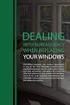 ENGLISH VERSION please see page 7. Viktig informasjon om omlegging til Windows 10 IT-avdelingen 1. Meld deg på workshop her 2. Husk å fylle ut dette skjemaet i tillegg (først skriv inn brukernavn@uia.no,
ENGLISH VERSION please see page 7. Viktig informasjon om omlegging til Windows 10 IT-avdelingen 1. Meld deg på workshop her 2. Husk å fylle ut dette skjemaet i tillegg (først skriv inn brukernavn@uia.no,
Brukerveiledning SafeUse. English version: slide 15
 Brukerveiledning SafeUse English version: slide 15 5/27/2016 Pålogging Pålogging via intranett eller https://safeuse.essenticon.com Påloggingsinformasjon: Språk: Brukernavn: Passord: Kunde: Norsk leser
Brukerveiledning SafeUse English version: slide 15 5/27/2016 Pålogging Pålogging via intranett eller https://safeuse.essenticon.com Påloggingsinformasjon: Språk: Brukernavn: Passord: Kunde: Norsk leser
Oppgave 1a Definer følgende begreper: Nøkkel, supernøkkel og funksjonell avhengighet.
 TDT445 Øving 4 Oppgave a Definer følgende begreper: Nøkkel, supernøkkel og funksjonell avhengighet. Nøkkel: Supernøkkel: Funksjonell avhengighet: Data i en database som kan unikt identifisere (et sett
TDT445 Øving 4 Oppgave a Definer følgende begreper: Nøkkel, supernøkkel og funksjonell avhengighet. Nøkkel: Supernøkkel: Funksjonell avhengighet: Data i en database som kan unikt identifisere (et sett
Merak Un-glazed Porcelain Wall and Floor Tiles
 6 Colours 3 es Absolute Collection 7 s Merak Un-glazed Porcelain Wall and Floor Tiles Merak includes seven sizes perfectly designed for seamless installation. 600 x 50mm 600 x 100mm 600 x 300mm 600 x 150mm
6 Colours 3 es Absolute Collection 7 s Merak Un-glazed Porcelain Wall and Floor Tiles Merak includes seven sizes perfectly designed for seamless installation. 600 x 50mm 600 x 100mm 600 x 300mm 600 x 150mm
Endelig ikke-røyker for Kvinner! (Norwegian Edition)
 Endelig ikke-røyker for Kvinner! (Norwegian Edition) Allen Carr Click here if your download doesn"t start automatically Endelig ikke-røyker for Kvinner! (Norwegian Edition) Allen Carr Endelig ikke-røyker
Endelig ikke-røyker for Kvinner! (Norwegian Edition) Allen Carr Click here if your download doesn"t start automatically Endelig ikke-røyker for Kvinner! (Norwegian Edition) Allen Carr Endelig ikke-røyker
// Translation // KLART SVAR «Free-Range Employees»
 // Translation // KLART SVAR «Free-Range Employees» Klart Svar is a nationwide multiple telecom store, known as a supplier of mobile phones and wireless office solutions. The challenge was to make use
// Translation // KLART SVAR «Free-Range Employees» Klart Svar is a nationwide multiple telecom store, known as a supplier of mobile phones and wireless office solutions. The challenge was to make use
Ny personvernlovgivning er på vei
 Ny personvernlovgivning er på vei Er du forberedt? 23. august 2017 There are lines you cannot cross. There are rules to the game. But within the lines and following the rules, you are only limited by your
Ny personvernlovgivning er på vei Er du forberedt? 23. august 2017 There are lines you cannot cross. There are rules to the game. But within the lines and following the rules, you are only limited by your
Sikkert Drillingnettverk på CAT-D Rig
 Sikkert Drillingnettverk på CAT-D Rig Med fokus på IT sikkerhet i offshore bransjen Kristiansand, 21/10/2014, Asgeir Skretting, Dag Tang Sikkert Drillingnettverk på CAT-D Rig Agenda Hvorfor sikker offshore
Sikkert Drillingnettverk på CAT-D Rig Med fokus på IT sikkerhet i offshore bransjen Kristiansand, 21/10/2014, Asgeir Skretting, Dag Tang Sikkert Drillingnettverk på CAT-D Rig Agenda Hvorfor sikker offshore
