Contents. English - 1 -
|
|
|
- Mari Isaksen
- 8 år siden
- Visninger:
Transkript
1
2 Contents Features... 2 Package Contents... 2 Introduction... 3 Preparation... 3 Safety Precautions... 3 Power... 3 Connection to a Television Distribution System (Cable TV etc.) from Tuner... 5 Environmental Information... 5 Repair Information... 5 Remote Control Buttons... 6 LED TV and Operating Buttons... 7 Viewing the Connections - Back Connectors... 7 Viewing the Connections - Side Connectors... 8 Power Connection... 8 Aerial Connection... 9 Using USB Inputs... 9 Connecting the LED TV to a PC Using Side AV Connectors Connecting to a DVD Player via HDMI Connecting to a DVD Player via Component Sockets (YPbPr) or Scart Cable...11 Remote Control Handset...11 Inserting Batteries...11 Switching On/Off...11 Input Selection Basic Operations Operation with the Buttons on the TV Volume Setting Programme Selection Viewing Main Menu AV Mode Operation with the Remote Control Volume Setting Programme Selection (Previous or Next Programme) Programme Selection (Direct Access) Viewing Electronic Programme Guide (EPG) Recording via EPG Screen Programme Options First Time Installation Installation Automatic Channel Scan (Retune) Menu Operation Manual Tuning Digital Manual Search Analogue Manual Search Analogue Fine Tune Clear Service List (*) Managing Stations: Channel List Operating the Channel List Moving a Channel English Deleting a Channel Renaming a Channel Locking a Channel Managing Stations: Favourites Button Functions Managing Stations: Sorting Channel List On-Screen Information Media Playback Using Media Browser Timeshift Recording Instant Recording Watching Recorded Programmes Changing Image Size: Picture Formats Confi guring Picture Settings Operating Picture Settings Menu Items Picture Settings Menu Items PC Picture Settings Confi guring Sound Settings Operating Sound Settings Menu Items Sound Settings Menu Items Confi guring Your TV s Settings Operating Settings Menu Items Settings Menu Items Using a Conditional Access Module Viewing Conditional Access Menu (*) Confi guring Language Preferences Language Settings Parental Control Parental Settings Menu Operation Timers Setting Sleep Timer Setting Programme Timers Recording Confi guration Confi guring Date/Time Settings Confi guring Source Settings Confi guring Other Settings Operation Other Features Teletext Tips Appendix A: PC Input Typical Display Modes Appendix B: AV and HDMI Signal Compatibility (Input Signal Types) Appendix C: Supported DVI Resolutions Appendix D: Supported File Formats for USB Mode Appendix E: Software Upgrade Specifi cations MOBIL TV INSTRUCTION MANUAL _MB60_[GB]_(01-TV)_woypbpr_5110UK_IDTV_PVR_BRONZE17_19905W_MOBIL_ _ indd :58:10
3 SCREEN ZOOM TEXT RETURN LANG REPEAT SUBTITLE ROOT TITLE SWAP FAV SLEEP EPG SEARCH MODE DISPLAY PRESETS Features Remote controlled colour LED TV. Fully integrated Terrestrial digital TV (DVB-T - MPEG2 - MPEG4) HDMI connectors for digital video and audio. This connection is also designed to accept high definition signals. USB input. Programme recording Programme timeshifting 1000 programmes (analogue+digital). OSD menu system. Integrated tuner MPEG2, MPEG4 compatible. Scart socket for external devices (such as video, video games, audio set, etc.). Stereo sound system. (German+Nicam) Teletext, fastext, TOP text. Headphone connection. Automatic programming system. Forward or backward manual tuning. Sleep timer / Child lock. Automatic sound mute when no transmission. NTSC playback. AVL (Automatic Volume Limiting). Auto power down. PLL (Frequency Search). PC input. Plug&Play for Windows 98, ME, 2000, XP, Vista, Windows 7. Game Mode Package Contents INFO P+ P- 0 OK SOURCE V+ V- MENU LED TV Batteries: 2 X AAA Remote Control Instruction Book 1 X Video & Audio Connection Cable Note: You should check the accessories after purchasing. Make sure that each accessory is included. English _MB60_[GB]_(01-TV)_woypbpr_5110UK_IDTV_PVR_BRONZE17_19905W_MOBIL_ _ indd :58:11
4 Introduction Thank you for choosing this product. This manual will guide you for the proper operation of your TV. Before operating the TV, please read this manual thoroughly. Please do keep this manual in a safe place for future references. This device is intended to receive and display TV programs. The different connection options make an additional expansion of the reception and display sources possible (receiver, DVD player, DVD recorder, VCR, PC etc.). This device is only suitable for the operation in dry interiors. This appliance is intended solely for private domestic use and may not be used for industrial and commercial purposes. We exclude liability in principle, if the device is not used as intended, or unauthorized modifi cations have been made. To operate your LED TV in extreme ambient conditions may cause the damage of the device. Preparation For ventilation, leave a free space of at least 10 cm all around the set. To prevent any fault and unsafe situations, please do not place any objects on top of the set. Use this device in moderate climates. Safety Precautions Read the following recommended safety precautions carefully for your safety. Power Always use the provided AC adaptor. Operate only from the power source specifi ed on the AC adaptor. The power adaptor may become hot during normal operation. This is not a malfunction. Please make sure that the adaptor is not covered while in operation. Leave a space of 15 cm (minimum) around the AC adaptor. The rating information and safety caution of the AC adaptor are provided on the adaptor. WARNING: When the set is not in use for a long time, disconnect from the power. Power Cord Do not place the set, a piece of furniture, etc. on the power cord (mains lead) or pinch the cord. Handle the power cord by the plug. Do not unplug the appliance by pulling from the power cord and never touch the power cord with wet hands as this could cause a short circuit or electric shock. Never make a knot in the cord or tie it with other cords. The power cords should be placed in such a way that they are not likely to be stepped on. A damaged power cord can cause fi re or give you an electric shock. When it is damaged and needs to be replaced, it should be done by qualifi ed personnel. Moisture and Water Do not use this device in a humid and damp place (avoid the bathroom, the sink in the kitchen, and near the washing machine). Do not expose this device to rain or water, as this may be dangerous and do not place objects filled with liquids, such as fl ower vases, on top. Avoid from dripping or splashing. If any solid object or liquid falls into the cabinet, unplug the TV and have it checked by qualifi ed personnel before operating it any further. Cleaning Before cleaning, unplug the adaptor from the wall outlet. Do not use liquid or aerosol cleaners. Use soft and dry cloth. Ventilation The slots and openings on the TV set are intended for ventilation and to ensure reliable operation. To prevent overheating, these openings must not be blocked or covered in anyway. Heat and Flames The set should not be placed near to open fl ames and sources of intense heat such as an electric heater. Ensure that no open fl ame sources, such as lighted candles, are placed on top of the TV. Batteries should not be exposed to excessive heat such as sunshine, fi re or the like. Lightning In case of storm and lightning or when going on holiday, disconnect the power cord from the wall outlet. Replacement Parts When replacement parts are required, make sure that the service technician has used replacement parts, which are specifi ed by the manufacturer or have the same specifications as the original one. Unauthorized English _MB60_[GB]_(01-TV)_woypbpr_5110UK_IDTV_PVR_BRONZE17_19905W_MOBIL_ _ indd :58:12
5 substitutions may result in fi re, electrical shock or other hazards. Servicing Please refer all servicing to qualifi ed personnel. Do not remove the cover yourself as this may result in an electric shock. Waste Disposal Packaging and packaging aids are recyclable and should principally be recycled. Packaging materials, such as a foil bag should be kept away from children Batteries, including those which are heavy metal free, should not be disposed of with household waste. Please dispose of used batteries in an environmentally friendly manner. Find out about the legal regulations which apply in your area. Do not try to recharge batteries, there is a danger of explosion. Replace batteries only with the same or equivalent type. This symbol on the product or on its packaging means that your electrical and electronic device should be disposed at the end of its service life separately from your household wastes. There are separate collection systems for recycling in the EU. For more information, please contact the local authority or the dealer where you purchased the product. Disconnecting the Device The mains plug is used to disconnect the TV set from the mains and therefore it must remain readily operable. Headphone Volume Excessive sound pressure from earphones and headphones can cause hearing loss. Installation To prevent injury, this device must be securely attached to the wall in accordance with the installation instructions when mounted to the wall (if the option is available). LED Screen The LED panel is a very high technology product with about a million thin fi lm transistors, giving you fi ne picture details. Occasionally, a few non-active pixels may appear on the screen as a fi xed blue, green or red point. Please note that this does not affect the performance of your product. Warning! Do not leave your TV in standby or operating mode when you leave your house. The Standby Off/On button doesn t separate this device completely from mains. Moreover the device consumes power in the standby operation. In order to separate the device completely from mains, the mains plug has to be pulled from the mains socket. Because of that the device should be set up in a way, that an unobstructed access to mains socket is guaranteed, so that in case of emergency the mains plug can be pulled immediately. To exclude the danger of fi re, the power cord should principally be separated from the mains socket prior to a longer period of non-usage, i.e. during vacations. Electrical device not in the hands of children Never let children use any electrical device unsupervised. Children cannot always recognise possible dangers. Batteries / accumulators can be life threatening when swallowed. Store batteries out of the reach of small children. In case of swallowing a battery medical aid has to be sought immediately. Also keep the packaging foils away from children as there is danger of suffocation. English _MB60_[GB]_(01-TV)_woypbpr_5110UK_IDTV_PVR_BRONZE17_19905W_MOBIL_ _ indd :58:12
6 Licence Notification (optional) Manufactured under license from Dolby Laboratories. TRADEMARK ACKNOWLEDGMENT Dolby and the double-d symbol are trademarks of Dolby Laboratories. Connection to a Television Distribution System (Cable TV etc.) from Tuner Device connected to the protective earthing of the building installation through the mains connection or through other apparatus with a connection to protective earthing-and to a television distribution system using coaxial cable, may in some circumstances create a fi re hazard. Connection to a cable distribution system has therefore to be provided through a device providing electrical isolation below a certain frequency range (galvanic isolator, see EN ). Environmental Information This television is designed to consume less energy to save environment. You not only help to save the environment but also you can save money by reducing electricity bills thanks to the energy effi ciency feauture of this TV. To reduce energy consumption, you should take the following steps: You can use Power Save Mode setting, located in the Feature menu. If you set Power Save Mode as On, the TV will switch to energy-saving mode and luminance level of TV set will be decreased to optimum level. Note that some picture settings will be unavailable to be changed when the TV is in Power Save Mode. When the TV is not in use, please switch off or disconnect the TV from the mains plug. This will also reduce energy consumption. Disconnect power when going away for longer time. Note that annually, using the TV set in Power Save Mode has more power efficiency than disconnecting the TV from the mains plug instead of keeping stand-by mode. Therefore it is highly recommended to activate Power Save Mode setting to reduce your annual power consumption.and also it is recommended to disconnect the TV from the mains plug to save energy more when you do not use. Please helps us to save environment by following these steps. Repair Information Please refer all servicing to qualifi ed personnel. Only qualified personnel must repair the TV. Please contact your local dealer, where you have purchased this TV for further information. Be sure to ground the connection properly. Connect the ground terminal of the AC adaptor with the ground terminal provided at the power outlet using the enclosed power cord. If the provided plug does not fit your outlet, consult an electrician for replacement of the obsolete outlet. English _MB60_[GB]_(01-TV)_woypbpr_5110UK_IDTV_PVR_BRONZE17_19905W_MOBIL_ _ indd :58:13
7 Remote Control Buttons No function Play (in Media Browser mode) Programme recording Rapid reverse (in Media Browser mode) No function Mono/Stereo - Dual I-II / Current Language (*) / Play preview (in Media Browser mode) Image size / Zooms videos (in Media Browser video mode) Green button / List Schedule(in EPG) / Tag/ Untag All (in favourite list) Red button 10. Numeric buttons 11. Teletext / Mix 12. Info / Reveal (in TXT mode) 13. Programme Down - Page up / Programme Up - Page down 14. Mute 15. Favourite mode selection 16. Exit (in DTV mode) / Return / Index page (in TXT mode) 17. No function 18. No function 19. Recordings Library 20. Picture mode selecion / Changes picture mode (in Media Browser video mode) 21. Electronic Programme Guide 22. Sleep timer 23. Menu on/off 24. OK / Select / Hold (in TXT mode) / Channel List 25. Volume up / down 26. Navigation buttons 27. AV / Source 28. Previous programme / Now (in EPG mode) 29. Blue button 30. Yellow button / Timeline Schedule (in EPG)t 31. No function 32. Subtitle on-off / TXT subtitle (analogue TV mode) / Subtitle (in Media Browser mode). 33. No function 34. Rapid advance (in Media Browser mode) 35. Stop (in Media Browser mode) 36. Pause / Timeshift recording 37. Standby 38. Operation LED light English SCREEN LANG SUBTITLE ZOOM REPEAT ROOT TITLE TEXT INFO P+ P- RETURN 0 OK SWAP SOURCE V+ V- MENU FAV SLEEP EPG SEARCH DISPLAY PRESETS MODE 01_MB60_[GB]_(01-TV)_woypbpr_5110UK_IDTV_PVR_BRONZE17_19905W_MOBIL_ _ indd :58:13
8 LED TV and Operating Buttons FRONT and REAR VIEW Control buttons VIEW Control Buttons 1. Standby Off/On button 2. TV/AV button 3. Programme Up/Down buttons- Volume Up/Down buttons Note:You can use +/- buttons to change volume. If you want to change channels, press P/V/ AV button once and then use +/- buttons. If you hold the P/V/ AV button about a few seconds, source OSD will be displayed. Main menu OSD cannot be displayed via control buttons. Viewing the Connections - Back Connectors 1. HDMI 1: HDMI Input HDMI Inputs are for connecting a device that has an HDMI socket. Your LED TV is capable of displaying High Defi nition pictures from devices such as a High Defi nition Satellite Receiver or DVD Player. These devices must be connected via the HDMI sockets or Component Socket. These sockets can accept either 720p or 1080p signals. No sound connection is needed for an HDMI to HDMI connection. 2. RF Input connects to an aerial antenna system. Note that if you use a decoder or a media recorder, you should connect the aerial cable through the device to the television with an appropriate antenna cable, as shown in the illustration in the following pages. 3. SCART input or output for external devices. Connect the SCART cable between SCART socket on TV and SCART socket on your external device (such as a decoder, a VCR or a DVD player). Note: If an external device is connected via the SCART socket, the TV will automatically switch to AV mode. Note: S-VHS signal is supported via the scart socket. 4. PC Input is for connecting a personal computer to the TV set. Connect the PC cable between the PC INPUT on the TV and the PC output on your PC. Note: You can use YPbPr to VGA cable(not supplied) to enable YPbPr signal via PC input. 5. S/PDIF Coaxial Out outputs digital audio signals of the currently watched source. English _MB60_[GB]_(01-TV)_woypbpr_5110UK_IDTV_PVR_BRONZE17_19905W_MOBIL_ _ indd :58:14
9 6. Use an SPDIF coaxial cable to trasfer audio signals to a device that has S/PDIF input. DC 12 V Input is used for connecting the supplied power adaptor. Viewing the Connections - Side Connectors V+ V+ V- V- 1. CI Slot is used for inserting a CI card. A CI card allows you to view all the channels that you subscribe to. For more information, see Conditional Access section. 2. USB Inputs. Note that programme recording feature is available via these USB inputs. You can connect external hard disk drives to this input. 3. TV control buttons. 4. Side audio-video connection input is used for connecting video and audio signals of external devices. To make a video connection, you must use the supplied AV connection cable for enabling connection. First, plug singular jack of the cable to the TV s Side AV socket. Afterwards, insert your video cable s (not supplied) connector into the YELLOW input (located on the plural side) of the supplied AV connection cable. Colours of the connected jacks should match. To enable audio connection, you must use RED and WHITE inputs of the side AV connection cable. Afterwards, insert your device s audio cable s connectors into the RED and WHITE jack of the supplied side AV connection cable. Colours of the connected jacks should match. 5. Note: You should use audio inputs of side AV connection cable (RED & WHITE) to enable sound connection when connecting a device to your TV by using PC or COMPONENT VIDEO input. Headphone jack is used for connecting an external headphone to the system. Connect to the HEADPHONE jack to listen to the TV from headphones (optional). Power Connection IMPORTANT: The TV set is designed to operate on 12 V DC. For this, an adaptor is used which gives 12 V voltage. Connect this adaptor to a system that supplies V AC, 50/60Hz. After unpacking, allow the TV set to reach the ambient room temperature before you connect the set to the mains. To POWER INPUT DC 12 V terminal AC adapter English _MB60_[GB]_(01-TV)_woypbpr_5110UK_IDTV_PVR_BRONZE17_19905W_MOBIL_ _ indd :58:15
10 Aerial Connection Connect the aerial,cable TV plug to the AERIAL INPUT socket located at the rear of the TV. Note: While formatting a USB hard disk that has 1TB (Tera Byte) or more fi le capacity, you can experience problems with the formatting process. In such a case, you should format the disk with your personal computer and the formatted disk type should be FAT32. SIDE VIEW USB MEMORY USB 5Vdc Max:500mA Using USB Inputs USB Connection You can connect a USB hard disk drive or USB memory stick to your TV by using the USB inputs of the TV. This feature allows you to play files stored in a USB drive or record programmes. 2.5 and 3.5 inch (hdd with external power supply) external hard disk drives are supported. To record a programme, you should fi rst connect a USB disk to your TV while the TV is switched off. You should then switch on the TV to enable recording feature. Otherwise, recording feature will not be available. IMPORTANT! You may back up your fi les before making any connections to the TV set in order to avoid any possible data loss. Note that manufacturer will not be responsible for any fi le damage or dataloss. It is possible that certain types of USB devices (e.g. MP3 Players) or USB hard disk drives/memory sticks may not be compatible with this TV. IMPORTANT: The TV supports only FAT32 disk formatting. NTFS format is not supported. If you connect a USB disk with NTFS format, the TV will ask you to format the content. See the section, Format Disk in the following pages for more information on disk formatting. Note that ALL the data stored on the USB disk will be lost and then the disk format will be converted to FAT32 in such a case. USB Disk Connection Plug your USB device to the USB input of the TV. Note: Plug or unplug your USB disk while the TV is switched off. Note: If you are going to connect a USB hard disk drive to the TV set, USB connection cable used between the disk drive and the TV should have a USB logo and should be as short as possible. CAUTION! Quickly plugging and unplugging USB devices, is a very hazardous operation. Especially, do not repeatedly quickly plug and unplug the drive. This may cause physical damage to the USB player and especially the USB device itself. Do not pull out USB module while playing or recording a fi le. Programme Recording To record a programme, you should fi rst connect a USB disk to your TV while the TV is switched off. You should then switch on the TV to enable recording feature. IMPORTANT: When using a new USB hard disk drive, it is recommended that you fi rst format the disk using your TV s Format Disk option. For using recording function, you should connect a USB disk or an external hard disk drive to the TV and connected USB disk should have at least 1 GB capacity and should have 2.0 speed compatibility. If the connected USB device does not support 2.0 speed, an error message will be displayed. Recorded programmes are saved into the connected USB disk in.ts format (MPEG-2 transport stream). If desirable, you can back up / copy these saved recordings into a personal computer. Note: It is possible that recorded broadcasts in.ts format may not be supported by your media playback software. In such a case, you should install an appropriate media playback software to your computer. An hour of the recordings stored occupies approximately 2 GB of space. For more information on recording programmes, see sections Instant Recording, Timeshifting, Electronic Programme Guide, Recordings Library or Recording Timers in the following parts. Recorded programmes are split into 1GB (approximately an hour) partitions. Names of the stored recordings last three digits indicates this: Such as ts, ts. English _MB60_[GB]_(01-TV)_woypbpr_5110UK_IDTV_PVR_BRONZE17_19905W_MOBIL_ _ indd :58:16
11 Recorded programmes are stored in the following directory of the connected USB disk: \DVR\RECS. All recordings are indicated with a number (such as ts). A text (txt) fi le is created for each recording. This text file includes information such as broadcaster, programme, and recording time. If the writing speed of the connected USB disk is not suffi cient, recording may fail and timeshifting feaute may not be available. Recordings of HD programmes can occupy bigger size on the USB disk depending on the broadcast s resolution. For this reason it is recommended to use USB hard disk drives for recording HD programmes. Do not plug out the USB/HDD during the recording. This may harm the connected USB/HDD. Multipartition HDDs are supported until two partitions. Some stream packets may not be recorded because of signal problems, so sometimes video may freezes during playback. Record, Play, Pause, Display (for PlayListDialog) keys could not be used when teletext is ON. If a recording starts from timer when teletext is ON, teletext is automatically turned off. Also teletext usage is disabled when there is ongoing recording or playback. Connecting the LED TV to a PC For displaying your computer s screen image on your LED TV, you can connect your computer to the TV set. Power off both computer and display before making any connections. Use 15-pin D-sub display cable to connect a PC to the LED TV. When the connection is made, switch to PC source. See Input selection section. Set the resolution that suits your viewing requirements. Resolution information can be found in the appendix parts PC VGA Cable (Not supplied) Using Side AV Connectors You can connect a range of optional equipment to your LED TV using side connectors of the TV. For connecting a camcorder or camera, you should use AV socket (side). To do this, you must use the supplied video/audio connection cable. First, plug single jack of the cable to the TV s AV IN socket (side). Afterwards, insert your camera cable s (not supplied) connectors into the plural part of the video/ audio connection cable. Colours of the connected jacks should match. See illustration below. Afterwards, you should switch to Side AV source. See the section Input selection in the following sections for more information. To listen the TV sound from headphones, you should connect headphones to your TV by using the HEADPHONE jack as illustrated above. Connecting to a DVD Player via HDMI Please refer to your DVD player s instruction book for additional information. Power off both the TV and the device before making any connections. Note: Not all cables shown in the illustration are supplied. If your DVD player has an HDMI socket, you can connect via HDMI for better video and audio quality. HDMI Cable (not supplied) PC Input (back) Side Audio/Video Connection Cable (Supplied) Or External device SIDE AV Side AV Input PC Audio Cable (Not supplied) When you connect to DVD player as illustrated above, switch to the connected HDMI source. See, Input Selection section for more information on changing sources. English _MB60_[GB]_(01-TV)_woypbpr_5110UK_IDTV_PVR_BRONZE17_19905W_MOBIL_ _ indd :58:16
12 Connecting to a DVD Player via Component Sockets (YPbPr) or Scart Cable Some DVD players are connected through COMPONENT SOCKETS (YPbPr). YPbPr can be used only when you connect a device that has a YPbPr output through the PC input with YPbPr to PC cable (YPbPr cable is not supplied). When the connection is made, switch to YPbPr source. See, Input selection section. To enable audio connection, use the VGA/ Component Audio cable. First, plug single jack of the cable to the TV. Afterwards, insert your DVD player s audio cable s connectors into the plural part of the VGA/Component audio connection cable (see illustration below). Colours of the connected jacks should match ( RED & WHITE). When the connection is made, switch to YPbPr source. See, Input selection section. You may also connect through the SCART input. Scart Cable (not supplied) External device Note: These three methods of connection perform the same function but in different levels of quality. It is not necessary to connect by all three methods. Remote Control Handset Inserting Batteries Remove the battery cover located on the back of the handset by gently pulling backwards from the indicated part. Insert two AAA/R3 or equivalent type batteries inside. Observe the correct polarity (+/-) when inserting batteries and replace the battery cover. Note: Remove the battery from remote control handset when it is not to be used for a long period. Otherwise it can be damaged due to any leakage of batteries. Remote range is approximately 7m/23ft. Switching On/Off To Switch the TV On Your TV will switch on in two steps: Connect the power cord to the system. Press standby On/Off button. Then the standby LED lights up. To switch on the TV from standby mode either: Press the button, P+ / P- or a numeric button on the remote control or press the - or + button on the TV. The TV will then switch on. Note : If you switch on your TV via PROGRAMME UP/DOWN buttons on the remote control or on the TV set, the programme that you were watching last will be reselected. By either method the TV will switch on. To Switch the TV Off Press the button on the remote control or press the standby On/Off button, so the TV will switch to standby mode. Note: If you have switched off the TV set from the Standby On/Off button instead of remote control, next time you press the Standby On/Off button, the TV set will switch on without going to the standby mode. To power down the TV completely, unplug the power cord from the mains. English _MB60_[GB]_(01-TV)_woypbpr_5110UK_IDTV_PVR_BRONZE17_19905W_MOBIL_ _ indd :58:17
13 Input Selection Once you have connected external systems to your TV, you can switch to different input sources. Press SOURCE button on your remote control consecutively for directly changing sources. Note: YPbPr mode can be used only when you connect a device that has a YPbPr output through the PC input with YPbPr to PC cable (not supplied). Basic Operations You can operate your TV using both the remote control and onset buttons. Operation with the Buttons on the TV Volume Setting Press button to decrease volume or button to increase volume, so a volume level scale (slider) will be displayed on the screen. Programme Selection Press P/CH + button to select the next programme or P/CH - button to select the previous programme. Viewing Main Menu Press / buttons at the same time to view main menu. In the Main menu select submenu using P/CH - or P/CH + buttons and enter the sub-menu using or buttons. To learn the usage of the menus, refer to the menu system sections. AV Mode Press the TV/AV button in the control panel on the TV to switch between AV modes. Operation with the Remote Control The remote control of your TV is designed to control all the functions of the model you selected. The functions will be described in accordance with the menu system of your TV. English Volume Setting Press V+ button to increase the volume. Press V- button to decrease the volume. A volume level scale (slider) will be displayed on the screen. Programme Selection (Previous or Next Programme) Press P- button to select the previous programme. Press P+ button to select the next programme. Programme Selection (Direct Access) Press numeric buttons on the remote control to select programmes between 0 and 9. The TV will switch to the selected programme. To select programmes between, press the numeric buttons consecutively. When the pressing time is due for the second numeric button, only the fi rst digit programme will be displayed. Press directly the programme number to reselect single digit programmes. Viewing Electronic Programme Guide (EPG) You can view the electronic programme guide (EPG) to view information about available programmes.to view the EPG menu please press EPG button on the remote control. Press / buttons to navigate through channels. Press / buttons to navigate through the programme list. EPG menu displays available information on all channels. Please note that event information is updated automatically. If there are no event information data available for channels, EPG will be displayed with blanks. OK (Options): views/records or sets timer for future programs. INFO (Event Details): Displays the programmes in detail. Green button: Programme schedule will be listed Yellow button: Display EPG data in accordane with timeline schedule 01_MB60_[GB]_(01-TV)_woypbpr_5110UK_IDTV_PVR_BRONZE17_19905W_MOBIL_ _ indd :58:18
14 Blue button (Filter): Views fi ltering options. (RECORD): the TV will start to record the selected progamme. You can press again to stop the recording. Red button (Prev Time Slice): Displays the programmes of previous time slice. Green button (Next Time Slice): Displays the programmes of the next time slice. Yellow button (Prev Day): Displays the programmes of previous day. Blue button (Next day): Displays the programmes of the next day. Numeric buttons (Jump): Jumps to the preferred channel directly via numeric buttons. OK (Options): views/records or sets timer for future programs. Text button (Filter): Views fi ltering options. INFO (Details): Displays the programmes in detail. (RECORD): the TV will start to record the selected progamme. You can press again to stop the recording. Numeric buttons (Jump): Jumps to the preferred channel directly via numeric buttons. OK (Options): views/records or sets timer for future programs. Text (Search): Displays Guide Search menu. SUBTTL: Press SUBTITLE button to view Select Genre menu. Using this feature, you can search the programme guide database in accordance with the genre. Info available in the programme guide will be searched and results matching your criteria will be listed. (Now) : Shows the current programme. Recording via EPG Screen IMPORTANT: To record a programme, you should fi rst connect a USB disk to your TV while the TV is switched off. You should then switch on the TV to enable recording feature. Otherwise, recording feature will not be available. (RECORD): the TV will start to record the selected progamme. You can press again to stop the recording. Note: Switching to a different broadcast or source is not available during the recording. / : Page left / Page right. Programme Options In EPG menu, press the OK button to enter the Event Options menu. Red button (Prev Day): Displays the programmes of previous day. Green button (Next day): Displays the programmes of the next day. Yellow button (Zoom): Expands programme information. Blue button (Filter): Views fi ltering options. INFO (Details): Displays the programmes in detail. English Select Channel In EPG menu, using this option, you can switch to the selected channel. Record / Delete Record Timer IMPORTANT: To record a programme, you should fi rst connect a USB disk to your TV while the TV is switched off. You should then switch on the TV to enable recording feature. Otherwise, recording feature will not be available. After you have selected a programme in EPG menu, press the OK button and and Options screen will be displayed. Select Record option and press the OK button. After this operation, a recording becomes set to the selected programme. To cancel an already set recording, highlight that programme and press the OK button and select 01_MB60_[GB]_(01-TV)_woypbpr_5110UK_IDTV_PVR_BRONZE17_19905W_MOBIL_ _ indd :58:18
15 the option Delete Rec. Timer. The recording will be cancelled. Note: You cannot switch to any other channel or source while there is an active recording on the current channel. Set Timer / Delete Timer After you have selected a programme in EPG menu, press the OK button and and Options screen will be displayed. Select Set Timer on Event option and press OK button. You can set a timer for future programmes. To cancel an already set reminder, highlight that programme and press the OK button. Then select Delete Timer option. The timer will be cancelled. Note: It is not possible to record or set timer for two or more individual events at the same time interval. First Time Installation IMPORTANT: Ensure that the aerial is connected before switching on the TV for the first time installation. When the TV is operated for the first time, installation wizard will guide you through the process. First, language selection screen will be displayed: By pressing or button, select the country you want to set and press button to highlight Teletext Language option. Use or button to select desired Teletext Language. Press button after setting Teletext Language option. Scan Encrypted will be then highlighted. You can set Scan Encrypted as Yes if you want to scan coded stations.afterwards select the desired Teletext Language. Press OK button on the remote control to continue and the following message will be displayed on the screen: To select the Yes or No option, highlight the item by using or buttons and press OK button. Afterwards, the following OSD will be displayed on the screen and the digital television will search for digital terrestrial TV broadcasts Use or buttons to select your language and press OK button to set selected language and continue. After selecting the language, Welcome! screen will be displayed, requiring you to set Country,Teletext Language and Scan Encrypted options. Note: You can press MENU button to cancel. After all the available stations are stored, Channel List will be displayed on the screen. If you like the sort channels, according to the LCN,please select Yes and than press OK. English Press OK button to quit channel list and watch TV. 01_MB60_[GB]_(01-TV)_woypbpr_5110UK_IDTV_PVR_BRONZE17_19905W_MOBIL_ _ indd :58:19
16 Installation Press MENU button on the remote control and select Installation by using or button. Press OK button and the following menu screen will be displayed. Digital Manual Search Select Automatic Channel Scan (Retune) by using / button and press OK button. Automatic Channel Scan (Retune) options will be displayed. You can select Digital Aerial, Analogue or Digital Aerial- Analogue tuning using / and OK buttons. Automatic Channel Scan (Retune) Menu Operation Digital: Searches and stores aerial DVB stations. Analogue: Searches and stores analogue stations. Full: Searches and stores both analogue and aerial DVB stations. Whenever you select an automatic search type and press OK button, a confi rmation screen will appear on the screen. To start installation process, select Yes, to cancel select No by using. or and OK button. After auto channel scan type is set and selected and confi rmed, installation process will start and progress bar will move along. Press MENU button to cancel process. In such a case, located channels are not stored. Manual Tuning HINT: This feature can be used for direct broadcast entry. Select Manual Channel Scan from the Installation menu by using / and OK buttons. Manual Scan options screen will be displayed. Select the desired Search Type using or button. Manual search options will change accordingly. Use / button to highlight an item and then press or button to set an option. You can press MENU button to cancel. In manual channel scan, the number of the multiplex or frequency are entered manually and only that multiplex or frequency are searched for the channels. After selecting search type as Digital, you can enter the multiplex or frequency number using the numeric buttons and press OK button to search. Analogue Manual Search After selecting search type as analogue, you can use / button to highlight an item and then press or button to set an option. Enter the channel number or frequency using the numeric buttons. You can then press OK button to search. When the channel is located, any new channels that are not on the list will be stored. Analogue Fine Tune Select Analogue Fine Tune from the Installation menu by using or and OK buttons. Analogue fi ne tune screen will be displayed. Analogue Fine Tune feature will not be available if there are no analogue channels, digital channels and external sources stored. Press OK button to proceed. Use or button to set Fine Tune. When fi nished, press OK button again. Clear Service List (*) (*) This setting is visible only when the Country option is set to Denmark, Sweden, Norway or Finland. Use this setting to clear channels stored. Press or button to select Clear Service List and then press English _MB60_[GB]_(01-TV)_woypbpr_5110UK_IDTV_PVR_BRONZE17_19905W_MOBIL_ _ indd :58:19
17 OK. The following OSD message will be displayed on the screen: Press OK to cancel. Select Yes by pressing or button and press OK to delete all of the channels. Managing Stations: Channel List The TV sorts all stored stations in the Channel List. You can edit this channel list, set favourites or set active stations to be listed by using the Channel List options. Press MENU button to view main menu. Select Channel List item by using or button. Press OK to view menu contents. Select Edit Channel List to manage all stored channels. Use or and OK buttons to select Edit Channel List. Operating the Channel List Edit Number screen will be displayed. Enter the desired channel number by using the numeric buttons on the remote control. If there is a previously stored channel on that number, a warning screen will be displayed. Select Yes if you want to move the channel and press OK. Press OK button to process. Selected channel is now moved. Deleting a Channel You can press GREEN button to tag/untag all channels; YELLOW button to tag/untag channel. Select the channel that you want to delete and select Delete option. Press OK button to continue. A warning screen will appear. Select YES to delete, select No to cancel. Press OK button to continue. Renaming a Channel Select the channel that you want to rename and select Edit Name option. Press OK button to continue. Pressing or button moves to the previous/ next character. Pressing or button toggles the current character, i.e., b character becomes a by and c by. Pressing the numeric buttons replaces the highlighted character with the characters printed above the button one by one as the button is pressed. When fi nished, press OK button to save. Press MENU to cancel. Locking a Channel You can press GREEN button to tag/untag all channels; YELLOW button to tag/untag a single channel. Select the channel that you want to lock and select Lock option. Press OK button to continue. You will be asked to enter parental control PIN. Default PIN is set as Enter the PIN number. Press or button to select the channel that will be processed. Press or button to select a function on Channel List menu. Use P+/P- buttons to move page up or down. Press BLUE button to view fi ltering options. Press MENU button to exit. Moving a Channel First select the desired channel. Select Move option in the channel list and press OK button. Press OK button when the desired channel is highlighted to lock/unlock the channel. Lock symbol will be displayed next to the selected channel. English _MB60_[GB]_(01-TV)_woypbpr_5110UK_IDTV_PVR_BRONZE17_19905W_MOBIL_ _ indd :58:21
18 Managing Stations: Favourites You can create a list of favourite programmes. Press MENU button to view main menu. Select Channel List item by using or button. Press OK to view menu contents. Select Favourites to manage favourite list. Use / and OK buttons to select Favourites. You can set various channels as favourites so that only the favourite channels are navigated. You can select a broadcast type option from the list by using / and OK buttons. On-Screen Information You can press INFO button to display on-screen information. Details of the station and current programme will be displayed on the information banner. Select a channel by using or button. Press OK button to add selected channel to favourites list. Press OK button again to remove. Button Functions OK: Add/remove a station. YELLOW: Tag/untag a channel. GREEN: Tag/untag all channels. BLUE: Displays fi ltering options. Managing Stations: Sorting Channel List You can select broadcasts to be listed in the channel list. To display specific types of broadcast, you should use Active channel list setting. Select Active channel list from the Channel list menu by using or button. Press OK button to continue. The information banner gives information on the channel selected and the programmes on it. The name of the channel is displayed, along with its channel list number. Hint: Not all channels broadcast the programme data. If the name and time of the programme are not available, then information banner will be displayed with blanks. If the selected channel is locked, you must enter the correct four-digit numeric code to view the channel (default code is 0000). Enter PIN will be displayed on the screen in such a case: Media Playback Using Media Browser If the USB stick is not recognized after power off/on or First Time Installation, fi rst, plug the USB device out and power off/on the TV set. Plug the USB device in again. To display Media Browser window, press either MENU button on the remote control and then select Media Browser by pressing or button. Press OK button to continue. Media Browser menu options will be displayed. Also, when you plug USB devices, media browser screen will be displayed automatically: You can play music, picture and video fi les from the connected USB memory stick. Use or button to select Videos, Photos, Music or Settings. English _MB60_[GB]_(01-TV)_woypbpr_5110UK_IDTV_PVR_BRONZE17_19905W_MOBIL_ _ indd :58:21
19 Viewing Videos via USB When you select Videos from the main options, available video fi les will be fi ltered and listed on this screen. You can use or button to select a video fi le and press OK button to play a video. If you select a subtitle fi le and press OK button, you can select or deselect that subtitle fi le. The following menu will be displayed while playing a video fi le: Jump (Numeric buttons): Jump to selected file using the numeric buttons. OK: Views the selected picture in full screen. Slideshow ( button): Starts the slideshow using all images. GREEN button: Views images in thumbnails. RED button: Sorts fi les by date. YELLOW button: Toggles viewing style. BLUE button: Changes media type. Slideshow Options Play ( button): Starts the video playback. Stop ( button): Stops the video playback. Pause ( button): Pause the video playback. Rewind ( button): Goes backward. Forward ( button): Goes forward. Subtitle/Audio (LANG. button): Sets subtitle/audio. Jump (GREEN button): Jumps to time. Use numeric buttons to type the desired time and press GREEN button again to proceed. Yellow: Opens subtitle time correction menu Pause ( button): Pauses the slideshow. Continue ( button): Continues the slideshow. Loop/Shuffle (GREEN button): Press once to disable Loop. Press again to disable both Loop and Shuffl e. Press once more to enable only Shuffl e. Press again to enable all. You can follow the disabled functions with the change of the icons. Previous/Next (Left/Right buttons): Jumps to previous or next fi le on slideshow. Rotate (Up/Down buttons): Rotates the image using up/down buttons. RETURN: Back to fi le list. INFO: Displays help screen. Press RETURN button to switch back to previous menu. Viewing Photos via USB When you select Photos from the main options, available image fi les will be fi ltered and listed on this screen. English _MB60_[GB]_(01-TV)_woypbpr_5110UK_IDTV_PVR_BRONZE17_19905W_MOBIL_ _ indd :58:22
20 Playing Music via USB When you select Music from the main options, available audio fi les will be fi ltered and listed on this screen. Play ( button): Plays all media fi les starting with the selected one. Stop ( button): Stops playback. Pause ( button): Pauses the selected playback. RED: Sorts fi les by Title,Artist or Album. Loop/Shuffle (GREEN button): Press once to disable Loop. Press again to disable both Loop and Shuffl e. Press once more to enable only Shuffl e. Press again to enable all. You can follow the disabled functions with the change of the icons (Numeric buttons): Jumps to the selected fi le. Play This (OK button): Plays the selected fi le. Previous/Next (Left/Right buttons): Jumps to previous or next fi le to play. YELLOW: Toggles viewing style. BLUE: Changes media type. Recordings Library IMPORTANT: To view recordings library, you should fi rst connect a USB disk to your TV while the TV is switched off. You should then switch on the TV to enable recording feature. Otherwise, recording feature will not be available. To view the list of recordings, select Recordings Library and press the OK button. Recordings Library will then be displayed with available recordings. All the recordings are kept in a list in the recordings library. RED button (Delete): Erases the selected recording. GREEN button (Edit): Makes changes on the selected recording. BLUE button (Sort): Changes the order of the recordings. You can select from a wide range of sorting options. OK button: Activates play options menu: Play from start: Plays the recording from the beginning. Resume: Recommences the recordings. Play from offset: Specifi es a playing point. Note: Viewing main menu and menu items will not ve available during the playback. (Resume): Recommences the recordings. INFO (Details): Displays the short extended programmes in detail. Media Browser Settings You can set your Media Browser preferences by using the Settings dialog. Press or button to highlight an item and use or button to set. View Style: Sets default browsing mode. Music FF/FR Speed: Sets forwarding/advancing speed. Slide Show Interval: Sets slide show interval time. Show Subtitle: Sets subtitle enabling preference. Subtitle Position: Sets subtitle position as up or down. Subtitle Font Size: Sets subtitle font size (max. 54pt). English _MB60_[GB]_(01-TV)_woypbpr_5110UK_IDTV_PVR_BRONZE17_19905W_MOBIL_ _ indd :58:23
21 Timeshift Recording IMPORTANT: To record a programme, you should fi rst connect a USB disk to your TV while the TV is switched off. You should then switch on the TV to enable recording feature. Otherwise, recording feature will not be available. Press (PAUSE) button while watching a broadcast for switching to timeshifting mode. In timeshifting mode, the programme is paused and simultaneously recorded to the connected USB disk (*). Press (PLAY) button again to watch the paused programme from the stopped moment. This playback is performed in x1 playback speed. You will see the timeshift gap between the real and the timeshifted programme in the info bar. Use / (PREVIOUS/NEXT) buttons to move forward or backward on timeshift playback. When the timeshift is reached, timeshifting mode will be quitted and you will switch back to watching normal broadcast. Press (STOP) button to quit timeshifting mode. (*) Similtaneous timeshifting recording s duration depends on your connected USB disk s file size and defined Max. Timeshift in the Recordings Confi guration menu. See the section, Recordings for more information on setting Max. Timeshift. Note: Switching to a different broadcast or source; and viewing main menu are not available during the timeshifting. Instant Recording IMPORTANT: To record a programme, you should fi rst connect a USB disk to your TV while the TV is switched off. You should then switch on the TV to enable recording feature. Otherwise, recording feature will not be available. Press (RECORD) button to start recording an event instantly while watching a programme. The following OSD appears on the screen: Press (STOP) button to cancel instant recording. The following OSD will be displayed: Select Yes by using or / OK buttons to cancel instant recording. Note: Switching to a different broadcast or source; and viewing Media Browser are not available during the recording. Watching Recorded Programmes In the main menu, use or buttons to select Media Browser. Highlight Recordings Library item by using or button and press OK button to enter. Recordings Library will then be displayed. IMPORTANT: To view recordings library, you should fi rst connect a USB disk to your TV while the TV is switched off. You should then switch on the TV to enable recording feature. Otherwise, recording feature will not be available. Select a recorded item from the list (if previously recorded) by using / button. Press OK button to view Play Options. Select an option by using / or OK buttons. Record OSD will then be displayed for a short time and the current event will be recorded. You can press (RECORD) button on the remote control again to record the next event on the EPG. In this case, OSD will display the programmed events for recording. English _MB60_[GB]_(01-TV)_woypbpr_5110UK_IDTV_PVR_BRONZE17_19905W_MOBIL_ _ indd :58:24
colour television 24FLHX880LVU färg-tv owner s manual bruksanvisning
 colour television 24FLHX880LVU färg-tv owner s manual bruksanvisning Contents Features... 2 Package Contents... 2 Introduction... 3 Preparation... 3 Safety Precautions... 3 Power... 3 Connection to a Television
colour television 24FLHX880LVU färg-tv owner s manual bruksanvisning Contents Features... 2 Package Contents... 2 Introduction... 3 Preparation... 3 Safety Precautions... 3 Power... 3 Connection to a Television
Start Here USB *CC * *CC * USB USB
 1 USB Start Here USB 11 USB WARNING: To ensure that the software is installed correctly, do not connect the USB cable until step 11. 11 USB 2 a. b. Lower both the paper tray and the print cartridge door.
1 USB Start Here USB 11 USB WARNING: To ensure that the software is installed correctly, do not connect the USB cable until step 11. 11 USB 2 a. b. Lower both the paper tray and the print cartridge door.
colour television 46FLHX883U färg-tv owner s manual bruksanvisning
 colour television 46FLHX883U färg-tv owner s manual bruksanvisning Contents Features... 2 Introduction... 2 Preparation... 2 Safety Precautions... 3 Licence Notifi cation (optional)... 4 TRADEMARK ACKNOWLEDGMENT...
colour television 46FLHX883U färg-tv owner s manual bruksanvisning Contents Features... 2 Introduction... 2 Preparation... 2 Safety Precautions... 3 Licence Notifi cation (optional)... 4 TRADEMARK ACKNOWLEDGMENT...
colour television färg-tv 32FLX880HU farvefjernsyn Owner s manual bruksanvisning brugervejledning
 colour television färg-tv 32FLX880HU farvefjernsyn Owner s manual bruksanvisning brugervejledning Contents Features... 2 Introduction... 2 Accessories... 2 Preparation... 2 Safety Precautions... 2 Power
colour television färg-tv 32FLX880HU farvefjernsyn Owner s manual bruksanvisning brugervejledning Contents Features... 2 Introduction... 2 Accessories... 2 Preparation... 2 Safety Precautions... 2 Power
Features. Introduction. Preparation. Safety Precautions. Power Source. Power Cord
 Contents Preparation... 2 Safety Precautions... 2 3D Mode and 3D Images... 3 CAUTION... 4 Health Warning!... 4 Licence Notification (optional)... 5 TRADEMARK ACKNOWLEDGMENT... 5 Connection to a Television
Contents Preparation... 2 Safety Precautions... 2 3D Mode and 3D Images... 3 CAUTION... 4 Health Warning!... 4 Licence Notification (optional)... 5 TRADEMARK ACKNOWLEDGMENT... 5 Connection to a Television
User Guide
 User Guide Micro USB port Back up new data Restore previously backed up data More settings Enable or disable a SIM card Select 4G/3G SIM Select default SIM for data services Configure SIM
User Guide Micro USB port Back up new data Restore previously backed up data More settings Enable or disable a SIM card Select 4G/3G SIM Select default SIM for data services Configure SIM
Exercise 1: Phase Splitter DC Operation
 Exercise 1: DC Operation When you have completed this exercise, you will be able to measure dc operating voltages and currents by using a typical transistor phase splitter circuit. You will verify your
Exercise 1: DC Operation When you have completed this exercise, you will be able to measure dc operating voltages and currents by using a typical transistor phase splitter circuit. You will verify your
Contents. Safety Precautions. Preparation. Intended Use. Power source. Positioning the TV
 Contents Safety Precautions... 1 Environmental Information... 3 TV - Features... 3 Accessories included... 3 Viewing the TV... 4 TV Control button & Operation... 4 Remote Control... 5 Using a Conditional
Contents Safety Precautions... 1 Environmental Information... 3 TV - Features... 3 Accessories included... 3 Viewing the TV... 4 TV Control button & Operation... 4 Remote Control... 5 Using a Conditional
Contents Safety Information...2 Markings on the Product...2 Environmental Information...3 Features...4 Accessories Included...4
 Contents Safety Information...2 Markings on the Product...2 Environmental Information...3 Features...4 Accessories Included...4...4 TV Control Switch & Operation...5 Inserting the Batteries into the Remote...5
Contents Safety Information...2 Markings on the Product...2 Environmental Information...3 Features...4 Accessories Included...4...4 TV Control Switch & Operation...5 Inserting the Batteries into the Remote...5
Contents. Safety Precautions. Preparation. Intended Use. Power source. Positioning the TV
 Contents Safety Precautions... 1 Environmental Information... 3 Accessories included... 3 TV - Features... 4 Viewing the TV... 4 TV Control button & Operation... 4 Viewing remote control - TV... 5 Using
Contents Safety Precautions... 1 Environmental Information... 3 Accessories included... 3 TV - Features... 4 Viewing the TV... 4 TV Control button & Operation... 4 Viewing remote control - TV... 5 Using
Rom-Linker Software User s Manual
 Rom-Linker Software User s Manual Tel.: +886-2-2274-1347 Fax. +886-2-2273-3014 Http://www.hmt.com.tw e-mail: hmtsales@hmt.com.tw Contents Catalogue Page (1) Rom-Linker Starting Screen... 01 (2) Rom-Linker
Rom-Linker Software User s Manual Tel.: +886-2-2274-1347 Fax. +886-2-2273-3014 Http://www.hmt.com.tw e-mail: hmtsales@hmt.com.tw Contents Catalogue Page (1) Rom-Linker Starting Screen... 01 (2) Rom-Linker
Slope-Intercept Formula
 LESSON 7 Slope Intercept Formula LESSON 7 Slope-Intercept Formula Here are two new words that describe lines slope and intercept. The slope is given by m (a mountain has slope and starts with m), and intercept
LESSON 7 Slope Intercept Formula LESSON 7 Slope-Intercept Formula Here are two new words that describe lines slope and intercept. The slope is given by m (a mountain has slope and starts with m), and intercept
Vedlegg 2 Dokumentasjon fra TVM leverandør
 (Step 7) Payment selection or date modification state This screen is displayed after validation of a date in the calendar screen. The customer can: - Modify again the date by pressing the Validity begin:
(Step 7) Payment selection or date modification state This screen is displayed after validation of a date in the calendar screen. The customer can: - Modify again the date by pressing the Validity begin:
HONSEL process monitoring
 6 DMSD has stood for process monitoring in fastening technology for more than 25 years. HONSEL re- rivet processing back in 990. DMSD 2G has been continuously improved and optimised since this time. All
6 DMSD has stood for process monitoring in fastening technology for more than 25 years. HONSEL re- rivet processing back in 990. DMSD 2G has been continuously improved and optimised since this time. All
Institutt for biovitenskap
 Institutt for biovitenskap Oppslag for alle avtrekksskap: Alle avtrekksskap skal ha forklaring på alarmsystem på det enkelte skap. Dette varier fra skap til skap. e.g. på IBV finnes det minst 3 ulike typer.
Institutt for biovitenskap Oppslag for alle avtrekksskap: Alle avtrekksskap skal ha forklaring på alarmsystem på det enkelte skap. Dette varier fra skap til skap. e.g. på IBV finnes det minst 3 ulike typer.
REMOVE CONTENTS FROM BOX. VERIFY ALL PARTS ARE PRESENT READ INSTRUCTIONS CAREFULLY BEFORE STARTING INSTALLATION
 2011-2014 FORD EXPLORER PARTS LIST Qty Part Description Qty Part Description 1 Bull Bar 2 12mm x 35mm Bolt Plates 1 Passenger/Right Mounting Bracket 2 12mm Nut Plate 1 Driver/Left Mounting Bracket 2 12mm
2011-2014 FORD EXPLORER PARTS LIST Qty Part Description Qty Part Description 1 Bull Bar 2 12mm x 35mm Bolt Plates 1 Passenger/Right Mounting Bracket 2 12mm Nut Plate 1 Driver/Left Mounting Bracket 2 12mm
22-FDMC farge-tv colour television. bruksanvisning owner s manual
 22-FDMC-5161 farge-tv colour television bruksanvisning owner s manual Contents MOBIL TV INSTRUCTIONS... 36 Safety Information... 2 Markings on the Product... 2 Environmental Information... 4 Features...
22-FDMC-5161 farge-tv colour television bruksanvisning owner s manual Contents MOBIL TV INSTRUCTIONS... 36 Safety Information... 2 Markings on the Product... 2 Environmental Information... 4 Features...
EMS 1. Music Streamer. Owner's Manual
 EMS 1 Music Streamer Owner's Manual EN N 2 ENG About the EMS 1 Electrocompaniet Music Streamer This unit is designed to work with the Electrocompaniet PD 1 DAC only. A radio link is established between
EMS 1 Music Streamer Owner's Manual EN N 2 ENG About the EMS 1 Electrocompaniet Music Streamer This unit is designed to work with the Electrocompaniet PD 1 DAC only. A radio link is established between
Information search for the research protocol in IIC/IID
 Information search for the research protocol in IIC/IID 1 Medical Library, 2013 Library services for students working with the research protocol and thesis (hovedoppgaven) Open library courses: http://www.ntnu.no/ub/fagside/medisin/medbiblkurs
Information search for the research protocol in IIC/IID 1 Medical Library, 2013 Library services for students working with the research protocol and thesis (hovedoppgaven) Open library courses: http://www.ntnu.no/ub/fagside/medisin/medbiblkurs
ELSEMA 1, 2, 4-Channel 27MHz Transmitter FMT312E, FMT31202E, FMT31204E
 FMT-312E, FMT-31202E, FMT-31204E 12V 1Watt 27MHz Transmitter Features 3 versions available 1-channel (FMT-312E), 2-channel (FMT- 31202E) and 4-channel (FMT-31204E) 1 Watt Transmitter with current consumption
FMT-312E, FMT-31202E, FMT-31204E 12V 1Watt 27MHz Transmitter Features 3 versions available 1-channel (FMT-312E), 2-channel (FMT- 31202E) and 4-channel (FMT-31204E) 1 Watt Transmitter with current consumption
Elektronisk termostat med spareprogram. Lysende LCD display øverst på ovnen for enkel betjening.
 Elektronisk termostat med spareprogram. Lysende LCD display øverst på ovnen for enkel betjening. 27.5 LCD Electronic thermostat with program setting. Bright LCD display placed at the top of the heater
Elektronisk termostat med spareprogram. Lysende LCD display øverst på ovnen for enkel betjening. 27.5 LCD Electronic thermostat with program setting. Bright LCD display placed at the top of the heater
Norsk (English below): Guide til anbefalt måte å printe gjennom plotter (Akropolis)
 Norsk (English below): Guide til anbefalt måte å printe gjennom plotter (Akropolis) 1. Gå til print i dokumentet deres (Det anbefales å bruke InDesign til forberedning for print) 2. Velg deretter print
Norsk (English below): Guide til anbefalt måte å printe gjennom plotter (Akropolis) 1. Gå til print i dokumentet deres (Det anbefales å bruke InDesign til forberedning for print) 2. Velg deretter print
GLOBALCOMSERVER HP 9100C DIGITAL SENDER GATEWAY ADMINISTRATOR S GUIDE 1998 AVM INFORMATIQUE (UPDATED: AUGUST 22, 2006)
 PAGE 1 / 13 GLOBALCOMSERVER HP 9100C DIGITAL SENDER GATEWAY ADMINISTRATOR S GUIDE 1998 AVM INFORMATIQUE (UPDATED: AUGUST 22, 2006) PAGE 2 / 13 LICENSE LICENSE Information in this document is subject to
PAGE 1 / 13 GLOBALCOMSERVER HP 9100C DIGITAL SENDER GATEWAY ADMINISTRATOR S GUIDE 1998 AVM INFORMATIQUE (UPDATED: AUGUST 22, 2006) PAGE 2 / 13 LICENSE LICENSE Information in this document is subject to
Replacing the batteries
 ASSEMBLY INSTRUCTION Replacing the batteries EN NO 9010189A 5.2.14 9010189 Replacing the batteries Preparation Switch off the wheelchair via the remote control. Remove the fuses from the battery compartment
ASSEMBLY INSTRUCTION Replacing the batteries EN NO 9010189A 5.2.14 9010189 Replacing the batteries Preparation Switch off the wheelchair via the remote control. Remove the fuses from the battery compartment
TriCOM XL / L. Energy. Endurance. Performance.
 TriCOM XL / L Energy. Endurance. Performance. L and XL - the new generation Sample charging station with chargers TriCOM L / XL Innovative charging technology The new TriCOM L - XL chargers are controlled
TriCOM XL / L Energy. Endurance. Performance. L and XL - the new generation Sample charging station with chargers TriCOM L / XL Innovative charging technology The new TriCOM L - XL chargers are controlled
Unit Relational Algebra 1 1. Relational Algebra 1. Unit 3.3
 Relational Algebra 1 Unit 3.3 Unit 3.3 - Relational Algebra 1 1 Relational Algebra Relational Algebra is : the formal description of how a relational database operates the mathematics which underpin SQL
Relational Algebra 1 Unit 3.3 Unit 3.3 - Relational Algebra 1 1 Relational Algebra Relational Algebra is : the formal description of how a relational database operates the mathematics which underpin SQL
Hvordan føre reiseregninger i Unit4 Business World Forfatter:
 Hvordan føre reiseregninger i Unit4 Business World Forfatter: dag.syversen@unit4.com Denne e-guiden beskriver hvordan du registrerer en reiseregning med ulike typer utlegg. 1. Introduksjon 2. Åpne vinduet
Hvordan føre reiseregninger i Unit4 Business World Forfatter: dag.syversen@unit4.com Denne e-guiden beskriver hvordan du registrerer en reiseregning med ulike typer utlegg. 1. Introduksjon 2. Åpne vinduet
Windows Server 2008 Hyper-V, Windows Server 2008 Server Core Installation Notes
 Windows Server 2008 Hyper-V, Hyper-V Server 2008, and Windows Server 2008 Server Core Installation Notes Installing Dell UPS Management Software on a Hypervisor-Based Server Environment w w w. d e l l.
Windows Server 2008 Hyper-V, Hyper-V Server 2008, and Windows Server 2008 Server Core Installation Notes Installing Dell UPS Management Software on a Hypervisor-Based Server Environment w w w. d e l l.
SERVICE BULLETINE 2008-4
 S e r v i c e b u l l e t i n e M a t e r i e l l Materiellsjef F/NLF kommuniserer påminnelse omkring forhold som ansees som vesentlige for å orientere om viktige materiellforhold. Målgruppen for Servicbulletinen
S e r v i c e b u l l e t i n e M a t e r i e l l Materiellsjef F/NLF kommuniserer påminnelse omkring forhold som ansees som vesentlige for å orientere om viktige materiellforhold. Målgruppen for Servicbulletinen
The regulation requires that everyone at NTNU shall have fire drills and fire prevention courses.
 1 The law The regulation requires that everyone at NTNU shall have fire drills and fire prevention courses. 2. 3 Make your self familiar with: Evacuation routes Manual fire alarms Location of fire extinguishers
1 The law The regulation requires that everyone at NTNU shall have fire drills and fire prevention courses. 2. 3 Make your self familiar with: Evacuation routes Manual fire alarms Location of fire extinguishers
Plasma TV user manual
 Contact SAMSUNG WORLD-WIDE If you have any questions or comments relating to Samsung products, please contact the SAMSUNG customer care centre. Country Customer Care Centre Web Site AUSTRIA 0810 - SAMSUNG(7267864,
Contact SAMSUNG WORLD-WIDE If you have any questions or comments relating to Samsung products, please contact the SAMSUNG customer care centre. Country Customer Care Centre Web Site AUSTRIA 0810 - SAMSUNG(7267864,
Justeringsanvisninger finnes på de to siste sidene.
 d Montering av popup spredere Justeringsanvisninger finnes på de to siste sidene. Link til monteringsfilm på youtube: http://youtu.be/bjamctz_kx4 Hver spreder har montert på en "svinkobling", det vil si
d Montering av popup spredere Justeringsanvisninger finnes på de to siste sidene. Link til monteringsfilm på youtube: http://youtu.be/bjamctz_kx4 Hver spreder har montert på en "svinkobling", det vil si
INSTALLATION GUIDE FTR Cargo Rack Regular Ford Transit 130" Wheelbase ( Aluminum )
 INSTALLATION GUIDE 1505-FTR Cargo Rack Regular Ford Transit 130" Wheelbase ( Aluminum ) QUICK START GUIDE Phase 1 - Assembly q 1.1 Setup... q 1.2 Cargo Rack Assembly... 3-4 5-6 Phase 2 - Installation q
INSTALLATION GUIDE 1505-FTR Cargo Rack Regular Ford Transit 130" Wheelbase ( Aluminum ) QUICK START GUIDE Phase 1 - Assembly q 1.1 Setup... q 1.2 Cargo Rack Assembly... 3-4 5-6 Phase 2 - Installation q
LIFESTYLE RoomMate POWERED SPEAKER SYSTEM
 LIFESTYLE RoomMate POWERED SPEAKER SYSTEM Svenska Nederlands Italiano Français Español Deutsch Dansk English SAFETY INFORMATION Please read this owner s guide. Please take the time to follow the instructions
LIFESTYLE RoomMate POWERED SPEAKER SYSTEM Svenska Nederlands Italiano Français Español Deutsch Dansk English SAFETY INFORMATION Please read this owner s guide. Please take the time to follow the instructions
Smart High-Side Power Switch BTS730
 PG-DSO20 RoHS compliant (green product) AEC qualified 1 Ω Ω µ Data Sheet 1 V1.0, 2007-12-17 Data Sheet 2 V1.0, 2007-12-17 Ω µ µ Data Sheet 3 V1.0, 2007-12-17 µ µ Data Sheet 4 V1.0, 2007-12-17 Data Sheet
PG-DSO20 RoHS compliant (green product) AEC qualified 1 Ω Ω µ Data Sheet 1 V1.0, 2007-12-17 Data Sheet 2 V1.0, 2007-12-17 Ω µ µ Data Sheet 3 V1.0, 2007-12-17 µ µ Data Sheet 4 V1.0, 2007-12-17 Data Sheet
Trådløsnett med Windows XP. Wireless network with Windows XP
 Trådløsnett med Windows XP Wireless network with Windows XP Mai 2013 Hvordan koble til trådløsnettet eduroam med Windows XP Service Pack 3? How to connect to the wireless network eduroam with Windows XP
Trådløsnett med Windows XP Wireless network with Windows XP Mai 2013 Hvordan koble til trådløsnettet eduroam med Windows XP Service Pack 3? How to connect to the wireless network eduroam with Windows XP
TB-615 / TB-617 Wireless slim keyboard. EN User guide SE Användarhandledning FI Käyttöohje DK Brugervejledning NO Bruksanvisning
 TB-615 / TB-617 Wireless slim keyboard EN User guide SE Användarhandledning FI Käyttöohje DK Brugervejledning NO Bruksanvisning EN User guide You have bought a wireless keyboard to use with Windows XP,
TB-615 / TB-617 Wireless slim keyboard EN User guide SE Användarhandledning FI Käyttöohje DK Brugervejledning NO Bruksanvisning EN User guide You have bought a wireless keyboard to use with Windows XP,
PSi Apollo. Technical Presentation
 PSi Apollo Spreader Control & Mapping System Technical Presentation Part 1 System Architecture PSi Apollo System Architecture PSi Customer label On/Off switch Integral SD card reader/writer MENU key Typical
PSi Apollo Spreader Control & Mapping System Technical Presentation Part 1 System Architecture PSi Apollo System Architecture PSi Customer label On/Off switch Integral SD card reader/writer MENU key Typical
EMPIC MEDICAL. Etterutdanningskurs flyleger 21. april Lars (Lasse) Holm Prosjektleder Telefon: E-post:
 EMPIC MEDICAL Etterutdanningskurs flyleger 21. april 2017 Lars (Lasse) Holm Prosjektleder Telefon: +47 976 90 799 E-post: Lrh@caa.no it-vakt@caa.no Luftfartstilsynet T: +47 75 58 50 00 F: +47 75 58 50
EMPIC MEDICAL Etterutdanningskurs flyleger 21. april 2017 Lars (Lasse) Holm Prosjektleder Telefon: +47 976 90 799 E-post: Lrh@caa.no it-vakt@caa.no Luftfartstilsynet T: +47 75 58 50 00 F: +47 75 58 50
SHORE POWER CONVERTER LIST 2018
 2018 POWER AT YOUR CONTROL Shore cord capacities These tables provide a approximate indication of the amount of kva capacity of different amperage shore cords at common worldwide voltages. Use these tables
2018 POWER AT YOUR CONTROL Shore cord capacities These tables provide a approximate indication of the amount of kva capacity of different amperage shore cords at common worldwide voltages. Use these tables
LCD TV. user manual. imagine the possibilities.
 Contact SAMSUNG WORLDWIDE If you have any questions or comments relating to Samsung products, please contact the SAMSUNG customer care centre. Country Customer Care Centre Web Site AUSTRIA 0800-SAMSUNG
Contact SAMSUNG WORLDWIDE If you have any questions or comments relating to Samsung products, please contact the SAMSUNG customer care centre. Country Customer Care Centre Web Site AUSTRIA 0800-SAMSUNG
Windlass Control Panel
 SIDE-POWER 86-08955 Windlass Control Panel v1.0.2 Windlass Systems Installasjon manual SLEIPNER MOTOR AS P.O. Box 519 N-1612 Fredrikstad Norway Tel: +47 69 30 00 60 Fax: +47 69 30 00 70 w w w. s i d e
SIDE-POWER 86-08955 Windlass Control Panel v1.0.2 Windlass Systems Installasjon manual SLEIPNER MOTOR AS P.O. Box 519 N-1612 Fredrikstad Norway Tel: +47 69 30 00 60 Fax: +47 69 30 00 70 w w w. s i d e
Midnight BBQ Light USER MANUAL
 Midnight BBQ Light USER MANUAL Instructions The Midnight BBQ Light uses 4 x LR44 / AG13 batteries, included in the package. Unscrew the bottom cover and insert the included batteries and align the battery
Midnight BBQ Light USER MANUAL Instructions The Midnight BBQ Light uses 4 x LR44 / AG13 batteries, included in the package. Unscrew the bottom cover and insert the included batteries and align the battery
229 SONATA Manual NO_ENG 1.04
 -SONATA 2 SONATA SONATA Informasjon og sikkerhet ADVARSEL -Bruk bare strømforsyning som er godkjent av COMMidt, for bruk sammen med denne enheten. Bruk av andre typer kan oppheve all godkjenning og garanti,
-SONATA 2 SONATA SONATA Informasjon og sikkerhet ADVARSEL -Bruk bare strømforsyning som er godkjent av COMMidt, for bruk sammen med denne enheten. Bruk av andre typer kan oppheve all godkjenning og garanti,
SmartPass Mini User Manual BBNORGE.NO
 SmartPass Mini User Manual BBNORGE.NO Intro Welcome to the usermanual for your SmartPass Mini system. The first time you start the SmartPass you have to request a License. This is to regiser your license
SmartPass Mini User Manual BBNORGE.NO Intro Welcome to the usermanual for your SmartPass Mini system. The first time you start the SmartPass you have to request a License. This is to regiser your license
KROPPEN LEDER STRØM. Sett en finger på hvert av kontaktpunktene på modellen. Da får du et lydsignal.
 KROPPEN LEDER STRØM Sett en finger på hvert av kontaktpunktene på modellen. Da får du et lydsignal. Hva forteller dette signalet? Gå flere sammen. Ta hverandre i hendene, og la de to ytterste personene
KROPPEN LEDER STRØM Sett en finger på hvert av kontaktpunktene på modellen. Da får du et lydsignal. Hva forteller dette signalet? Gå flere sammen. Ta hverandre i hendene, og la de to ytterste personene
manual Movie digitizer Moviesaver 300 Item: Plexgear
 manual Movie digitizer Moviesaver 300 Item: 99016 EN NO SV Plexgear ENGLISH ENGLISH Start 1. Install (Google Play) and open application VivaCap. 4. Tap the button to the right of Video Capture if you need
manual Movie digitizer Moviesaver 300 Item: 99016 EN NO SV Plexgear ENGLISH ENGLISH Start 1. Install (Google Play) and open application VivaCap. 4. Tap the button to the right of Video Capture if you need
CONTENT. Viewing on a TV monitor Product Features
 CONTENT Product Features------------------------------------ 2 First Time Use---------------------------------------- 4 System Modes---------------------------------------- 4 Multi-function keys----------------------------------
CONTENT Product Features------------------------------------ 2 First Time Use---------------------------------------- 4 System Modes---------------------------------------- 4 Multi-function keys----------------------------------
ENG. Door Access Communicator. Instruction Manual. Codephone KX-T918 AV-2P AV-4P. Please read this manual carefully before using the product.
 ENG Door Access Communicator Instruction Manual Codephone KX-T918 MT AV-2P AV-4P Please read this manual carefully before using the product. 1 1. Parts and Functions Screws Camera Red Speaker Leds Red
ENG Door Access Communicator Instruction Manual Codephone KX-T918 MT AV-2P AV-4P Please read this manual carefully before using the product. 1 1. Parts and Functions Screws Camera Red Speaker Leds Red
INSTALLATION GUIDE FTR Cargo Rack Regular Ford Transit 130" Wheelbase ( Aluminum )
 INSTALLATION GUIDE 1505-FTR Cargo Rack Regular Ford Transit 130" Wheelbase ( Aluminum ) QUICK START GUIDE Phase 1 - Assembly q 1.1 Setup... q 1.2 Cargo Rack Assembly... 3-4 5-6 Phase 2 - Installation q
INSTALLATION GUIDE 1505-FTR Cargo Rack Regular Ford Transit 130" Wheelbase ( Aluminum ) QUICK START GUIDE Phase 1 - Assembly q 1.1 Setup... q 1.2 Cargo Rack Assembly... 3-4 5-6 Phase 2 - Installation q
Product Manual Produkthåndbok
 BEAM Product Manual Produkthåndbok BEAM Technical Specifications Tekniske Spesifikasjoner Description Product number Mode Voltage Current Vehicle interface Cable length Encapsulation Operating temperature
BEAM Product Manual Produkthåndbok BEAM Technical Specifications Tekniske Spesifikasjoner Description Product number Mode Voltage Current Vehicle interface Cable length Encapsulation Operating temperature
Trådløsnett med Windows Vista. Wireless network with Windows Vista
 Trådløsnett med Windows Vista Wireless network with Windows Vista Mai 2013 Hvordan koble til trådløst nettverk eduroam med Windows Vista? How to connect to the wireless networkeduroam with Windows Vista?
Trådløsnett med Windows Vista Wireless network with Windows Vista Mai 2013 Hvordan koble til trådløst nettverk eduroam med Windows Vista? How to connect to the wireless networkeduroam with Windows Vista?
KAMPANJE APK : APK-5: Skifte pakninger mellom turbo og CCDPF
 KAMPANJE APK-5 20150722: APK-5: Skifte pakninger mellom turbo og CCDPF Berørte modeller for APK-5: Vitara APK416D, totalt 66 biler. Liste med chassisnummer legges ikke ved, bruk Forhandlerweb til å sjekke
KAMPANJE APK-5 20150722: APK-5: Skifte pakninger mellom turbo og CCDPF Berørte modeller for APK-5: Vitara APK416D, totalt 66 biler. Liste med chassisnummer legges ikke ved, bruk Forhandlerweb til å sjekke
MCP-16RC, luftrenertårn
 Kompakt filterkassett med pulsrengjøring MCP-16RC luftrensertårn er en kompakt filterkassett for desentralisert inneluftrengjøring der luftgjenoppretting er mulig. Den kompakte filterenheten leveres med
Kompakt filterkassett med pulsrengjøring MCP-16RC luftrensertårn er en kompakt filterkassett for desentralisert inneluftrengjøring der luftgjenoppretting er mulig. Den kompakte filterenheten leveres med
Perpetuum (im)mobile
 Perpetuum (im)mobile Sett hjulet i bevegelse og se hva som skjer! Hva tror du er hensikten med armene som slår ut når hjulet snurrer mot høyre? Hva tror du ordet Perpetuum mobile betyr? Modell 170, Rev.
Perpetuum (im)mobile Sett hjulet i bevegelse og se hva som skjer! Hva tror du er hensikten med armene som slår ut når hjulet snurrer mot høyre? Hva tror du ordet Perpetuum mobile betyr? Modell 170, Rev.
TANA L-1 QUICK START GUIDE
 TANA L-1 QUICK START GUIDE EN NO ENGLISH SET UP PROCEDURE: PAIRING THE SPEAKERS To complete this procedure you will need a streamer, for example (TANA SL-1 Speaker & Streamer). Check if the streamer is
TANA L-1 QUICK START GUIDE EN NO ENGLISH SET UP PROCEDURE: PAIRING THE SPEAKERS To complete this procedure you will need a streamer, for example (TANA SL-1 Speaker & Streamer). Check if the streamer is
Data Sheet for Joysticks
 Available with Potentiometers or Hall sensors Several handle options Small size at low installation depth The 812 series is available with several different handle options. These small joysticks are recommended
Available with Potentiometers or Hall sensors Several handle options Small size at low installation depth The 812 series is available with several different handle options. These small joysticks are recommended
Product Facts. Product code example
 ESAM Smoke control damper for multi Rectangular smoke control damper ESAM is specifically designed for use in multi fire compartment applications as a closing or as an opening damper for smoke extract
ESAM Smoke control damper for multi Rectangular smoke control damper ESAM is specifically designed for use in multi fire compartment applications as a closing or as an opening damper for smoke extract
Data Sheet for Joysticks
 Available with Potentiometers or Hall sensors Several handle options Small size at low installation depth The 812 series is available with several different handle options. These small joysticks are recommended
Available with Potentiometers or Hall sensors Several handle options Small size at low installation depth The 812 series is available with several different handle options. These small joysticks are recommended
SafeRing / SafePlus Retrofit of under voltage coil V Module
 SafeRing / SafePlus Retrofit of under voltage coil V Module Installation Instructions www.abb.com Document status Responsible RELEASED NODIS Location Date Name Prepared NODIS 2008-12-15 BJGU/GUSO Checked
SafeRing / SafePlus Retrofit of under voltage coil V Module Installation Instructions www.abb.com Document status Responsible RELEASED NODIS Location Date Name Prepared NODIS 2008-12-15 BJGU/GUSO Checked
Profile handbook. for
 Profile handbook for March 2007 Logo For the logo, we have chosen a shape in conformity with the general visual direction. The logo is inspired by the shape of the product, and the circle also creates
Profile handbook for March 2007 Logo For the logo, we have chosen a shape in conformity with the general visual direction. The logo is inspired by the shape of the product, and the circle also creates
RCJ18 Flush-mounted dimmer for LEDs
 D RCJ18 Flush-mounted dimmer for LEDs Model _ 12-48 V DC RCJ18E5001A01 Technical data Frequency: 868.30 MHz Modulation: FSK Coding: Easywave EasywavePlus Dimming procedure: PWM Voltage supply: 12-48 V
D RCJ18 Flush-mounted dimmer for LEDs Model _ 12-48 V DC RCJ18E5001A01 Technical data Frequency: 868.30 MHz Modulation: FSK Coding: Easywave EasywavePlus Dimming procedure: PWM Voltage supply: 12-48 V
AC10. Brukermanual Brugsanvisning Bruksanvisning User Manual. Spenningsdetektor Voltage Detector. English Norsk
 Spenningsdetektor Voltage Detector Brukermanual Brugsanvisning Bruksanvisning User Manual English Norsk ELIT AS - 2010 Innhold: 1. Generelle applikasjoner. 2. Beskrivelse av instrumentet. 3. Sikkerhetsinformasjon
Spenningsdetektor Voltage Detector Brukermanual Brugsanvisning Bruksanvisning User Manual English Norsk ELIT AS - 2010 Innhold: 1. Generelle applikasjoner. 2. Beskrivelse av instrumentet. 3. Sikkerhetsinformasjon
stjerneponcho for voksne star poncho for grown ups
 stjerneponcho for voksne star poncho for grown ups www.pickles.no / shop.pickles.no NORSK Størrelser XS (S) M (L) Garn Pickles Pure Alpaca 300 (350) 400 (400) g hovedfarge 100 (100) 150 (150) g hver av
stjerneponcho for voksne star poncho for grown ups www.pickles.no / shop.pickles.no NORSK Størrelser XS (S) M (L) Garn Pickles Pure Alpaca 300 (350) 400 (400) g hovedfarge 100 (100) 150 (150) g hver av
MONTASJEBESKRIVELSE INSTALLATION GUIDE
 MONTASJEBESKRIVELSE INSTALLATION GUIDE ADVARSEL WARNINGS Dette armaturet er et Klasse II produkt som IKKE SKAL TILKOBLES JORD. This device is a class II product: DO NOT CONNECT THE LAMP and the pole to
MONTASJEBESKRIVELSE INSTALLATION GUIDE ADVARSEL WARNINGS Dette armaturet er et Klasse II produkt som IKKE SKAL TILKOBLES JORD. This device is a class II product: DO NOT CONNECT THE LAMP and the pole to
KH2262. Operating and safety instructions
 KH2262_LB4_UK_Ka 13.11.2003 14:04 Uhr Seite 1 KH2262 Operating and safety instructions UK FUNCTION BASS BOOST VOLUME BAND TUNING SKIP >>I STOP TUNING SKIP I
KH2262_LB4_UK_Ka 13.11.2003 14:04 Uhr Seite 1 KH2262 Operating and safety instructions UK FUNCTION BASS BOOST VOLUME BAND TUNING SKIP >>I STOP TUNING SKIP I
Den som gjør godt, er av Gud (Multilingual Edition)
 Den som gjør godt, er av Gud (Multilingual Edition) Arne Jordly Click here if your download doesn"t start automatically Den som gjør godt, er av Gud (Multilingual Edition) Arne Jordly Den som gjør godt,
Den som gjør godt, er av Gud (Multilingual Edition) Arne Jordly Click here if your download doesn"t start automatically Den som gjør godt, er av Gud (Multilingual Edition) Arne Jordly Den som gjør godt,
Viktig informasjon om omlegging til Windows 10
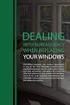 ENGLISH VERSION please see page 7. Viktig informasjon om omlegging til Windows 10 IT-avdelingen 1. Meld deg på workshop her 2. Husk å fylle ut dette skjemaet i tillegg (først skriv inn brukernavn@uia.no,
ENGLISH VERSION please see page 7. Viktig informasjon om omlegging til Windows 10 IT-avdelingen 1. Meld deg på workshop her 2. Husk å fylle ut dette skjemaet i tillegg (først skriv inn brukernavn@uia.no,
Endelig ikke-røyker for Kvinner! (Norwegian Edition)
 Endelig ikke-røyker for Kvinner! (Norwegian Edition) Allen Carr Click here if your download doesn"t start automatically Endelig ikke-røyker for Kvinner! (Norwegian Edition) Allen Carr Endelig ikke-røyker
Endelig ikke-røyker for Kvinner! (Norwegian Edition) Allen Carr Click here if your download doesn"t start automatically Endelig ikke-røyker for Kvinner! (Norwegian Edition) Allen Carr Endelig ikke-røyker
LCD TV. user manual. imagine the possibilities. LCD TV user manual
 Contact SAMSUNG WORLDWIDE If you have any questions or comments relating to Samsung products, please contact the SAMSUNG customer care centre. Country Customer Care Centre Web Site ArMENIA 0-800-05-555
Contact SAMSUNG WORLDWIDE If you have any questions or comments relating to Samsung products, please contact the SAMSUNG customer care centre. Country Customer Care Centre Web Site ArMENIA 0-800-05-555
RF Power Capacitors Class kV Discs with Moisture Protection
 RF Power Capacitors Class 0-20kV Discs with Moisture Protection T H E C E R A M I C E X P E R T S RF Power Capacitors Class 0-20kV Discs with Moisture Protection The CeramTec Group is a world leader in
RF Power Capacitors Class 0-20kV Discs with Moisture Protection T H E C E R A M I C E X P E R T S RF Power Capacitors Class 0-20kV Discs with Moisture Protection The CeramTec Group is a world leader in
Instructions for the base (B)-treatment and the elicitation (E)-treatment of the experiment
 Appendix Instructions for the base (B)-treatment and the elicitation (E)-treatment of the experiment We here provide the instructions given to the participants at the beginning of the session and throughout
Appendix Instructions for the base (B)-treatment and the elicitation (E)-treatment of the experiment We here provide the instructions given to the participants at the beginning of the session and throughout
Compello Fakturagodkjenning Versjon 10 Software as a service. Tilgang til ny modulen Regnskapsføring
 Compello Fakturagodkjenning Versjon 10 Software as a service Tilgang til ny modulen Regnskapsføring Dokumentopplysninger 2018 Compello AS. Med enerett. Microsoft, MS-DOS og Windows er registrerte varemerker
Compello Fakturagodkjenning Versjon 10 Software as a service Tilgang til ny modulen Regnskapsføring Dokumentopplysninger 2018 Compello AS. Med enerett. Microsoft, MS-DOS og Windows er registrerte varemerker
Replacing the tube and/or tyre of a drive wheel, indoor/outdoor
 ASSEMBLY INSTRUCTION Replacing the tube and/or tyre of a drive wheel, indoor/outdoor EN NO 9010182A 5.2.7 9010182 Replacing the tube and/or tyre of a drive wheel, indoor/outdoor Preparation Be sure that
ASSEMBLY INSTRUCTION Replacing the tube and/or tyre of a drive wheel, indoor/outdoor EN NO 9010182A 5.2.7 9010182 Replacing the tube and/or tyre of a drive wheel, indoor/outdoor Preparation Be sure that
AKENEOPIM User Guide Version 1.6. Catalog settings USER GUIDE CATALOG SETTINGS. Version 1.6. Copyright AKENEO SAS The Open Source PIM
 USER GUIDE CATALOG SETTINGS CONTENTS Manage Attributes 5 View Attributes 5 Page numbering 5 The filters 6 Screening product attributes 7 Shortcut actions on each attribute 7 Create an attribute 8 Edit
USER GUIDE CATALOG SETTINGS CONTENTS Manage Attributes 5 View Attributes 5 Page numbering 5 The filters 6 Screening product attributes 7 Shortcut actions on each attribute 7 Create an attribute 8 Edit
Data Sheet for Joysticks
 Contactless Hall Sensors Optionally with Pushbutton function in handle Mounting option Threaded housing Waterproof, IP class 68 (1 metre) / IP69K The TRY14 series offers proportional miniature-size thumb
Contactless Hall Sensors Optionally with Pushbutton function in handle Mounting option Threaded housing Waterproof, IP class 68 (1 metre) / IP69K The TRY14 series offers proportional miniature-size thumb
Compello Fakturagodkjenning Versjon 10.5 As a Service. Tilgang til Compello Desktop - Regnskapsføring og Dokument import
 Compello Fakturagodkjenning Versjon 10.5 As a Service Tilgang til Compello Desktop - Regnskapsføring og Dokument import Dokumentopplysninger 2018 Compello AS. Med enerett. Microsoft, MS-DOS og Windows
Compello Fakturagodkjenning Versjon 10.5 As a Service Tilgang til Compello Desktop - Regnskapsføring og Dokument import Dokumentopplysninger 2018 Compello AS. Med enerett. Microsoft, MS-DOS og Windows
Safering / Safeplus Retrofit of Ronis key for disconnector Interlock type EL11AP V and Sv modules
 Safering / Safeplus Retrofit of Ronis key for disconnector Interlock type EL11AP V and Sv modules Installation instructions www.abb.com Document status Responsible RELEASED NODIS Location Date Name Prepared
Safering / Safeplus Retrofit of Ronis key for disconnector Interlock type EL11AP V and Sv modules Installation instructions www.abb.com Document status Responsible RELEASED NODIS Location Date Name Prepared
Han Ola of Han Per: A Norwegian-American Comic Strip/En Norsk-amerikansk tegneserie (Skrifter. Serie B, LXIX)
 Han Ola of Han Per: A Norwegian-American Comic Strip/En Norsk-amerikansk tegneserie (Skrifter. Serie B, LXIX) Peter J. Rosendahl Click here if your download doesn"t start automatically Han Ola of Han Per:
Han Ola of Han Per: A Norwegian-American Comic Strip/En Norsk-amerikansk tegneserie (Skrifter. Serie B, LXIX) Peter J. Rosendahl Click here if your download doesn"t start automatically Han Ola of Han Per:
SafeRing / SafePlus Retrofit of auxiliary switch S9 for fuse blown indication F module
 SafeRing / SafePlus Retrofit of auxiliary switch S9 for fuse blown indication F module Installation instructions www.abb.com Document status Responsible RELEASED NODIS Location Date Name Prepared NODIS
SafeRing / SafePlus Retrofit of auxiliary switch S9 for fuse blown indication F module Installation instructions www.abb.com Document status Responsible RELEASED NODIS Location Date Name Prepared NODIS
Databases 1. Extended Relational Algebra
 Databases 1 Extended Relational Algebra Relational Algebra What is an Algebra? Mathematical system consisting of: Operands --- variables or values from which new values can be constructed. Operators ---
Databases 1 Extended Relational Algebra Relational Algebra What is an Algebra? Mathematical system consisting of: Operands --- variables or values from which new values can be constructed. Operators ---
IPTV Forum. January 2007
 IPTV Forum January 7 Agenda VTR & Telecom Industry What is VTR? Chilean telecom industry Competitive environment VTR & Digital TV What is D-box? VTR Digital TV Chilean digital TV market VOD: VTR on Demand
IPTV Forum January 7 Agenda VTR & Telecom Industry What is VTR? Chilean telecom industry Competitive environment VTR & Digital TV What is D-box? VTR Digital TV Chilean digital TV market VOD: VTR on Demand
Administrasjon av postnummersystemet i Norge Post code administration in Norway. Frode Wold, Norway Post Nordic Address Forum, Iceland 5-6.
 Administrasjon av postnummersystemet i Norge Frode Wold, Norway Post Nordic Address Forum, Iceland 5-6. may 2015 Postnumrene i Norge ble opprettet 18.3.1968 The postal codes in Norway was established in
Administrasjon av postnummersystemet i Norge Frode Wold, Norway Post Nordic Address Forum, Iceland 5-6. may 2015 Postnumrene i Norge ble opprettet 18.3.1968 The postal codes in Norway was established in
5 E Lesson: Solving Monohybrid Punnett Squares with Coding
 5 E Lesson: Solving Monohybrid Punnett Squares with Coding Genetics Fill in the Brown colour Blank Options Hair texture A field of biology that studies heredity, or the passing of traits from parents to
5 E Lesson: Solving Monohybrid Punnett Squares with Coding Genetics Fill in the Brown colour Blank Options Hair texture A field of biology that studies heredity, or the passing of traits from parents to
Trådløsnett med. Wireless network. MacOSX 10.5 Leopard. with MacOSX 10.5 Leopard
 Trådløsnett med MacOSX 10.5 Leopard Wireless network with MacOSX 10.5 Leopard April 2010 Slå på Airport ved å velge symbolet for trådløst nettverk øverst til høyre på skjermen. Hvis symbolet mangler må
Trådløsnett med MacOSX 10.5 Leopard Wireless network with MacOSX 10.5 Leopard April 2010 Slå på Airport ved å velge symbolet for trådløst nettverk øverst til høyre på skjermen. Hvis symbolet mangler må
Bruksanvisning CRL Før du tar i bruk dette produktet, må du lese hele denne bruksanvisningen grundig.
 Bruksanvisning Klokkeradio CRL-330 www.denver-electronics.com Før du tar i bruk dette produktet, må du lese hele denne bruksanvisningen grundig. Produktinformasjon EN NO Correctly set the stand in specially
Bruksanvisning Klokkeradio CRL-330 www.denver-electronics.com Før du tar i bruk dette produktet, må du lese hele denne bruksanvisningen grundig. Produktinformasjon EN NO Correctly set the stand in specially
PREMIUM HI-FI Component System
 MX-HS8000 PREMIUM HI-FI Component System user manual imagine the possibilities Thank you for purchasing this Samsung product. To receive more complete service, please register your product at www.samsung.com/register
MX-HS8000 PREMIUM HI-FI Component System user manual imagine the possibilities Thank you for purchasing this Samsung product. To receive more complete service, please register your product at www.samsung.com/register
NORWEGIAN DESIGN SINCE Art.no: Jan Connect. Adjust. Save. WI-FI BRUKSANVISNING WI-FI USER GUIDE ANDROID
 NORWEGIAN DESIGN SINCE 1948 Connect. Adjust. Save. Art.no: 62014 Jan 2019 WI-FI BRUKSANVISNING WI-FI USER GUIDE I N N H O L D Ny konto: aktiver og registrer produkter Ny konto...s. 3 Funksjonsbeskrivelse
NORWEGIAN DESIGN SINCE 1948 Connect. Adjust. Save. Art.no: 62014 Jan 2019 WI-FI BRUKSANVISNING WI-FI USER GUIDE I N N H O L D Ny konto: aktiver og registrer produkter Ny konto...s. 3 Funksjonsbeskrivelse
Moving Objects. We need to move our objects in 3D space.
 Transformations Moving Objects We need to move our objects in 3D space. Moving Objects We need to move our objects in 3D space. An object/model (box, car, building, character,... ) is defined in one position
Transformations Moving Objects We need to move our objects in 3D space. Moving Objects We need to move our objects in 3D space. An object/model (box, car, building, character,... ) is defined in one position
Dagens tema: Eksempel Klisjéer (mønstre) Tommelfingerregler
 UNIVERSITETET I OSLO INF1300 Introduksjon til databaser Dagens tema: Eksempel Klisjéer (mønstre) Tommelfingerregler Institutt for informatikk Dumitru Roman 1 Eksempel (1) 1. The system shall give an overview
UNIVERSITETET I OSLO INF1300 Introduksjon til databaser Dagens tema: Eksempel Klisjéer (mønstre) Tommelfingerregler Institutt for informatikk Dumitru Roman 1 Eksempel (1) 1. The system shall give an overview
Trigonometric Substitution
 Trigonometric Substitution Alvin Lin Calculus II: August 06 - December 06 Trigonometric Substitution sin 4 (x) cos (x) dx When you have a product of sin and cos of different powers, you have three different
Trigonometric Substitution Alvin Lin Calculus II: August 06 - December 06 Trigonometric Substitution sin 4 (x) cos (x) dx When you have a product of sin and cos of different powers, you have three different
RT-U3HDDA USB 3.0 TO SATA ADAPTER. User s Manual. USB 3.0 to SATA Adapter USB 3.0 till SATA Adapter USB 3.0 til SATA Adapter
 RT-U3HDDA USB 3.0 TO SATA ADAPTER User s Manual USB 3.0 to SATA Adapter USB 3.0 till SATA Adapter USB 3.0 til SATA Adapter Introduction Thank you for purchasing this product. In order to obtain optimum
RT-U3HDDA USB 3.0 TO SATA ADAPTER User s Manual USB 3.0 to SATA Adapter USB 3.0 till SATA Adapter USB 3.0 til SATA Adapter Introduction Thank you for purchasing this product. In order to obtain optimum
Instruksjons manual Instruction manual
 knm Copyright c - 2011 knm Side. 1 BRUK AV UTSTYRET Utstyret er designet for løft, trekk, folding/bøying, kutting, støtteoperasjoner etc, og krever, med sitt høye operasjonstrykk og tunge arbeids last,
knm Copyright c - 2011 knm Side. 1 BRUK AV UTSTYRET Utstyret er designet for løft, trekk, folding/bøying, kutting, støtteoperasjoner etc, og krever, med sitt høye operasjonstrykk og tunge arbeids last,
SafeRing / SafePlus Retrofit of auxiliary switch S10 for position indication of earthing switch De module
 SafeRing / SafePlus Retrofit of auxiliary switch S10 for position indication of earthing switch De module Installation instructions www.abb.com Document status Responsible RELEASED NODIS Location Date
SafeRing / SafePlus Retrofit of auxiliary switch S10 for position indication of earthing switch De module Installation instructions www.abb.com Document status Responsible RELEASED NODIS Location Date
1 User guide for the uioletter package
 1 User guide for the uioletter package The uioletter is used almost like the standard LATEX document classes. The main differences are: The letter is placed in a \begin{letter}... \end{letter} environment;
1 User guide for the uioletter package The uioletter is used almost like the standard LATEX document classes. The main differences are: The letter is placed in a \begin{letter}... \end{letter} environment;
GYRO MED SYKKELHJUL. Forsøk å tippe og vri på hjulet. Hva kjenner du? Hvorfor oppfører hjulet seg slik, og hva er egentlig en gyro?
 GYRO MED SYKKELHJUL Hold i håndtaket på hjulet. Sett fart på hjulet og hold det opp. Det er lettest om du sjølv holder i håndtakene og får en venn til å snurre hjulet rundt. Forsøk å tippe og vri på hjulet.
GYRO MED SYKKELHJUL Hold i håndtaket på hjulet. Sett fart på hjulet og hold det opp. Det er lettest om du sjølv holder i håndtakene og får en venn til å snurre hjulet rundt. Forsøk å tippe og vri på hjulet.
LCD TV user manual. imagine the possibilities
 Contact SAMSUG WORLDWIDE If you have any questions or comments relating to Samsung products, please contact the SAMSUG customer care centre. Country Customer Care Centre Web Site AUSTRIA 0810 - SAMSUG
Contact SAMSUG WORLDWIDE If you have any questions or comments relating to Samsung products, please contact the SAMSUG customer care centre. Country Customer Care Centre Web Site AUSTRIA 0810 - SAMSUG
https://sandefjord.ist-asp.com/sandefjordpub/login.htm
 Søknad om plass i barnehage eller SFO i Sandefjord kommune Application for a place in kindergarten or day care facilities for school children, this will be referred to as SFO. Søknad om plass skal legges
Søknad om plass i barnehage eller SFO i Sandefjord kommune Application for a place in kindergarten or day care facilities for school children, this will be referred to as SFO. Søknad om plass skal legges
Elektronisk innlevering/electronic solution for submission:
 VIKINGTIDSMUSEET Plan- og designkonkurranse/design competition Elektronisk innlevering/electronic solution for submission: Det benyttes en egen elektronisk løsning for innlevering (Byggeweb Anbud). Dette
VIKINGTIDSMUSEET Plan- og designkonkurranse/design competition Elektronisk innlevering/electronic solution for submission: Det benyttes en egen elektronisk løsning for innlevering (Byggeweb Anbud). Dette
