Contents. Safety Precautions. Preparation. Intended Use. Power source. Positioning the TV
|
|
|
- Mons Økland
- 8 år siden
- Visninger:
Transkript
1
2 Contents Safety Precautions... 1 Environmental Information... 3 Accessories included... 3 TV - Features... 4 Viewing the TV... 4 TV Control button & Operation... 4 Viewing remote control - TV... 5 Using a Conditional Access Module... 7 Standby Notifications... 7 Installing the Batteries to the Remote... 8 Connect Power & Antenna/Cable... 8 Switching On/Off... 8 First Time Installation... 8 Media Playback via USB Input Changing Image Size: Picture Formats...11 Using the Channel List...11 Quick Menu...11 Menu Features and Functions Menu Features and Functions Menu Features and Functions Menu Features and Functions Electronic Programme Guide (EPG) Recording a Programme Timeshift Recording Instant Recording Watching Recorded Programmes Recording Configuration Teletext Software Upgrade Troubleshooting & Tips PC Typical Display Modes Specifications...20 Licence Notifications Supported File Formats for USB Media Browser.. 22 Supported DVI Resolutions Safety Precautions Preparation Please read these instructions fully before installing or operating. Place the device on a solid even surface. For ventilation, leave a free space of at least 10 cm all around the set. To prevent any fault and unsafe situations, do not place any objects on top of the set. Use this device in moderate climates.operation temperature and operation humidity: 0ºC up to 40ºC, 85% rel. humidity max. (not blocking ventilation openings). Intended Use This device is used to receive and display TV programmmes. The different connection options make an additional expansion of the reception and display sources possible (various external devices). This device is only suitable for the operation in dry interiors. This appliance is intended solely for private domestic use and may not be used for industrial and commercial purposes. We exclude liability in principle, if the device is not used as intended, or unauthorized modifications have been made. To operate your TV in extreme ambient conditions may cause the damage of the device. WARNING: Never let people (including children) with physical, sensory or mental abilities or lack of experience and / or knowledge unsupervised use electrical device! Children may not recognize dangers right! The swallowing of batteries can be fatal. Keep batteries always out of reach of small children. If a battery is swallowed, immediately seek medical attention. Keep the packaging films out of reach of children. Risk of suffocation. Power source The TV should be operated only from a V AC, 50 Hz outlet. Warning: Do not leave your TV in standby or operating mode when you leave your house. Positioning the TV For ventilation, please leave a clear space of at least 10cm all around the TV. Do not block the ventilation openings. Do not place the TV on sloping or unstable surfaces, the TV may tip over. To prevent damage to the TV, do not place any objects on top of the TV. Only use the TV in moderate climates. English - 1 -
3 Power cord and plug The power cord plug should be easily accessible. In case of storms and lightning, when going on holiday, or when the TV is not used for a long period of time disconnect the power cord from the mains power socket. The mains plug is used to disconnect TV set from the mains and therefore it must remain readily operable. Do not place the TV, furniture, etc. on the power cord or pinch the cord. Handle the power cord by the plug, do not unplug the TV by pulling the power cord. Never touch the power cord/plug with wet hands as this could cause a short circuit or electric shock. Never make a knot in the power cord or tie it with other cords. Power cords should be placed in such a way that they are not likely to be stepped on or driven over. A damaged power cord/plug can cause fire or give you an electric shock. When damaged it must be replaced, this should only be done by qualified personnel. Moisture and Water Do not use this TV in a humid or damp place (avoid bathrooms, the sink in the kitchen, and near the washing machine). Do not expose this TV to rain or water, as this may be dangerous. Do not place objects filled with liquids, such as flower vases, on top of the TV. Avoid from dripping or splashing. If any solid object or liquid falls into the cabinet, unplug the TV and have it checked by qualified personnel before operating it any further. Ventilation The slots and openings on the TV set are intended for ventilation and to ensure reliable operation. To prevent overheating, these openings must not be blocked or covered in anyway. Heat sources and Flames Do not expose the TV to direct sunlight or other heat sources. The TV should not be placed near to open flames and sources of intense heat such as an electric heater. Ensure that no open flame sources, such as lighted candles, are placed on top of the TV. Headphone Volume Excessive sound pressure from earphones and headphones can cause hearing loss, please take care. Wall Mounting (optional) To prevent injury, this TV must be securely attached to the wall in accordance with the installation instructions (if the option is available). LCD Screen Occasionally, a few non-active pixels may appear on the screen as a fixed blue, green or red point. Please note that this does not affect the performance of your product. Take care not to scratch the screen with fingernails or other hard objects. Cleaning Before cleaning, unplug the TV from the wall socket. Do not use liquid or aerosol cleaners. Only use a soft, dry cloth. English - 2 -
4 Environmental Information This television is designed to consume less energy to save environment. You not only help to save the environment but also you can save money by reducing electricity bills thanks to the energy efficiency feauture of this TV. To reduce energy consumption, you should take the following steps: You can use Power Save Mode setting, located in the Picture Settings menu. If you set Power Save Mode as Eco, the TV will switch to energy-saving mode and luminance level of TV set will be decreased to optimum level. Note that some picture settings will be unavailable to be changed when the TV is in Power Save Mode. Accessories included Remote Control Batteries: 2 x AAA Instruction Book Side AV Connection Cable If Picture Off is selected, Screen will be off in 15 seconds. message will be displayed on the screen. Select PROCEED and press OK to continue. The screen will be off in 15 seconds. If you disable Power Save Mode, Picture mode will be automatically set to Dynamic. When the TV is not in use, please switch off or disconnect the TV from the mains plug. This will also reduce energy consumption. Disconnect power when going away for longer time. It is highly recommended to activate Power Save Mode setting to reduce your annual power consumption. And also it is recommended to disconnect the TV from the mains plug to save energy more when you do not use. Please helps us to save environment by following these steps. Repair Information Please refer all servicing to qualified personnel. Only qualified personnel must repair the TV. Please contact your local dealer, where you have purchased this TV for further information. English - 3 -
5 TV - Features Remote controlled colour TV. Fully integrated digital/cable TV (DVB- T/C). HDMI connectors for digital video and audio. This connection is also designed to accept high definition signals. USB input. Programme recording. Programme timeshifting programmes. OSD menu system. Scart socket for external devices (such as video, video games, audio set, etc.). Stereo sound system. Teletext, fastext, TOP text. Headphone connection. Automatic programming system. Forward or backward manual tuning. Automatic power down after up to six hours. Sleep timer. Child lock. Automatic sound mute when no transmission. NTSC playback. AVL (Automatic Volume Limiting). PLL (Frequency Search). PC input. Plug&Play for Windows 98, ME, 2000, XP, Vista, Windows 7. Game Mode (optional). Picture off function. Viewing the TV TV Control button & Operation 1. Standby On/Off button 2. TV/AV button 3. Programme Up/Down buttons 4. Volume Up/Down buttons English - 4 -
6 Viewing remote control - TV 1. Standby / On 2. Channel list 3. Volume up-down 4. Menu on/off 5. OK / Confirm 6. Return / Back 7. No Function 8. My button 1 9. My button 2 (**) 10. Coloured buttons (Red, Green, Yellow, Blue) 11. Mono-Stereo Dual I-II / Current language 12. Fast rewind (in media browser mode) 13. Pause (in media browser mode) / Timeshift recording 14. Programme recording 15. Play (in media browser mode) 16. Stop (in media browser mode) 17. Fast forward (in media browser mode) 18. Subtitle on-off / Subtitle (in media browser mode) 19. Image size 20. Teletext - Mix 21. Media Browser 22. Electronic programme guide 23. Exit 24. Navigation buttons 25. Quick menu On-Off 26. Info / Reveal (in TXT mode) 27. Programme up/down 28. Mute 29. Previous programme / Now (in EPG mode) 30. Numeric buttons 31. AV / Source NOTE: The Remote Control range is approximately 7m / 23ft. Using My button 1 (*) Press MY BUTTON 1 for five seconds when on a desired source, channel or link, until the MY BUTTON IS SET message is displayed on the screen. This confirms that the selected MY BUTTON is now associated with the selected function. Using My Button 2 (**) Press MY BUTTON 2 for five seconds when on a desired source, channel or link, until the MY BUTTON IS SET message is displayed on the screen. This confirms that the selected MY BUTTON is now associated with the selected function. English - 5 -
7 Viewing the Connections Connector Type Cables Device Scart Connection (back) VGA Connection (back) SIDE AV PC/YPbPr Audio Connection (side) Side Audio/Video Connection Cable (Supplied) PC Audio Cable (Not supplied) HDMI Connection (back) SPDIF Connection (back) SIDE AV Side AV Connection (side) AV Connection Cable (supplied) HEADPHONE Headphone Connection (side) YPbPr Video Connection (side) USB Connection (side) YPbPr Connection Cable CI Connection (side) NOTE: When connecting a device via the Side AV input, you must use the supplied connection cables to enable connection. See the illustrations above. YPbPr can be used only when you connect a device that has a YPbPr output through the PC input with YPbPr to PC cable (YPbPr to PC cable is not supplied). When the connection is made, switch to YPbPr source. To enable PC audio, you will need to use PC/YPBPR AUDIO CONNECTION WHITE & RED inputs. If an external device is connected via the SCART socket, the TV will automatically switch to AV mode. When receiving DTV channels (Mpeg4 H.264) or while in Media Browser mode, output will not be available via the scart socket. When using the wall mounting kit (optional), we recommend that you plug all your cables into the back of the TV before mounting on the wall. Insert or remove the CI module only when the TV is SWITCHED OFF. You should refer to the module instruction manual for details of the settings. Insert the CAM and then the viewing card to the slot that is located in the terminal cover at the rear side of the TV. The module should be correctly inserted, it is impossible to insert fully if reversed. The CAM or the TV terminal may be damaged if the CAM is forcefully inserted.each USB input of your TV supports devices up to 500mA. Connecting devices that have current value above 500mA may damage your TV. English - 6 -
8 Using a Conditional Access Module IMPORTANT: Insert or remove the CI module only when the TV is SWITCHED OFF. In order to watch certain digital channels, a conditional access module (CAM) can be necessary. This module must be inserted in the CI slot of your TV. 1. Obtain the Conditional Access Module (CAM) and the viewing card by subscribing to a pay channel company, then insert those to the TV using the following procedure. 2. Insert the CAM and then the viewing card to the slot that is located in the terminal cover at the rear side of the TV. 3. The CAM should be correctly inserted, it is impossible to insert fully if reversed. The CAM or the TV terminal may be damaged if the CAM is forcefully inserted. 4. Connect the TV to the mains supply, switch on and then wait for few moments until the card is activated. 5. When no module is inserted, No Common Interface module detected message appears on the screen. You can refer to the module instruction manual for details of the settings. Standby Notifications If the TV does not receive any input signal (e.g. From an aerial or HDMI source) for 5 minutes, the TV will go into standby. When you next switch-on the TV, the following message will be displayed: When the Auto Tv Off timeout is reached, the following message will be displayed on the screen. Select YES to shut down the TV. Select NO to cancel. The TV will switch off as well, if you do not make a selection on this screen. If the TV has been left on and not been operated for 4 hours, the TV will go into standby. When you next switch-on, the following message will be displayed: English - 7 -
9 Installing the Batteries to the Remote 1. Lift the cover on the back of the remote upward gently. 2. Install two AAA batteries. Make sure to match the + and - ends of the batteries in the battery compartment (observe the correct polarity. 3. Replace the cover. Connect Power & Antenna/Cable IMPORTANT: The TV set is designed to operate on V AC, 50 Hz socket. After unpacking, allow the TV set to reach the ambient room temperature before you connect the set to the mains. Plug the power cable to the mains socket outlet. Aerial or Cable Switching On/Off To Switch the TV On Connect the power cord to the V AC, 50 Hz. To switch on the TV from standby mode either: Press the button, P+ / P- or a numeric button on the remote control. Press the control switch located on the left side of the TV. The TV will then switch on. To Switch the TV Off Press the button on the remote control or press and hold the control switch on the TV, so the TV will switch to standby mode. To power down the TV completely, unplug the power cord from the mains socket. Note: When the TV is switched to standby mode, standby LED can blink to indicate that features such as Standby Search, Over Air Download or Timer is active. The LED can also blink when you switch on the TV from standby mode. First Time Installation When turned on for the first time, the language selection menu appears. The message Welcome please select your language! is displayed in all language options listed alphabetically. Press the or button to highlight the required language, press OK button to select. First Time Installation appears. Use or button to set the required country, and press button to select Search Type. Use or to set the desired search type. Available search types are Digital and analog, digital only and analog only. When set, press to select Teletext Language. Use or button to set the Teletext Language and select Scan Encrypted using or button. You can set Scan Encrypted as Yes if you want to scan coded stations. English - 8 -
10 Aerial Installation If you select AERIAL option from the Search Type screen, the television will search for digital terrestrial TV broadcasts. Deafult PIN code can change depending on the selected country. If you are asked to enter a PIN code for viewing a menu option, use one of the following codes: 4725, 0000 or Press OK button on the remote control to continue and the following message will be displayed on the screen. NOTE: You can press MENU button to cancel. After all the available stations are stored, Channel List will be displayed on the screen. If you like the sort channels, according to the LCN(*), please select Yes and than press OK. You can activate Store mode (Optional) option by using or button. If Store Mode is selected, Store mode (Optional) option will be available in other settings menu and your TV s features will be illustrated on the top of the screen.a confirmation screen will be displayed after selecting the Store Mode. Select YES to proceed. If Home Mode is selected, Store mode (optional) will not be available after the First Time Installation. Press OK button on the remote control to continue and the following message will be displayed on the screen. Press OK button to quit channel list and watch TV. (*) LCN is the Logical Channel Number system that organizes available broadcasts in accordance with a recognizable channel sequence. Cable Installation If you select CABLE option and press OK button on the remote control to continue, the following message will be displayed on the screen: To continue please select YES and press OK. To cancel operation, select NO and press OK. You must select a search type to search and store broadcasts from the desired source. English - 9 -
11 You can select frequency ranges from this screen. For highlighting lines you see, use or button. You can enter the frequency range manually by using the numeric buttons on the remote control. Set Start and Stop Frequency as desired by using numeric buttons on the remote control. After this operation, you can set Search Step as 8000 KHz or 1000 KHz. If you select 1000 KHz, the TV will perform search process in a detailed way. Searching duration will thus increase accordingly. When finished, press OK button to start automatic search. The TV will search and store available broadcasts. (*) Network option will not be available for UK. Media Playback via USB Input You can connect a USB hard disk drive or USB memory stick to your TV by using the USB inputs of the TV. This feature allows you to play files stored in a USB drive. 2.5 and 3.5 inch (hdd with external power supply) external hard disk drives are supported. IMPORTANT! You should back up your files before making any connections to the TV set in order to avoid any possible data loss. Manufacturer will not be responsible for any file damage or data loss. It is possible that certain types of USB devices (e.g. MP3 Players) or USB hard disk drives/memory sticks may not be compatible with this TV. The TV supports FAT32 and NTFS disk formatting but recording will not be available with NTFS formatted disks. Note: While formatting a USB hard disk that has 1TB (Tera Byte) or more file capacity, you can experience problems with the formatting process. Quickly plugging and unplugging USB devices, is a very hazardous operation. Do not repeatedly quickly plug and unplug the drive. This may cause physical damage to the USB player and USB device itself. Do not pull out USB module while playing a file. You can use USB hubs with your TV s USB inputs. External power supplied USB hubs are recommended in such a case. It is recommended to use the TV s USB input(s) directly, if you are going to connect a USB hard disk. Media Browser Menu You can play photo, music, and movie files stored on a USB disk by connecting it to your TV and using the Media Browser screen. To do this, perform the following: Connect a USB disk to one of the USB inputs located on the side of the TV. You can connect two USB devices to your TV. If both USB devices include music, picture or video files, USB selection OSD will be displayed on the screen. The first USB device connected to the TV will be named as USB Drive1. Select a device by using or button and press OK. Press MENU button and select Media Browser tab by using Left/Right and OK buttons. Main media browser screen will be displayed. You can display the related content by selecting the Video, Music or Picture tab. Follow the button indications under each on screen menu for media playback features. You can set your Media Browser preferences by using the Settings dialog. Using MENU button in Media Browser Mode Pressing MENU button in Media Browser mode displays the following menu screen: You can access Picture, Sound and Settings menu options using this screen. Press MENU again to exit from this screen. English
12 Changing Image Size: Picture Formats Programmes can be watched in different picture formats, depending on the transmission received. You can change the aspect ratio (image size) of the TV for viewing the picture in different zoom modes. Press button repeatedly to change the image size. You can shift the screen up or down by using or buttons while in, 14:9 Zoom, Cinema or Subtitle. Using the Channel List The TV sorts all stored stations in the Channel List. You can edit this channel list, set favourites or set active stations to be listed by using the Channel List options. Press MENU button to view main menu. Select Channel List item by using Left or Right button. Press OK to view menu contents. Select Edit Channel List to manage all stored channels. Use Up or Down and OK buttons to select Edit Channel List. Press Up or Down button to select the channel that will be processed. Press Left or Right button to select a function on Channel List menu. Use P+/P- buttons to move page up or down. Press MENU button to exit. Sorting Channel List You can select broadcasts to be listed in the channel list. To display specific types of broadcast, you should use Active channel list setting. Select Active channel list from the Channel list menu by using or button. Press OK button to continue. You can select a network type option from the list by using or and OK buttons. Quick Menu The Quick Settings menu allows you to access some options quickly. This menu includes Power Save Mode, Picture Mode, Equalizer Settings, Favourites and Sleep Timer, CEC RC Passthrough and Information booklet options. Press Q.MENU button on the remote control to view quick menu. See the following chapters for the details of the listed features. CEC and CEC RC Passthrough This function allows to control the CEC-enabled devices, that are connected through HDMI ports by using the remote control of the TV. The CEC option in the Other Settings menu under Settings menu should be set as Enabled at first. Press the Source button and select the HDMI input of the connected CEC device from the Source List menu. When new CEC source device is connected, it will be listed in source menu with its own name instead of the connected HDMI ports name(dvd Player, Recorder 1 etc.). The TV remote is automatically able to perform the main functions after the connected HDMI source has been selected. To terminate this operation and control the TV via the remote again, press and hold the 0-Zero button on the remote control for 3 seconds. Or press Q.Menu button on the remote, highlight the CEC RC Passthrough and set as Off by pressing Left or Right button. This feature can also be enabled or disabled under the Settings/Other Settings menu. The TV supports also ARC(Audio Return Channel) feature. This feature is an audio link meant to replace other cables between the TV and the audio system (A/V receiver or speaker system). When ARC is active, TV does not mute its other audio outputs automatically. So you need to decrease TV volume to zero manually, if you want to hear audio from connected audio device only (same as other optical or co-axial digital audio outputs). If you want to change connected device s volume level, you should select that device from the source list. In that case volume control keys are directed to connected audio device. English
13 Mode Contrast Brightness Sharpness Colour Power Save Mode Backlight (optional) Noise Reduction Dynamic Contrast Colour Temp Picture Zoom HDMI True Black Film Mode Skin Tone Colour Shift RGB Gain Reset Autoposition (in PC mode) H Position (in PC mode) V Position (in PC mode) Dot Clock (in PC mode) Phase (in PC mode) Menu Features and Functions Picture Menu Contents For your viewing requirements, you can set the related mode option. Picture mode can be set to one of these options: Cinema,Game,Sports,Dynamic and Natural. Sets the lightness and darkness values of the screen. Sets the brightness value for the screen. Sets the sharpness value for the objects displayed on the screen. Sets the colour value, adjusting the colors. To set Power Save Mode as Eco, Picture Off and Disabled. See the section, Environmental Information in this manual for further information on Power Save Mode. This setting controls the backlight level and it can be set to Auto, Maximum, Minimum and Eco Mode. Backlight function will be inactive if Power Save Mode is set to On. Backlight cannot be activated in VGA, Media Browser mode or while the picture mode is set to Game. If the broadcast signal is weak and the picture is noisy, use Noise Reduction setting to reduce the noise amount. Noise Reduction can be set to one of these options: Low, Medium, High or Off. Advanced Settings You can change contrast rate by using dynamic contrast function. Dynamic contrast can be set to one of these options: Low, Medium, High or Off. Sets the desired colour tone. Sets the picture size to Auto,16:9, Subtitle,14:9, 14:9 Zoom, 4:3 or Cinema. Auto (Only available in Scart mode with SCART PIN8 high voltage/low voltage switching). While watching from HDMI source, this feature will be visible in the Picture Settings menu. You can use this feature to enhance blackness in the picture. Films are recorded at a different number of frames per second to normal television programmes. Turn this feature on when you are watching films to see the fast motion scenes clearly. Adjust the desired skin tone. Adjust the desired colour tone. Press OK button to edit RGB gain. You can configure the colour temperature values using the RGB Gain feature. Resets the picture settings to factory default settings. Automatically optimizes the display. Press OK to optimize. This item shifts the image horizontally to right hand side or left hand side of the screen. This item shifts the image vertically towards the top or bottom of the screen. Dot Clock adjustments correct the interference that appear as vertical banding in dot intensive presentations like spreadsheets or paragraphs or text in smaller fonts. Depending on the resolution and scan frequency that you input to the TV set, you may see a hazy or noisy picture on the screen. In such a case you can use this item to get a clear picture by trial and error method. While in VGA (PC) mode, some items in Picture menu will be unavailable. Instead, VGA mode settings will be added to the Picture Settings while in PC mode. English
14 Volume Equalizer: Balance Headphone Sound Mode AVL Headphone/Lineout (Optional) Dynamic Bass (Optional) Surround Sound (Optional) Digital Out Menu Features and Functions Adjusts volume level. Sound Menu Contents In equalizer menu, the preset can be changed to Music, Movie, Speech, Flat, Classic and User. Press the MENU button to return to the previous menu. Equalizer menu settings can be changed manually only when the Equalizer Mode is in User. This setting is used for emphasizing left or right speaker balance. Sets headphone volume. You can select Mono, Stereo, Dual I or Dual II mode, only if the selected channel supports that mode. Automatic Volume Limiting (AVL) function sets the sound to obtain fixed output level between programmes (For instance, volume level of advertisements tend to be louder than programmes). When you connect an external amplifier to your TV using the headphone jack, you can select this option as Lineout. If you have connected headphones to the TV, set this option as Headphone. Enables or disables the Dynamic Bass. Surround sound mode can be changed as On or Off. Sets digital out audio type. Install and Retune Menu Contents Displays automatic tuning options. Digital Aerial: Searches and stores aerial DVB stations. Automatic Channel Scan (Retune) Digital Cable: Searches and stores cable DVB stations. Analogue: Searches and stores analogue stations. Digital Aerial & Analogue: Searches and stores aerial DVB and analogue stations. Digital Cable & Analogue: Searches and stores cable DVB and analogue stations. Manual Channel Scan Network Channel Scan (Optional) Analogue Fine Tune This feature can be used for direct broadcast entry. Searches for the linked channels in the broadcast system. You can use this setting for fine tuning analogue channels. This feature is not available if no analogue channels are stored. First Time Installation Clear Service List (Optional) Deletes all stored channels and settings, resets TV to factory settings and starts first time installation. You can follow the instructions in the Initial Installation section for more information on this process. (*) This setting is visible only when the Country option is set to Denmark, Sweden, Norway or Finland. Use this setting to clear channels stored. English
15 Conditional Access Language Parental Timers Recording Configuration Date/Time Sources Network Settings (Optional) Menu Timeout Scan Encrypted Blue Background Software Upgrade Menu Features and Functions Settings Menu Contents Controls conditional access modules when available. Configures language settings. Configures parental settings. Deafult PIN code can change depending on the selected country. If you are asked to enter a PIN code for viewing a menu option, use one of the following codes: 4725, 0000 or Sets timers for selected programmes. Displays recording configuration menu. Sets date and time. Note: * The TV takes the time info via the broadcast. Correct time will be available on Date/Time Settings, if the time info is provided in the broadcast. If the TV is in no channel mode, Date/Time settings can be changed. However, if there is a channel preset, only Time Settings Mode can be changed and if this is set to Manual, Time Zone will be enabled. * If the TV is switched to standby mode and switched on later and there is no broadcast available, time information will not be updated. If there is a present broadcast; however, time information will be taken via the broadcast. In other words, time information will be available according to these priorities: The TV first looks for the time info in the broadcast, then to the user preference, and lastly to the teletext time information. Enables or disables selected source options. Displays network settings. Other Settings: Displays other setting options of the TV set: Changes timeout duration for menu screens. When this setting is on, search process will locate the encrypted channels as well. If it is set as Off, encrypted channels will not be located in automatic search or manual search. Activates or deactivates blue background system when the signal is weak or absent. To ensure that your TV always has the most update information, you can use this setting. In order for the proper operation, please ensure that the TV is set to standby mode. Application Displays application version. Version If the broadcaster enables any special signal concerning the audio, you can set this Hard of Hearing setting as On to receive such signals. Audio description refers to an additional narration track for blind and visually impaired Audio Description viewers of visual media, including television and movies. You can use this feature, only if the broadcaster supports that additional narration track. You can set the timeout value of auto off feature.after the timeout value is reached Auto TV Off and the Tv is not operated for selected time, the TV will go off. If you change Standby Search to Off, this function will be unavailable. To use Standby search please make sure that you select Standby Search as On. If the Standby Search is set to On, when the TV is in standby mode, available broadcasts will be searched. Standby Search If the TV locates any new or missing broadcasts, a menu screen will be displayed, (optional) asking you whether or not to execute these changes. Channel list will be updated and changed after this process. Please activate Standby Search setting in order to enable your TV for automatically updating the broadcast frequency of the broadcaster, broadcast definition and similar changes. English
16 Menu Features and Functions Other Settings: Displays other setting options of the TV set: Store Mode (optional) Power Up Mode Virtual Remote (optional) CEC If you are displaying the TV in a store, you can activate this mode. While Store Mode is enabled, some items in the TV menu may not be available to be set. This setting configures the power up mode preference. Always On: The TV always switches on when main on/off button is pressed. / Standby: The TV always powers up in Standby mode. / Last State: The TV always switches on with the last selected channel/source. Enables or disables the virtual remote feature. With this setting you can enable and disable CEC functionality completely. Press Left or Right button to enable or disable the feature. English
17 Electronic Programme Guide (EPG) Some, but not all channels send information about the current and next programmes. Press the button to view the EPG menu. Up/Down/Left/Right: Navigate EPG. OK: Displays programme options. INFO: Displays, in detail information on programme selected. GREEN: Switches to List Schedule EPG. YELLOW: Switches to Timeline Schedule EPG. BLUE: displays filtering options. (RECORD): the TV will start to record the selected progamme. You can press again to stop the recording. IMPORTANT: To record a programme, you should first connect a USB disk to your TV while the TV is switched off. You should then switch on the TV to enable recording feature. Otherwise, recording feature will not be available. Note: Switching to a different broadcast or source is not available during the recording. Programme Options In EPG menu, press the OK button to enter the Event Options menu. Select Channel In EPG menu, using this option, you can switch to the selected channel. Record / Delete Record Timer After you have selected a programme in EPG menu, press the OK button and and Options screen will be displayed. Select Record option and press the OK button. After this operation, a recording becomes set to the selected programme. To cancel an already set recording, highlight that programme and press the OK button and select the option Delete Rec. Timer. The recording will be cancelled. Set Timer / Delete Timer After you have selected a programme in EPG menu, press the OK button and and Options screen will be displayed. Select Set Timer on Event option and press OK button. You can set a timer for future programmes. To cancel an already set timer, highlight that programme and press the OK button. Then select Delete Timer option. The timer will be cancelled. Note: It is not possible to record or set timer for two or more individual events at the same time interval. Recording a Programme IMPORTANT: When using a new USB hard disk drive, it is recommended that you first format the disk using your TV s Format Disk option. To record a programme, you should first connect a USB disk to your TV while the TV is switched off. You should then switch on the TV to enable recording feature. For using recording function, you should connect a USB disk or an external hard disk drive to the TV and connected USB disk should have at least 1 GB capacity and should have 2.0 speed compatibility. If the connected USB device does not support 2.0 speed, an error message will be displayed. Note: Recorded programmes are saved into the connected USB disk. If desired, you can store/copy recordings on a computer; however, these files will not be available to be played on a computer. You can play the recordings only via your TV. Note: Lip Sync delay may occur during the timeshifting. Radio record is not supported. The TV can record programmes up to ten hours. Recorded programmes are split into 4GB partitions. If the writing speed of the connected USB disk is not sufficient, recording may fail and timeshifting feaute may not be available. Recordings of HD programmes can occupy bigger size on the USB disk depending on the broadcast s resolution. For this reason it is recommended to use USB hard disk drives for recording HD programmes. Do not plug out the USB/HDD during the recording. This may harm the connected USB/HDD. Multipartiton support is available. Maximum two different partitions are supported. If the disk have more than two partitions, crash may occur. First partition of the usb disk is used for PVR ready features. It also must be formatted as primary partition to be used for PVR ready features. Some stream packets may not be recorded because of signal problems, so sometimes video may freezes during playback. Record, Play, Pause, Display (for PlayListDialog) keys could not be used when teletext is ON. If a recording starts from timer when teletext is ON, teletext is English
18 automatically turned off. Also teletext usage is disabled when there is ongoing recording or playback. Timeshift Recording Press (PAUSE) button while watching a broadcast for switching to timeshifting mode. In timeshifting mode, the programme is paused and simultaneously recorded to the connected USB disk. Press (PLAY) button again to watch the paused programme from the stopped moment. You will see the timeshift gap between the real and the timeshifted programme in the info bar. Instant Recording Press (RECORD) button to start recording an event instantly while watching a programme. You can press (RECORD) button on the remote control again to record the next event on the EPG. In this case, OSD will display the programmed events for recording. Press (STOP) button to cancel instant recording. Switching to a different broadcast or source; and viewing Media Browser are not available during the recording. Watching Recorded Programmes In the main menu, use or buttons to select Media Browser. Highlight Recordings Library item by using or button and press OK button to enter. Recordings Library will then be displayed. Select a recorded item from the list (if previously recorded) by using / button. Press OK button to view Play Options. Select an option by using / or OK buttons. If you press (PAUSE) button while watching recorded programmes, slow forward feature will be available. You can use button to slow forward. Pressing button consecutively will change slow forwarding speed. Recordings Library To view the list of recordings, select Recordings Library and press the OK button. Recordings Library will then be displayed with available recordings. All the recordings are kept in a list in the recordings library. (Resume): Recommences the recordings. RED button (Delete) :Erases the selected recording. GREEN button (Edit): Makes changes on the selected recording. BLUE button (Sort): Changes the order of the recordings. You can select from a wide range of sorting options. OK button: Activates play options menu: INFO (Details): Displays the short extended programmes in detail. Recording Configuration Select Recording Configuration item in the Settings menu to configure recording settings. Format Disk: You can use Format Disk feature for formatting the connected USB disk. IMPORTANT: Note that ALL the data stored on the USB disk will be lost and then the disk format will be converted to FAT32 if you activate this feature. If your USB disk malfunctions, you can try formatting the USB disk. In most cases formatting the USB disk will restore normal operation; however, ALL the data stored on the USB disk will be lost in such a case. Note: If USB is too slow message is displayed on the screen while starting a recording, try restarting the recording. If you still get the same error, it is possible that your USB disk does not meet the speed requirements. Try connecting another USB disk.. Available playback options: Play from start: Plays the recording from the beginning. Resume: Recommences the recordings. Play from offset: Specifies a playing point. Note: Viewing main menu and menu items will not be available during the playback. Press (STOP) button to stop a playback and return to return to Recordings Library. Slow Forward English
19 Teletext Teletext / Mix: Activates teletext mode when pressed once. Press again to place the teletext screen over the programme (mix). Pressing again will quit the teletext mode. BACK Index: Selects the teletext index page. I Reveal: Shows hidden information (e.g. solutions of games). OK Hold: Holds a text page when convenient. Press again to resume. / Subcode Pages: Selects subcode pages if available when the teletext is activated. P+ / P- and numbers (0-9): Press to select a page. Note: Most TV stations use code 100 for their index pages. Your TV supports both FASTEXT and TOP text systems. When these systems are available, the pages are divided into groups or topics. When FASTEXT system is available, sections in a teletext page will become colour-coded and can be selected by pressing the coloured buttons. Press a coloured button that corresponds to with your needs. The coloured writings will appear, showing you which coloured buttons to use when TOP text transmission is present. Pressing or commands will request the next or previous page respec tively. Digital Teletext (for UK only) Press the button. The digital teletext information appears. Operate it with the coloured buttons, cursor buttons and OK button. The operation method may differ depending on the contents of the digital teletext. Follow the instructions displayed on digital teletext screen. When the button is pressed again, the TV returns to television broadcasting. Software Upgrade Your TV is capable of finding and updating new software upgrades over broadcast channels. For broadcast channels search, TV looks the available channels stored in your settings. So before software upgrade search, it is advised to auto search and update all available channels. 1) Software upgrade search via user interface It is possible manually to check if there is a new software upgrade for your TV set. Simply navigate on your main menu. Choose Settings and select Other Settings menu. In Other Settings menu navigate on to the Software Upgrade item and press OK button to open Upgrade Options menu. In Upgrade Options menu select Scan for upgrade and press OK button. If a new upgrade is found, it starts to download the upgrade. A progress bar indicates the remaining download progress. When download completes with success a message is displayed for reboot to activate new software. Press OK to continue with the reboot operation. 2) 3.AM search and upgrade mode If Automatic scanning in Upgrade Options menu is enabled, TV wakes up at 03:00 and searches broadcast channels for new software upgrade. If new software is found and downloaded successfully, with next power up TV opens with new software version. Note on reboot operation: Reboot is the last step in software upgrade operation if download of new software is finished successfully. During reboot TV makes final initialization. In reboot sequence panel power is closed and front led indicates the activity with blinking. Around 5 minutes later TV restarts with new software activated. If your TV fails to restart in 10 minutes, unplug power for 10 minutes and re-plug again. TV should open with new software safely. If you still can not get TV working, please kindly repeat unplug and plug sequence a few times more. If your set still can not operate, please call the service personnel to fix the problem for you. Caution: While led is blinking during reboot do not unplug your TV s power. Doing this may cause your TV not to re-open again and can only be fixed by service personnel. English
20 Troubleshooting & Tips Image persistence - ghosting Please note that ghosting may occur while displaying a persistent image (still or paused image). TVs image persistence may disappear after a short time. Try turning off the TV for a while. To avoid this, do not leave the screen in still picture mode for extended periods. No power If your TV has no power, please check the power cord plug is connect to the mains power socket. Poor picture 1. Have you selected the correct TV system? 2. Is your TV or house aerial located too close to a non-earthed audio equipment or neon lights, etc.? 3. Mountains or high buildings can cause double pictures or ghost images. Sometimes you can improve the picture quality by changing the direction of the aerial. Is the picture or teletext unrecognisable? 4. Check if you have entered the correct frequency. 5. Please retune the channels. 6. The picture quality may degrade when two devices are connected to the TV at the same time. In such a case, disconnect one of the devices. No picture 1. No Picture means that your TV is not receiving a transmission. Have you selected the correct button on the remote control? Try once more. Also make sure the correct input source has been selected. 2. Is the aerial connected properly? 3. Are the plugs connected tightly to the aerial socket? 4. Is the aerial cable damaged? 5. Are suitable plugs used to connect the aerial? 6. If you are in doubt, consult your dealer. No sound 1. Has the TV been set to mute? To cancel mute, press the button, or increase the volume level. 2. Sound is coming from only one speaker. Is the balance set to one extreme? See Sound Menu section. Remote control - does not operate Your TV no longer responds to the remote control. The batteries may be exhausted, if so you can still use the control buttons on the TV. (* Is only possible if they are not blocked by parental control.) Input sources - can not be selected 1. If you cannot select an input source, it is possible that no device is connected. 2. Check the AV cables and connections if you have tried to connect a device. English Recording Unavailable To record a programme, you should first connect a USB disk to your TV while the TV is switched off. You should then switch on the TV to enable recording feature. Otherwise, recording feature will not be available. If you cannot perform recording, try switching off the TV and then re-inserting the USB device while the TV is switched off. USB Is too Slow If USB is too slow message is displayed on the screen while starting a recording, try restarting the recording. If you still get the same error, it is possible that your USB disk does not meet the speed requirements. Try connecting another USB disk. Information for Users on Disposal of Old Equipment and Batteries [European Union only] These symbols indicate that equipment with these symbols should not be disposed of as general household waste. If you want to dispose of the product or battery, please consider the collection systems or facilities for appropriate recycling. Notice: The sign Pb below the symbol for batteries indicates that this battery contains lead.
21 PC Typical Display Modes The following table is an illustration of some of the typical video display modes. Your TV may not support all resolutions. Your TV supports up to 1920x1200. Index Resolution Frequency 1 640x400 70Hz 2 640x350 85Hz 3 640x400 85Hz 4 640x480 60Hz 5 640x480 66Hz 6 640x480 72Hz 7 640x480 75Hz 8 640x480 85Hz 9 800x600 56Hz x600 60Hz x600 70Hz x600 72Hz x600 75Hz x600 85Hz x624 75Hz x768 60Hz x768 66Hz x768 70Hz x768 72Hz x768 75Hz x768 85Hz x864 60Hz x864 70Hz x864 75Hz x864 85Hz x870 75Hz x768 60Hz x768 60Hz x768 75Hz x768 85Hz x Hz x Hz x Hz x900 60Hz x900 75Hz x Hz x Hz x Hz x Hz Specifications TV BROADCASTING PAL/SECAM B/G D/K K I/I L/L DIGITAL RECEPTION DVB-T MPEG2 DVB-T MPEG4 HD DVB-T MHEG-5 Engine (for UK only) DVB-C MPEG2 DVB-C MPEG4 HD RECEIVING CHANNELS VHF (BAND I/III) UHF (BAND U) HYPERBAND NUMBER OF PRESET CHANNELS 1000 CHANNEL INDICATOR On Screen Display RF AERIAL INPUT 75 Ohm (unbalanced) OPERATING VOLTAGE V AC, 50 Hz AUDIO German + Nicam Stereo AUDIO OUTPUT POWER (W RMS. ) (10% THD) 2 x 8 POWER CONSUMPTION (W) 75 W (max) PANEL 16: x960 60Hz x960 75Hz x960 85Hz x Hz x Hz x Hz English
22 Licence Notifications Manufactured under license from Dolby Laboratories. TRADEMARK ACKNOWLEDGMENT and the double-d symbol are trademarks of Dolby Laboratories. HDMI, the HDMI logo and High-Definition Multimedia Interface are trademarks or registered trademarks of HDMI Licensing LLC. English
23 Supported File Formats for USB Media Browser Media Extension Format Notes Movie Music dat, mpg, mpeg dat, mpg, mpeg Video Mpeg1,2 MPEG2,H.264, VC1, AVS, MVC Audio MPEG1/2 Layer 1/2/3, AAC/HEAAC, AC3/EAC3, LPCM/ADPCM MPEG1/2 Layer 1/2/3, AAC/HEAAC, AC3/EAC3, LPCM/ADPCM 30fps 50Mbit/ sec 50fps MVC: 24fps Other: 30fps 50Mbit/ sec.vob MPEG2 MPEG1/2 Layer 1/2/3, AC3, LPCM 30fps 50Mbit/ sec.mkv.mp4.mov.avi flv MPEG1,2,4, XviD, H.264, VC1,WMV3, Motion JPEG MPEG1,2,4 Xvid H.264, VC1,WMV3, Sorenson H.263 Motion JPEG H.264, Sorenson H.263 MPEG1/2 Layer 1/2/3, AAC/HEAAC, AC3/EAC3, LPCM MPEG1/2 Layer 3, AAC/HEAAC, AC3/EAC3, LPCM/ADPCM MPEG1/2 Layer 1/2/3, AAC/HEAAC, AC3/EAC3, LPCM/ADPCM, WMA MPEG1/2 Layer 3, AAC/HEAAC, LPCM/ADPCM 50fps 30fps 50Mbit/sec H.264: 50fps Other: 30fps 50Mbit/ sec H.264: 50fps Other: 30fps 50Mbit/sec H.264: 50fps Other: 30fps 50Mbit/ sec 3gp,3g2 MPEG4, H P 20Mbit/sec asf, wmv.mp3.wav WMA/ASF.m4a/.aac MPEG2,4, XviD, H.264, VC1,WMV3 - MPEG1/2 Layer 1/2/3, AAC/HEAAC, AC3/EAC3, LPCM, WMA MPEG1 Layer 1/2/3 (MP3) LPCM WMA, WMA Pro AAC, HEAAC 1080P@ 30fps 50Mbit/ sec Photo.jpg.jpeg Baseline JPEG MAX WxH =.png Progressive JPEG 14592x12288 Up to 8 MegaByte.bmp non-interlace.png Subtitle sub - - srt - - interlace English
24 Supported DVI Resolutions When connecting devices to your TV s connectors by using DVI converter cables (not supplied), you can refer to the following resolution information. 56Hz 60Hz 66Hz 70Hz 72Hz 75Hz 640x400 þ 640x480 þ þ þ þ 800x600 þ þ þ þ þ 832x624 þ 1024x768 þ þ þ þ þ 1152x864 þ þ þ 1152x870 þ 1280x768 þ 1360x768 þ þ 1280x960 þ þ 1280x1024 þ þ 1400x1050 þ þ 1440x900 þ þ 1600x x x x1200 þ þ þ þ English
25 Innholdsfortegnelse Sikkerhetshensyn Miljø Informasjon TV - Funksjoner Visning av TV TV Kontrollknapper & drift Tilbehør som følger med Se på fjernkontrollen- TV Bruk av en Betinget Tilgang Modul Stand by Påminnelser Installering av Batterier på Fjernkontrollen Tilkopling av Strøm & Antenne/Kabel Slå På/Av Første Gangs Installasjon Media avspilling via USB inngang Endre bildestørrelse: Bildeformat Bruke av Kanallisten Hurtigmeny Meny Egenskaper og Funksjoner Meny Egenskaper og Funksjoner Meny Egenskaper og Funksjoner Meny Egenskaper og Funksjoner Elektronisk Program Guide (EPG) Spille inn en Program Timeshift Opptak Øyeblikkelig Opptak Ser Innspilte Programmer Opptak Konfigurasjon Tekst TV Programvareoppgradering Feilsøking og Tips PC Typiske Visning Tilstander Spesifikasjoner...43 Lisens Påminnelser Filformater som støttes for USB Medieleser Støttede DVI-oppløsninger Sikkerhetshensyn Vennligst les disse instruksjonene fullt ut før du installerer eller betjener. Forberedelse Plasser TV-en på en solid overflate. La det være et åpent område på minst 10 cm rundt apparatet for ventilasjon. For å unngå feil og utrygge situasjoner, ikke plasser objekter på toppen av apparatet. Bruk denne enheten i moderat klima. Betjening temperatur og drift fuktighet: 0 º C opp til 40 º C, 85% rel. fuktighet maks. (ikke blokkerer ventilasjons åpningene) Tiltenkt Bruk Denne enheten brukes til å motta og vise TV programmer. De forskjellige tilkobling muligheter foreta en ytterligere utvidelse av mottak og mulige kilder (forskjellige eksterne enheter). Denne enheten er kun egnet til drift i tørt interiør. Dette apparatet er kun beregnet for privat bruk og kan ikke brukes til industrielle og kommersielle formål. Vi utelukker ansvar i prinsippet, hvis enheten ikke brukes som tiltenkt, eller uautoriserte endringer har blitt gjort. Bruk av din LED TV under forhold med svært høy luftfuktighet kan skade apparatet. ADVARSEL: La aldri noen (inkludert barn) med fysiske, sensoriske eller mentale evner eller noen som mangler erfaring og/eller kunnskap å benytte elektriske utstyr uten tilsyn! Barn kan ikke kjenne igjen en far på riktig måte! Den svelging av batterier kan være dødelig. Hold batteriene alltid utilgjengelig for små barn. Hvis et batteri svelges, søke legehjelp øyeblikkelig. Hold emballasje filmene utilgjengelig for barn. Fare for kvelning. Strømkilde TV skal kun brukes fra et V AC, 50 Hz-uttak. Advarsel: Ikke la TVen i stand by-modus eller drifts tilstand når du forlater huset. Strømkabel og plugg Støpselet må være lett tilgjengelig. Ved storm og lyn, når du skal dra på ferie, eller når apparatet ikke skal brukes over lengre tid, trekk ut strømkabelen fra strømkontakten. Støpselet brukes til å koble apparatet fra strømnettet, og derfor må det være lett tilgjengelig. Ikke plasser TV, møbler osv. på strømledningen eller klemme ledningen. Håndtere strømledningen i støpselet, ikke koble fra TV ved å trekke ut strømledningen. Rør aldri strømledningen når du er våt på hendene, da dette kan føre til kortslutning eller elektrisk sjokk. Norsk
26 Lag aldri knute på strømledningen eller knytte det sammen med andre ledninger. Strømledningene bør plasseres på en slik måte at de ikke risikerer å bli tråkket eller kjørte på. En skadet strømkabel/støpsel kan forårsake brann eller gi deg elektrisk støt. Når kabelen er skadet må den skiftes ut, dette må utføres av kvalifisert fagfolk. Fukt og Vann Ikke bruke denne TV i et damp eller fuktig sted (unngå bad, vasken på kjøkkenet, og i nærheten av vaskemaskinen). Ikke utsette denne TVen for regn eller vann, da dette kan være farlig. Ikke plasser gjenstander fylt med væske, for eksempel blomstervaser, på toppen av TV. Unngå drypping eller spruting. Dersom en gjenstand eller væske skulle komme inn i apparatet, trekk ut strømkontakten av TV-en og få den undersøkt av kvalifisert personell før du forsøker å bruke den igjen. Ventilasjon Luker og åpninger på mottakeren er kun ment for ventilasjon og for å forsikre pålitelig ytelse. Disse åpningene må ikke blokkeres eller dekkes til på noen måte, da dette kan føre til overoppheting. Varmekilder og Flammer Ikke utsett TV for direkte sollys eller andre varmekilder. TV må ikke plasseres i nærheten av åpen flamme eller intens varme, for eksempel en elektrisk varmeovn. Sørg for at åpen flamme, som tente stearinlys, ikke plasseres oppå TV-en. Hode tlf. Volum Høy lyd fra hodetelefonene kan føre til hørselstap, vennligst ta omsorg. Veggmontering (valgfritt) For å hindre skade, må denne TV festes til veggen i henhold til montering anvisningen (hvis muligheten er tilgjengelig). LCD Skjerm Av og til kan noen få ikke-aktive piksler forekomme på skjermen som faste punkt av blå, grønn eller rød. Vennligst merk at dette ikke vil påvirke ditt produkts yteevne. Pass på så du ikke lager risper i skjermen med fingernegler eller andre harde ting. Rengjøring Før rengjøring, trekk ut strømledningen fra kontakten. Ikke bruk flytende rengjøringsmidler eller spraybokser. Bruk en myk, tørr klut. Norsk
27 Miljø Informasjon Dette TV-apparatet er utviklet for å forbruke mindre energi. Du ikke bare bidra til å spare miljøet, men også du kan spare penger ved å redusere strømregningen, takket være energieffektiviteten av denne TVen. For å redusere energiforbruket, bør du gjøre følgende: Du kan bruke innstillingen Strømsparemodus, som fins i menyen Bildeinnstillinger. Hvis du setter Strømsparing Tilstand til Øko, vil TV endre til energispare tilstand og luminans nivå for TVen vil endre til et optimum nivå. Merk at noen bildeinnstillinger vil være utilgjengelige for endringer når TV-en er i strømsparemodus. Hvis Bilde Av er valgt, Skjermen vil være av i 15 sekunder. meldingen vises på skjermen. Velg FORTSETT og trykk OK for å fortsette. Skjermen vil være av i 15 sekunder. Hvis du deaktiverer Strømsparing Tilstand, vil Bilde Tilstand bli automatisk satt til Dynamisk. Når TV-en ikke er i bruk, kan du slå av eller koble den fra støpselet. Dette vil redusere energiforbruket. Koble strøm når du går bort for lengre tid. Det anbefales sterkt å aktivere innstillingen Strømsparingsmodus for å redusere det årlige strømforbruket. Det anbefales også å koble TV fra nettet for å spare mer energi når du ikke bruker den. Vennligst hjelper oss å spare miljøet ved å følge disse trinnene. Reparasjon Informasjon Vennligst overlat all service til kvalifisert personell. Bare kvalifisert personale må reparere TVen. Ta kontakt med din lokal forhandler, der du har kjøpt denne TV-en for ytterligere informasjon. TV - Funksjoner LCD farge-tv med fjernkontroll. Fullt integrert digital / kabel-tv (DVB-T / C) HDMI kontakter for digital video og audio. Denne tilkobling er også utviklet for å godta HD signaler. USB inngang. Opptak program Programtidsskifte 1000 programmer. OSD meny system. Skart kontakt for eksterne enheter (som video, videospill, lydanlegg osv.). Stereo lyd system. Tekst-TV, FASTEXT, TOP tekst. Hodetelefontilkobling. Automatisk programmering system. Fremover eller bakover manuell tuning. Automatisk steng av etter opptil seks timer. Tidsur Barn lås Automatisk lyd demping når sending. NTSC-avspilling. AVL (Automatisk Volum Limiting). PLL (Frekvens Søk).. PC-inngang. Plug & Play til Windows 98, ME, 2000, XP, Vista, Windows 7. Spillmodus (valgfritt). Bilde av-funksjon. Norsk
28 Tilbehør som følger med Fjernkontroll Batterier: 2 x AAA Instruksjon Bok Side AV Tilkobling Kabel TV Kontrollknapper & drift Visning av TV 1. Standby On/Off-knappen 2. TV/AV knappen 3. Knapper for program opp/ned 4. Volum Opp/volum Ned-knapper Norsk
29 Se på fjernkontrollen- TV 1. Standby / På 2. Kanalliste 3. Volumregulering 4. Meny på/av 5. Ok/Bekreft 6. Returner tilbake: 7. Ingen funksjon 8. Min knapp 1 9. Min knapp 2 (**) 10. Fargede knapper (RØD/GRØNN/GUL/BLÅ) 11. Mono/Stereo - Dual I-II / Nåværende språk 12. HurtigTilbakespoling(i medieleser-modus) 13. Pause (i medieleser-modus)/ Tidsskifteopptak 14. Programmere opptak 15. Play (i medieleser-modus) 16. Stopp (i medieleser video-modus) 17. Spolig forover (i medieleser-modus) 18. Undertittel på-av/undertittel (i medielesermodus) 19. Bildestørrelse 20. Tekst-TV - Mix 21. Medieleser 22. Elektronisk programoversikt 23. Avslutt 24. Navigasjonsknappene 25. Hurtig meny På-av 26. Informasjon /Vis (i TEKST-modus) 27. Program opp / ned 28. Dempet 29. Forrige program / Nå (i EPG-modus) 30. Siffertaster 31. AV / Source (kilde) MERK: Rekkevidden er på rundt 7meter / 23ft. Å bruke Min knapp 1 Trykk på MIN KNAPP 1 i fem sekunder når den er på ønsket kilde, kanal eller lenk, inntil meldingen MIN KNAPP ER INNSTILT vises på skjermen. Dette bekrefter at valgt MIN KNAPP er nå koblet til valgt funksjon. Å bruke Min knapp 2 Trykk på MIN KNAPP 2 i fem sekunder når den er på ønsket kilde, kanal eller lenk, inntil meldingen MIN KNAPP ER INNSTILT vises på skjermen. Dette bekrefter at valgt MIN KNAPP er nå koblet til valgt funksjon. Norsk
30 Visning av Tilkoplinger Forbinder Type Kabler Enhet Skart Forbindelse (tilbake) VGA Forbindelse (tilbake) SIDE AV SIDE AV PC/YPbPr Audio Forbindelse (side) HDMI Forbindelse (tilbake) SPDIF Forbindelse (tilbake) Side AV Forbindelse (side) Video/audio koblingskabelen på siden (inkludert) AV tilkoplingskabel (inkludert) PC RGB kabel (ikke inkludert) HODETELEFON Hodetelefon Forbindelse (side) YPbPr Video Liittäminen (takaisin) USB Forbindelse (side) YPbPr-kabel CI Forbindelse (side) MERK: Når du kobler en enhet via Side AV-inngang, må du bruke de medfølgende kabler for å aktivere tilkobling. Se illustrasjonene ovenfor. YPbPr kan brukes bare når du kobler til en enhet som har en YPbPr utgang via PC-inngang med YPbPr til PC-kabel (YPbPr til PC-kabel følger ikke). Når tilkoblingen er gjort, endre til YPbPr kilde. For å aktivere PC-lyd, må du bruke PC / YPBPR LYD TILKOBLING HVIT & RØD innganger. Hvis et eksternt apparat kobles til via SKART-kontakten, vil TV automatisk bytte til AV-modus. Ved mottak av DTV kanaler (MPEG4 H.264) eller mens i media navigering modus, vil produksjonen ikke være tilgjengelig via skart kontakten. Når du bruker veggmontering settet (valgfritt), anbefaler vi at du setter alle kablene inn på baksiden av TV før montering på vegg. Sett inn eller fjern CI modulen kun når TV er slått av. Du bør se modulen bruksanvisningen for detaljer om innstillingene. Sett inn CAM, og deretter vise kortet til sporet som ligger i terminalen dekselet på baksiden av TVen. Modulen skal være korrekt satt, er det umulig å sette inn fullt hvis reversert. CAM'en eller TV terminal kan bli skadet hvis man bruker kraft til å sette i CAM'en. Hvert USB port på din TV støtter enheter opp til 500mA. Enheter som har en verdi over 500mA kan skade din TV. Norsk
31 Bruk av en Betinget Tilgang Modul IVIKTIG:: Sett i eller fjern CI-modulen kun når TV-en er SLÅTT AV. For å kunne se bestemte digitale kanaler, kan en betinget tilgagnsmodul (CAM) være nødvendig. Denne modulen må settes inn i CI-sporet på din TV. 1.Skaff Betinget Tilgang Modul (CAM) og visning kortet ved å abonnere på en lønn kanal selskap, og sett dem til TVen med følgende prosedyre. 2.Sett inn CAM, og deretter vise kortet til sporet som ligger i terminalen dekselet på baksiden av TVen. 3.CAM må settes i korrekt, det er umulig å sette den feil vei. CAM-en eller TV-apparat kan skades hvis du tvinger CAM-en på plass. 4.Koble TV til strømnettet, slå på og deretter vente noen minutter til kortet blir aktivert. 5.Når ingen modul er satt inn, vises meldingen Ingen felles grensesnittsmodul funnet på skjermen. Du kan referere til modulen bruksanvisningen for detaljer om innstillingene. Stand by Påminnelser Hvis TVen ikke mottar noen innspill signal (for eksempel fra en antenne eller HDMI kilde) i 5 minutter, vil TV gå i stand by. Når du neste slås på TV, vil følgende melding vises: Når Auto Tv Av timeout er nådd, vil følgende melding vises på skjermen. Velg JA for å stenge TV. Velg NEI for å avbryte. TVen slår seg av også, hvis du ikke gjør et valg på denne skjermen. Hvis TV har stått på og ikke blitt brukt for 4 timer, vil TV gå i stand by. Når du neste slås på, vil følgende melding vises: Norsk
32 Installering av Batterier på Fjernkontrollen 1. Løft forsiktig opp dekselet på baksiden av fjernkontrollen. 2.Sett inn to AAA batterier. Sørg for å matche at + og - på batteriene er korrekt i batteriavlukket (sjekk korrekt polariteten. 3.Sett dekselet tilbake på plass. Merk: Når TV-en er satt i hvilemodus, kan indikatorlampen for dette angi at funksjonene som hvilemodussøk, nedlasting eller timeren er aktive. LED-lampen kan også blinke når du slår på TV-en fra standby-modus. Første Gangs Installasjon Når den slås på før første gang, vises menyen for språkvalg. Meldingen Velkommen! Velg språk! vises på alle tilgjengelige språkalternativer og er oppført alfabetisk. Tilkopling av Strøm & Antenne/Kabel VIKTIGT: TV-apparatet er designet for å operere på V AC, 50 Hz sokkel. Etter utpakking av TVapparatet; la det nå romtemperatur før du kobler det til. Koble strømkabelen til en stikkontakt. Aerial or Cable Trykk på eller knappen for å fremheve det krevde språk, og trykk på OK knappen for å velge. "Første Gang Installasjon" vises. Bruk eller knappen for å sette det krevde land, og trykk på knappen for å sette Søk Typen. Bruk eller for å sette den ønskede søk type. Tilgjengelige søketyper er Digital og analog, digital bare og analog bare. Når satt, trykk på for å sette Tekst TV Språket. Bruk eller knappen for å velge det ønskede "Tekst TV Språk" og velg "Skanne Kryptert" ved å bruke eller knappen. Du kan velge Skan Kryptert som Ja hvis du skanner kodede stasjoner. Slå På/Av For å slå på TV Koble strømledningen til et uttak med V AC, 50 Hz. Da tennes LED-lampen for standby. For å slå på TVen fra stand by tilstand enten: Trykk - knappen, P+ P- eller en siffertast på fjernkontrollen. Trykk på bryteren plassert på venstre side av TVen. TV-en slås på. For å slå TVen Av Trykk på knappen på fjernkontrollen eller trykk og hold bryter knappen på TVen til TVen slås av, så vil TVen endre til stand by innstilling.(avhengig av modellen). For å slå strømmen helt av, trekk ut strømledningen fra stikkontakten. Trykk på OK knappen på fjernkontrollen for å fortsette og følgende meldingen vil bli vist på skjermen. Norsk
33 Du kan aktivere Lagre tilstand ved å bruke eller knappen. Hvis Lager Modus (valgfritt) er valgt, Lager modus mulighet skal være tilgjenglig i andre instillings menyer og din TV's instillinger vil være optimisert for best visnings kvalitet. En bekreftelse vil bli vist etter å ha valgt Lagre Tilstand. Velg JA for å fortsette. Trykk på OK knappen for å avslutte kanallisten og se på TV. (*) LCN er den logiske Kanalnummer system som organiserer tilgjengelige sendinger i samsvar med en gjenkjennelig kanal sekvens. Kabelinstallasjon Hvis du velger KABEL muligheten og trykker OK knappen på fjernkontrollen for å fortsette, vil følgende melding vises på skjermen: Hvis Hjem-modus er valgt, vil Butikk modus ikke være tilgjengelig etter første installering. Trykk OK knappen på fjernkontrollen for å fortsette og følgende melding vises på skjermen. For å fortsette må du velge JA og trykke på OK. For å avbryte velg NEI og trykk OK. Du må velge søketype for å søke og lagre sendinger fra ønsket kilde. Antenne Installasjon Hvis du velger ANTENNE muligheten fra Søk Type skjermen, vil TV søke etter digitale TV-sendinger i området. MERK: Du kan trykke på MENU knappen for å avbryte. Etter alle tilgjengelige stasjoner lagret, vil Kanallisten bli vist på skjermen. Hvis du liker sortere kanalene, ifølge LCN (*), velg "Ja" og trykk påok. Du kan velge frekvensområder på denne skjermen. For å fremheve linjer ser du, bruk eller knappen. Du kan legge inn frekvensområdet manuelt med tallknappene på fjernkontrollen. Velg Start og Stopp Frekvens som ønsket ved hjelp av talltastene på fjernkontrollen. Etter denne operasjonen, kan du sette Søk Trinn som 8000 KHz eller 1000 KHz. Hvis 1000 KHz velges, foretar TVen et detaljert søk. Søk varighet vil dermed øke tilsvarende. Når du er ferdig, trykk på OK for å fortsette. TV-en vil søke og lagre tilgjengelige sendinger. (*) Nettverk muligheten ikke vil være tilgjengelig for Storbritannia. Norsk
Start Here USB *CC * *CC * USB USB
 1 USB Start Here USB 11 USB WARNING: To ensure that the software is installed correctly, do not connect the USB cable until step 11. 11 USB 2 a. b. Lower both the paper tray and the print cartridge door.
1 USB Start Here USB 11 USB WARNING: To ensure that the software is installed correctly, do not connect the USB cable until step 11. 11 USB 2 a. b. Lower both the paper tray and the print cartridge door.
User Guide
 User Guide Micro USB port Back up new data Restore previously backed up data More settings Enable or disable a SIM card Select 4G/3G SIM Select default SIM for data services Configure SIM
User Guide Micro USB port Back up new data Restore previously backed up data More settings Enable or disable a SIM card Select 4G/3G SIM Select default SIM for data services Configure SIM
Exercise 1: Phase Splitter DC Operation
 Exercise 1: DC Operation When you have completed this exercise, you will be able to measure dc operating voltages and currents by using a typical transistor phase splitter circuit. You will verify your
Exercise 1: DC Operation When you have completed this exercise, you will be able to measure dc operating voltages and currents by using a typical transistor phase splitter circuit. You will verify your
Contents. Safety Precautions. Preparation. Intended Use. Power source. Positioning the TV
 Contents Safety Precautions... 1 Environmental Information... 3 TV - Features... 3 Accessories included... 3 Viewing the TV... 4 TV Control button & Operation... 4 Remote Control... 5 Using a Conditional
Contents Safety Precautions... 1 Environmental Information... 3 TV - Features... 3 Accessories included... 3 Viewing the TV... 4 TV Control button & Operation... 4 Remote Control... 5 Using a Conditional
ELSEMA 1, 2, 4-Channel 27MHz Transmitter FMT312E, FMT31202E, FMT31204E
 FMT-312E, FMT-31202E, FMT-31204E 12V 1Watt 27MHz Transmitter Features 3 versions available 1-channel (FMT-312E), 2-channel (FMT- 31202E) and 4-channel (FMT-31204E) 1 Watt Transmitter with current consumption
FMT-312E, FMT-31202E, FMT-31204E 12V 1Watt 27MHz Transmitter Features 3 versions available 1-channel (FMT-312E), 2-channel (FMT- 31202E) and 4-channel (FMT-31204E) 1 Watt Transmitter with current consumption
Contents. English - 1 -
 Contents Features... 2 Package Contents... 2 Introduction... 3 Preparation... 3 Safety Precautions... 3 Power... 3 Connection to a Television Distribution System (Cable TV etc.) from Tuner... 5 Environmental
Contents Features... 2 Package Contents... 2 Introduction... 3 Preparation... 3 Safety Precautions... 3 Power... 3 Connection to a Television Distribution System (Cable TV etc.) from Tuner... 5 Environmental
Rom-Linker Software User s Manual
 Rom-Linker Software User s Manual Tel.: +886-2-2274-1347 Fax. +886-2-2273-3014 Http://www.hmt.com.tw e-mail: hmtsales@hmt.com.tw Contents Catalogue Page (1) Rom-Linker Starting Screen... 01 (2) Rom-Linker
Rom-Linker Software User s Manual Tel.: +886-2-2274-1347 Fax. +886-2-2273-3014 Http://www.hmt.com.tw e-mail: hmtsales@hmt.com.tw Contents Catalogue Page (1) Rom-Linker Starting Screen... 01 (2) Rom-Linker
Norsk (English below): Guide til anbefalt måte å printe gjennom plotter (Akropolis)
 Norsk (English below): Guide til anbefalt måte å printe gjennom plotter (Akropolis) 1. Gå til print i dokumentet deres (Det anbefales å bruke InDesign til forberedning for print) 2. Velg deretter print
Norsk (English below): Guide til anbefalt måte å printe gjennom plotter (Akropolis) 1. Gå til print i dokumentet deres (Det anbefales å bruke InDesign til forberedning for print) 2. Velg deretter print
Institutt for biovitenskap
 Institutt for biovitenskap Oppslag for alle avtrekksskap: Alle avtrekksskap skal ha forklaring på alarmsystem på det enkelte skap. Dette varier fra skap til skap. e.g. på IBV finnes det minst 3 ulike typer.
Institutt for biovitenskap Oppslag for alle avtrekksskap: Alle avtrekksskap skal ha forklaring på alarmsystem på det enkelte skap. Dette varier fra skap til skap. e.g. på IBV finnes det minst 3 ulike typer.
HONSEL process monitoring
 6 DMSD has stood for process monitoring in fastening technology for more than 25 years. HONSEL re- rivet processing back in 990. DMSD 2G has been continuously improved and optimised since this time. All
6 DMSD has stood for process monitoring in fastening technology for more than 25 years. HONSEL re- rivet processing back in 990. DMSD 2G has been continuously improved and optimised since this time. All
Windows Server 2008 Hyper-V, Windows Server 2008 Server Core Installation Notes
 Windows Server 2008 Hyper-V, Hyper-V Server 2008, and Windows Server 2008 Server Core Installation Notes Installing Dell UPS Management Software on a Hypervisor-Based Server Environment w w w. d e l l.
Windows Server 2008 Hyper-V, Hyper-V Server 2008, and Windows Server 2008 Server Core Installation Notes Installing Dell UPS Management Software on a Hypervisor-Based Server Environment w w w. d e l l.
Features. Introduction. Preparation. Safety Precautions. Power Source. Power Cord
 Contents Preparation... 2 Safety Precautions... 2 3D Mode and 3D Images... 3 CAUTION... 4 Health Warning!... 4 Licence Notification (optional)... 5 TRADEMARK ACKNOWLEDGMENT... 5 Connection to a Television
Contents Preparation... 2 Safety Precautions... 2 3D Mode and 3D Images... 3 CAUTION... 4 Health Warning!... 4 Licence Notification (optional)... 5 TRADEMARK ACKNOWLEDGMENT... 5 Connection to a Television
Unit Relational Algebra 1 1. Relational Algebra 1. Unit 3.3
 Relational Algebra 1 Unit 3.3 Unit 3.3 - Relational Algebra 1 1 Relational Algebra Relational Algebra is : the formal description of how a relational database operates the mathematics which underpin SQL
Relational Algebra 1 Unit 3.3 Unit 3.3 - Relational Algebra 1 1 Relational Algebra Relational Algebra is : the formal description of how a relational database operates the mathematics which underpin SQL
GLOBALCOMSERVER HP 9100C DIGITAL SENDER GATEWAY ADMINISTRATOR S GUIDE 1998 AVM INFORMATIQUE (UPDATED: AUGUST 22, 2006)
 PAGE 1 / 13 GLOBALCOMSERVER HP 9100C DIGITAL SENDER GATEWAY ADMINISTRATOR S GUIDE 1998 AVM INFORMATIQUE (UPDATED: AUGUST 22, 2006) PAGE 2 / 13 LICENSE LICENSE Information in this document is subject to
PAGE 1 / 13 GLOBALCOMSERVER HP 9100C DIGITAL SENDER GATEWAY ADMINISTRATOR S GUIDE 1998 AVM INFORMATIQUE (UPDATED: AUGUST 22, 2006) PAGE 2 / 13 LICENSE LICENSE Information in this document is subject to
REMOVE CONTENTS FROM BOX. VERIFY ALL PARTS ARE PRESENT READ INSTRUCTIONS CAREFULLY BEFORE STARTING INSTALLATION
 2011-2014 FORD EXPLORER PARTS LIST Qty Part Description Qty Part Description 1 Bull Bar 2 12mm x 35mm Bolt Plates 1 Passenger/Right Mounting Bracket 2 12mm Nut Plate 1 Driver/Left Mounting Bracket 2 12mm
2011-2014 FORD EXPLORER PARTS LIST Qty Part Description Qty Part Description 1 Bull Bar 2 12mm x 35mm Bolt Plates 1 Passenger/Right Mounting Bracket 2 12mm Nut Plate 1 Driver/Left Mounting Bracket 2 12mm
Justeringsanvisninger finnes på de to siste sidene.
 d Montering av popup spredere Justeringsanvisninger finnes på de to siste sidene. Link til monteringsfilm på youtube: http://youtu.be/bjamctz_kx4 Hver spreder har montert på en "svinkobling", det vil si
d Montering av popup spredere Justeringsanvisninger finnes på de to siste sidene. Link til monteringsfilm på youtube: http://youtu.be/bjamctz_kx4 Hver spreder har montert på en "svinkobling", det vil si
colour television färg-tv 32FLX880HU farvefjernsyn Owner s manual bruksanvisning brugervejledning
 colour television färg-tv 32FLX880HU farvefjernsyn Owner s manual bruksanvisning brugervejledning Contents Features... 2 Introduction... 2 Accessories... 2 Preparation... 2 Safety Precautions... 2 Power
colour television färg-tv 32FLX880HU farvefjernsyn Owner s manual bruksanvisning brugervejledning Contents Features... 2 Introduction... 2 Accessories... 2 Preparation... 2 Safety Precautions... 2 Power
Contents Safety Information...2 Markings on the Product...2 Environmental Information...3 Features...4 Accessories Included...4
 Contents Safety Information...2 Markings on the Product...2 Environmental Information...3 Features...4 Accessories Included...4...4 TV Control Switch & Operation...5 Inserting the Batteries into the Remote...5
Contents Safety Information...2 Markings on the Product...2 Environmental Information...3 Features...4 Accessories Included...4...4 TV Control Switch & Operation...5 Inserting the Batteries into the Remote...5
colour television 24FLHX880LVU färg-tv owner s manual bruksanvisning
 colour television 24FLHX880LVU färg-tv owner s manual bruksanvisning Contents Features... 2 Package Contents... 2 Introduction... 3 Preparation... 3 Safety Precautions... 3 Power... 3 Connection to a Television
colour television 24FLHX880LVU färg-tv owner s manual bruksanvisning Contents Features... 2 Package Contents... 2 Introduction... 3 Preparation... 3 Safety Precautions... 3 Power... 3 Connection to a Television
Elektronisk termostat med spareprogram. Lysende LCD display øverst på ovnen for enkel betjening.
 Elektronisk termostat med spareprogram. Lysende LCD display øverst på ovnen for enkel betjening. 27.5 LCD Electronic thermostat with program setting. Bright LCD display placed at the top of the heater
Elektronisk termostat med spareprogram. Lysende LCD display øverst på ovnen for enkel betjening. 27.5 LCD Electronic thermostat with program setting. Bright LCD display placed at the top of the heater
TriCOM XL / L. Energy. Endurance. Performance.
 TriCOM XL / L Energy. Endurance. Performance. L and XL - the new generation Sample charging station with chargers TriCOM L / XL Innovative charging technology The new TriCOM L - XL chargers are controlled
TriCOM XL / L Energy. Endurance. Performance. L and XL - the new generation Sample charging station with chargers TriCOM L / XL Innovative charging technology The new TriCOM L - XL chargers are controlled
Slope-Intercept Formula
 LESSON 7 Slope Intercept Formula LESSON 7 Slope-Intercept Formula Here are two new words that describe lines slope and intercept. The slope is given by m (a mountain has slope and starts with m), and intercept
LESSON 7 Slope Intercept Formula LESSON 7 Slope-Intercept Formula Here are two new words that describe lines slope and intercept. The slope is given by m (a mountain has slope and starts with m), and intercept
colour television 46FLHX883U färg-tv owner s manual bruksanvisning
 colour television 46FLHX883U färg-tv owner s manual bruksanvisning Contents Features... 2 Introduction... 2 Preparation... 2 Safety Precautions... 3 Licence Notifi cation (optional)... 4 TRADEMARK ACKNOWLEDGMENT...
colour television 46FLHX883U färg-tv owner s manual bruksanvisning Contents Features... 2 Introduction... 2 Preparation... 2 Safety Precautions... 3 Licence Notifi cation (optional)... 4 TRADEMARK ACKNOWLEDGMENT...
Vedlegg 2 Dokumentasjon fra TVM leverandør
 (Step 7) Payment selection or date modification state This screen is displayed after validation of a date in the calendar screen. The customer can: - Modify again the date by pressing the Validity begin:
(Step 7) Payment selection or date modification state This screen is displayed after validation of a date in the calendar screen. The customer can: - Modify again the date by pressing the Validity begin:
The regulation requires that everyone at NTNU shall have fire drills and fire prevention courses.
 1 The law The regulation requires that everyone at NTNU shall have fire drills and fire prevention courses. 2. 3 Make your self familiar with: Evacuation routes Manual fire alarms Location of fire extinguishers
1 The law The regulation requires that everyone at NTNU shall have fire drills and fire prevention courses. 2. 3 Make your self familiar with: Evacuation routes Manual fire alarms Location of fire extinguishers
INSTALLATION GUIDE FTR Cargo Rack Regular Ford Transit 130" Wheelbase ( Aluminum )
 INSTALLATION GUIDE 1505-FTR Cargo Rack Regular Ford Transit 130" Wheelbase ( Aluminum ) QUICK START GUIDE Phase 1 - Assembly q 1.1 Setup... q 1.2 Cargo Rack Assembly... 3-4 5-6 Phase 2 - Installation q
INSTALLATION GUIDE 1505-FTR Cargo Rack Regular Ford Transit 130" Wheelbase ( Aluminum ) QUICK START GUIDE Phase 1 - Assembly q 1.1 Setup... q 1.2 Cargo Rack Assembly... 3-4 5-6 Phase 2 - Installation q
EMS 1. Music Streamer. Owner's Manual
 EMS 1 Music Streamer Owner's Manual EN N 2 ENG About the EMS 1 Electrocompaniet Music Streamer This unit is designed to work with the Electrocompaniet PD 1 DAC only. A radio link is established between
EMS 1 Music Streamer Owner's Manual EN N 2 ENG About the EMS 1 Electrocompaniet Music Streamer This unit is designed to work with the Electrocompaniet PD 1 DAC only. A radio link is established between
22-FDMC farge-tv colour television. bruksanvisning owner s manual
 22-FDMC-5161 farge-tv colour television bruksanvisning owner s manual Contents MOBIL TV INSTRUCTIONS... 36 Safety Information... 2 Markings on the Product... 2 Environmental Information... 4 Features...
22-FDMC-5161 farge-tv colour television bruksanvisning owner s manual Contents MOBIL TV INSTRUCTIONS... 36 Safety Information... 2 Markings on the Product... 2 Environmental Information... 4 Features...
Trådløsnett med Windows XP. Wireless network with Windows XP
 Trådløsnett med Windows XP Wireless network with Windows XP Mai 2013 Hvordan koble til trådløsnettet eduroam med Windows XP Service Pack 3? How to connect to the wireless network eduroam with Windows XP
Trådløsnett med Windows XP Wireless network with Windows XP Mai 2013 Hvordan koble til trådløsnettet eduroam med Windows XP Service Pack 3? How to connect to the wireless network eduroam with Windows XP
SHORE POWER CONVERTER LIST 2018
 2018 POWER AT YOUR CONTROL Shore cord capacities These tables provide a approximate indication of the amount of kva capacity of different amperage shore cords at common worldwide voltages. Use these tables
2018 POWER AT YOUR CONTROL Shore cord capacities These tables provide a approximate indication of the amount of kva capacity of different amperage shore cords at common worldwide voltages. Use these tables
Hvordan føre reiseregninger i Unit4 Business World Forfatter:
 Hvordan føre reiseregninger i Unit4 Business World Forfatter: dag.syversen@unit4.com Denne e-guiden beskriver hvordan du registrerer en reiseregning med ulike typer utlegg. 1. Introduksjon 2. Åpne vinduet
Hvordan føre reiseregninger i Unit4 Business World Forfatter: dag.syversen@unit4.com Denne e-guiden beskriver hvordan du registrerer en reiseregning med ulike typer utlegg. 1. Introduksjon 2. Åpne vinduet
LCD TV. user manual. imagine the possibilities.
 Contact SAMSUNG WORLDWIDE If you have any questions or comments relating to Samsung products, please contact the SAMSUNG customer care centre. Country Customer Care Centre Web Site AUSTRIA 0800-SAMSUNG
Contact SAMSUNG WORLDWIDE If you have any questions or comments relating to Samsung products, please contact the SAMSUNG customer care centre. Country Customer Care Centre Web Site AUSTRIA 0800-SAMSUNG
229 SONATA Manual NO_ENG 1.04
 -SONATA 2 SONATA SONATA Informasjon og sikkerhet ADVARSEL -Bruk bare strømforsyning som er godkjent av COMMidt, for bruk sammen med denne enheten. Bruk av andre typer kan oppheve all godkjenning og garanti,
-SONATA 2 SONATA SONATA Informasjon og sikkerhet ADVARSEL -Bruk bare strømforsyning som er godkjent av COMMidt, for bruk sammen med denne enheten. Bruk av andre typer kan oppheve all godkjenning og garanti,
INSTALLATION GUIDE FTR Cargo Rack Regular Ford Transit 130" Wheelbase ( Aluminum )
 INSTALLATION GUIDE 1505-FTR Cargo Rack Regular Ford Transit 130" Wheelbase ( Aluminum ) QUICK START GUIDE Phase 1 - Assembly q 1.1 Setup... q 1.2 Cargo Rack Assembly... 3-4 5-6 Phase 2 - Installation q
INSTALLATION GUIDE 1505-FTR Cargo Rack Regular Ford Transit 130" Wheelbase ( Aluminum ) QUICK START GUIDE Phase 1 - Assembly q 1.1 Setup... q 1.2 Cargo Rack Assembly... 3-4 5-6 Phase 2 - Installation q
Midnight BBQ Light USER MANUAL
 Midnight BBQ Light USER MANUAL Instructions The Midnight BBQ Light uses 4 x LR44 / AG13 batteries, included in the package. Unscrew the bottom cover and insert the included batteries and align the battery
Midnight BBQ Light USER MANUAL Instructions The Midnight BBQ Light uses 4 x LR44 / AG13 batteries, included in the package. Unscrew the bottom cover and insert the included batteries and align the battery
Information search for the research protocol in IIC/IID
 Information search for the research protocol in IIC/IID 1 Medical Library, 2013 Library services for students working with the research protocol and thesis (hovedoppgaven) Open library courses: http://www.ntnu.no/ub/fagside/medisin/medbiblkurs
Information search for the research protocol in IIC/IID 1 Medical Library, 2013 Library services for students working with the research protocol and thesis (hovedoppgaven) Open library courses: http://www.ntnu.no/ub/fagside/medisin/medbiblkurs
TANA L-1 QUICK START GUIDE
 TANA L-1 QUICK START GUIDE EN NO ENGLISH SET UP PROCEDURE: PAIRING THE SPEAKERS To complete this procedure you will need a streamer, for example (TANA SL-1 Speaker & Streamer). Check if the streamer is
TANA L-1 QUICK START GUIDE EN NO ENGLISH SET UP PROCEDURE: PAIRING THE SPEAKERS To complete this procedure you will need a streamer, for example (TANA SL-1 Speaker & Streamer). Check if the streamer is
SERVICE BULLETINE 2008-4
 S e r v i c e b u l l e t i n e M a t e r i e l l Materiellsjef F/NLF kommuniserer påminnelse omkring forhold som ansees som vesentlige for å orientere om viktige materiellforhold. Målgruppen for Servicbulletinen
S e r v i c e b u l l e t i n e M a t e r i e l l Materiellsjef F/NLF kommuniserer påminnelse omkring forhold som ansees som vesentlige for å orientere om viktige materiellforhold. Målgruppen for Servicbulletinen
SmartPass Mini User Manual BBNORGE.NO
 SmartPass Mini User Manual BBNORGE.NO Intro Welcome to the usermanual for your SmartPass Mini system. The first time you start the SmartPass you have to request a License. This is to regiser your license
SmartPass Mini User Manual BBNORGE.NO Intro Welcome to the usermanual for your SmartPass Mini system. The first time you start the SmartPass you have to request a License. This is to regiser your license
CONTENT. Viewing on a TV monitor Product Features
 CONTENT Product Features------------------------------------ 2 First Time Use---------------------------------------- 4 System Modes---------------------------------------- 4 Multi-function keys----------------------------------
CONTENT Product Features------------------------------------ 2 First Time Use---------------------------------------- 4 System Modes---------------------------------------- 4 Multi-function keys----------------------------------
TB-615 / TB-617 Wireless slim keyboard. EN User guide SE Användarhandledning FI Käyttöohje DK Brugervejledning NO Bruksanvisning
 TB-615 / TB-617 Wireless slim keyboard EN User guide SE Användarhandledning FI Käyttöohje DK Brugervejledning NO Bruksanvisning EN User guide You have bought a wireless keyboard to use with Windows XP,
TB-615 / TB-617 Wireless slim keyboard EN User guide SE Användarhandledning FI Käyttöohje DK Brugervejledning NO Bruksanvisning EN User guide You have bought a wireless keyboard to use with Windows XP,
Trådløsnett med Windows Vista. Wireless network with Windows Vista
 Trådløsnett med Windows Vista Wireless network with Windows Vista Mai 2013 Hvordan koble til trådløst nettverk eduroam med Windows Vista? How to connect to the wireless networkeduroam with Windows Vista?
Trådløsnett med Windows Vista Wireless network with Windows Vista Mai 2013 Hvordan koble til trådløst nettverk eduroam med Windows Vista? How to connect to the wireless networkeduroam with Windows Vista?
LIFESTYLE RoomMate POWERED SPEAKER SYSTEM
 LIFESTYLE RoomMate POWERED SPEAKER SYSTEM Svenska Nederlands Italiano Français Español Deutsch Dansk English SAFETY INFORMATION Please read this owner s guide. Please take the time to follow the instructions
LIFESTYLE RoomMate POWERED SPEAKER SYSTEM Svenska Nederlands Italiano Français Español Deutsch Dansk English SAFETY INFORMATION Please read this owner s guide. Please take the time to follow the instructions
Bruksanvisning CRL Før du tar i bruk dette produktet, må du lese hele denne bruksanvisningen grundig.
 Bruksanvisning Klokkeradio CRL-330 www.denver-electronics.com Før du tar i bruk dette produktet, må du lese hele denne bruksanvisningen grundig. Produktinformasjon EN NO Correctly set the stand in specially
Bruksanvisning Klokkeradio CRL-330 www.denver-electronics.com Før du tar i bruk dette produktet, må du lese hele denne bruksanvisningen grundig. Produktinformasjon EN NO Correctly set the stand in specially
ENG. Door Access Communicator. Instruction Manual. Codephone KX-T918 AV-2P AV-4P. Please read this manual carefully before using the product.
 ENG Door Access Communicator Instruction Manual Codephone KX-T918 MT AV-2P AV-4P Please read this manual carefully before using the product. 1 1. Parts and Functions Screws Camera Red Speaker Leds Red
ENG Door Access Communicator Instruction Manual Codephone KX-T918 MT AV-2P AV-4P Please read this manual carefully before using the product. 1 1. Parts and Functions Screws Camera Red Speaker Leds Red
PSi Apollo. Technical Presentation
 PSi Apollo Spreader Control & Mapping System Technical Presentation Part 1 System Architecture PSi Apollo System Architecture PSi Customer label On/Off switch Integral SD card reader/writer MENU key Typical
PSi Apollo Spreader Control & Mapping System Technical Presentation Part 1 System Architecture PSi Apollo System Architecture PSi Customer label On/Off switch Integral SD card reader/writer MENU key Typical
NEOREST Hybrid (Toilet bowl) NEOREST Hybrid. Installation manual. Safety Cautions Precaution before installation. Included parts.
 Installation manual NEOREST Hybrid (Toilet bowl) NEOREST Hybrid Safety Cautions Precaution before installation Included parts Part diagram Installation procedure EN Install the product properly according
Installation manual NEOREST Hybrid (Toilet bowl) NEOREST Hybrid Safety Cautions Precaution before installation Included parts Part diagram Installation procedure EN Install the product properly according
KROPPEN LEDER STRØM. Sett en finger på hvert av kontaktpunktene på modellen. Da får du et lydsignal.
 KROPPEN LEDER STRØM Sett en finger på hvert av kontaktpunktene på modellen. Da får du et lydsignal. Hva forteller dette signalet? Gå flere sammen. Ta hverandre i hendene, og la de to ytterste personene
KROPPEN LEDER STRØM Sett en finger på hvert av kontaktpunktene på modellen. Da får du et lydsignal. Hva forteller dette signalet? Gå flere sammen. Ta hverandre i hendene, og la de to ytterste personene
Product Manual Produkthåndbok
 BEAM Product Manual Produkthåndbok BEAM Technical Specifications Tekniske Spesifikasjoner Description Product number Mode Voltage Current Vehicle interface Cable length Encapsulation Operating temperature
BEAM Product Manual Produkthåndbok BEAM Technical Specifications Tekniske Spesifikasjoner Description Product number Mode Voltage Current Vehicle interface Cable length Encapsulation Operating temperature
Windlass Control Panel
 SIDE-POWER 86-08955 Windlass Control Panel v1.0.2 Windlass Systems Installasjon manual SLEIPNER MOTOR AS P.O. Box 519 N-1612 Fredrikstad Norway Tel: +47 69 30 00 60 Fax: +47 69 30 00 70 w w w. s i d e
SIDE-POWER 86-08955 Windlass Control Panel v1.0.2 Windlass Systems Installasjon manual SLEIPNER MOTOR AS P.O. Box 519 N-1612 Fredrikstad Norway Tel: +47 69 30 00 60 Fax: +47 69 30 00 70 w w w. s i d e
EMPIC MEDICAL. Etterutdanningskurs flyleger 21. april Lars (Lasse) Holm Prosjektleder Telefon: E-post:
 EMPIC MEDICAL Etterutdanningskurs flyleger 21. april 2017 Lars (Lasse) Holm Prosjektleder Telefon: +47 976 90 799 E-post: Lrh@caa.no it-vakt@caa.no Luftfartstilsynet T: +47 75 58 50 00 F: +47 75 58 50
EMPIC MEDICAL Etterutdanningskurs flyleger 21. april 2017 Lars (Lasse) Holm Prosjektleder Telefon: +47 976 90 799 E-post: Lrh@caa.no it-vakt@caa.no Luftfartstilsynet T: +47 75 58 50 00 F: +47 75 58 50
Endelig ikke-røyker for Kvinner! (Norwegian Edition)
 Endelig ikke-røyker for Kvinner! (Norwegian Edition) Allen Carr Click here if your download doesn"t start automatically Endelig ikke-røyker for Kvinner! (Norwegian Edition) Allen Carr Endelig ikke-røyker
Endelig ikke-røyker for Kvinner! (Norwegian Edition) Allen Carr Click here if your download doesn"t start automatically Endelig ikke-røyker for Kvinner! (Norwegian Edition) Allen Carr Endelig ikke-røyker
KH2262. Operating and safety instructions
 KH2262_LB4_UK_Ka 13.11.2003 14:04 Uhr Seite 1 KH2262 Operating and safety instructions UK FUNCTION BASS BOOST VOLUME BAND TUNING SKIP >>I STOP TUNING SKIP I
KH2262_LB4_UK_Ka 13.11.2003 14:04 Uhr Seite 1 KH2262 Operating and safety instructions UK FUNCTION BASS BOOST VOLUME BAND TUNING SKIP >>I STOP TUNING SKIP I
Product Facts. Product code example
 ESAM Smoke control damper for multi Rectangular smoke control damper ESAM is specifically designed for use in multi fire compartment applications as a closing or as an opening damper for smoke extract
ESAM Smoke control damper for multi Rectangular smoke control damper ESAM is specifically designed for use in multi fire compartment applications as a closing or as an opening damper for smoke extract
Data Sheet for Joysticks
 Available with Potentiometers or Hall sensors Several handle options Small size at low installation depth The 812 series is available with several different handle options. These small joysticks are recommended
Available with Potentiometers or Hall sensors Several handle options Small size at low installation depth The 812 series is available with several different handle options. These small joysticks are recommended
Plasma TV user manual
 Contact SAMSUNG WORLD-WIDE If you have any questions or comments relating to Samsung products, please contact the SAMSUNG customer care centre. Country Customer Care Centre Web Site AUSTRIA 0810 - SAMSUNG(7267864,
Contact SAMSUNG WORLD-WIDE If you have any questions or comments relating to Samsung products, please contact the SAMSUNG customer care centre. Country Customer Care Centre Web Site AUSTRIA 0810 - SAMSUNG(7267864,
RF Power Capacitors Class kV Discs with Moisture Protection
 RF Power Capacitors Class 0-20kV Discs with Moisture Protection T H E C E R A M I C E X P E R T S RF Power Capacitors Class 0-20kV Discs with Moisture Protection The CeramTec Group is a world leader in
RF Power Capacitors Class 0-20kV Discs with Moisture Protection T H E C E R A M I C E X P E R T S RF Power Capacitors Class 0-20kV Discs with Moisture Protection The CeramTec Group is a world leader in
2018 ANNUAL SPONSORSHIP OPPORTUNITIES
 ANNUAL SPONSORSHIP OPPORTUNITIES MVP SPONSORSHIP PROGRAM CALLING ALL VENDORS! Here is your chance to gain company exposure while strengthening your dealer Association at the same time. Annual Sponsorship
ANNUAL SPONSORSHIP OPPORTUNITIES MVP SPONSORSHIP PROGRAM CALLING ALL VENDORS! Here is your chance to gain company exposure while strengthening your dealer Association at the same time. Annual Sponsorship
Data Sheet for Joysticks
 Available with Potentiometers or Hall sensors Several handle options Small size at low installation depth The 812 series is available with several different handle options. These small joysticks are recommended
Available with Potentiometers or Hall sensors Several handle options Small size at low installation depth The 812 series is available with several different handle options. These small joysticks are recommended
KAMPANJE APK : APK-5: Skifte pakninger mellom turbo og CCDPF
 KAMPANJE APK-5 20150722: APK-5: Skifte pakninger mellom turbo og CCDPF Berørte modeller for APK-5: Vitara APK416D, totalt 66 biler. Liste med chassisnummer legges ikke ved, bruk Forhandlerweb til å sjekke
KAMPANJE APK-5 20150722: APK-5: Skifte pakninger mellom turbo og CCDPF Berørte modeller for APK-5: Vitara APK416D, totalt 66 biler. Liste med chassisnummer legges ikke ved, bruk Forhandlerweb til å sjekke
LCD TV. user manual. imagine the possibilities. LCD TV user manual
 Contact SAMSUNG WORLDWIDE If you have any questions or comments relating to Samsung products, please contact the SAMSUNG customer care centre. Country Customer Care Centre Web Site ArMENIA 0-800-05-555
Contact SAMSUNG WORLDWIDE If you have any questions or comments relating to Samsung products, please contact the SAMSUNG customer care centre. Country Customer Care Centre Web Site ArMENIA 0-800-05-555
AC10. Brukermanual Brugsanvisning Bruksanvisning User Manual. Spenningsdetektor Voltage Detector. English Norsk
 Spenningsdetektor Voltage Detector Brukermanual Brugsanvisning Bruksanvisning User Manual English Norsk ELIT AS - 2010 Innhold: 1. Generelle applikasjoner. 2. Beskrivelse av instrumentet. 3. Sikkerhetsinformasjon
Spenningsdetektor Voltage Detector Brukermanual Brugsanvisning Bruksanvisning User Manual English Norsk ELIT AS - 2010 Innhold: 1. Generelle applikasjoner. 2. Beskrivelse av instrumentet. 3. Sikkerhetsinformasjon
Viktig informasjon om omlegging til Windows 10
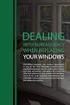 ENGLISH VERSION please see page 7. Viktig informasjon om omlegging til Windows 10 IT-avdelingen 1. Meld deg på workshop her 2. Husk å fylle ut dette skjemaet i tillegg (først skriv inn brukernavn@uia.no,
ENGLISH VERSION please see page 7. Viktig informasjon om omlegging til Windows 10 IT-avdelingen 1. Meld deg på workshop her 2. Husk å fylle ut dette skjemaet i tillegg (først skriv inn brukernavn@uia.no,
DTR Basic Manual. Advanced Manual found here.
 DTR-40.6 Basic Manual Advanced Manual found here http://integraworldwide.com/manual/dtr406upg/adv/en.html En 1 2 3 Before Start About the Basic Manual The Basic Manual leads you through the fundamental
DTR-40.6 Basic Manual Advanced Manual found here http://integraworldwide.com/manual/dtr406upg/adv/en.html En 1 2 3 Before Start About the Basic Manual The Basic Manual leads you through the fundamental
Trådløsnett med. Wireless network. MacOSX 10.5 Leopard. with MacOSX 10.5 Leopard
 Trådløsnett med MacOSX 10.5 Leopard Wireless network with MacOSX 10.5 Leopard April 2010 Slå på Airport ved å velge symbolet for trådløst nettverk øverst til høyre på skjermen. Hvis symbolet mangler må
Trådløsnett med MacOSX 10.5 Leopard Wireless network with MacOSX 10.5 Leopard April 2010 Slå på Airport ved å velge symbolet for trådløst nettverk øverst til høyre på skjermen. Hvis symbolet mangler må
Elektronisk innlevering/electronic solution for submission:
 VIKINGTIDSMUSEET Plan- og designkonkurranse/design competition Elektronisk innlevering/electronic solution for submission: Det benyttes en egen elektronisk løsning for innlevering (Byggeweb Anbud). Dette
VIKINGTIDSMUSEET Plan- og designkonkurranse/design competition Elektronisk innlevering/electronic solution for submission: Det benyttes en egen elektronisk løsning for innlevering (Byggeweb Anbud). Dette
SafeRing / SafePlus Retrofit of under voltage coil V Module
 SafeRing / SafePlus Retrofit of under voltage coil V Module Installation Instructions www.abb.com Document status Responsible RELEASED NODIS Location Date Name Prepared NODIS 2008-12-15 BJGU/GUSO Checked
SafeRing / SafePlus Retrofit of under voltage coil V Module Installation Instructions www.abb.com Document status Responsible RELEASED NODIS Location Date Name Prepared NODIS 2008-12-15 BJGU/GUSO Checked
AKENEOPIM User Guide Version 1.6. Catalog settings USER GUIDE CATALOG SETTINGS. Version 1.6. Copyright AKENEO SAS The Open Source PIM
 USER GUIDE CATALOG SETTINGS CONTENTS Manage Attributes 5 View Attributes 5 Page numbering 5 The filters 6 Screening product attributes 7 Shortcut actions on each attribute 7 Create an attribute 8 Edit
USER GUIDE CATALOG SETTINGS CONTENTS Manage Attributes 5 View Attributes 5 Page numbering 5 The filters 6 Screening product attributes 7 Shortcut actions on each attribute 7 Create an attribute 8 Edit
Perpetuum (im)mobile
 Perpetuum (im)mobile Sett hjulet i bevegelse og se hva som skjer! Hva tror du er hensikten med armene som slår ut når hjulet snurrer mot høyre? Hva tror du ordet Perpetuum mobile betyr? Modell 170, Rev.
Perpetuum (im)mobile Sett hjulet i bevegelse og se hva som skjer! Hva tror du er hensikten med armene som slår ut når hjulet snurrer mot høyre? Hva tror du ordet Perpetuum mobile betyr? Modell 170, Rev.
manual Movie digitizer Moviesaver 300 Item: Plexgear
 manual Movie digitizer Moviesaver 300 Item: 99016 EN NO SV Plexgear ENGLISH ENGLISH Start 1. Install (Google Play) and open application VivaCap. 4. Tap the button to the right of Video Capture if you need
manual Movie digitizer Moviesaver 300 Item: 99016 EN NO SV Plexgear ENGLISH ENGLISH Start 1. Install (Google Play) and open application VivaCap. 4. Tap the button to the right of Video Capture if you need
RF Power Capacitors Class1 5kV Discs
 RF Power Capacitors Class 5kV Discs Morgan Advanced Materials is a world leader in the design and manufacture of complex electronic ceramic components and assemblies used in a wide range of applications
RF Power Capacitors Class 5kV Discs Morgan Advanced Materials is a world leader in the design and manufacture of complex electronic ceramic components and assemblies used in a wide range of applications
Den som gjør godt, er av Gud (Multilingual Edition)
 Den som gjør godt, er av Gud (Multilingual Edition) Arne Jordly Click here if your download doesn"t start automatically Den som gjør godt, er av Gud (Multilingual Edition) Arne Jordly Den som gjør godt,
Den som gjør godt, er av Gud (Multilingual Edition) Arne Jordly Click here if your download doesn"t start automatically Den som gjør godt, er av Gud (Multilingual Edition) Arne Jordly Den som gjør godt,
Blackwire 215/225. Analogt hodesett med ledning. Brukerhåndbok
 Blackwire 215/225 Analogt hodesett med ledning Brukerhåndbok Innhold Velkommen 3 Trenger du mer hjelp? 3 Hva er det i esken 4 Integrerte kontroller 5 Bruke hodesettet 6 Justere hodebøylen 6 Plassere mikrofonbøylen
Blackwire 215/225 Analogt hodesett med ledning Brukerhåndbok Innhold Velkommen 3 Trenger du mer hjelp? 3 Hva er det i esken 4 Integrerte kontroller 5 Bruke hodesettet 6 Justere hodebøylen 6 Plassere mikrofonbøylen
RF Power Capacitors Class kV Discs
 RF Power Capacitors Class 0-5kV Discs Morgan Advanced Materials is a world leader in the design and manufacture of complex electronic ceramic components and assemblies used in a wide range of applications
RF Power Capacitors Class 0-5kV Discs Morgan Advanced Materials is a world leader in the design and manufacture of complex electronic ceramic components and assemblies used in a wide range of applications
Software applications developed for the maritime service at the Danish Meteorological Institute
 Software applications developed for the maritime service at the Danish Meteorological Institute Anne Marie Munk Jørgensen (ammj@dmi.dk), Ove Kjær, Knud E. Christensen & Morten L. Mortensen Danish Meteorological
Software applications developed for the maritime service at the Danish Meteorological Institute Anne Marie Munk Jørgensen (ammj@dmi.dk), Ove Kjær, Knud E. Christensen & Morten L. Mortensen Danish Meteorological
User Guide. Parrot MKi9000. English. Parrot MKi9000 User guide 1
 User Guide Parrot MKi9000 English Parrot MKi9000 User guide 1 Content Content... 2 Introduction... 4 Installing the Parrot MKi9000... 5 Using the PARROT MKi9000 for the 1st time... 9 Using the voice recognition
User Guide Parrot MKi9000 English Parrot MKi9000 User guide 1 Content Content... 2 Introduction... 4 Installing the Parrot MKi9000... 5 Using the PARROT MKi9000 for the 1st time... 9 Using the voice recognition
SAS FANS NYTT & NYTTIG FRA VERKTØYKASSA TIL SAS 4. MARS 2014, MIKKEL SØRHEIM
 SAS FANS NYTT & NYTTIG FRA VERKTØYKASSA TIL SAS 4. MARS 2014, MIKKEL SØRHEIM 2 TEMA 1 MULTIPROSESSERING MED DATASTEGET Multiprosessering har lenge vært et tema i SAS Stadig ny funksjonalitet er med på
SAS FANS NYTT & NYTTIG FRA VERKTØYKASSA TIL SAS 4. MARS 2014, MIKKEL SØRHEIM 2 TEMA 1 MULTIPROSESSERING MED DATASTEGET Multiprosessering har lenge vært et tema i SAS Stadig ny funksjonalitet er med på
RF Power Capacitors Class1. 5kV Discs
 RF Power Capacitors Class 5kV Discs T H E C E R A M C E X P E R T S RF Power Capacitors Class 5kV Discs The CeramTec Group is a world leader in the design and manufacture of complex electronic ceramic
RF Power Capacitors Class 5kV Discs T H E C E R A M C E X P E R T S RF Power Capacitors Class 5kV Discs The CeramTec Group is a world leader in the design and manufacture of complex electronic ceramic
Administrasjon av postnummersystemet i Norge Post code administration in Norway. Frode Wold, Norway Post Nordic Address Forum, Iceland 5-6.
 Administrasjon av postnummersystemet i Norge Frode Wold, Norway Post Nordic Address Forum, Iceland 5-6. may 2015 Postnumrene i Norge ble opprettet 18.3.1968 The postal codes in Norway was established in
Administrasjon av postnummersystemet i Norge Frode Wold, Norway Post Nordic Address Forum, Iceland 5-6. may 2015 Postnumrene i Norge ble opprettet 18.3.1968 The postal codes in Norway was established in
Data Sheet for Joysticks
 Contactless Hall Sensors Optionally with Pushbutton function in handle Mounting option Threaded housing Waterproof, IP class 68 (1 metre) / IP69K The TRY14 series offers proportional miniature-size thumb
Contactless Hall Sensors Optionally with Pushbutton function in handle Mounting option Threaded housing Waterproof, IP class 68 (1 metre) / IP69K The TRY14 series offers proportional miniature-size thumb
User manual English Svenska Norsk
 User manual English Svenska Norsk Copyright This manual is the copyright of CI no 556520-4137. No part of this manual may be revised, copied or transmitted in any way without written permission from CI
User manual English Svenska Norsk Copyright This manual is the copyright of CI no 556520-4137. No part of this manual may be revised, copied or transmitted in any way without written permission from CI
Replacing the batteries
 ASSEMBLY INSTRUCTION Replacing the batteries EN NO 9010189A 5.2.14 9010189 Replacing the batteries Preparation Switch off the wheelchair via the remote control. Remove the fuses from the battery compartment
ASSEMBLY INSTRUCTION Replacing the batteries EN NO 9010189A 5.2.14 9010189 Replacing the batteries Preparation Switch off the wheelchair via the remote control. Remove the fuses from the battery compartment
manual Plexgear L14 Item: Plexgear
 manual Plexgear L14 Item: 61647-61649 EN NO SV Plexgear ENGLISH 3 4 5 2 1 1. On/off switch 2. Battery hatch 3. Left button Specifications Compatible: Windows and Mac Connection: Wireless Range: Up to 8
manual Plexgear L14 Item: 61647-61649 EN NO SV Plexgear ENGLISH 3 4 5 2 1 1. On/off switch 2. Battery hatch 3. Left button Specifications Compatible: Windows and Mac Connection: Wireless Range: Up to 8
Safering / Safeplus Retrofit of Ronis key for disconnector Interlock type EL11AP V and Sv modules
 Safering / Safeplus Retrofit of Ronis key for disconnector Interlock type EL11AP V and Sv modules Installation instructions www.abb.com Document status Responsible RELEASED NODIS Location Date Name Prepared
Safering / Safeplus Retrofit of Ronis key for disconnector Interlock type EL11AP V and Sv modules Installation instructions www.abb.com Document status Responsible RELEASED NODIS Location Date Name Prepared
E-Learning Design. Speaker Duy Hai Nguyen, HUE Online Lecture
 E-Learning Design Speaker Duy Hai Nguyen, HUE Online Lecture Design Educational Design Navigation Design Educational Design Some Important Considerations: 1. Authentic learning environment: For effective
E-Learning Design Speaker Duy Hai Nguyen, HUE Online Lecture Design Educational Design Navigation Design Educational Design Some Important Considerations: 1. Authentic learning environment: For effective
PREMIUM HI-FI Component System
 MX-HS8000 PREMIUM HI-FI Component System user manual imagine the possibilities Thank you for purchasing this Samsung product. To receive more complete service, please register your product at www.samsung.com/register
MX-HS8000 PREMIUM HI-FI Component System user manual imagine the possibilities Thank you for purchasing this Samsung product. To receive more complete service, please register your product at www.samsung.com/register
of color printers at university); helps in learning GIS.
 Making a Home Page Why a Web Page? Easier to submit labs electronically (lack of color printers at university); Easier to grade many labs; Provides additional computer experience that helps in learning
Making a Home Page Why a Web Page? Easier to submit labs electronically (lack of color printers at university); Easier to grade many labs; Provides additional computer experience that helps in learning
RCJ18 Flush-mounted dimmer for LEDs
 D RCJ18 Flush-mounted dimmer for LEDs Model _ 12-48 V DC RCJ18E5001A01 Technical data Frequency: 868.30 MHz Modulation: FSK Coding: Easywave EasywavePlus Dimming procedure: PWM Voltage supply: 12-48 V
D RCJ18 Flush-mounted dimmer for LEDs Model _ 12-48 V DC RCJ18E5001A01 Technical data Frequency: 868.30 MHz Modulation: FSK Coding: Easywave EasywavePlus Dimming procedure: PWM Voltage supply: 12-48 V
User Guide. Parrot MKi9200. English. Parrot MKi9200 User guide 1
 User Guide Parrot MKi9200 English Parrot MKi9200 User guide 1 Content Content... 2 Introduction... 4 Installing the Parrot MKi9200... 5 Using the Parrot MKi9200 for the 1st time...10 Using the Voice Recognition
User Guide Parrot MKi9200 English Parrot MKi9200 User guide 1 Content Content... 2 Introduction... 4 Installing the Parrot MKi9200... 5 Using the Parrot MKi9200 for the 1st time...10 Using the Voice Recognition
https://sandefjord.ist-asp.com/sandefjordpub/login.htm
 Søknad om plass i barnehage eller SFO i Sandefjord kommune Application for a place in kindergarten or day care facilities for school children, this will be referred to as SFO. Søknad om plass skal legges
Søknad om plass i barnehage eller SFO i Sandefjord kommune Application for a place in kindergarten or day care facilities for school children, this will be referred to as SFO. Søknad om plass skal legges
Oversikt over SMS kommandoer for Holars 2020G
 Oversikt over SMS kommandoer for Holars 2020G Det er to ulike menyer for å programmere / styre sentralen. 1. Bruker SMS Her kan brukeren styre alarmen Av/På samt styre utgangsmoduler og Waveman moduler.
Oversikt over SMS kommandoer for Holars 2020G Det er to ulike menyer for å programmere / styre sentralen. 1. Bruker SMS Her kan brukeren styre alarmen Av/På samt styre utgangsmoduler og Waveman moduler.
Dagens tema: Eksempel Klisjéer (mønstre) Tommelfingerregler
 UNIVERSITETET I OSLO INF1300 Introduksjon til databaser Dagens tema: Eksempel Klisjéer (mønstre) Tommelfingerregler Institutt for informatikk Dumitru Roman 1 Eksempel (1) 1. The system shall give an overview
UNIVERSITETET I OSLO INF1300 Introduksjon til databaser Dagens tema: Eksempel Klisjéer (mønstre) Tommelfingerregler Institutt for informatikk Dumitru Roman 1 Eksempel (1) 1. The system shall give an overview
Instructions for the base (B)-treatment and the elicitation (E)-treatment of the experiment
 Appendix Instructions for the base (B)-treatment and the elicitation (E)-treatment of the experiment We here provide the instructions given to the participants at the beginning of the session and throughout
Appendix Instructions for the base (B)-treatment and the elicitation (E)-treatment of the experiment We here provide the instructions given to the participants at the beginning of the session and throughout
Dynamic Programming Longest Common Subsequence. Class 27
 Dynamic Programming Longest Common Subsequence Class 27 Protein a protein is a complex molecule composed of long single-strand chains of amino acid molecules there are 20 amino acids that make up proteins
Dynamic Programming Longest Common Subsequence Class 27 Protein a protein is a complex molecule composed of long single-strand chains of amino acid molecules there are 20 amino acids that make up proteins
SafeRing / SafePlus Retrofit of auxiliary switch S9 for fuse blown indication F module
 SafeRing / SafePlus Retrofit of auxiliary switch S9 for fuse blown indication F module Installation instructions www.abb.com Document status Responsible RELEASED NODIS Location Date Name Prepared NODIS
SafeRing / SafePlus Retrofit of auxiliary switch S9 for fuse blown indication F module Installation instructions www.abb.com Document status Responsible RELEASED NODIS Location Date Name Prepared NODIS
RF Power Capacitors Class kV Discs with Moisture Protection
 RF Power Capacitors Class 0-20kV Discs with Moisture Protection Morgan Advanced Materials is a world leader in the design and manufacture of complex electronic ceramic components and assemblies used in
RF Power Capacitors Class 0-20kV Discs with Moisture Protection Morgan Advanced Materials is a world leader in the design and manufacture of complex electronic ceramic components and assemblies used in
Trigonometric Substitution
 Trigonometric Substitution Alvin Lin Calculus II: August 06 - December 06 Trigonometric Substitution sin 4 (x) cos (x) dx When you have a product of sin and cos of different powers, you have three different
Trigonometric Substitution Alvin Lin Calculus II: August 06 - December 06 Trigonometric Substitution sin 4 (x) cos (x) dx When you have a product of sin and cos of different powers, you have three different
2.1CH Blu-ray Home Entertainment System
 HT-H5200 HT-HS5200 2.1CH Blu-ray Home Entertainment System user manual imagine the possibilities Thank you for purchasing this Samsung product. To receive more complete service, please register your product
HT-H5200 HT-HS5200 2.1CH Blu-ray Home Entertainment System user manual imagine the possibilities Thank you for purchasing this Samsung product. To receive more complete service, please register your product
Han Ola of Han Per: A Norwegian-American Comic Strip/En Norsk-amerikansk tegneserie (Skrifter. Serie B, LXIX)
 Han Ola of Han Per: A Norwegian-American Comic Strip/En Norsk-amerikansk tegneserie (Skrifter. Serie B, LXIX) Peter J. Rosendahl Click here if your download doesn"t start automatically Han Ola of Han Per:
Han Ola of Han Per: A Norwegian-American Comic Strip/En Norsk-amerikansk tegneserie (Skrifter. Serie B, LXIX) Peter J. Rosendahl Click here if your download doesn"t start automatically Han Ola of Han Per:
