V191,V192,LV1911,W1971a,W1972a,W1952a,W1972b V195, LV2011,LV2011q,W2071d,W2072a,W2072b,W2052a. User Guide
|
|
|
- Oda Håkonsen
- 5 år siden
- Visninger:
Transkript
1 V191,V192,LV1911,W1971a,W1972a,W1952a,W1972b V195, LV2011,LV2011q,W2071d,W2072a,W2072b,W2052a V221,V221p,W2271d,LV2311,W2371d User Guide
2
3 Hewlett-Packard Development Company, L.P.Microsoft, Windows, and Windows Vista are either trademarks or registered trademarks of Microsoft Corporation in the United States and/or other countries. The only warranties for HP products and services are set forth in the express warranty statements accompanying such products and services. Nothing herein should be construed as constituting an additional warranty. HP shall not be liable for technical or editorial errors or omissions contained herein. This document contains proprietary information that is protected by copyright. No part of this document may be photocopied, reproduced, or translated to another language without the prior written consent of Hewlett-Packard Company. Document Part Number: Fi Edition ( 201 )
4 About This Guide This guide provides information on setting up the monitor, installing drivers, using the on-screen display menu, troubleshooting and technical specifications. WARNING! Text set off in this manner indicates that failure to follow directions could result in bodily harm or loss of life. CAUTION: Text set off in this manner indicates that failure to follow directions could result in damage to equipment or loss of information. NOTE: Text set off in this manner provides important supplemental information. ii
5 Table of Contents About This Guide 1. Product Features HP LCD Monitors Safety and Maintenance Guidelines Important Safety Information Safety Precautions Maintenance Guidelines Cleaning the Monitor Setting Up the Monitor Unpacking the Monitor Installing the Monitor Connecting Monitor Cables Connecting the Audio Cable (Select Models) High-Bandwidth Digital Content Protection (HDCP) (Available on Select Models) Connecting the Power Cable Adjusting the Tilt Operating the Monitor Downloading updated drivers from the Internet Front-Panel Controls Using the On-Screen Display (OSD) Selecting Video Input Connectors Identifying Monitor Conditions Adjusting Screen Quality Power-Saver Feature Sleep Timer Mode A. Troubleshooting Solving Common Problems Getting Support from hp.com Preparing to Call Technical Support Locating the Rating Label B. Technical Specifications HP LCD Monitors Preset Video Modes LCD Monitor Quality and Pixel Policy ENWW 1
6 1. Product Features HP LCD Monitors The HP LCD (liquid crystal display) monitors have an active matrix, thin-film transistor (TFT) screen with the following features: Large diagonal display Maximum graphics resolution: 1366 x 60Hz (18.5 in.) 1600 x 60Hz ( 19.5 in. 20 in.) 1920 x 60Hz ( 21.5 in. 23 in.) Plus full-screen support for lower resolutions VGA analog signal DVI digital signal on select models Easy viewing from a sitting or standing position, or while moving from one side of the monitor to the other Tilt adjustment Removable base Built in stereo speakers on select models Security lock slot for a locking security cable (security cable sold separately) Plug and Play capability, if supported by your computer system On-Screen Display (OSD) adjustments in several languages for easy setup and screen optimization Power Saver to reduce energy consumption HDCP (High Bandwidth Digital Content Protection) on DVI input for select models Note: For safety and regulatory information, refer to the Product Notices provided with your product. To download drivers, software and firmware for your product go to Click Support, select Download Drivers, and then enter your product's name in the Find by Product search field. Click Go. ENWW HP LCD Monitors 1
7 2. Safety and Maintenance Guidelines Important Safety Information Safety Precautions A power cord is included with the monitor. If another cord is used, use only a power source and connection appropriate for this monitor. For information on the correct power cord set to use with the monitor, refer to the "Connecting the Power Cable". WARNING! To reduce the risk of electric shock or damage to the equipment: Do not disable the power cord grounding feature. The grounding plug is an important safety feature. Plug the power cord in a grounded (earthed) outlet that is easily accessible at all times. Disconnect power from the product by unplugging the power cord from the electrical outlet. For your safety, do not place anything on power cords or cables. Arrange them so that no one may accidentally step on or trip over them. Do not pull on a cord or cable. When unplugging from the electrical outlet, grasp the cord by the plug. To reduce the risk of serious injury, read the Safety and Comfort Guide. It describes proper workstation, setup, posture, and health and work habits for computer users, and provides important electrical and mechanical safety information. This guide is located on the Web at and/or on the documentation CD, if one is included with the monitor. CAUTION: For the protection of the monitor, as well as the computer, connect all power cords for the computer and its peripheral devices (such as a monitor, printer, scanner) to some form of surge protection device such as a power strip or Uninterruptible Power Supply (UPS). Not all power strips provide surge protection; the power strips must be specifically labeled as having this ability. Use a power strip whose manufacturer offers a Damage Replacement Policy so you can replace the equipment, if surge protection fails. Use the appropriate and correctly sized furniture designed to properly support your HP LCD monitor. WARNING: LCD monitors that are inappropriately situated on dressers, book cases, shelves, desks, speakers, chests, or carts may fall over and cause personal injury. Care should be taken to route all cords and cables connected to the LCD monitor so that they can not be pulled, grabbed, or tripped over. Use only a power source and connection compatible with this monitor, as indicated on the label/back plate of the monitor. Be sure the total ampere rating of the products connected to the outlet does not exceed the current rating of the electrical outlet, and the total ampere rating of the products connected to the power cord does not exceed the rating of the power cord. Look on the power label to determine the ampere rating (Amps or A) for each device. Install your monitor near a power outlet that you can easily reach. Disconnect the monitor by grasping the plug firmly and pulling it from the outlet. Never disconnect the monitor by pulling the cord. 2 Chapter 2. Safety and Maintenance Guidelines ENWW
8 Maintenance Guidelines Do not allow anything to rest on the power cord. Do not walk on the cord. To enhance the performance and extend the life of the monitor: Do not open the monitor cabinet or attempt to service this product yourself. Adjust only those controls that are covered in the operating instructions. If the monitor is not operating properly or has been dropped or damaged, contact an authorized HP dealer, reseller, or service provider. Use only a power source and connection appropriate for this monitor, as indicated on the label/back plate of the monitor. Be sure the total ampere rating of the products connected to the outlet does not exceed the current rating of the electrical outlet, and the total ampere rating of the products connected to the cord does not exceed the rating of the cord. Look on the power label to determine the ampere rating (AMPS or A) for each device. Install the monitor near an outlet that you can easily reach. Disconnect the monitor by grasping the plug firmly and pulling it from the outlet. Never disconnect the monitor by pulling the cord. Turn the monitor off when not in use. You can substantially increase the life expectancy of the monitor by using a screen saver program and turning off the monitor when not in use Slots and openings in the cabinet are provided for ventilation. These openings must not be blocked or covered. Never push objec ts of any kind into cabinet slots or other openings. Do not drop the monitor or place it on an unstable surface. Do not allow anything to rest on the power cord. Do not walk on the cord. Keep the monitor in a well-ventilated area, away from excessive light, heat or moisture. When removing the monitor base, you must lay the monitor face down on a soft area to prevent it from getting scratched, defaced, or broken. Cleaning the Monitor 1. Turn off the monitor and the computer. 2. Unplug the monitor from the wall outlet or the power brick. 3. Clean the monitor plastics with a clean cloth dampened with water. 4. Clean the monitor screen with an antistatic screen cleaner. CAUTION: Do not use benzene, thinner, ammonia, or any other volatile substances to clean the monitor or the screen. These chemicals may damage the cabinet finish as well as the screen. ENWW Maintenance Guidelines 3
9 3. Setting Up the Monitor Unpacking the Monitor Installing the Monitor 1. Unpack the monitor. Make sure all contents are included. Store the packing box. 2. Turn off the computer and other attached devices. 3. Prepare a flat area to assemble the monitor. You may need a flat, soft, protected area for placing the monitor screen-down while preparing it for installation. You can install the monitor on a desktop or wall-mount it. Place the monitor in a convenient, well-ventilated location near your computer. Connect the monitor cables after you have installed the monitor. Preparing the monitor for desktop use 1. Set the monitor screen face down on a flat, soft, protected table or desk surface with the support column overhanging the edge. CAUTION: The screen is fragile. Avoid touching or applying pressure to the LCD screen; doing so can cause damage. 2. Press the column onto the monitor support column until it locks in place. Figure 3-1 Attaching the Monitor Column 4 Chapter 3. Setting Up the Monitor ENWW
10 3. Press the base into the column until it locks in position. Figure 3-2 Attaching the Base 4. Lift the monitor to an upright position and place on a flat, stable surface. Figure 3-3 Monitor in upright position Preparing the monitor for wall-mounting 1. Check the stability of the wall-mounting fixture. WARNING! To reduce the risk of personal injury or of damage to the equipment, check that the wall-mounting fixture is adequately installed and secured before attaching the monitor. Refer to the instructions supplied with the wall-mounting fixture and check that it is capable of supporting the monitor. 2. Disconnect the power cable and any other cables from the monitor. 3. Place the monitor face down on a flat, protected surface. ENWW Installing the Monitor 5
11 4. Slide the base away from the bottom of the monitor. Figure 3-4 Sliding the base away from the monitor 5. Four threaded holes are exposed. These holes are for screws to attach the swing arm or other mounting fixture to the back of the monitor. 6. Follow the instructions included with the mounting fixture to ensure that the monitor is safely attached. The four threaded holes that are on the back of the panel are compliant with the VESA standard for mounting flat-panel monitors. 7. Attach a swing arm or other mounting fixture. 6 Chapter 3. Setting Up the Monitor ENWW
12 Connecting Monitor Cables Connecting the VGA (Analog) Cable or DVI-D (Digital) Cable Use a VGA video cable or a DVI-D cable to connect your monitor to your computer. To use DVI, you must have a DVI-compliant graphic card. Connectors are located on the back of the monitor. Be sure the computer and monitor are turned off and unplugged. 1. To connect the VGA cable Connect one end of the VGA video cable to the back of the monitor and the other end to the VGA video connector on the computer. 2. To connect the DVI-D cable (provided with select models) Connect one end of the DVI-D video cable to the back of the monitor and the other end to the DVI-D video connector on the computer. You can use this cable only if your computer has a DVI compliant graphics card installed. The monitor DVI-D connector and cable are included. Figure 3-5 Connecting the VGA or a DVI-D cable - connector locations may vary NOTE: When using a VGA or DVI signal, you must connect your audio separately because a VGA or DVI signal converts only video data, not audio data. Connecting the Audio Cable (Select Models) Connect the built-in monitor speakers to the computer by using the audio cable as shown in the following illustration Figure 3-6 connecting the Audio Cables - connector locations may vary ENWW Connecting Monitor Cables 7
13 High-Bandwidth Digital Content Protection (HDCP) (Available on Select Models) Connecting the Power Cable Your monitor supports HDCP and can receive high-definition content. High-definition content is available in many sources, such as Blue-ray Disc devices or HDTV air or cable broadcasts. If you do not have an HDCP-enabled monitor, you will see a blank screen or a lower resolution picture when playing high-definition protected content. Your computer graphics card and monitor must both support HDCP to display protected content. 1. Follow all Electrical and Power Warnings WARNING! To reduce the risk of electric shock or damage to your equipment: Do not disable the power cord grounding plug. The grounding plug is an important safety feature. Plug the power cord into a grounded (earthed) electrical outlet. Be sure that the grounded power outlet you plug the power cord into is easily accessible to the operator and located as close to the equipment as possible. A power cord should be routed so that it is not likely to be walked on or pinched by items that are placed upon it or against it. Do not place anything on power cords or cables. Arrange them so that no one may accidentally step on or trip over them. Do not pull on a cord or cable. See"Technical Specifications" (Appendix B) for additional information. Figure 3-7 Connecting the power cable 2. Connect one end of the power cable to the monitor and the other end to a grounded electrical outlet. WARNING! To prevent injury from electrical shock, you should do one of the following if a properly grounded electrical outlet is not available: (1) You should use an electrical outlet adapter that provides proper grounding. (2) You should have a properly grounded electrical outlet installed. 8 Chapter 3. Setting Up the Monitor ENWW
14 Adjusting the Tilt For optimal viewing, adjust the screen tilt to your own preference, as follows: 1. Face the front of the monitor and hold the base so that you do not topple the monitor while changing the tilt. 2. Adjust the tilt by moving the top edge of the monitor either toward or away from you, without touching the screen. Figure 3-8 Tilt adjustment ENWW Adjusting the Tilt 9
15 4. Operating the Monitor Downloading updated drivers from the Internet To download the latest version of drivers and software files from the HP Support site: 1. Refer to: 2. Select your country/region. 3. Select Download Drivers and Software. 4. Enter the model number of your monitor. The software download pages for your monitor are displayed. 5. Download and install the driver and software files by following the instructions on the download pages. 6. Ensure that your system meets the requirements. 10 Chapter 4. Operating the Monitor ENWW
16 Front-Panel Controls The monitor buttons are located on the bottom of the front panel Figure 4-1 Front-panel control buttons No. Icon Description 1 Power Turns the monitor on or puts it in standby or sleep mode. The Power button is located on the bottom or front of the monitor depending on the model. 2 OK If the OSD menu is on, press to select the highlighted menu item. If the OSD menu is inactive, press to activate the auto adjustment feature to optimize the screen image. 3 + If the OSD menu is on, press to navigate forward through the OSD menu and increase adjustment levels. If the OSD menu is inactive, press to activate the source button that chooses the video signal input (VGA or DVI) 4 - If the OSD menu is on, press to navigate backward through the OSD menu and decrease adjustment levels. If the OSD menu is inactive, press to activate the volume adjustment bar, press - or + to adjust volume.(with audio model only) 5 Menu Opens, selects, or exits the OSD menu. ENWW Front-Panel Controls 11
17 Using the On-Screen Display (OSD) The following table lists the On-Screen Display (OSD) menu selections and their functional descriptions. After changing an OSD menu item, and if the menu screen has these options, you may choose to: Cancel - to return to the previous menu level. Save and Return - to save all changes and return to the OSD Main Menu screen. This Save and Return option is only active if you change a menu item. 12 Chapter 4. Operating the Monitor ENWW
18 OSD MENU Icon Main Menu Submenu Description Brightness Adjustable scale Adjusts the brightness level of the screen. The factory default range is 90. Contrast Adjustable scale Adjusts the contrast level of the screen. The factory default range is 80. Color Image Control OSD Control Warm (5000K) Standard (6500K) Cool (9300K) Custom (RGB) Auto Adjustment Clock Clock Phase Horizontal Position Vertical Position Custom Scaling Sharpness Dynamic Contrast Ratio Horizontal OSD Position Vertical OSD Position Selects the screen color. The factory default is 6500K or Custom Color, depending on the model. Changes color to slightly reddish white. Uses standard colors (default). Changes color to slightly blueish white. Selects and adjusts your own color scales: Red Color - sets your own red color levels Green Color - sets your own green color levels Blue Color - sets your own blue color levels Adjusts the screen Image. (VGA Input only) Automatically adjusts the screen Image. Minimizes any vertical bars or strips visible on the screen background. Adjusting the Clock will also change the horizontal screen Image. Adjusts the focus of the display. This adjustment allows you to remove any horizontal noise and clear or sharpen the image of characters. Adjusts the position of the screen Image left and right. Adjusts the position of the screen Image up and down. Selects the method on how displayed information on the monitor will be formatted. Select: Fill to Screen - image fills the entire screen and may look distorted or elongated because of non-proportlonal scaling of height and width. Fill to Aspect Ratio - image Is sized to fit the screen and maintains proportional Image. Adjusts the screen image to look sharper or soft. Turns Dynamic Contrast Ratio On or Off. The factory default is Off. Provides a menu for adjusting the on-screen display (OSD) controls. Changes the viewing position of the OSD menu to the left or right area of the screen. The factory default range Is 97. Changes the viewing position of the OSD menu to the top or bottom area of the screen. The factory default range is 18. ENWW Using the On-Screen Display (OSD) 13
19 OSD MENU Icon Main Menu Submenu Description Management OSD Transparency OSD Timeout Power Saver Power on Recall Mode Display Monitor Status DDC/CI Support Bezel Power LED Volume Adjust to view the background information through the OSD. Sets the time duration in seconds that the OSD Is visible after the last button is pressed. The range Is 5-60 seconds. The factory default is 30 seconds. Selects the OSD and power management features of the monitor. Enables the power saving feature. Select: On Off The factory default is On. Restores power to the monitor following an unexpected removal of power. Select: On Off The factory default is On. Displays the resolution, refresh rate and frequency Information on the screen each time the OSD Main Menu is accessed. Select: On Off The factory default is On. Displays the operating status of the monitor each time the monitor Is powered on. Select the location to display the status to: Top Middle Bottom Off The factory default is Top. Allows the computer to control some OSD menu features such as brightness, contrast and color temperature. Set to: On Off The factory default is On. Turns off the power LED on the front panel of the monitor. The factory default is On. Adjusts the volume level, (on select models) 14 Chapter 4. Operating the Monitor ENWW
20 OSD MENU Icon Main Menu Submenu Description Language Information Factory Reset Source Control (on select models) Sleep Timer Current Settings Recommended Settings Serial Number FW Version Backlight Hours Service Support DVI VGA Default Source Auto-Switch Source Provides the timer adjustment menu options: Set Current Time-sets the current time in hours and minutes Set Sleep Time-sets the time you want to place the monitor In sleep mode Set on Time-sets the time you want the monitor to wake up from sleep mode Timer-sets the Sleep Timer feature On or Off. The default setting Is Off Sleep Now-Immediately sets the monitor to enter sleep mode Selects the language in which the OSD menu Is displayed. The factory default Is English. Selects and displays important information about the monitor. Provides the current input video mode. Provides the recommended resolution mode and refresh rate for the monitor. Reports the serial number of the monitor. The serial number Is needed if contacting HP technical support. Reports the firmware version of the monitor. Reports the total hours of backlight operation. Returns all OSD menu settings and DDC/CI controls to the factory default settings, except the Language. Selects the video input signal. By priority of DVI, VGA. Selects DVI as the video input signal. Selects VGA as the video input signal. Selects the default or primary video input signal when the monitor is connected to two active and valid video sources. The monitor will automatically determine the video format. The choices are: DVI VGA Turns the system's automatic video signal input to On or Off. The factory default is On. Exit Exits the OSD menu screen. ENWW Using the On-Screen Display (OSD) 15
21 Selecting Video Input Connectors The input connectors are: VGA connector (analog) DVI-D connector (digital) (Select Models) The monitor automatically determines which inputs have valid video signals, and displays the image. You can connect the VGA cable, the DVI-D cable, or both. If both cables are installed, the default input selection is DVI.The source of input can be switched using the Input Select option in the OSD menu. Identifying Monitor Conditions Special messages will appear on the monitor screen when identifying the following monitor conditions: Monitor Status - When the monitor is powered on or when the input source signal is changed, a Monitor Status message is displayed for five seconds. The message shows which input is the current active signal, the status of the auto-switch source setting (On or Off), the default source signal, the current preset display resolution, and the recommended preset display resolution. Input Signal Out of Range - Change resolution setting to 1366 x 60Hz (18.5 in.), 1600 x 60Hz ( 19.5 in. 20 in.), 1920 x 60Hz (21.5 in.23 in.). Indicates the monitor does not support the input signal because the resolution and/or refresh rate are set higher than the monitor supports. No Source Signal - Indicates the monitor is not receiving a video signal from the PC on the monitor video input connector. Check to determine if the PC or input signal source is off or in the power saving mode. Auto Adjustment in Progress - Indicates the auto-adjustment function is active. Monitor Going to Sleep - Indicates the screen display is entering a sleep mode. Check Video Cable - Indicates the video cable is not properly connected to the computer. OSD Lockout - The OSD can be enabled or disabled by pressing and holding the Menu button on the front panel for 10 seconds. If the OSD is locked, the warning message OSD Lockout displays for ten seconds. If the OSD is locked, press and hold the Menu button for 10 seconds to unlock the OSD. If the OSD is unlocked, press and hold the Menu button for 10 seconds to lock the OSD. Power Button Lockout - Indicates the power button is locked. If the power button is locked, the warning message Power Button Lockout displays. If the power button is locked, press and hold the power button for 10 seconds to unlock the power button function. If the power button is unlocked, press and hold the power button for 10 seconds to lock out the power button function. Dynamic Contrast Ratio On - Indicates that Dynamic Contrast Ratio has been turned on. This occurs if Dynamic Contrast Ratio is turned on in the Image Control OSD menu. Dynamic Contrast Ratio Off - Indicates that Dynamic Contrast Ratio has been turned off. This occurs if Dynamic Contrast Ratio is turned off in the Image Control OSD menu. 16 Chapter 4. Operating the Monitor ENWW
22 Adjusting Screen Quality Power-Saver Feature The auto adjustment feature automatically fine-tunes the image quality for display size, position, clock, and phase each time a new video mode is displayed. For more precise adjustments of VGA input, run the Auto Adjustment from the download drivers support page on If you want additional image quality improvement, use the Clock and Phase controls of the monitor to fine tune the image. See "Optimizing Analog Video" in this chapter. Optimizing Analog Video Some monitors contain advanced circuitry that allow the monitor to function as a standard analog monitor. Two controls in the OSD menu can be adjusted to improve analog image performance: Clock - Increase or decrease the value to minimize any vertical bars or stripes visible on the screen background. Phase - Increase or decrease the value to minimize video distortion or video jitter. Use these controls only when the auto adjustment function does not provide a satisfactory monitor image in analog mode. To obtain the best results: 1. Allow the monitor to warm up for 30 minutes before adjusting. 2. Access the OSD menu, then select Image Control. 3. Set the main Clock settings correctly first, because the Phase settings depend on the main Clock settings.when adjusting the Clock and Phase values, if the monitor images become distorted,continue adjusting the values until the distortion disappears. To restore the factory settings, access the OSD menu, select Factory Reset, and then select Yes. When the monitor is in normal operating mode, the Power light is blue and the monitor uses the normal watts of power. For power usage, refer to "Technical Specifications" (Appendix B). The monitor also supports a power-saver mode that is controlled by the computer. When the monitor is in the reduced-power state, the monitor screen is blank, the backlight is off, and the Power light is amber. The monitor uses minimum power. When the monitor is "awakened," a brief warm-up period occurs before the monitor returns to normal operating mode. The energy-saving reduced power state activates if the monitor does not detect either the horizontal sync signal or the vertical sync signal. The power-saver feature must be activated on your computer for this feature to work. Refer to your computer documentation for instructions on setting energy-saver features (sometimes called power-management features). NOTE: The energy-saver feature works only when the monitor is connected to computers that have energy-saver features. ENWW Adjusting Screen Quality 17
23 Sleep Timer Mode The Sleep Timer mode is an energy-saving feature that enables you to set a time for the monitor to power on and off at the same time every day. This also extends the life of the backlight bulbs in the monitor. The Sleep Timer has five settings: Set Current Time Set Sleep Time Set On Time Timer: On/Off Sleep Now To set the timer: 1. Press the Menu button on the monitor front panel to display the OSD Menu. 2. Scroll down and highlight Management. 3. Press the OK button to select Management. 4. Scroll down and highlight and select Sleep Timer > Set Current Time. Note: You must set the current local time before you reset the time for Sleep Time or On Time. Note that the time is displayed in a 24-hour clock format. For example, 1:15 p.m. is displayed as 13 hours 15 minutes. A power failure or loss of power to the monitor will cause the timer to reset to 00:00. If this occurs, you will need to reset the sleep timer mode. 5. Press the OK button once to enter the adjustment mode for hours. 6. Press the - (Minus) or + (Plus) button to adjust the hour. 7. Press the OK button again to enter the time for minutes. 8. Press the - (Minus) or + (Plus) button to adjust the minutes. 9. Press the OK button to lock in the time chosen. 10. After setting the current time, the highlight automatically skips to Set Sleep Time. Repeat steps 6 through 9 to set Sleep Time. 11. If you do not want to set Sleep Time, press the OK button twice, then select Save and Return to exit the menu. 12. After setting Sleep Time, the highlight automatically skips to Set On Time. Repeat steps 6 through 9 to set On Time. 13. Set the Timer mode to On to activate the Sleep Timer settings. 14. When you are finished, select Save and Return to exit the menu. The fifth selection, Sleep Now, turns the monitor backlights off immediately and stays in sleep mode until the next On Time activates or a monitor button is pressed. 18 Chapter 4. Operating the Monitor ENWW
24 A. Troubleshooting Solving Common Problems The following table lists possible problems, the possible cause of each problem, and the recommended solutions: Problem Solution Problem & Question Possible Solutions Power LED Is Not ON Make sure the power button is ON and the Power Cord is properly connected to a grounded power outlet and to the monitor. No Plug & Play In order for the Plug & Play feature of the monitor to work, you need a Plug & Play compatible computer & video card. Check with your computer manufacturer. Also check the monitor's video cable and make sure none of the pins are bent. Make sure the HP Monitor Drivers are installed (HP Monitor Drivers are available at : Picture Is Fuzzy & Has Ghosting Shadowing Problem Picture Bounces, Flickers Or Wave Pattern Is Present In The Picture Monitor Is Stuck In Active Off-Mode Missing one of the primary colors (RED, GREEN, or BLUE) Screen image is not centered or sized properly Picture has color defects (white does not look white) Horizontal or vertical disturbances on the screen Adjust the Contrast and Brightness Controls. Make sure you are not using an extension cable or switch box. We recommend plugging the monitor directly to the video card output connector on the back of your computer. Move electrical devices that may cause electrical interference as far away from the monitor as possible. Use the maximum refresh rate your monitor is capable of at the resolution your are using. The Computer Power Switch should be in the ON position. The Computer Video Card should be snugly seated in its slot. Make sure the monitor's video cable is properly connected to the computer. Inspect the monitor's video cable and make sure none of the pins are bent. Inspect the monitor's video cable and make sure that none of the pins are bent. Make sure the monitor's video cable is properly connected to the computer. Adjust Horizontal Position and Vertical Position or press hotkey (OK). Adjust RGB color or select color temperature Use Windows shut-down mode. Adjust CLOCK and Clock Phase or press the OK button to display ideal setting ENWW 19
25 Getting Support from hp.com Before you contact customer service, refer to HP Technical Support at: Select your country/region, and then follow the links to the support page for your monitor. Preparing to Call Technical Support Locating the Rating Label If you cannot solve a problem by using the troubleshooting tips in this section, you might have to call technical support. For technical support contact information, refer to the printed documentation included with the monitor. Have the following information available when you call: Monitor model number (located on label on back of monitor) Monitor serial number (located on label on back of monitor or in the OSD display in the Information menu) Purchase date on invoice Conditions under which the problem occurred Error messages received Hardware configuration Name and version of hardware and software you are using The rating label on the monitor provides the product number and serial number. You may need these numbers when contacting HP about your monitor model. The rating label is on the back of the monitor. 20 Appendix A. Troubleshooting ENWW
26 B. Technical Specifications HP LCD Monitors All specifications represent the typical specifications provided by HP's component manufacturers; actual performance may vary either higher or lower. Face treatment: Glare polarizer with hard coating Input terminal: VGA connector DVI-D 24-pin D-type connector (select models) Table B-1 Model V191,V192,LV1911,W1971a,W1972a,W1952a,W1972b V195, LV2011,LV2011q,W2071d,W2072a,W2072b,W2052a V221,V221p,W2271d, LV2311,W2371d Specifications: 18.5(in.) (in.) 20(in.) Display Type: TFT LCD active matrix TFT LCD active matrix TFT LCD active matrix Viewable Image Size 47.0 cm (18.5 in.) diagonal cm(19.5in.)diagonal 50.8 cm (20 in.) diagonal Tilt -4 (+/-1)~+18 (+/-1) -4 (+/-1)~+18 (+/-1) -4 (+/-1)~+18 (+/-1) Maximum Weight (unpacked) 2.7 kg(5.9 lbs) 2.9 kg(6.38 lbs) 3.5 kg(7.7 lbs) Dimensions (h x w x d) 339.5mm x446.1 mm x170.2mm x x 6.7 in mm x mm x 170mm x x 6.69 in 356.6mm x mm x 170.2mm 14 x 18.8 x 6.7 in (W2071d: 358.2mm x 484.5mm x 170.1mm 14.1 x x 6.7 in) Maximum Graphics Resolution Optimum Graphics Resolution 1366 x 60 Hz 1600 x 60 Hz 1600 x 60 Hz 1366 x 60 Hz 1600 x 60 Hz 1600 x 60 Hz Text Mode 720 x x x 400 Dot Pitch 0.3 x 0.3 mm x mm x mm Horizontal Frequency (analog mode) Vertical Frequency (analog mode) 24 to 83 khz 24 to 83 khz 24 to 83 khz 50 to 76 Hz 50 to 76 Hz 50 to 76 Hz Operating Temperature 41 to 95 F (5 to 35 C) 41 to 95 F (5 to 35 C) 41 to 95 F (5 to 35 C) Non-Operating Temperature -4 to 140 F (-20 to 60 C) -4 to 140 F (-20 to 60 C) -4 to 140 F (-20 to 60 C) Operating Humidity 15% to 90% 15% to 90% 15% to 90% Non-Operating Humidity 5% to 90% 5% to 90% 5% to 90% Power Source V~, 50/60 Hz V~, 50/60 Hz V~, 50/60 Hz Power Consumption 26 watts (W) 24 watts (W) 26 watts (W) Sleep Power Consumption <0.5 watts (W) <0.5 watts (W) <0.5 watts (W) ENWW 21
27 Specifications: Display Type: Viewable Image Size 23.(in) TFT LCD active matrix cm (23 in.) diagonal Tilt -4 (+/-1)~+18 (+/-1) -4 (+/-1)~+18 (+/-1) Maximum Weight (unpacked) 2 (in.) TFT LCD active matrix 54.61cm (21.5in.)diagonal 3.4 kg(7.5 lbs) 3.4 kg(7.5 lbs) Dimensions (h x w x d) mm x mm x 396.2mm x mm x mm 185.2mm x x 7.26 in 15.6 x 21.8 x 7.3 in Maximum Graphics Resolution Optimum Graphics Resolution 1920 x 60 Hz 1920 x 60 Hz 1920 x 60 Hz 1920 x 60 Hz Text Mode 720 x x 400 Dot Pitch Horizontal Frequency (analog mode) Vertical Frequency (analog mode) Operating Temperature Non-Operating Temperature x mm 24 to 94 khz 50 to 76 Hz 41 to 95 F (5 to 35 C) -4 to 140 F (-20 to 60 C) x mm 24 to 94 khz 50 to 76 Hz 41 to 95 F (5 to 35 C) -4 to 140 F (-20 to 60 C) Operating Humidity 15% to 90% 15% to 90% Non-Operating Humidity 5% to 90% 5% to 90% Power Source V~, 50/60 Hz V~, 50/60 Hz Power Consumption 29 watts (W) 31 watts (W) Sleep Power Consumption <0.5 watts (W) <0.5 watts (W) 2 Appendix B. Technical Specifications ENWW
28 Preset Video Modes The monitor automatically recognizes many preset video input modes that will appear properly sized and centered on the screen. Table B-2 Factory Preset Video Input Modes, V191, LV1911,W1971a,W1972a,W1952a,W1972b Item Preset Resolution Horizontal Frequency (khz) Vertical Frequency (Hz) x x x x x x x Table B-3 Factory Preset Video Input Modes, V195, LV2011,LV2011q,W2071d,W2072a,W2072b,W2052a Item Preset Resolution Horizontal Frequency (khz) Vertical Frequency (Hz) x x x x x x x x Table B-4 Factory Preset Video Input Modes, LV2311,W2371d Item Preset Resolution Horizontal Frequency (khz) Vertical Frequency (Hz) x x x x x x x x x ENWW 2
29 Table B-5 Factory Preset Video Input Modes, V221,V221p,W2271d Item Preset Resolution Horizontal Frequency (khz) Vertical Frequency (Hz) x x x x x x x x x x LCD Monitor Quality and Pixel Policy Your LCD Monitor uses high-precision technology, manufactured according to high standards, to help guarantee trouble-free performance. Nevertheless, the display may have cosmetic imperfections that appear as small bright or dark spots. This is common to all LCD displays used in products supplied by all vendors and is not specific to your LCD Monitor. These imperfections are caused by one or more defective pixels or subpixels. A pixel consists of one red, one green, and one blue subpixel. A defective whole pixel is always turned on (a bright spot on a dark background), or it is always off (a dark spot on a bright background). The first is the more visible of the two. A defective subpixel (dot defect) is less visible than a defective whole pixel, and is small and only visible on a specific background. To locate defective pixels, the monitor should be viewed under normal operating conditions and in normal operating mode at a supported resolution and refresh rate, from a distance of approximately 50 cm (16 inches). We expect that, over time, the industry will continue to improve its ability to produce displays with fewer cosmetic imperfections, and we will adjust guidelines as improvements are made. For more information about your LCD Monitor, refer to the HP Web site at: 2 Appendix B. Technical Specifications ENWW
Start Here USB *CC * *CC * USB USB
 1 USB Start Here USB 11 USB WARNING: To ensure that the software is installed correctly, do not connect the USB cable until step 11. 11 USB 2 a. b. Lower both the paper tray and the print cartridge door.
1 USB Start Here USB 11 USB WARNING: To ensure that the software is installed correctly, do not connect the USB cable until step 11. 11 USB 2 a. b. Lower both the paper tray and the print cartridge door.
REMOVE CONTENTS FROM BOX. VERIFY ALL PARTS ARE PRESENT READ INSTRUCTIONS CAREFULLY BEFORE STARTING INSTALLATION
 2011-2014 FORD EXPLORER PARTS LIST Qty Part Description Qty Part Description 1 Bull Bar 2 12mm x 35mm Bolt Plates 1 Passenger/Right Mounting Bracket 2 12mm Nut Plate 1 Driver/Left Mounting Bracket 2 12mm
2011-2014 FORD EXPLORER PARTS LIST Qty Part Description Qty Part Description 1 Bull Bar 2 12mm x 35mm Bolt Plates 1 Passenger/Right Mounting Bracket 2 12mm Nut Plate 1 Driver/Left Mounting Bracket 2 12mm
Exercise 1: Phase Splitter DC Operation
 Exercise 1: DC Operation When you have completed this exercise, you will be able to measure dc operating voltages and currents by using a typical transistor phase splitter circuit. You will verify your
Exercise 1: DC Operation When you have completed this exercise, you will be able to measure dc operating voltages and currents by using a typical transistor phase splitter circuit. You will verify your
Information search for the research protocol in IIC/IID
 Information search for the research protocol in IIC/IID 1 Medical Library, 2013 Library services for students working with the research protocol and thesis (hovedoppgaven) Open library courses: http://www.ntnu.no/ub/fagside/medisin/medbiblkurs
Information search for the research protocol in IIC/IID 1 Medical Library, 2013 Library services for students working with the research protocol and thesis (hovedoppgaven) Open library courses: http://www.ntnu.no/ub/fagside/medisin/medbiblkurs
Windows Server 2008 Hyper-V, Windows Server 2008 Server Core Installation Notes
 Windows Server 2008 Hyper-V, Hyper-V Server 2008, and Windows Server 2008 Server Core Installation Notes Installing Dell UPS Management Software on a Hypervisor-Based Server Environment w w w. d e l l.
Windows Server 2008 Hyper-V, Hyper-V Server 2008, and Windows Server 2008 Server Core Installation Notes Installing Dell UPS Management Software on a Hypervisor-Based Server Environment w w w. d e l l.
GLOBALCOMSERVER HP 9100C DIGITAL SENDER GATEWAY ADMINISTRATOR S GUIDE 1998 AVM INFORMATIQUE (UPDATED: AUGUST 22, 2006)
 PAGE 1 / 13 GLOBALCOMSERVER HP 9100C DIGITAL SENDER GATEWAY ADMINISTRATOR S GUIDE 1998 AVM INFORMATIQUE (UPDATED: AUGUST 22, 2006) PAGE 2 / 13 LICENSE LICENSE Information in this document is subject to
PAGE 1 / 13 GLOBALCOMSERVER HP 9100C DIGITAL SENDER GATEWAY ADMINISTRATOR S GUIDE 1998 AVM INFORMATIQUE (UPDATED: AUGUST 22, 2006) PAGE 2 / 13 LICENSE LICENSE Information in this document is subject to
TriCOM XL / L. Energy. Endurance. Performance.
 TriCOM XL / L Energy. Endurance. Performance. L and XL - the new generation Sample charging station with chargers TriCOM L / XL Innovative charging technology The new TriCOM L - XL chargers are controlled
TriCOM XL / L Energy. Endurance. Performance. L and XL - the new generation Sample charging station with chargers TriCOM L / XL Innovative charging technology The new TriCOM L - XL chargers are controlled
INSTALLATION GUIDE FTR Cargo Rack Regular Ford Transit 130" Wheelbase ( Aluminum )
 INSTALLATION GUIDE 1505-FTR Cargo Rack Regular Ford Transit 130" Wheelbase ( Aluminum ) QUICK START GUIDE Phase 1 - Assembly q 1.1 Setup... q 1.2 Cargo Rack Assembly... 3-4 5-6 Phase 2 - Installation q
INSTALLATION GUIDE 1505-FTR Cargo Rack Regular Ford Transit 130" Wheelbase ( Aluminum ) QUICK START GUIDE Phase 1 - Assembly q 1.1 Setup... q 1.2 Cargo Rack Assembly... 3-4 5-6 Phase 2 - Installation q
PSi Apollo. Technical Presentation
 PSi Apollo Spreader Control & Mapping System Technical Presentation Part 1 System Architecture PSi Apollo System Architecture PSi Customer label On/Off switch Integral SD card reader/writer MENU key Typical
PSi Apollo Spreader Control & Mapping System Technical Presentation Part 1 System Architecture PSi Apollo System Architecture PSi Customer label On/Off switch Integral SD card reader/writer MENU key Typical
Trådløsnett med Windows Vista. Wireless network with Windows Vista
 Trådløsnett med Windows Vista Wireless network with Windows Vista Mai 2013 Hvordan koble til trådløst nettverk eduroam med Windows Vista? How to connect to the wireless networkeduroam with Windows Vista?
Trådløsnett med Windows Vista Wireless network with Windows Vista Mai 2013 Hvordan koble til trådløst nettverk eduroam med Windows Vista? How to connect to the wireless networkeduroam with Windows Vista?
Justeringsanvisninger finnes på de to siste sidene.
 d Montering av popup spredere Justeringsanvisninger finnes på de to siste sidene. Link til monteringsfilm på youtube: http://youtu.be/bjamctz_kx4 Hver spreder har montert på en "svinkobling", det vil si
d Montering av popup spredere Justeringsanvisninger finnes på de to siste sidene. Link til monteringsfilm på youtube: http://youtu.be/bjamctz_kx4 Hver spreder har montert på en "svinkobling", det vil si
Elektronisk termostat med spareprogram. Lysende LCD display øverst på ovnen for enkel betjening.
 Elektronisk termostat med spareprogram. Lysende LCD display øverst på ovnen for enkel betjening. 27.5 LCD Electronic thermostat with program setting. Bright LCD display placed at the top of the heater
Elektronisk termostat med spareprogram. Lysende LCD display øverst på ovnen for enkel betjening. 27.5 LCD Electronic thermostat with program setting. Bright LCD display placed at the top of the heater
Trådløsnett med Windows XP. Wireless network with Windows XP
 Trådløsnett med Windows XP Wireless network with Windows XP Mai 2013 Hvordan koble til trådløsnettet eduroam med Windows XP Service Pack 3? How to connect to the wireless network eduroam with Windows XP
Trådløsnett med Windows XP Wireless network with Windows XP Mai 2013 Hvordan koble til trådløsnettet eduroam med Windows XP Service Pack 3? How to connect to the wireless network eduroam with Windows XP
INSTALLATION GUIDE FTR Cargo Rack Regular Ford Transit 130" Wheelbase ( Aluminum )
 INSTALLATION GUIDE 1505-FTR Cargo Rack Regular Ford Transit 130" Wheelbase ( Aluminum ) QUICK START GUIDE Phase 1 - Assembly q 1.1 Setup... q 1.2 Cargo Rack Assembly... 3-4 5-6 Phase 2 - Installation q
INSTALLATION GUIDE 1505-FTR Cargo Rack Regular Ford Transit 130" Wheelbase ( Aluminum ) QUICK START GUIDE Phase 1 - Assembly q 1.1 Setup... q 1.2 Cargo Rack Assembly... 3-4 5-6 Phase 2 - Installation q
Slope-Intercept Formula
 LESSON 7 Slope Intercept Formula LESSON 7 Slope-Intercept Formula Here are two new words that describe lines slope and intercept. The slope is given by m (a mountain has slope and starts with m), and intercept
LESSON 7 Slope Intercept Formula LESSON 7 Slope-Intercept Formula Here are two new words that describe lines slope and intercept. The slope is given by m (a mountain has slope and starts with m), and intercept
Institutt for biovitenskap
 Institutt for biovitenskap Oppslag for alle avtrekksskap: Alle avtrekksskap skal ha forklaring på alarmsystem på det enkelte skap. Dette varier fra skap til skap. e.g. på IBV finnes det minst 3 ulike typer.
Institutt for biovitenskap Oppslag for alle avtrekksskap: Alle avtrekksskap skal ha forklaring på alarmsystem på det enkelte skap. Dette varier fra skap til skap. e.g. på IBV finnes det minst 3 ulike typer.
Smart High-Side Power Switch BTS730
 PG-DSO20 RoHS compliant (green product) AEC qualified 1 Ω Ω µ Data Sheet 1 V1.0, 2007-12-17 Data Sheet 2 V1.0, 2007-12-17 Ω µ µ Data Sheet 3 V1.0, 2007-12-17 µ µ Data Sheet 4 V1.0, 2007-12-17 Data Sheet
PG-DSO20 RoHS compliant (green product) AEC qualified 1 Ω Ω µ Data Sheet 1 V1.0, 2007-12-17 Data Sheet 2 V1.0, 2007-12-17 Ω µ µ Data Sheet 3 V1.0, 2007-12-17 µ µ Data Sheet 4 V1.0, 2007-12-17 Data Sheet
ELSEMA 1, 2, 4-Channel 27MHz Transmitter FMT312E, FMT31202E, FMT31204E
 FMT-312E, FMT-31202E, FMT-31204E 12V 1Watt 27MHz Transmitter Features 3 versions available 1-channel (FMT-312E), 2-channel (FMT- 31202E) and 4-channel (FMT-31204E) 1 Watt Transmitter with current consumption
FMT-312E, FMT-31202E, FMT-31204E 12V 1Watt 27MHz Transmitter Features 3 versions available 1-channel (FMT-312E), 2-channel (FMT- 31202E) and 4-channel (FMT-31204E) 1 Watt Transmitter with current consumption
Unit Relational Algebra 1 1. Relational Algebra 1. Unit 3.3
 Relational Algebra 1 Unit 3.3 Unit 3.3 - Relational Algebra 1 1 Relational Algebra Relational Algebra is : the formal description of how a relational database operates the mathematics which underpin SQL
Relational Algebra 1 Unit 3.3 Unit 3.3 - Relational Algebra 1 1 Relational Algebra Relational Algebra is : the formal description of how a relational database operates the mathematics which underpin SQL
The regulation requires that everyone at NTNU shall have fire drills and fire prevention courses.
 1 The law The regulation requires that everyone at NTNU shall have fire drills and fire prevention courses. 2. 3 Make your self familiar with: Evacuation routes Manual fire alarms Location of fire extinguishers
1 The law The regulation requires that everyone at NTNU shall have fire drills and fire prevention courses. 2. 3 Make your self familiar with: Evacuation routes Manual fire alarms Location of fire extinguishers
Windlass Control Panel
 SIDE-POWER 86-08955 Windlass Control Panel v1.0.2 Windlass Systems Installasjon manual SLEIPNER MOTOR AS P.O. Box 519 N-1612 Fredrikstad Norway Tel: +47 69 30 00 60 Fax: +47 69 30 00 70 w w w. s i d e
SIDE-POWER 86-08955 Windlass Control Panel v1.0.2 Windlass Systems Installasjon manual SLEIPNER MOTOR AS P.O. Box 519 N-1612 Fredrikstad Norway Tel: +47 69 30 00 60 Fax: +47 69 30 00 70 w w w. s i d e
Norsk (English below): Guide til anbefalt måte å printe gjennom plotter (Akropolis)
 Norsk (English below): Guide til anbefalt måte å printe gjennom plotter (Akropolis) 1. Gå til print i dokumentet deres (Det anbefales å bruke InDesign til forberedning for print) 2. Velg deretter print
Norsk (English below): Guide til anbefalt måte å printe gjennom plotter (Akropolis) 1. Gå til print i dokumentet deres (Det anbefales å bruke InDesign til forberedning for print) 2. Velg deretter print
Vedlegg 2 Dokumentasjon fra TVM leverandør
 (Step 7) Payment selection or date modification state This screen is displayed after validation of a date in the calendar screen. The customer can: - Modify again the date by pressing the Validity begin:
(Step 7) Payment selection or date modification state This screen is displayed after validation of a date in the calendar screen. The customer can: - Modify again the date by pressing the Validity begin:
Rom-Linker Software User s Manual
 Rom-Linker Software User s Manual Tel.: +886-2-2274-1347 Fax. +886-2-2273-3014 Http://www.hmt.com.tw e-mail: hmtsales@hmt.com.tw Contents Catalogue Page (1) Rom-Linker Starting Screen... 01 (2) Rom-Linker
Rom-Linker Software User s Manual Tel.: +886-2-2274-1347 Fax. +886-2-2273-3014 Http://www.hmt.com.tw e-mail: hmtsales@hmt.com.tw Contents Catalogue Page (1) Rom-Linker Starting Screen... 01 (2) Rom-Linker
SHORE POWER CONVERTER LIST 2018
 2018 POWER AT YOUR CONTROL Shore cord capacities These tables provide a approximate indication of the amount of kva capacity of different amperage shore cords at common worldwide voltages. Use these tables
2018 POWER AT YOUR CONTROL Shore cord capacities These tables provide a approximate indication of the amount of kva capacity of different amperage shore cords at common worldwide voltages. Use these tables
User Guide
 User Guide Micro USB port Back up new data Restore previously backed up data More settings Enable or disable a SIM card Select 4G/3G SIM Select default SIM for data services Configure SIM
User Guide Micro USB port Back up new data Restore previously backed up data More settings Enable or disable a SIM card Select 4G/3G SIM Select default SIM for data services Configure SIM
Data Sheet for Joysticks
 Contactless Hall Sensors Optionally with Pushbutton function in handle Mounting option Threaded housing Waterproof, IP class 68 (1 metre) / IP69K The TRY14 series offers proportional miniature-size thumb
Contactless Hall Sensors Optionally with Pushbutton function in handle Mounting option Threaded housing Waterproof, IP class 68 (1 metre) / IP69K The TRY14 series offers proportional miniature-size thumb
HONSEL process monitoring
 6 DMSD has stood for process monitoring in fastening technology for more than 25 years. HONSEL re- rivet processing back in 990. DMSD 2G has been continuously improved and optimised since this time. All
6 DMSD has stood for process monitoring in fastening technology for more than 25 years. HONSEL re- rivet processing back in 990. DMSD 2G has been continuously improved and optimised since this time. All
SmartPass Mini User Manual BBNORGE.NO
 SmartPass Mini User Manual BBNORGE.NO Intro Welcome to the usermanual for your SmartPass Mini system. The first time you start the SmartPass you have to request a License. This is to regiser your license
SmartPass Mini User Manual BBNORGE.NO Intro Welcome to the usermanual for your SmartPass Mini system. The first time you start the SmartPass you have to request a License. This is to regiser your license
SERVICE BULLETINE 2008-4
 S e r v i c e b u l l e t i n e M a t e r i e l l Materiellsjef F/NLF kommuniserer påminnelse omkring forhold som ansees som vesentlige for å orientere om viktige materiellforhold. Målgruppen for Servicbulletinen
S e r v i c e b u l l e t i n e M a t e r i e l l Materiellsjef F/NLF kommuniserer påminnelse omkring forhold som ansees som vesentlige for å orientere om viktige materiellforhold. Målgruppen for Servicbulletinen
229 SONATA Manual NO_ENG 1.04
 -SONATA 2 SONATA SONATA Informasjon og sikkerhet ADVARSEL -Bruk bare strømforsyning som er godkjent av COMMidt, for bruk sammen med denne enheten. Bruk av andre typer kan oppheve all godkjenning og garanti,
-SONATA 2 SONATA SONATA Informasjon og sikkerhet ADVARSEL -Bruk bare strømforsyning som er godkjent av COMMidt, for bruk sammen med denne enheten. Bruk av andre typer kan oppheve all godkjenning og garanti,
Hvordan føre reiseregninger i Unit4 Business World Forfatter:
 Hvordan føre reiseregninger i Unit4 Business World Forfatter: dag.syversen@unit4.com Denne e-guiden beskriver hvordan du registrerer en reiseregning med ulike typer utlegg. 1. Introduksjon 2. Åpne vinduet
Hvordan føre reiseregninger i Unit4 Business World Forfatter: dag.syversen@unit4.com Denne e-guiden beskriver hvordan du registrerer en reiseregning med ulike typer utlegg. 1. Introduksjon 2. Åpne vinduet
Product Facts. Product code example
 ESAM Smoke control damper for multi Rectangular smoke control damper ESAM is specifically designed for use in multi fire compartment applications as a closing or as an opening damper for smoke extract
ESAM Smoke control damper for multi Rectangular smoke control damper ESAM is specifically designed for use in multi fire compartment applications as a closing or as an opening damper for smoke extract
Software applications developed for the maritime service at the Danish Meteorological Institute
 Software applications developed for the maritime service at the Danish Meteorological Institute Anne Marie Munk Jørgensen (ammj@dmi.dk), Ove Kjær, Knud E. Christensen & Morten L. Mortensen Danish Meteorological
Software applications developed for the maritime service at the Danish Meteorological Institute Anne Marie Munk Jørgensen (ammj@dmi.dk), Ove Kjær, Knud E. Christensen & Morten L. Mortensen Danish Meteorological
Elektronisk innlevering/electronic solution for submission:
 VIKINGTIDSMUSEET Plan- og designkonkurranse/design competition Elektronisk innlevering/electronic solution for submission: Det benyttes en egen elektronisk løsning for innlevering (Byggeweb Anbud). Dette
VIKINGTIDSMUSEET Plan- og designkonkurranse/design competition Elektronisk innlevering/electronic solution for submission: Det benyttes en egen elektronisk løsning for innlevering (Byggeweb Anbud). Dette
#89853 Command Center
 1 #89853 Command Center Portable AV Center Assembly Instructions #89853 Command Center Portable AV Center Part rawing escription Qty Part rawing escription Qty Hardware List A Socket Screw M6X9mm 16 A
1 #89853 Command Center Portable AV Center Assembly Instructions #89853 Command Center Portable AV Center Part rawing escription Qty Part rawing escription Qty Hardware List A Socket Screw M6X9mm 16 A
Data Sheet for Joysticks
 Available with Potentiometers or Hall sensors Several handle options Small size at low installation depth The 812 series is available with several different handle options. These small joysticks are recommended
Available with Potentiometers or Hall sensors Several handle options Small size at low installation depth The 812 series is available with several different handle options. These small joysticks are recommended
5 E Lesson: Solving Monohybrid Punnett Squares with Coding
 5 E Lesson: Solving Monohybrid Punnett Squares with Coding Genetics Fill in the Brown colour Blank Options Hair texture A field of biology that studies heredity, or the passing of traits from parents to
5 E Lesson: Solving Monohybrid Punnett Squares with Coding Genetics Fill in the Brown colour Blank Options Hair texture A field of biology that studies heredity, or the passing of traits from parents to
Data Sheet for Joysticks
 Available with Potentiometers or Hall sensors Several handle options Small size at low installation depth The 812 series is available with several different handle options. These small joysticks are recommended
Available with Potentiometers or Hall sensors Several handle options Small size at low installation depth The 812 series is available with several different handle options. These small joysticks are recommended
Endelig ikke-røyker for Kvinner! (Norwegian Edition)
 Endelig ikke-røyker for Kvinner! (Norwegian Edition) Allen Carr Click here if your download doesn"t start automatically Endelig ikke-røyker for Kvinner! (Norwegian Edition) Allen Carr Endelig ikke-røyker
Endelig ikke-røyker for Kvinner! (Norwegian Edition) Allen Carr Click here if your download doesn"t start automatically Endelig ikke-røyker for Kvinner! (Norwegian Edition) Allen Carr Endelig ikke-røyker
LCD TV. user manual. imagine the possibilities.
 Contact SAMSUNG WORLDWIDE If you have any questions or comments relating to Samsung products, please contact the SAMSUNG customer care centre. Country Customer Care Centre Web Site AUSTRIA 0800-SAMSUNG
Contact SAMSUNG WORLDWIDE If you have any questions or comments relating to Samsung products, please contact the SAMSUNG customer care centre. Country Customer Care Centre Web Site AUSTRIA 0800-SAMSUNG
Neural Network. Sensors Sorter
 CSC 302 1.5 Neural Networks Simple Neural Nets for Pattern Recognition 1 Apple-Banana Sorter Neural Network Sensors Sorter Apples Bananas 2 Prototype Vectors Measurement vector p = [shape, texture, weight]
CSC 302 1.5 Neural Networks Simple Neural Nets for Pattern Recognition 1 Apple-Banana Sorter Neural Network Sensors Sorter Apples Bananas 2 Prototype Vectors Measurement vector p = [shape, texture, weight]
Han Ola of Han Per: A Norwegian-American Comic Strip/En Norsk-amerikansk tegneserie (Skrifter. Serie B, LXIX)
 Han Ola of Han Per: A Norwegian-American Comic Strip/En Norsk-amerikansk tegneserie (Skrifter. Serie B, LXIX) Peter J. Rosendahl Click here if your download doesn"t start automatically Han Ola of Han Per:
Han Ola of Han Per: A Norwegian-American Comic Strip/En Norsk-amerikansk tegneserie (Skrifter. Serie B, LXIX) Peter J. Rosendahl Click here if your download doesn"t start automatically Han Ola of Han Per:
Trådløsnett med. Wireless network. MacOSX 10.5 Leopard. with MacOSX 10.5 Leopard
 Trådløsnett med MacOSX 10.5 Leopard Wireless network with MacOSX 10.5 Leopard April 2010 Slå på Airport ved å velge symbolet for trådløst nettverk øverst til høyre på skjermen. Hvis symbolet mangler må
Trådløsnett med MacOSX 10.5 Leopard Wireless network with MacOSX 10.5 Leopard April 2010 Slå på Airport ved å velge symbolet for trådløst nettverk øverst til høyre på skjermen. Hvis symbolet mangler må
Product Manual Produkthåndbok
 BEAM Product Manual Produkthåndbok BEAM Technical Specifications Tekniske Spesifikasjoner Description Product number Mode Voltage Current Vehicle interface Cable length Encapsulation Operating temperature
BEAM Product Manual Produkthåndbok BEAM Technical Specifications Tekniske Spesifikasjoner Description Product number Mode Voltage Current Vehicle interface Cable length Encapsulation Operating temperature
Compello Fakturagodkjenning Versjon 10.5 As a Service. Tilgang til Compello Desktop - Regnskapsføring og Dokument import
 Compello Fakturagodkjenning Versjon 10.5 As a Service Tilgang til Compello Desktop - Regnskapsføring og Dokument import Dokumentopplysninger 2018 Compello AS. Med enerett. Microsoft, MS-DOS og Windows
Compello Fakturagodkjenning Versjon 10.5 As a Service Tilgang til Compello Desktop - Regnskapsføring og Dokument import Dokumentopplysninger 2018 Compello AS. Med enerett. Microsoft, MS-DOS og Windows
TB-615 / TB-617 Wireless slim keyboard. EN User guide SE Användarhandledning FI Käyttöohje DK Brugervejledning NO Bruksanvisning
 TB-615 / TB-617 Wireless slim keyboard EN User guide SE Användarhandledning FI Käyttöohje DK Brugervejledning NO Bruksanvisning EN User guide You have bought a wireless keyboard to use with Windows XP,
TB-615 / TB-617 Wireless slim keyboard EN User guide SE Användarhandledning FI Käyttöohje DK Brugervejledning NO Bruksanvisning EN User guide You have bought a wireless keyboard to use with Windows XP,
MONTASJEBESKRIVELSE INSTALLATION GUIDE
 MONTASJEBESKRIVELSE INSTALLATION GUIDE ADVARSEL WARNINGS Dette armaturet er et Klasse II produkt som IKKE SKAL TILKOBLES JORD. This device is a class II product: DO NOT CONNECT THE LAMP and the pole to
MONTASJEBESKRIVELSE INSTALLATION GUIDE ADVARSEL WARNINGS Dette armaturet er et Klasse II produkt som IKKE SKAL TILKOBLES JORD. This device is a class II product: DO NOT CONNECT THE LAMP and the pole to
Andrew Gendreau, Olga Rosenbaum, Anthony Taylor, Kenneth Wong, Karl Dusen
 Andrew Gendreau, Olga Rosenbaum, Anthony Taylor, Kenneth Wong, Karl Dusen The Process Goal Definition Data Collection Data Preprocessing EDA Choice of Variables Choice of Method(s) Performance Evaluation
Andrew Gendreau, Olga Rosenbaum, Anthony Taylor, Kenneth Wong, Karl Dusen The Process Goal Definition Data Collection Data Preprocessing EDA Choice of Variables Choice of Method(s) Performance Evaluation
Quantitative Spectroscopy Chapter 3 Software
 Quantitative Spectroscopy Chapter 3 Software Copyright 2006 Mettler-Toledo AutoChem, Inc. 1 Chapter 3 Outline P-matrix P-matrix with automatic frequency select PLS: Choosing a region PLS: Selecting the
Quantitative Spectroscopy Chapter 3 Software Copyright 2006 Mettler-Toledo AutoChem, Inc. 1 Chapter 3 Outline P-matrix P-matrix with automatic frequency select PLS: Choosing a region PLS: Selecting the
of color printers at university); helps in learning GIS.
 Making a Home Page Why a Web Page? Easier to submit labs electronically (lack of color printers at university); Easier to grade many labs; Provides additional computer experience that helps in learning
Making a Home Page Why a Web Page? Easier to submit labs electronically (lack of color printers at university); Easier to grade many labs; Provides additional computer experience that helps in learning
Databases 1. Extended Relational Algebra
 Databases 1 Extended Relational Algebra Relational Algebra What is an Algebra? Mathematical system consisting of: Operands --- variables or values from which new values can be constructed. Operators ---
Databases 1 Extended Relational Algebra Relational Algebra What is an Algebra? Mathematical system consisting of: Operands --- variables or values from which new values can be constructed. Operators ---
Compello Fakturagodkjenning Versjon 10 Software as a service. Tilgang til ny modulen Regnskapsføring
 Compello Fakturagodkjenning Versjon 10 Software as a service Tilgang til ny modulen Regnskapsføring Dokumentopplysninger 2018 Compello AS. Med enerett. Microsoft, MS-DOS og Windows er registrerte varemerker
Compello Fakturagodkjenning Versjon 10 Software as a service Tilgang til ny modulen Regnskapsføring Dokumentopplysninger 2018 Compello AS. Med enerett. Microsoft, MS-DOS og Windows er registrerte varemerker
Dynamic Programming Longest Common Subsequence. Class 27
 Dynamic Programming Longest Common Subsequence Class 27 Protein a protein is a complex molecule composed of long single-strand chains of amino acid molecules there are 20 amino acids that make up proteins
Dynamic Programming Longest Common Subsequence Class 27 Protein a protein is a complex molecule composed of long single-strand chains of amino acid molecules there are 20 amino acids that make up proteins
TUNNEL LIGHTING. LED Lighting Technology
 TUNNEL LIGHTING TunLite Linear Designed LED Tunnel & Underpass Light The TunLite is an LED linear luminaire providing reliable solutions to cover the lighting requirements of tunnels and underpasses. It
TUNNEL LIGHTING TunLite Linear Designed LED Tunnel & Underpass Light The TunLite is an LED linear luminaire providing reliable solutions to cover the lighting requirements of tunnels and underpasses. It
HP LaserJet MFP. Analog Fax Accessory 300
 HP LaserJet MFP Analog Fax Accessory 300 Send Fax Driver Guide Send Fax Driver Vejledning Faksinlähetysohjaimen käyttöopas Håndbok for Send faks-driveren Drivrutinsguide för att skicka fax 12234 HP LaserJet
HP LaserJet MFP Analog Fax Accessory 300 Send Fax Driver Guide Send Fax Driver Vejledning Faksinlähetysohjaimen käyttöopas Håndbok for Send faks-driveren Drivrutinsguide för att skicka fax 12234 HP LaserJet
Microsoft Dynamics C5 Version 2008 Oversigt over Microsoft Reporting Services rapporter
 Reporting Services - oversigt Microsoft Dynamics C5 Version 2008 Oversigt over Microsoft Reporting Services rapporter Summary Efterfølgende vises en oversigt over de rapporter som er indeholdt i Microsoft
Reporting Services - oversigt Microsoft Dynamics C5 Version 2008 Oversigt over Microsoft Reporting Services rapporter Summary Efterfølgende vises en oversigt over de rapporter som er indeholdt i Microsoft
bondura dual 36 Ø50mm - Ø200mm assembly & inspection manual art rev A
 bondura dual 36 Ø50mm - Ø200mm assembly & inspection manual art. 103803 rev. 27.04.2016 A TABLE OF CONTENT / INNHOLD 1/ assembly montering 2/ technical specifications/torque tekniske data/tiltrekkingsmoment
bondura dual 36 Ø50mm - Ø200mm assembly & inspection manual art. 103803 rev. 27.04.2016 A TABLE OF CONTENT / INNHOLD 1/ assembly montering 2/ technical specifications/torque tekniske data/tiltrekkingsmoment
2018 ANNUAL SPONSORSHIP OPPORTUNITIES
 ANNUAL SPONSORSHIP OPPORTUNITIES MVP SPONSORSHIP PROGRAM CALLING ALL VENDORS! Here is your chance to gain company exposure while strengthening your dealer Association at the same time. Annual Sponsorship
ANNUAL SPONSORSHIP OPPORTUNITIES MVP SPONSORSHIP PROGRAM CALLING ALL VENDORS! Here is your chance to gain company exposure while strengthening your dealer Association at the same time. Annual Sponsorship
EMS 1. Music Streamer. Owner's Manual
 EMS 1 Music Streamer Owner's Manual EN N 2 ENG About the EMS 1 Electrocompaniet Music Streamer This unit is designed to work with the Electrocompaniet PD 1 DAC only. A radio link is established between
EMS 1 Music Streamer Owner's Manual EN N 2 ENG About the EMS 1 Electrocompaniet Music Streamer This unit is designed to work with the Electrocompaniet PD 1 DAC only. A radio link is established between
RF Power Capacitors Class kV Discs with Moisture Protection
 RF Power Capacitors Class 0-20kV Discs with Moisture Protection T H E C E R A M I C E X P E R T S RF Power Capacitors Class 0-20kV Discs with Moisture Protection The CeramTec Group is a world leader in
RF Power Capacitors Class 0-20kV Discs with Moisture Protection T H E C E R A M I C E X P E R T S RF Power Capacitors Class 0-20kV Discs with Moisture Protection The CeramTec Group is a world leader in
Den som gjør godt, er av Gud (Multilingual Edition)
 Den som gjør godt, er av Gud (Multilingual Edition) Arne Jordly Click here if your download doesn"t start automatically Den som gjør godt, er av Gud (Multilingual Edition) Arne Jordly Den som gjør godt,
Den som gjør godt, er av Gud (Multilingual Edition) Arne Jordly Click here if your download doesn"t start automatically Den som gjør godt, er av Gud (Multilingual Edition) Arne Jordly Den som gjør godt,
Edge Of Dock Leveler. Size: Widths 66, 72, 78, 84. Lengths 15, 17 Lips. Capacities: 20,000 25,000 30,000 35,000 NEVERLIFT NL
 Edge Of Dock Leveler Size: Widths 66, 72, 78, 84 Lengths 15, 17 Lips Capacities: 20,000 25,000 30,000 35,000 NEVERLIFT NL-7220-15 Who Uses EOD Levelers LTL trucking Companies with dedicated Truck Fleets
Edge Of Dock Leveler Size: Widths 66, 72, 78, 84 Lengths 15, 17 Lips Capacities: 20,000 25,000 30,000 35,000 NEVERLIFT NL-7220-15 Who Uses EOD Levelers LTL trucking Companies with dedicated Truck Fleets
Blackwire 215/225. Analogt hodesett med ledning. Brukerhåndbok
 Blackwire 215/225 Analogt hodesett med ledning Brukerhåndbok Innhold Velkommen 3 Trenger du mer hjelp? 3 Hva er det i esken 4 Integrerte kontroller 5 Bruke hodesettet 6 Justere hodebøylen 6 Plassere mikrofonbøylen
Blackwire 215/225 Analogt hodesett med ledning Brukerhåndbok Innhold Velkommen 3 Trenger du mer hjelp? 3 Hva er det i esken 4 Integrerte kontroller 5 Bruke hodesettet 6 Justere hodebøylen 6 Plassere mikrofonbøylen
manual Movie digitizer Moviesaver 300 Item: Plexgear
 manual Movie digitizer Moviesaver 300 Item: 99016 EN NO SV Plexgear ENGLISH ENGLISH Start 1. Install (Google Play) and open application VivaCap. 4. Tap the button to the right of Video Capture if you need
manual Movie digitizer Moviesaver 300 Item: 99016 EN NO SV Plexgear ENGLISH ENGLISH Start 1. Install (Google Play) and open application VivaCap. 4. Tap the button to the right of Video Capture if you need
Wonderland 904. Regulerbar seng Electrical adjustable bed. my bed - my wonderland
 Wonderland 904 Regulerbar seng Electrical adjustable bed my bed - my wonderland Lykke til med valget av ditt nye Wonderland produkt. Wonderland produserer individuelt tilpassede sengeløsninger med unike
Wonderland 904 Regulerbar seng Electrical adjustable bed my bed - my wonderland Lykke til med valget av ditt nye Wonderland produkt. Wonderland produserer individuelt tilpassede sengeløsninger med unike
SAS FANS NYTT & NYTTIG FRA VERKTØYKASSA TIL SAS 4. MARS 2014, MIKKEL SØRHEIM
 SAS FANS NYTT & NYTTIG FRA VERKTØYKASSA TIL SAS 4. MARS 2014, MIKKEL SØRHEIM 2 TEMA 1 MULTIPROSESSERING MED DATASTEGET Multiprosessering har lenge vært et tema i SAS Stadig ny funksjonalitet er med på
SAS FANS NYTT & NYTTIG FRA VERKTØYKASSA TIL SAS 4. MARS 2014, MIKKEL SØRHEIM 2 TEMA 1 MULTIPROSESSERING MED DATASTEGET Multiprosessering har lenge vært et tema i SAS Stadig ny funksjonalitet er med på
E-Learning Design. Speaker Duy Hai Nguyen, HUE Online Lecture
 E-Learning Design Speaker Duy Hai Nguyen, HUE Online Lecture Design Educational Design Navigation Design Educational Design Some Important Considerations: 1. Authentic learning environment: For effective
E-Learning Design Speaker Duy Hai Nguyen, HUE Online Lecture Design Educational Design Navigation Design Educational Design Some Important Considerations: 1. Authentic learning environment: For effective
EMPIC MEDICAL. Etterutdanningskurs flyleger 21. april Lars (Lasse) Holm Prosjektleder Telefon: E-post:
 EMPIC MEDICAL Etterutdanningskurs flyleger 21. april 2017 Lars (Lasse) Holm Prosjektleder Telefon: +47 976 90 799 E-post: Lrh@caa.no it-vakt@caa.no Luftfartstilsynet T: +47 75 58 50 00 F: +47 75 58 50
EMPIC MEDICAL Etterutdanningskurs flyleger 21. april 2017 Lars (Lasse) Holm Prosjektleder Telefon: +47 976 90 799 E-post: Lrh@caa.no it-vakt@caa.no Luftfartstilsynet T: +47 75 58 50 00 F: +47 75 58 50
Profile handbook. for
 Profile handbook for March 2007 Logo For the logo, we have chosen a shape in conformity with the general visual direction. The logo is inspired by the shape of the product, and the circle also creates
Profile handbook for March 2007 Logo For the logo, we have chosen a shape in conformity with the general visual direction. The logo is inspired by the shape of the product, and the circle also creates
KAMPANJE APK : APK-5: Skifte pakninger mellom turbo og CCDPF
 KAMPANJE APK-5 20150722: APK-5: Skifte pakninger mellom turbo og CCDPF Berørte modeller for APK-5: Vitara APK416D, totalt 66 biler. Liste med chassisnummer legges ikke ved, bruk Forhandlerweb til å sjekke
KAMPANJE APK-5 20150722: APK-5: Skifte pakninger mellom turbo og CCDPF Berørte modeller for APK-5: Vitara APK416D, totalt 66 biler. Liste med chassisnummer legges ikke ved, bruk Forhandlerweb til å sjekke
MID-TERM EXAM TDT4258 MICROCONTROLLER SYSTEM DESIGN. Wednesday 3 th Mars Time:
 Side 1 av 8 Norwegian University of Science and Technology DEPARTMENT OF COMPUTER AND INFORMATION SCIENCE MID-TERM EXAM TDT4258 MICROCONTROLLER SYSTEM DESIGN Wednesday 3 th Mars 2010 Time: 1615-1745 Allowed
Side 1 av 8 Norwegian University of Science and Technology DEPARTMENT OF COMPUTER AND INFORMATION SCIENCE MID-TERM EXAM TDT4258 MICROCONTROLLER SYSTEM DESIGN Wednesday 3 th Mars 2010 Time: 1615-1745 Allowed
Tone Vareberg, Head of Handset and devices, Telenor Norge
 «Vi synes det er fascinerende å se hvordan de nye brukeropplevelsene i Windows Phone kan redefinere bruken av smarte mobiler. Den tette integrasjonen med sosiale medier plasserer mobiltelefonen i sentrum
«Vi synes det er fascinerende å se hvordan de nye brukeropplevelsene i Windows Phone kan redefinere bruken av smarte mobiler. Den tette integrasjonen med sosiale medier plasserer mobiltelefonen i sentrum
Moving Objects. We need to move our objects in 3D space.
 Transformations Moving Objects We need to move our objects in 3D space. Moving Objects We need to move our objects in 3D space. An object/model (box, car, building, character,... ) is defined in one position
Transformations Moving Objects We need to move our objects in 3D space. Moving Objects We need to move our objects in 3D space. An object/model (box, car, building, character,... ) is defined in one position
RF Power Capacitors Class1. 5kV Discs
 RF Power Capacitors Class 5kV Discs T H E C E R A M C E X P E R T S RF Power Capacitors Class 5kV Discs The CeramTec Group is a world leader in the design and manufacture of complex electronic ceramic
RF Power Capacitors Class 5kV Discs T H E C E R A M C E X P E R T S RF Power Capacitors Class 5kV Discs The CeramTec Group is a world leader in the design and manufacture of complex electronic ceramic
Full face mask. ResMed.com/F30
 Full face mask ResMed.com/F30 The design leaves most of the face free and is very elegant. 1 - AirFit F30 user Getting a good night s sleep gives you the energy you need to get back to doing the things
Full face mask ResMed.com/F30 The design leaves most of the face free and is very elegant. 1 - AirFit F30 user Getting a good night s sleep gives you the energy you need to get back to doing the things
Perpetuum (im)mobile
 Perpetuum (im)mobile Sett hjulet i bevegelse og se hva som skjer! Hva tror du er hensikten med armene som slår ut når hjulet snurrer mot høyre? Hva tror du ordet Perpetuum mobile betyr? Modell 170, Rev.
Perpetuum (im)mobile Sett hjulet i bevegelse og se hva som skjer! Hva tror du er hensikten med armene som slår ut når hjulet snurrer mot høyre? Hva tror du ordet Perpetuum mobile betyr? Modell 170, Rev.
KROPPEN LEDER STRØM. Sett en finger på hvert av kontaktpunktene på modellen. Da får du et lydsignal.
 KROPPEN LEDER STRØM Sett en finger på hvert av kontaktpunktene på modellen. Da får du et lydsignal. Hva forteller dette signalet? Gå flere sammen. Ta hverandre i hendene, og la de to ytterste personene
KROPPEN LEDER STRØM Sett en finger på hvert av kontaktpunktene på modellen. Da får du et lydsignal. Hva forteller dette signalet? Gå flere sammen. Ta hverandre i hendene, og la de to ytterste personene
Utstyr for avstandsmåling. Dommersamling 14. mars 2015 Stein Jodal
 Utstyr for avstandsmåling Dommersamling 14. mars 2015 Stein Jodal Dommersamlingen 2012 Regulert i R 14-3 Kunstige hjelpemidler, uvanlig utstyr og uvanlig bruk av utstyr Anmerkning: Komiteen kan lage en
Utstyr for avstandsmåling Dommersamling 14. mars 2015 Stein Jodal Dommersamlingen 2012 Regulert i R 14-3 Kunstige hjelpemidler, uvanlig utstyr og uvanlig bruk av utstyr Anmerkning: Komiteen kan lage en
ENG. Door Access Communicator. Instruction Manual. Codephone KX-T918 AV-2P AV-4P. Please read this manual carefully before using the product.
 ENG Door Access Communicator Instruction Manual Codephone KX-T918 MT AV-2P AV-4P Please read this manual carefully before using the product. 1 1. Parts and Functions Screws Camera Red Speaker Leds Red
ENG Door Access Communicator Instruction Manual Codephone KX-T918 MT AV-2P AV-4P Please read this manual carefully before using the product. 1 1. Parts and Functions Screws Camera Red Speaker Leds Red
Viktig informasjon om omlegging til Windows 10
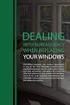 ENGLISH VERSION please see page 7. Viktig informasjon om omlegging til Windows 10 IT-avdelingen 1. Meld deg på workshop her 2. Husk å fylle ut dette skjemaet i tillegg (først skriv inn brukernavn@uia.no,
ENGLISH VERSION please see page 7. Viktig informasjon om omlegging til Windows 10 IT-avdelingen 1. Meld deg på workshop her 2. Husk å fylle ut dette skjemaet i tillegg (først skriv inn brukernavn@uia.no,
Bytte til split Collin Lanyard RSL. Obligatorisk - alle rigger skal ha dette montert ved hopping etter 01.01.2015.
 S e r v i c e o r d r e M a t e r i e l l Materiellsjef F/NLF kommuniserer pålegg omkring forhold som ansees som vesentlige for å oppnå de målsettinger som er satt for materiellarbeidet via denne Service
S e r v i c e o r d r e M a t e r i e l l Materiellsjef F/NLF kommuniserer pålegg omkring forhold som ansees som vesentlige for å oppnå de målsettinger som er satt for materiellarbeidet via denne Service
manual Plexgear L14 Item: Plexgear
 manual Plexgear L14 Item: 61647-61649 EN NO SV Plexgear ENGLISH 3 4 5 2 1 1. On/off switch 2. Battery hatch 3. Left button Specifications Compatible: Windows and Mac Connection: Wireless Range: Up to 8
manual Plexgear L14 Item: 61647-61649 EN NO SV Plexgear ENGLISH 3 4 5 2 1 1. On/off switch 2. Battery hatch 3. Left button Specifications Compatible: Windows and Mac Connection: Wireless Range: Up to 8
KAMPANJE APK : APK-8: Bytte bakaksel bolter
 KAMPANJE APK-8 20160222: APK-8: Bytte bakaksel bolter Berørte modeller for APK-8: Vitara APK, S-cross AKK, og Swift AZG. Totalt 454 biler på det norske markedet. Liste med chassisnummer legges ikke ved,
KAMPANJE APK-8 20160222: APK-8: Bytte bakaksel bolter Berørte modeller for APK-8: Vitara APK, S-cross AKK, og Swift AZG. Totalt 454 biler på det norske markedet. Liste med chassisnummer legges ikke ved,
Duke Energy Seminar September 3 5, 2008 Concord, NC
 Duke Energy Seminar September 3 5, 2008 Concord, NC Ron Richard Senior Consultant RE Consulting -1- Ball Mills -2- Limestone Fineness Some of the FGD vendors have stated that one of the biggest causes
Duke Energy Seminar September 3 5, 2008 Concord, NC Ron Richard Senior Consultant RE Consulting -1- Ball Mills -2- Limestone Fineness Some of the FGD vendors have stated that one of the biggest causes
Monteringsanvisning Installation manual Taksokkel for LHH og CareLite Ceiling mount for LHH and CareLite
 Monteringsanvisning Installation manual Taksokkel for LHH og CareLite Ceiling mount for LHH and CareLite Art.nr. 05-900-573-00. Page 1 of 9 Norsk Monteringsanvisning taksokkel Denne monteringsmanualen
Monteringsanvisning Installation manual Taksokkel for LHH og CareLite Ceiling mount for LHH and CareLite Art.nr. 05-900-573-00. Page 1 of 9 Norsk Monteringsanvisning taksokkel Denne monteringsmanualen
Passenger Terminal World Expo 2011 Copenhagen, Denmark. Steven B. Cornell Assoc. Vice President
 Passenger Terminal World Expo 2011 Copenhagen, Denmark Steven B. Cornell Assoc. Vice President Overview PRT Definition Planning Parameters for Airport Projects Speed Capacity Geometrics Costs New Airport
Passenger Terminal World Expo 2011 Copenhagen, Denmark Steven B. Cornell Assoc. Vice President Overview PRT Definition Planning Parameters for Airport Projects Speed Capacity Geometrics Costs New Airport
Trådløst nett UiT. Feilsøking. Wireless network UiT Problem solving
 Trådløst nett UiT Feilsøking Wireless network UiT Problem solving April 2016 Problemer med tilkobling til trådløsnettet Eduroam kan enten løses ved å laste ned en installasjonfil fra https://cat.eduroam.org
Trådløst nett UiT Feilsøking Wireless network UiT Problem solving April 2016 Problemer med tilkobling til trådløsnettet Eduroam kan enten løses ved å laste ned en installasjonfil fra https://cat.eduroam.org
GIMOTA AG. Assembly Instructions Dataconnectors D-SUB. Datenstecker Katalog Gimota AG 04/14 3
 GIMOTA AG Assembly Instructions Dataconnectors D-SUB 2015 Datenstecker Katalog Gimota AG 04/14 3 1 Assembly Instructions D-SUB TRAC / TRAC H 1.1 Preparation Standard Part sets Standard part sets conclude
GIMOTA AG Assembly Instructions Dataconnectors D-SUB 2015 Datenstecker Katalog Gimota AG 04/14 3 1 Assembly Instructions D-SUB TRAC / TRAC H 1.1 Preparation Standard Part sets Standard part sets conclude
Instruksjons manual Instruction manual
 knm Copyright c - 2011 knm Side. 1 BRUK AV UTSTYRET Utstyret er designet for løft, trekk, folding/bøying, kutting, støtteoperasjoner etc, og krever, med sitt høye operasjonstrykk og tunge arbeids last,
knm Copyright c - 2011 knm Side. 1 BRUK AV UTSTYRET Utstyret er designet for løft, trekk, folding/bøying, kutting, støtteoperasjoner etc, og krever, med sitt høye operasjonstrykk og tunge arbeids last,
Kullsett/Coal Set for Jøtul GF 100 BF2 Jøtul GF 3 BF2
 Jøtul GF 100BF2/GF 3 BF2 Jøtul GI 160 BF Kullsett/Coal Set for Jøtul GF 100 BF2 Jøtul GF 3 BF2 Jøtul GI 160 BF Monterings- og bruksanvisning - Norsk 2 Installation and Operating Instructions- English 3
Jøtul GF 100BF2/GF 3 BF2 Jøtul GI 160 BF Kullsett/Coal Set for Jøtul GF 100 BF2 Jøtul GF 3 BF2 Jøtul GI 160 BF Monterings- og bruksanvisning - Norsk 2 Installation and Operating Instructions- English 3
stjerneponcho for voksne star poncho for grown ups
 stjerneponcho for voksne star poncho for grown ups www.pickles.no / shop.pickles.no NORSK Størrelser XS (S) M (L) Garn Pickles Pure Alpaca 300 (350) 400 (400) g hovedfarge 100 (100) 150 (150) g hver av
stjerneponcho for voksne star poncho for grown ups www.pickles.no / shop.pickles.no NORSK Størrelser XS (S) M (L) Garn Pickles Pure Alpaca 300 (350) 400 (400) g hovedfarge 100 (100) 150 (150) g hver av
Trådløst nett UiT Feilsøking. Wireless network UiT Problem solving
 Trådløst nett UiT Feilsøking Wireless network UiT Problem solving April 2015 Hvorfor får jeg ikke koblet meg opp mot trådløst nettverk med Windows 7? Why can t I connect to the wireless network with Windows
Trådløst nett UiT Feilsøking Wireless network UiT Problem solving April 2015 Hvorfor får jeg ikke koblet meg opp mot trådløst nettverk med Windows 7? Why can t I connect to the wireless network with Windows
Data Sheet for Joysticks
 Up to 3 axes Spring return, friction clutch optionally Sealed up to IP63 Multifunction handle for additional functions, e.g. switches, rockers, deadman paddle Also available with USB- or CAN-Bus-Interface
Up to 3 axes Spring return, friction clutch optionally Sealed up to IP63 Multifunction handle for additional functions, e.g. switches, rockers, deadman paddle Also available with USB- or CAN-Bus-Interface
RF Power Capacitors Class1 5kV Discs
 RF Power Capacitors Class 5kV Discs Morgan Advanced Materials is a world leader in the design and manufacture of complex electronic ceramic components and assemblies used in a wide range of applications
RF Power Capacitors Class 5kV Discs Morgan Advanced Materials is a world leader in the design and manufacture of complex electronic ceramic components and assemblies used in a wide range of applications
SUPPLIER UPDATE. September 23, 2015
 1 SUPPLIER UPDATE September 23, 2015 Agenda 2 Clarify and document Supplier Collateral Requirement New Customer Information Agreement Review Customer Education campaign Q&A Credit Requirements For Suppliers
1 SUPPLIER UPDATE September 23, 2015 Agenda 2 Clarify and document Supplier Collateral Requirement New Customer Information Agreement Review Customer Education campaign Q&A Credit Requirements For Suppliers
OtisMed Imaging Technique: Graphix for Knee MRI PHILIPS, SIEMENS, & TOSHIBA GRAPHIX MRI SCANNERS
 OtisMed Imaging Technique: PHILIPS, SIEMENS, & TOSHIBA GRAPHIX MRI SCANNERS Positioning for Posterior Alignment Use your box shaped graphix. Follow the steps below for proper placement of slices. See Figures
OtisMed Imaging Technique: PHILIPS, SIEMENS, & TOSHIBA GRAPHIX MRI SCANNERS Positioning for Posterior Alignment Use your box shaped graphix. Follow the steps below for proper placement of slices. See Figures
NEOREST Hybrid (Toilet bowl) NEOREST Hybrid. Installation manual. Safety Cautions Precaution before installation. Included parts.
 Installation manual NEOREST Hybrid (Toilet bowl) NEOREST Hybrid Safety Cautions Precaution before installation Included parts Part diagram Installation procedure EN Install the product properly according
Installation manual NEOREST Hybrid (Toilet bowl) NEOREST Hybrid Safety Cautions Precaution before installation Included parts Part diagram Installation procedure EN Install the product properly according
https://sandefjord.ist-asp.com/sandefjordpub/login.htm
 Søknad om plass i barnehage eller SFO i Sandefjord kommune Application for a place in kindergarten or day care facilities for school children, this will be referred to as SFO. Søknad om plass skal legges
Søknad om plass i barnehage eller SFO i Sandefjord kommune Application for a place in kindergarten or day care facilities for school children, this will be referred to as SFO. Søknad om plass skal legges
