Features. Introduction. Preparation. Safety Precautions. Power Source. Power Cord
|
|
|
- Ingebjørg Arntsen
- 7 år siden
- Visninger:
Transkript
1
2 Contents Preparation... 2 Safety Precautions D Mode and 3D Images... 3 CAUTION... 4 Health Warning!... 4 Licence Notification (optional)... 5 TRADEMARK ACKNOWLEDGMENT... 5 Connection to a Television Distribution System (Cable TV etc.) from Tuner... 5 Environmental Information... 7 Repair Information... 7 Remote Control Buttons... 8 TV and Operating Buttons... 9 Viewing the Connections - Back Connectors... 9 Viewing the Connections - Side Connectors Aerial Connection Aerial & Cable Connection Using USB Inputs...11 Side HDMI Connection Connecting the LCD TV to a PC Using Side AV Connectors Using Other Connectors Remote Control Handset Inserting Batteries Switching On/Off To Switch the TV On To Switch the TV Off Digital Teletext Analogue Teletext Input Selection Operation with the Buttons on the TV Operation with the Remote Control Volume Setting Programme Selection (Previous or Next Programme) Programme Selection (Direct Access) Recording via EPG Screen Programme Options First Time Installation Installation Auto Channel Scan Menu Operation Auto Channel Scan Menu Operation Manual Tuning Digital Aerial Manual Search Digital Cable Manual Search Analogue Manual Search Analogue Fine Tune Network Channel Scan Managing Stations: Channel List Operating the Channel List Moving a Channel Deleting a Channel Renaming a Channel Locking a Channel Managing Stations: Favourites Button Functions Managing Stations: Sorting the Channel List On-Screen Information Media Playback Using Media Browser Viewing Videos via USB Viewing Photos via USB Slideshow Options Playing Music via USB Recordings Library Media Browser Settings Timeshift Recording Instant Recording D Mode D Settings Mode D Only Supported 3D Content Resolutions Changing Image Size: Picture Formats Operating Picture Settings Menu Items Picture Settings Menu Items PC Picture Settings Operation Configuring Sound Settings Operating Sound Settings Menu Items Sound Settings Menu Items Operating Settings Menu Items Settings Menu Items Viewing Conditional Access Menu (*) Language Settings Parental Control Parental Settings Menu Operation (*) Setting Sleep Timer Configuring Date/Time Settings Configuring Other Settings Operation Other Features Tips Appendix F: Supported 3D Content Resolutions D Glasses Appendix A: PC Input Typical Display Modes Appendix B: AV and HDMI Signal Compatibility (Input Signal Types) D Viewing Information Horizontal Viewing Angle Appendix C: Supported DVI Resolutions Appendix E: Software Upgrade Specifications Digital Reception (DVB-C)
3 Features 3D Viewing: This product supports the 3D viewing function via an available broadcast or via HDMI, PC, YPBPR source. Remote controlled colour LCD TV. Fully integrated digital-cable TV (DVB-TC - MPEG2) (DVB-TC - MPEG4). HDMI connectors for digital video and audio. This connection is also designed to accept high definition signals. USB input. Programme recording Programme timeshifting 1000 programmes (analogue+digital). On Screen Display (OSD) menu system. Integrated tuner DVB-T HD, MPEG2 / MPEG4 compatible. Scart socket for external devices (such as video, video games, audio set, etc.). Stereo sound system. (German+Nicam) Teletext, fastext, TOP text. Headphone connection. Automatic programming system. Forward or backward manual tuning. Sleep timer / Child lock. Automatic sound mute when no transmission. NTSC playback. AVL (Automatic Volume Limiting). Auto power down. PLL (Frequency Search). PC input. Plug&Play for Windows 98, ME, 2000, XP, Vista Windows 7. Game Mode. Introduction Thank you for choosing this product. This manual will guide you through the proper operation of your TV. Before operating the TV, please read this manual thoroughly. Please keep this manual in a safe place for future reference. This device is intended to receive and display TV programs. The different connection options make an additional expansion of the reception and display sources possible (receiver, DVD player, DVD recorder, VCR, PC etc.). This device is only suitable for dry indoor use. This appliance is intended solely for private domestic use and may not be used for industrial and commercial purposes. We exclude liability in principle, if the device is not used as intended, or unauthorized modifications have been made. To operate your LCD TV in extreme ambient conditions may cause the damage of the device. Preparation For ventilation, leave a free space of at least 10 cm all around the set. To prevent any fault and unsafe situation, please do not place any objects on top of the set. Use this device in moderate climates. Safety Precautions Read the following recommended safety precautions carefully. Power Source The TV set should be operated only from a V AC, 50 Hz outlet. Ensure that you select the correct voltage setting for your convenience. Power Cord Do not place the set, a piece of furniture, etc. on the power cord or pinch the cord. Handle the power cord by the plug. Do not unplug the appliance by pulling from the power cord and never touch the power cord with wet hands as this could cause a short circuit or electric shock. Never make a knot in the cord or tie it with other cords. The power cord should be placed in such a way that they are not likely to be stepped on. A damaged power cord can cause fire or give you an electric shock. When it is damaged and needs to be replaced, it should be done by qualified personnel
4 Moisture and Water Do not use this device in a humid and damp place (avoid the bathroom, the sink in the kitchen, etc). Do not expose this device to rain or water, as this may be dangerous and do not place objects filled with liquids, such as flower vases, on top. If any solid object or liquid falls into the cabinet, unplug the TV and have it checked by qualified personnel before operating it any further. Cleaning Before cleaning, unplug the TV set from the wall outlet. Do not use liquid or aerosol cleaners. Use a soft and dry cloth. Ventilation The slots and openings on the TV set are intended for ventilation and to ensure reliable operation. To prevent overheating, these openings must not be blocked or covered in anyway. Heat and Flames The set should not be placed near to open flames or sources of intense heat such as an electric heater. Ensure that no open flame sources, such as candles, are placed on top of the TV. Batteries should not be exposed to excessive heat such as sunshine, fire or the like. Lightning In case of storm and lightning or when going on holiday, disconnect the power cord from the wall outlet. Replacement Parts When replacement parts are required, make sure that the service technician has used replacement parts, which are specified by the manufacturer or have the same specifications as the original one. Unauthorized substitutions may result in fire, electrical shock or other hazards. Servicing Please refer all servicing to qualified personnel. Do not remove the cover yourself as this may result in an electric shock. Waste Disposal Instructions for waste disposal: Packaging and packaging aids are recyclable and should principally be recycled. Packaging materials, such as a foil bag, must be kept away from children. Batteries, including those which are heavy metal-free, should not be disposed of with household waste. Please dispose of used batteries in an environmentally friendly manner. Find out about the legal regulations which apply in your area. Do not try to recharge batteries, there is a danger of explosion. Replace batteries only with the same or equivalent type. This symbol on the product or on its packaging means that your electrical device should be disposed at the end of its service life, separately from your household wastes. There are separate collection systems for recycling in the EU. For more information, please contact the local authority or the dealer where you purchased the product. Disconnecting the Device The mains plug is used to disconnect the TV set from the mains and therefore it must remain readily operable. Headphone Volume Excessive sound pressure from earphones and headphones can cause hearing loss. 3D Mode and 3D Images Read and understand the following safety precautions carefully for your safety before using the 3D function. You may experience discomfort, headaches or dizziness while watching 3D images. If you experience such symptoms, you should remove 3D glasses and stop watching 3D mode. Take regular breaks while watching 3D images. The length and frequency of breaks may change from person to person. You must decide what works best for you. If you experience discomforts such as eye strain or nausea while watching 3D images for a long time, remove 3D glasses, stop watching 3D mode and rest. You should consult a doctor if you believe it is necessary. It is recommended that an adult should check on children if the children are using 3D function. If they experience symptoms such as dizziness, headaches or eye strain, you should have the children stop watching 3D TV and you should have the children rest. Do not use the 3D Glasses for other purposes such as sunglasses or general eyeglasses
5 Do not use the 3D mode or wear 3D Glasses while you are moving around. Using the 3D mode or 3D Glasses while moving may lead to injuries due to running into objects, and falling. Use only the supplied 3D glasses. If you experience screen flickering when watching 3D images in poor light conditions, you should turn the lamp off or dim the light. When using headphones, you should adjust the volume so as to avoid excessive levels, since hearing damage may result. CAUTION Please read these safety instructions carefully to ensure your personal safety and to prevent damage. If you experience difficulty while viewing 3D images with the 3D glasses, you may have some problems with your eyesight. You may experience headaches or fatigue when viewing 3D images through the glasses for too long. If you experience headaches, fatigue, or dizziness, stop watching immediately. Do not drop objects onto the product or import force to the product. This may result in electric shock or fire. Do not use your product near a humidfier or kitchen counter. This may result in electric shock or fire. Do not disassemble, repair or modify the product or its parts. Failing to do so may result in damage to the product or a malfunction. The following people should not use this product: Pregnant women, inform persons, persons with heart issues, as well as persons that become nauseous easily. People with these conditions should not use this product. When watching 3D video, do not place anything nearby that can be easily broken. You may mistake a 3D image for an actual object and move your body, causing you to break nearby objects and hurt yourself. Use this product for watching 3D video only. Do not use it for any other purpose. Do not use the 3D Glasses as sunglasses or reading glasses. Do not spray cleaner directly onto the surface of the product.this may result in discoloration and cracks and may cause the screen display to peel off. Do not let water come into contact with the product when cleaning it. Ensure that water does not enter the product. This may result in electric shock or fire Since the lens of the product is easily scratched, make sure to clean the product with a soft cloth. As the product may be scratched if there is any foreign material on the cloth, make sure to shake off any dust before using it. Do not scratch the surface of the Liquid crystal shutters with a sharp tool and do not clean it using chemicals. This may degrade the screen quality. Do not apply force to the liquid crystal. Do not drop or bend the product. If the receiving range is out of the specified range, the screen may not be viewable as 3D video. Flickering may be generated by the 3D glasses (60 Hz) when watching the 3D screen when a magnetic fluorescent lamp (50 Hz) is on. If you encounter this symptom, please turn off the light and continue watching. Health Warning! When watching 3D images, you should leave a distance of at least twice the screen width, and you should keep the screen at eye level. If you watch the 3D imaging too closely or for a long period of time, it is possible that it may harm your eyesight. Watching the TV or playing video games that incorporate 3D imaging with the 3D glasses for a long period of time can cause drowsiness, headaches or fatigue to you and/or your eyes. If you have a headache, or otherwise feel fatigued or drowsy, stop watching the TV and take a rest. Pregnant woman, seniors, persons with heart problems or persons who experience frequent drowsiness should refrain from watching 3D. Some 3D imaging may cause you to duck or dodge the image displayed in the video. Therefore, it is best if you do not watch 3D TV near fragile objects or near any objects that can be knocked over easily. Please prevent children under the age of 5 from watching 3D. It may affect their vision development. Warning for photosensitization seizure If you or a member of your family has a history of epilepsy or seizure, please consult with your doctor before watching 3D TV. It is possible that some viewers may experience a seizure or epilepsy when exposed to certain conditions, including flashing lights or images in TV or video games. Sometimes certain symptoms can occur in unspecified conditions even if you do not have any previous history. In such a case, if you experience any of the following symptoms, immediately stop watching the 3D TV and consult a doctor: altered vision, visual or facial instability, such as eye or muscle twitching, dizziness or light-headedness, visual transition or unconscious action, convulsion,
6 loss of conscience, confusion or disorientation, loss of directional sense, cramps, or nausea. When watching 3D TV, monitor your children, including teenagers because they may be more sensitive to the effects of watching 3D such as these symptoms. You can reduce the risk of photosensitization seizure by taking the following actions: While watching the 3D TV, do take frequent breaks. If you have vision that is different in each eye, you should watch the TV after taking vision correction measures. When watching the TV, ensure that your eyes are on the same level with the screen and do not sit too closely to the TV. Do not watch the 3D TB when you are tired or sick. Avoid watching the 3D TV for a long period of time. Wear the 3D glasses only for viewing 3D imaging on the TV. Do not use for other purposes. Some viewers may feel disoriented afler watching 3D. Therefore, after you watch 3D, take a moment to regain awareness of your situation before moving. Installation To prevent injury, this device must be securely attached to the wall in accordance with the installation instructions when mounted to the wall (if the option is available). LCD Screen The LCD panel is a very high technology product with about a million thin film transistors, giving you fine picture details. Occasionally, a few non-active pixels may appear on the screen as a fixed blue, green or red point. Please note that this does not affect the performance of your product. Warning! Do not leave your TV in standby or operating mode when you leave your house. immediately. During periods of prolonged non-use, the TV should be disconnected from the mains power supply. Electrical device not in the hands of children Never let children use electrical devices unsupervised. Children cannot always recognize any possible dangers. Batteries / accumulators can be life threatening when swallowed. Store batteries out of the reach of children. In case of swallowing a battery, medical aid has to be sought immediately. Also keep the packaging away from children as there is danger of suffocation. Licence Notification (optional) M a n u f a c t u r e d u n d e r l i c e n s e f r o m D o l b y Laboratories. TRADEMARK ACKNOWLEDGMENT Dolby and the double-d symbol are trademarks of Dolby Laboratories. Connection to a Television Distribution System (Cable TV etc.) from Tuner Devices connected to the protective earthing of the building installation through the mains connection or through other apparatus with a connection to protective earthing-and to a television distribution system using a coaxial cable, may in some circumstances create a fire hazard. Connection to a cable distribution system has therefore to be provided through a device providing electrical isolation below a certain frequency range (galvanic isolator, see EN ). The Standby / On button does not fully switch off this product. Moreover the device continues to consume power in standby mode. In order to separate the device completely from mains, the mains plug has to be pulled from the mains socket. Because of that the device should be set up in a way, that an unobstructed access to the mains socket is guaranteed, so that in case of emergency the mains plug can be pulled - 5 -
7 Package Contents LCD TV Batteries: 2 X AAA Remote Control Instruction Book Passive 3D glasses: 4x Note: You should check the contents after opening your product. Make sure that every item is included. If you need additional pairs of 3D Glasses, please purchase them from your dealer. Note: The HDMI connection between PC and TV may cause radio interference in which case it is recommended to use VGA(DSUB-15) connection
8 Environmental Information This television is designed to consume less energy to save the environment. You not only help to save the environment but you can also save money by reducing electricity bills thanks to the energy efficiency features of this TV. To reduce energy consumption, you should take the following steps: You can use the Power Save Mode setting, located in the Other Settings menu. If you set the Power Save Mode as On, the TV will switch to energy-saving mode and the luminance level of TV set will be decreased to optimum level. Note that some picture settings will be unavailable when the TV is in Power Save Mode. When the TV is not in use, please switch off or disconnect the TV from the mains plug. This will also reduce energy consumption. Note that annually, using the TV set in Power Save Mode has more power efficiency than disconnecting the TV from the mains plug instead of keeping stand-by mode. Therefore disconnect the TV from the mains plug to save energy when you do not use. However it is highly recommended to activate Power Save Mode setting to reduce your annual power consumption. Please helps us to save environment by following these steps. Repair Information Please refer all servicing to qualified personnel. Only qualified personnel must repair the TV. Please contact your local dealer, where you purchased this TV for further information
9 Remote Control Buttons Standby Pause / Timeshift recording Stop (in Media Browser mode) No function Rapid advance (in Media Browser mode) No function Subtitle on-off / TXT subtitle (analogue TV mode) / Subtitle (in Media Browser mode) Blue button Yellow button 10. Numeric buttons 11. Previous programme 12. OK / Select / Hold (in TXT mode) / Channel List 13. Cursor right 14. Mute 15. Volume up / down 16. Exit / Return / Index page (in TXT mode) 17. Sleep timer 18. 3D Settings 19. Picture mode selection / Changes picture mode (in Media Browser video mode) 20. Recordings Library 21. No function 22. Play (in Media Browser mode) 23. Programme recording 24. No function 25. Rapid reverse (in Media Browser mode) 26. Image size 27. Mono/Stereo - Dual I-II / Current Language 28. Red button / Zooms photos (in Media Browser photo mode) 29. Green button 30. Teletext / Mix 31. Cursor up 32. Cursor left 33. Cursor down 34. Programme Down - Page up / Programme Up - Page down 35. AV / Source 36. Menu on/off 37. Electronic Programme Guide 38. Info / Reveal (in TXT mode) 39. Media Browser(optional) 40. No function These buttons change according to the model: / Media Browser (optional) or Angle / No function (optional) (*) / Web Browser (optional) (**) or Pip / Pip function (optional) (**)
10 TV and Operating Buttons FRONT and REAR VIEW Control buttons VIEW Control Buttons Standby/On button TV/AV button Programme Up/Down buttons Volume Up/Down buttons Note: Press and buttons at the same time to view main menu. Viewing the Connections - Back Connectors 1. SCART 2 inputs or outputs for external devices. 2. SCART 1 input or output for external devices. Connect the SCART cable between SCART socket on TV and SCART socket on your external device (such as a decoder, a VCR or a DVD player). Note: If an external device is connected via the SCART socket, the TV will automatically switch to AV mode. 3. Component Video Inputs (YPbPr) are used for connecting component video. You can connect the component video and audio sockets with a device that has component output. Connect the component video cables between the COMPONENT VIDEO INPUTS on on the TV and the component video outputs of your device. While connecting, be sure that the letters on your TV, Y, Pb, Pr correspond with your device s connectors. 4. PC/YPbPr Audio Inputs are used for connecting audio signals of a PC or a device that connects to the TV via YPbPr. Connect the PC audio cable between the AUDIO INPUTS on the TV and audio output of your PC to enable PC audio. Connect the audio cable between AUDIO INPUTS on the TV and audio outputs of your device to enable component audio. 5. Subwoofer Out is for connecting an external, active subwoofer to the TV to give a much deeper bass effect. Use an appropriate RCA cable to connect the TV set to a subwoofer unit. 6. S/PDIF Coaxial Out outputs digital audio signals of the currently watched source. Use an SPDIF coaxial cable to transfer audio signals to a device that has S/PDIF input - 9 -
11 7. RF Input connects to an aerial antenna system. Note: that if you use a decoder or a media recorder, you should connect the aerial cable through the device to the television with an appropriate antenna cable, as shown in the illustration in the following pages. 8. PC Input is for connecting a personal computer to the TV set. Connect the PC cable between the PC INPUT on the TV and the PC output on your PC 9. HDMI Inputs are for connecting a device that has an HDMI socket. Your LCD TV is capable of displaying High Definition pictures from devices such as a High Definition Satellite Receiver or DVD Player. These devices must be connected via the HDMI sockets or Component Socket. These sockets can accept either 720p or 1080p signals. No sound connection is needed for an HDMI to HDMI connection. Viewing the Connections - Side Connectors 1. CI Slot is used for inserting a CI card. A CI card allows you to view all the channels that you subscribe to. For more information, see Conditional Access section. 2. Side USBs 3. HDMI Input 4. Headphone jack is used for connecting an external headphone to the system. Connect to the HEADPHONE jack to listen to the TV from headphones (optional). 5Vdc-Max500mA 5. Video Input is used for connecting video signals of external devices. Connect the video cable between the VIDEO IN socket on the TV and the VIDEO OUT jack on your device. 6. Audio Inputs are used for connecting audio signals of external devices. Connect the audio cable between the AUDIO INPUTS on the TV and the AUDIO OUTPUT jacks on your device. Note: If you connect a device to the TV via the VIDEO INPUT, you should also connect your device with an audio cable to the AUDIO INPUTS of the TV to enable audio. Aerial Connection IMPORTANT: The TV set is designed to operate on V AC, 50 Hz. After unpacking, allow the TV set to reach the ambient room temperature before you connect the set to the mains. Plug the power cable to the mains socket outlet. Aerial & Cable Connection Connect the aerial to the AERIAL INPUT socket located at the rear of the TV. 3 Aerial or Cable
12 Using USB Inputs USB Connection You can connect a USB hard disk drive or USB memory stick to your TV by using the USB inputs of the TV. This feature allows you to play files stored in a USB drive or record programmes. 2.5 and 3.5 inch (hdd with external power supply) external hard disk drives are supported. To record a programme, you should first connect a USB disk to your TV while the TV is switched off. You should then switch on the TV to enable recording feature. Otherwise, recording feature will not be available. IMPORTANT! You may back up your files before making any connections to the TV set in order to avoid any possible data loss. Note that manufacturer will not be responsible for any file damage or dataloss. It is possible that certain types of USB devices (e.g. MP3 Players) or USB hard disk drives/memory sticks may not be compatible with this TV. IMPORTANT: The TV supports only FAT32 and NTFS disk formatting. However, NTFS format is not supported for recording features. For recording, if you connect a USB disk with NTFS format, the TV will ask you to format the content. See the section, Format Disk in the following pages for more information on disk formatting. Note that ALL the data stored on the USB disk will be lost and then the disk format will be converted to FAT32 in such a case. USB Disk Connection Plug your USB device to the USB input of the TV. Note: Plug or unplug your USB disk while the TV is switched off. Note: If you are going to connect a USB hard disk drive to the TV set, USB connection cable used between the disk drive and the TV should have a USB logo and should be as short as possible. Note: While formatting a USB hard disk that has 1TB (Tera Byte) or more file capacity, you can experience problems with the formatting process. In such a case, you should format the disk with your personal computer and the formatted disk type should be FAT32. SIDE VIEW USB USB MEMORY CAUTION! Quickly plugging and unplugging USB devices, is a very hazardous operation. Especially, do not repeatedly quickly plug and unplug the drive. This may cause physical damage to the USB player and especially the USB device itself. Do not pull out USB module while playing or recording a file. Programme Recording To record a programme, you should first connect a USB disk to your TV while the TV is switched off. You should then switch on the TV to enable recording feature. IMPORTANT: When using a new USB hard disk drive, it is recommended that you first format the disk using your TV s Format Disk option. For using recording function, you should connect a USB disk or an external hard disk drive to the TV and connected USB disk should have at least 1 GB capacity and should have 2.0 speed compatibility. If the connected USB device does not support 2.0 speed, an error message will be displayed. Note: Recorded programmes are saved into the connected USB disk. If desired, you can store/copy recordings on a computer; however, these files will not be available to be played on a computer. You can play the recordings only via your TV. For more information on recording programmes, see sections Instant Recording, Timeshifting, Electronic Programme Guide, Recordings Library or Recording Timers in the following parts. Recorded programmes are split into 1GB partitions. Recorded programmes are stored in the following directory of the connected USB disk: \DVR\RECS. All recordings are indicated with a number. A text (txt) file is created for each recording. This text file includes information such as broadcaster, programme, and recording time. Timeshifting may be stopped according to USB device write speed. If the USB device speed is not enough for video stream bitrate, timeshifting may be stopped and recording may fail. If HD service bitrate is greater than 13 Mbp/sec. some freeze can be seen during timeshifting on both USB disk and on external HDD. Recordings of HD programmes can occupy bigger size on the USB disk depending on the broadcast s resolution. For this reason it is recommended to use USB hard disk drives for recording HD programmes. Do not plug out the USB/HDD during the recording. This may harm the connected USB/HDD. 5Vdc Max:500mA
13 Multipartiton support is available. Maximum 2 different partitions are supported. If disk have more then 2 partition, crash may occur. First partition of usb disk is used for PVR ready features. And also it must be formatted as primary partition to be used for PVR ready features. Multipartition HDDs are supported until two partitions. Some stream packets may not be recorded because of signal problems, so sometimes video may freezes during playback. Record, Play, Pause, Display (for PlayListDialog) keys could not be used when teletext is ON. If a recording starts from timer when teletext is ON, teletext is automatically turned off. Also teletext usage is disabled when there is ongoing recording or playback. Radio record is not supported. The TV can record programmes up to ten hours. Side HDMI Connection You can use side HDMI input to connect a device that has an HDMI connector to your TV. Use an appropriate HDMI cable to make such a connection. Note that you should switch to the HDMI source to view the content from the connected device. Power off both the TV and the device before making any connections. Side HDMI Input supports connections between HDMI devices such as DVD players. You can use side HDMI input of the TV to connect to an external HDMI device. Use an HDMI cable to connect. HDMI DEVICE SIDE VIEW Connecting the LCD TV to a PC For displaying your computer s screen image on your LCD TV, you can connect your computer to the TV set. Power off both computer and display before making any connections. Use 15-pin D-sub display cable to connect a PC to the LCD TV. When the connection is made, switch to PC source. See Input selection section. Set the resolution that suits your viewing requirements. Resolution information can be found in the appendix parts. Audio inputs of the TV PC audio cable (not supplied) Audio output of the PC PC input of the TV PC VGA cable (not supplied) Monitor output of the PC Note: If you connect a PC to the TV using HDMI connection, radio interference may occur. Therefore this type of connection is not recommended. You should use VGA connection instead
14 Connecting to a DVD Player If you want to connect a DVD player to your LCD TV, you can use connectors of the TV set. DVD players may have different connectors. Please refer to your DVD player s instruction book for additional information. Power off both the TV and the device before making any connections. Note: Cables shown in the illustration are not supplied. If your DVD player has an HDMI socket, you can connect via HDMI. When you connect to DVD player as illustrated below, switch to HDMI source. See, Input Selection section. Most DVD players are connected through COMPONENT SOCKETS. Use a component video cable to connect video input. For enabling audio, use a component audio cable as illustrated below. When the connection is made, switch to YPbPr source. See, Input selection section. You may also connect through the SCART 1 or SCART 2. Use a SCART cable as shown below. Note: These three methods of connection perform the same function but in different levels of quality. It is not necessary to connect by all three methods. Using Side AV Connectors You can connect a range of optional equipment to your LCD TV. For connecting a camcorder, connect to the VIDEO IN socket and the AUDIO SOCKETS. Do not connect the camcoder to VIDEO IN socket at the same time since it can cause noise in the picture. For selecting the related source, see the section Input selection in the following parts. To listen the TV sound from headphones, connect to the HEADPHONE jack of thetv. Using Other Connectors You can connect a range of optional equipment to your LCD TV. Possible connections are shown below. Note that cables shown in the illustration are not supplied. For connecting a to a device that has SPDIF support, use an appropriate SPDIF cable to enable sound connection. Remote Control Handset Inserting Batteries Remove the battery cover located on the back of the handset by gently pulling backwards from the indicated part. Insert two AAA/R3 or equivalent type batteries inside. Observe the correct polarity (+/-) when inserting batteries and replace the battery cover. Note: Remove the batteries from the remote control handset when it will not be used for a long period. Otherwise it can be damaged due to any leakage of batteries. Remote range is approximately 7m/23ft
15 Switching On/Off To Switch the TV On Connect the power cord to the V AC, 50 Hz. Press STANDBY touch button. Then the standby LED lights up. To switch on the TV from standby mode either: Press the button, - or + or a numeric button on the remote control. Press the control switch right side of the TV. The TV will then switch on. Note: If you switch on your TV via P+ or P- buttons on the remote control or on the TV set, the programme that you were watching last will be reselected. By either method the TV will switch on. To Switch the TV Off Press the button on the remote control or hold the control switch on the Tv until shut down, so the TV will switch to standby mode. To power down the TV completely, unplug the power cord from the mains socket. Note: When the TV is switched to standby mode, the standby LED can blink to indicate that features such as Standby Search, Over Air Download or Timer is active. Standby Notifications If the TV switches off while in No Signal mode, the following on-screen message will be displayed on the next switch-on: Digital Teletext Press the button. The digital teletext information appears. Operate it with the coloured buttons, cursor buttons and OK button. The operation method may differ depending on the contents of the digital teletext. Follow the instructions displayed on digital teletext screen. When Press SELECT button or similar message appears on the screen, press the OK button. When the button is pressed, the TV returns to television broadcasting. The aspect ratio (picture shape) when watching a channel with just digital teletext broadcasting is the same as the aspect ratio of the picture viewed previously. Analogue Teletext Use of teletext and its functions are identical to the analogue text system. Please refer to the TELETEXT explanations. Input Selection Once you have connected external systems to your TV, you can switch to different input sources. Press SOURCE button on your remote control consecutively for directly changing sources. If the TV switches off owing to the auto power down feature, the following on-screen message will be displayed on the next switch-on: You can operate your TV using both the remote control and onset buttons. Operation with the Buttons on the TV Volume Setting Press button to decrease volume or button to increase volume, a volume level scale (slider) will be displayed on the screen. Programme Selection Press P/CH + button to select the next programme or P/CH - button to select the previous programme. Viewing Main Menu Press the V+ / V- button at the same time to view main menu. In the Main menu select sub-menu using
16 AV button and set the sub-menu using or buttons. To learn the usage of the menus, refer to the menu system sections. AV Mode Press the AV button in the control panel on the TV to switch between AV modes. Operation with the Remote Control The remote control of your TV is designed to control all the functions of the model you selected. The functions will be described in accordance with the menu system of your TV. Volume Setting Press V+ button to increase the volume. Press V- button to decrease the volume. A volume level scale (slider) will be displayed on the screen. Programme Selection (Previous or Next Programme) Press P- button to select the previous programme. Press P+ button to select the next programme. Programme Selection (Direct Access) Press the numeric buttons on the remote control to select programmes between 0 and 9. The TV will switch to the selected programme. Viewing the Electronic Programme Guide (EPG) You can view the electronic programme guide (EPG) to see information about available programmes.to view the EPG menu please press EPG button on the remote control. Press / buttons to navigate through channels. Press / buttons to navigate through the programme list. Please note that event information is updated automatically. If there is no event information data available for channels, the EPG will be displayed with blanks. OK (Options): Displays programme options including Select Channel option. INFO (Event Details): Displays the programmes in detail. Green button: Programme schedule will be listed Yellow button: Display EPG data in accordane with timeline schedule Blue button (Filter): Views filtering options. (RECORD): the TV will start to record the selected progamme. You can press again to stop the recording. Red button (Prev Time Slice): Displays the programmes of previous time slice. Green button (Next Time Slice): Displays the programmes of the next time slice. Yellow button (Prev Day): Displays the programmes of previous day. Blue button (Next day): Displays the programmes of the next day. Numeric buttons (Jump): Jumps to the preferred channel directly via numeric buttons. OK (Options): views/records or sets timer for future programs. Text button (Filter): Views filtering options. INFO (Details): Displays the programmes in detail. (RECORD): the TV will start to record the selected progamme. You can press again to stop the recording Red button (Prev Day): Displays the programmes of previous day.
17 Green button (Next day): Displays the programmes of the next day. Yellow button (Zoom): Expands programme information. Blue button (Filter): Views filtering options. Numeric buttons (Jump): Jumps to the preferred channel directly via numeric buttons. INFO (Details): Displays the programmes in detail. OK (Options): views/records or sets timer for future programs. Text (Search): Displays Guide Search menu. SUBTTL: Press SUBTITLE button to view Select Genre menu. Using this feature, you can search the programme guide database in accordance with the genre. Info available in the programme guide will be searched and results matching your criteria will be listed. (Now) : Shows the current programme. Recording via EPG Screen IMPORTANT: To record a programme, you should first connect a USB disk to your TV while the TV is switched off. You should then switch on the TV to enable recording feature. Otherwise, recording feature will not be available. (RECORD): the TV will start to record the selected progamme. You can press again to stop the recording. Note: Switching to a different broadcast or source is not available during the recording. / : Page left / Page right. Programme Options In EPG menu, press the OK button to enter the Event Options menu. After you have selected a programme in EPG menu, press the OK button and and Options screen will be displayed. Select Record option and press the OK button. After this operation, a recording becomes set to the selected programme. To cancel an already set recording, highlight that programme and press the OK button and select the option Delete Rec. Timer. The recording will be cancelled. Note: You cannot switch to any other channel or source while there is an active recording on the current channel. Set Timer / Delete Timer After you have selected a programme in EPG menu, press the OK button and and Options screen will be displayed. Select Set Timer on Event option and press OK button. You can set a timer for future programmes. To cancel an already set reminder, highlight that programme and press the OK button. Then select Delete Timer option. The timer will be cancelled. Note: It is not possible to record or set timer for two or more individual events at the same time interval. First Time Installation IMPORTANT: Ensure that the aerial is connected and a Common Interface module is not inserted before switching on the TV for the first time installation. When the TV is operated for the first time, the installation wizard will guide you through the process. First, the language selection screen will be displayed: Select Channel In EPG menu, using this option, you can switch to the selected channel. Record / Delete Record Timer IMPORTANT: To record a programme, you should first connect a USB disk to your TV while the TV is switched off. You should then switch on the TV to enable recording feature. Otherwise, recording feature will not be available. Use or buttons to select your language and press OK button to set selected language and continue. After selecting the language, Welcome! screen will be displayed, requiring you to set Country, Search Type, Teletext Language and Scan Encrypted options
18 By pressing or button, select the country you want to set and press button to highlight Search Type option. Use or to set the desired search type. Available search types are Digital and analog, digital only and analog only. When set, press to select Teletext Language. Use or to select the desired Teletext Language. Press button after setting Teletext Language option. Scan Encrypted will be then highlighted. You can set Scan Encrypted as Yes if you want to scan coded stations. Afterwards select the desired Teletext Language. Press OK button on the remote control to continue and the following message will be displayed on the screen: You can select frequency ranges from this screen. For highlighting lines you see, use or button. You can enter the frequency range manually by using the numeric buttons on the remote control. Set Start and Stop Frequency as desired by using numeric buttons on the remote control. After this operation, you can set Search Step as 8000 KHz or 1000 KHz. If you select 1000 KHz, the Tv will perform search process in a detailed way. Searching duration will thus increase accordingly. When finished, press OK button to start automatic search. Afterwards, the following OSD will be displayed on the screen and the television will search for the selected broadcasts. To select the Yes or No option, highlight the item by using or buttons and press OK button. Afterwards, the following OSD will be displayed on the screen: Note: You can press MENU button to cancel. After all the available stations are stored, the Channel List will be displayed on the screen. If you like the order of the channels, please select Yes and than press OK. If you select CABLE option, the following screen will be displayed: Press OK button to quit channel list and watch TV
19 Installation HINT: Auto tuning feature will help you to retune the TV set in order to store new services or stations. Press MENU button on the remote control and select Installation by using or button. Press OK button and the following menu screen will be displayed. Manual Tuning HINT: This feature can be used for direct broadcast entry. Select Manual Channel Scan from the Installation menu by using / and OK buttons. Manual Scan options screen will be displayed. Select the desired Search Type using or button. Manual search options will change accordingly. Use / button to highlight an item and then press or button to set an option. You can press MENU button to cancel. Digital Aerial Manual Search Select Automatic Channel Scan by using / button and press OK button. Automatic Channel Scan options will be displayed. You can select Digital Aerial, Analogue or Digital Aerial-Analogue tuning using / and OK buttons. Auto Channel Scan Menu Operation Auto Channel Scan Menu Operation Digital Aerial: Searches and stores aerial DVB stations. Digital Cable: Searches and stores cable DVB stations. Analogue: Searches and stores analogue stations. Digital Aerial & Analogue: Searches and stores both analogue and aerial DVB stations. Digital Cable & Analogue: Searches and stores both analogue and cable DVB stations. Whenever you select an automatic search type and press OK button, a confirmation screen will appear on the screen. To start installation process, select Yes, to cancel select No by using. or and OK button. After the auto channel scan type is set and selected and confirmed, the installation process will start and the progress bar will move along. Press MENU button to cancel process. Located channels are not stored if the process is cancelled. In manual channel scan, the number of the multiplex or frequency are entered manually and only that multiplex or frequency are searched for the channels. After selecting search type as Digital, you can enter the multiplex or frequency number using the numeric buttons and press OK button to search. Digital Cable Manual Search In cable manual scan, you can enter frequency, modulation, symbol rate and network channel scan options. After selecting search type as Digital Cable, you can set the desired options and press OK button to search
20 Analogue Manual Search After selecting search type as analogue, you can use / button to highlight an item and then press or button to set an option. Enter the channel number or frequency using the numeric buttons. You can then press OK button to search. When the channel is located, any new channels that are not on the list will be stored. Analogue Fine Tune Select Analogue Fine Tune from the Installation menu by using or and OK buttons. The analogue fine tune screen will be displayed. The analogue Fine Tune feature will not be available if there are no analogue channels, digital channels and external sources stored. Press OK button to proceed. Use or button to set Fine Tune. When finished, press OK button again. Network Channel Scan Select Network Channel Scan from the installation menu by using or and OK buttons. Network Channel Scan selection screen will be displayed. Select Digital Aerial or Digital Cable and press OK button to continue. The following message will be asked. Select Yes to continue or select No to cancel. You can select frequency ranges from this screen. For highlighting lines you see, use or button. You can enter the frequency range manually by using the numeric buttons on the remote control. Set Start and Stop Frequency as desired by using numeric buttons on the remote control. After this operation, you can set Search Step as 8000 KHz or 1000 KHz. If you select 1000 KHz, the Tv will perform search process in a detailed way. Searching duration will thus increase accordingly. When finished, press OK button to start automatic search. Automatic searching screen will be displayed during the process. Note: If you select an extended gap between Start and Stop frequency rate, automatic search duration will take a longer time. Managing Stations: Channel List The TV sorts all stored stations in the Channel List. You can edit this channel list, set favourites or set active stations to be listed by using the Channel List options. Press MENU button to view main menu. Select the Channel List item by using or button. Press OK to view menu contents. Select Edit Channel List to manage all stored channels. Use or and OK buttons to select Edit Channel List. If you start Digital Aerial scan process, automatic scanning will start. You can press MENU button to cancel. If you start Digital Cable scan process, the following screen will be displayed
21 Operating the Channel List Press or button to select the channel that will be processed. Press or button to select a function on Channel List menu. Use P+/P- buttons to move page up or down. Press BLUE button to view filtering options. Press MENU button to exit. Note: The channels listed are mixed at the channel list. Channel types can be differentiated by the icons next to them: DTV (digital tv), HD (HD TV), ATV (Analogue TV),TV (TV), RD (Radio), encrypted, lock, and at the favourite list. Listed channels can also be sorted by using the active channel list filter. Moving a Channel First select the desired channel. Select Move option in the channel list and press OK button. Edit Number screen will be displayed. Enter the desired channel number by using the numeric buttons on the remote control. If there is a previously stored channel on that number, a warning screen will be displayed. Select Yes if you want to move the channel and press OK. Press OK button to process. Selected channel is now moved. Deleting a Channel You can press GREEN button to tag/untag all channels; YELLOW button to tag/untag channel. Select the channel that you want to delete and select Delete option. Press OK button to continue. A warning screen will appear. Select YES to delete, select No to cancel. Press OK button to continue. Renaming a Channel Select the channel that you want to rename and select Edit Name option. Press OK button to continue. Pressing or button moves to the previous/ next character. Pressing or button toggles the current character, i.e., b character becomes a by and c by. Pressing the numeric buttons replaces the highlighted character with the characters printed above the button one by one as the button is pressed. When finished, press the OK button to save. Press MENU to cancel. Locking a Channel You can press GREEN button to tag/untag all channels; YELLOW button to tag/untag a single channel. Select the channel that you want to lock and select Lock option. Press OK button to continue. You will be asked to enter parental control PIN. Default PIN is set as Enter the PIN number. Press OK button when the desired channel is highlighted to lock/unlock the channel. Lock symbol will be displayed next to the selected channel. Managing Stations: Favourites You can create a list of favourite programmes. Press MENU button to view main menu. Select Channel List item by using or button. Press OK to view menu contents. Select Favourites to manage favourite list. Use / and OK buttons to select Favourites. You can set various channels as favourites so that only the favourite channels are navigated. Select a channel by using or button. Press OK button to add selected channel to the favourites list. Press OK button again to remove
22 Button Functions OK: Add/remove a station. YELLOW: Tag/untag a channel. GREEN: Tag/untag all channels. BLUE: Displays filtering options. Managing Stations: Sorting the Channel List You can select broadcasts to be listed in the channel list. To display specific types of broadcast, you should use the Active channel list setting. Select Active channel list from the Channel list menu by using / button. Press OK button to continue. Media Playback Using Media Browser If the USB stick is not recognized after power off/on or First Time Installation, unplug the USB device, turn the TV off and on again and re-insert the USB device. To display Media Browser window, press either MENU button on the remote control and then select Media Browser by pressing or button. Press OK button to continue. Media Browser menu options will be displayed. Also, when you insert USB devices, the media browser screen will be displayed automatically: You can select a broadcast type option from the list by using / and OK buttons. On-Screen Information You can press INFO button to display on-screen information. Details of the station and current programme will be displayed on the information banner. You can play music, picture and video files from the connected USB memory stick. Use or button to select Videos, Photos, Music or Settings. You can connect two USB devices to your TV. If both USB devices include music, picture or video files, USB selection OSD will be displayed on the screen. The first USB device connected to the TV will be named as USB Drive1. The information banner gives information on the channel selected and the programmes on it. The name of the channel is displayed, along with its channel list number. Hint: Not all channels broadcast the programme data. If the name and time of the programme are not available, then the information banner will be displayed with blanks. If the selected channel is locked, you must enter the correct four-digit numeric code to view the channel (default code is 0000). Enter PIN will be displayed on the screen in such a case. Select a device by using or button and press OK. Viewing Videos via USB
23 When you select Videos from the main options, available video files will be filtered and listed on this screen. You can use or button to select a video file and press OK button to play a video. If you select a subtitle file and press OK button, you can select or deselect that subtitle file. The following menu will be displayed while playing a video file: Slideshow ( button): Starts the slideshow using all images. GREEN button: Views images in thumbnails. RED button: Sorts files by date. YELLOW button: Toggles viewing style. BLUE button: Changes media type. Slideshow Options Play ( button): Starts the video playback. Stop ( button): Stops the video playback. Pause ( button): Pause the video playback. Rewind ( button): Goes backward. Forward ( button): Goes forward. Subtitle/Audio (LANG. button): Sets subtitle/audio. Jump (GREEN button): Jumps to time. Use numeric buttons to type the desired time and press GREEN button again to proceed. Yellow: Opens subtitle time correction menu Pause ( button): Pauses the slideshow. Continue ( button): Continues the slideshow. Loop/Shuffle (GREEN button): Press once to disable Loop. Press again to disable both Loop and Shuffle. Press once more to enable only Shuffle. Press again to enable all. You can follow the disabled functions with the change of the icons. Previous/Next (Left/Right buttons): Jumps to previous or next file on slideshow. Rotate (Up/Down buttons): Rotates the image using up/down buttons. RETURN (Exit): Back to file list. INFO: Displays help screen. 3D: Press to view 3D Settings. Playing Music via USB When you select Music from the main options, available audio files will be filtered and listed on this screen. Press RETURN button to switch back to previous menu. 3D: Press to view 3D Settings. Viewing Photos via USB When you select Photos from the main options, available image files will be filtered and listed on this screen. Jump (Numeric buttons): Jump to selected file using the numeric buttons. OK: Views the selected picture in full screen. Play ( button): Plays all media files starting with the selected one. Stop ( button): Stops playback. Pause ( button): Pauses the selected playback. RED: Sorts files by Title,Artist or Album. Loop/Shuffle (GREEN button): Press once to disable Loop. Press again to disable both Loop and Shuffle. Press once more to enable only Shuffle. Press again to enable all. You can follow the disabled functions with the change of the icons. Note:
24 If you start the playback with the button and activate the symbol, the TV will play the next music/video file. Th e playback will proceed accordingly and when the end of the list is reached, it will be played again from the beginning (loop function). If you start the playback with the OK button and activate the symbol, the same music or video file will be played in a loop (repeat function). If you start the playback with or OK button and activate the symbol, music or video file will be played in a shuffle. If you start the playback with or OK button and activate / symbols, music or video file playback will continue randomly and the random playback will continue (Numeric buttons): Jumps to the selected file. Play This (OK button): Plays the selected file. Previous/Next (Left/Right buttons): Jumps to previous or next file to play. YELLOW: Toggles viewing style. BLUE: Changes media type. Recordings Library IMPORTANT: To view recordings library, you should first connect a USB disk to your TV while the TV is switched off. You should then switch on the TV to enable recording feature. Otherwise, recording feature will not be available. To view the list of recordings, select Recordings Library and press the OK button. Recordings Library will then be displayed with available recordings. All the recordings are kept in a list in the recordings library. RED button (Delete) :Erases the selected recording. GREEN button (Edit): Makes changes on the selected recording. BLUE button (Sort): Changes the order of the recordings. You can select from a wide range of sorting options. OK button: Activates play options menu: Play from start: Plays the recording from the beginning. Resume: Recommences the recordings. Play from offset: Specifies a playing point. Note: Viewing main menu and menu items will not ve available during the playback. (Resume): Recommences the recordings. INFO (Details): Displays the short extended programmes in detail. Media Browser Settings You can set your Media Browser preferences by using the Settings dialog. Press or button to highlight an item and use or button to set. View Style: Sets default browsing mode. Music FF/FR Speed: Sets forwarding/advancing speed. Slide Show Interval: Sets slide show interval time. Show Subtitle: Sets subtitle enabling preference. Subtitle Position: Sets subtitle position as up or down. Subtitle Font Size: Sets subtitle font size (max. 54pt). Timeshift Recording IMPORTANT: To record a programme, you should first connect a USB disk to your TV while the TV is switched off. You should then switch on the TV to enable recording feature. Otherwise, recording feature will not be available. Press (PAUSE) button while watching a broadcast for switching to timeshifting mode. In timeshifting mode, the programme is paused and simultaneously recorded to the connected USB disk (*). Press (PLAY) button again to watch the paused programme from the stopped moment. This playback is performed in x1 playback speed. You will see the timeshift gap between the real and the timeshifted programme in the info bar. Use / (PREVIOUS/NEXT) buttons to move forward or backward on timeshift playback. When the timeshift is reached, timeshifting mode will be
25 quitted and you will switch back to watching normal broadcast. Press (STOP) button to quit timeshifting mode. (*) Similtaneous timeshifting recording s duration depends on your connected USB disk s file size and defined Max. Timeshift in the Recordings Configuration menu. See the section, Recordings for more information on setting Max. Timeshift. Note: Switching to a different broadcast or source; and viewing main menu are not available during the timeshifting.standby button is ignored during the timeshifting. The TV will not switch to standby mode during the timeshifting. Lip Sync delay may occur during the timeshifting. Instant Recording IMPORTANT: To record a programme, you should first connect a USB disk to your TV while the TV is switched off. You should then switch on the TV to enable recording feature. Otherwise, recording feature will not be available. Press (RECORD) button to start recording an event instantly while watching a programme. The following OSD appears on the screen: Watching Recorded Programmes In the main menu, use or buttons to select Media Browser. Highlight Recordings Library item by using or button and press OK button to enter. Recordings Library will then be displayed. IMPORTANT: To view recordings library, you should first connect a USB disk to your TV while the TV is switched off. You should then switch on the TV to enable recording feature. Otherwise, recording feature will not be available. Select a recorded item from the list (if previously recorded) by using / button. Press OK button to view Play Options. Select an option by using / or OK buttons. Record OSD will then be displayed for a short time and the current event will be recorded. You can press (RECORD) button on the remote control again to record the next event on the EPG. In this case, OSD will display the programmed events for recording. Press (STOP) button to cancel instant recording. The following OSD will be displayed: Select Yes by using or / OK buttons to cancel instant recording. Note: Switching to a different broadcast or source; and viewing Media Browser are not available during the recording Available playback options: Play from start: Plays the recording from the beginning. Resume: Recommences the recordings. Play from offset: Specifies a playing point. Note: Viewing main menu and menu items will not be available during the playback. Press (STOP) button to stop a playback and return to return to Recordings Library. Slow Forward If you press (PAUSE) button while watching recorded programmes, slow forward feature will be available. You can use button to slow forward. Pressing button consecutively will change slow forwarding speed.
26 Using the 3D Mode IMPORTANT! Read and understand the 3D mode safety precautions carefully for your safety before using the 3D function. Read and understand 3D Mode and 3D Images precautions section on page 4. You must use 3D glasses parallel to your TV. The picture may not be visible or may look dark if you do not stay within the viewing angle. Use 3D glasses only when watching 3D picture with the correct angle. Remove the glasses in any other case. The picture may not be visible or may be dark if you look down or if you lie on your side while watching 3D picture using 3D glasses. 3D picture may not be visible or become distorted when watching under dense light conditions. You can enjoy viewing 3D images on your TV by wearing the supplied 3D Glasses. Note that this TV s 3D feature works only with its specific 3D glasses. Connect a 3D compatible player via an HDMI cable and play the 3D content. Refer to the manual of the player for the settings of the player. Press SOURCE button and select the connected input. You should select suitable 3D Mode before viewing. To view 3D contents or programmes in 3D mode (3-Dimensional) you must wear the supplied 3D Glasses. 3D Mode Press 3D button to view 3D Settings menu directly. 3D feature enables you to view 3D content using the supplied 3D glasses. To enable and customize 3D mode on the TV, perform the following: Press MENU button on the remote control and select Picture by using or button. Press OK button to view Picture Settings. Select 3D Settings option by using / button and press OK. 3D Settings Mode You can customize 3D mode settings to provide best viewing experience. Select one of these modes to experience 3D image viewing: Auto: Automatically switches to 3D mode if 3D information available in HDMI source. Side by Side: Displays 3D content which is originally in a form of side by side. Top bottom: Displays 3D content which is originally in a form of top and bottom. Off: 3D function mode is turned off. 2D Only If content is 3D but you want to watch it in 2D, you can switch to 2D only mode. There are 2 options (LEFT and RIGHT) to select which side of the content you want to watch in 2D. Note: This item is available when TV is in 3D mode. Note: If you select 3D modes, wear the supplied 3D glasses when this message is displayed on the screen:
27 Supported 3D Content Resolutions See Appendix F for supported 3D Content resolutions. Changing Image Size: Picture Formats You can change the aspect ratio (image size) of the TV for viewing the picture in different zoom modes. Note: You can shift to screen up or down by pressing / buttons while picture zoom is selected as, 14:9 Zoom, Cinema or Subtitle. 14:9 This zooms up the wide picture (14:9 aspect ratio) to the upper and lower limits of the screen. Press SCREEN button repeatedly to change the image size. Available zoom modes are listed below. Auto When AUTO is selected, the aspect ratio of the screen is adjusted by the information provided by the selected source(if available). 14:9 Zoom The format being displayed in AUTO mode is completely independent of WSS information which could be included in the broadcast signal or the signal from an external device. Note: Auto mode only will be available in HDMI, YPbPr and DTV sources. 16:9 This uniformly stretches the left and right sides of a normal picture (4:3 aspect ratio) to fill the wide TV screen. For 16:9 aspect ratio pictures that have been squeezed into a normal picture (4:3 aspect ratio), use the 16:9 mode to restore the picture to its original shape. This option zooms to the 14:9 picture. 4:3 Use to view a normal picture (4:3 aspect ratio) as this is its original size. Cinema This zooms up the wide picture (16:9 aspect ratio) to the full screen. Subtitle This zooms up the wide picture (16:9 aspect ratio) with subtitles to the full screen
28 Configuring Picture Settings You can use different picture settings in detail. Press MENU button and select the Picture icon by using or button. Press OK button to view Picture Settings menu. Operating Picture Settings Menu Items Press or button to highlight a menu item. Use or button to set an item. Press MENU button to exit. Picture Settings Menu Items Mode: For your viewing requirements, you can set various screen modes. The Picture mode can be set to one of these options: Cinema,Game,Dynamic and Natural. Contrast: Sets the lightness and darkness values of the screen. Brightness: Sets the brightness value for the screen. Sharpness: Sets the sharpness value for the objects displayed on the screen. Colour: Sets the colour value, adjusting the colors. Power Save Mode: Use or button to select Power Save Mode. Press or button to set Power Save Mode as On or Off. See the section, Environmental Information in this manual for further information on Power Save Mode. Note: The backlight function will be inactive if Power Save Mode is set to on. Backlight (optional): This setting controls the backlight level and it can be set to Auto, Maximum, Minimum, Medium and Eco Mode. Note: Backlight can not be activate in VGA or Media Browser mode or while picture mode is set as Game. Noise Reduction: If the broadcast signal is weak and the picture is noisy, use Noise Reduction setting to reduce the noise amount. Noise Reduction can be set to one of these options: Low, Medium, High or Off. Advanced Settings Colour Temp: Sets the desired colour tone. Setting Cool option gives white colours a slight blue stress. For normal colours, select Normal option. Setting Warm option gives white colours a slight red stress. Picture Zoom: Sets the picture size to Auto,16:9, Subtitle,14:9, 14:9 Zoom, 4:3 or Cinema. HDMI True Black: While watching from HDMI source, this feature will be visible in the Picture Settings menu. You can use this feature to enhance blackness in the picture. You can set this feature as On for activating HDMI True Black mode. Film Mode (optional): Films are recorded at a different number of frames per second to normal television programmes.press or buttons to select Film mode. Press or buttons to set this feature Auto or Off. Turn this feature to Auto when you are watching films to see the fast motion scenes clearly. Colour Shift: Adjust the desired colour tone. Reset: Resets the picture settings to factory default settings. While in VGA (PC) mode, some items in Picture menu will be unavailable. Instead, VGA mode settings will be added to the Picture Settings while in PC mode. PC Picture Settings Operation For adjusting PC picture items, do the following: Press or button to select Picture icon. Picture menu appears on the screen. Contrast, Brightness, Colour, Colour Temp and Picture Zoom, Reset settings in this menu are identical to settings defined in TV picture settings menu. Sound,Settings and Source settings are identical to the settings explained in the main menu system. PC Position: Select this to display PC position menu items
29 Autoposition: Automatically optimizes the display. Press OK to optimize. H Position: This item shifts the image horizontally to right hand side or left hand side of the screen. V Position: This item shifts the image vertically towards the top or bottom of the screen. Dot Clock: Dot Clock adjustments correct the interference that appear as vertical banding in dot intensive presentations like spreadsheets or paragraphs or text in smaller fonts. Phase: Depending on the resolution and scan frequency that you input to the TV set, you may see a hazy or noisy picture on the screen. In such a case you can use this item to get a clear picture by trial and error method. Configuring Sound Settings Sound settings can be configured according to your personal preferences. Press MENU button and select the first icon by using or button. Press OK button to view Sound Settings menu. In the equalizer menu, the preset can be changed to Music, Movie, Speech, Flat, Classic and User. Press the MENU button to return to the previous menu. Note: Equalizer menu settings can be changed manually only when the Equalizer Mode is in User. Balance: This setting is used for emphasizing left or right speaker balance. Headphone: Sets headphone volume. Sound Mode (optional): Press or button to select Sound Mode. Using or button, you can select Mono, Stereo, Dual I or Dual II mode, only if the selected channel supports that mode. AVL: Automatic Volume Limiting (AVL) function sets the sound to obtain fixed output level between programmes (For instance, volume level of advertisements tend to be louder than programmes). Dynamic Bass: Dynamic Bass is used to increase bass effect of the TV set. Surround Mode: Surround mode can be change as On or Off. Digital Out: Sets digital out audio type. Operating Sound Settings Menu Items Press or button to highlight a menu item. Use or button to set an item. Press MENU button to exit. Sound Settings Menu Items Volume: Adjusts volume level. Equalizer: Press OK button to view equalizer submenu
30 Configuring Your TV s Settings Detailed settings can be configured to suit your personal preferences. Press MENU button and select Settings ikon by using or button. Press OK button to view Settings menu. Operating Settings Menu Items Press or button to highlight a menu item. Press OK button to select an item. Press MENU button to exit. Settings Menu Items Conditional Access: Controls conditional access modules when available. Language: Configures language settings. Parental: Configures parental settings. Timers: Sets timers for selected programmes. Date/Time: Sets date and time. Sources: Enables or disables selected source options. Other Settings: Displays other setting options of the TV set. Using a Conditional Access Module (not included) IMPORTANT: Insert or remove the CI module only when the TV is SWITCHED OFF. In order to watch certain digital channels, a conditional access module (CAM) may be necessary. This module must be inserted in the CI slot of your TV. Obtain the Conditional Access Module (CAM) and the viewing card by subscribing to a pay channel company, then insert those to the TV using the following procedure. Insert the CAM and then the viewing card to the slot that is located in the terminal cover at the rear side of the TV. The CAM should be correctly inserted, it is impossible to insert fully if reversed. The CAM or the TV terminal may be damaged if the CAM is forcefully inserted. Connect the TV to the mains supply, switch on and then wait for few moments until the card is activated. When no module is inserted, No Common Interface module detected message appears on the screen. Refer to the module instruction manual for details of the settings. Viewing Conditional Access Menu (*) (*) These menu settings may change depending on the service provider. Press MENU button and select the icon by using or button. Press OK button to view Settings menu. Use or button to highlight Conditional Access and press OK to view menu items
31 Configuring Language Preferences You can operate the TV s language settings using this menu. Press MENU button and select the fifth icon by using or button. Press OK button to view Settings menu. Use or button to highlight Language and press OK to continue: Language Settings Use or button to set an item. Settings are stored automatically. Menu: displays the system language. Preferred These settings will be used if available. Otherwise the current settings will be used. Audio: Sets the preferred audio language. Subtitle: Sets the subtitle language. Selected language will be seen in subtitles. Teletext: Sets teletext language. Guide: Sets the preferred Guide language. Current (*) (*) These settings can be changed if only the broadcaster supports. Otherwise, settings will not be available to be changed. Audio: Changes the audio language for the current channel. Subtitle: Sets the subtitle language for the current channel. Note: If the Country option is set to Denmark, Sweden, Norway or Finland, the Language Settings menu will function as described below: In the configuration menu, highlight the Language Settings item by pressing or buttons. Press OK and Language Settings submenu will be displayed on the screen: Use or buttons to highlight the menu item that will be adjusted and then press or button to set. Notes: System Language determines the on-screen menu language. Audio Language is used for selecting the soundtrack of a channels. Primary settings are the first priority when multiple choices are available on a broadcast. Secondary settings are the alternatives when the first options are not available. Parental Control To prohibit viewing of certain programmes, channels and menus can be locked by using the parental control system. This function enables or disables the menu protection system and allows the PIN code to be changed. Press MENU button and select the icon by using or button. Press OK button to view the Settings menu. Use or button to highlight Parental and press OK to continue: To display parental lock menu options, the PIN number should be entered. The factory default PIN number is After coding the correct PIN number, the parental settings menu will be displayed:
32 Parental Settings Menu Operation (*) Select an item by using or button. Use or button to set an item. Press OK button to view more options. (*) If you set Country option as UK in the first time installation, Maturity Lock option will not be visible. This setting is available only for EU countries. Menu Lock: Menu lock setting enables or disables the menu access. You can disable access to the installation menu or the whole menu system. Maturity Lock: When set, this option gets the maturity information from the broadcast and if this maturity level is disabled, disables access to the broadcast. Child Lock: When Child Lock is set, the TV can only be controlled by the remote control. In this case the control panel buttons will not work, except for the Standby/On button. When Child Lock is activated you are able to switch the TV into Standby mode with the Standby/On button. To switch the TV on again, you need the remote control. Hence, if one of those buttons is pressed, Child Lock Is On will be displayed on the screen when the menu screen is not visible. Set PIN: Defines a new PIN number. Use numeric buttons to enter a new pin number. You will need to enter your new pin a second time for verification purposes. IMPORTANT: The factory default pin number is 0000, if you change the pin number make sure you write it down and keep it safe. Timers To view Timers menu, press MENU button and select Settings icon by using or button. Press OK button to view Settings menu. Use or button to highlight Timers and press OK to continue: Setting Sleep Timer This setting is used for setting the TV to turn off after a certain time. Highlight Sleep Timer by using or button. Use or button to set. The timer can be programmed between Off and 2.00 hours (120 minutes) in steps of 30 minutes. Adding a Timer Press YELLOW button on the remote control to add a timer. The following menu appears on the screen: Network Type: This feature is unavailable to be set. Timer Type: You can select timer type as Record or Timer. Channel: Changes channel by using or. Record Type: This item is unavailable to be set. Date: Enter a date using the numeric buttons. Start: Enter a starting time using the numeric buttons. End: Enter an ending time using the numeric buttons. Duration: Displays duration between the starting and ending time. Repeat: Sets a timer to be repeated as Once, Daily or Weekly. Use or buttons to select an option. Change/Delete: Sets the change/delete permission. Playback: Sets the playback permission and parental settings. Press GREEN button to save the timer. Press RED button to cancel. Deleting a Timer Select the timer you want to delete by pressing or button. Press RED button. Select YES by using or buttons to delete the timer. Select NO to cancel
33 Recording Configuration Select Recording Configuration item in the Settings menu to configure recording settings. The following menu is displayed for recording configuration. Hard Disk Info To view the details about the USB disk, highlight Hard Disk Info by using or key and press OK. USB disk information will be displayed: Configuring Date/Time Settings Select Date/Time in the Settings menu to configure Date/Time settings. Press OK button. The following options are available for adjustments: Start Early (*) You set recording timer s starting time to start earlier by using this setting. (*) Available only for EU country options. End Late (*) You set recording timer s end time to end later by using this settings. (*) Available only for EU country options. Max Timeshift This setting allows you to set the maximum time allowed for timeshifting. Duration options are approximate and can change accordingly, depending on the broadcast received. Format Disk IMPORTANT: Note that ALL the data stored on the USB disk will be lost and then the disk format will be converted to FAT32 if you activate this feature. If you want to delete all files on the connected USB hard disk drive or memory stick, you can use Format Disk option. Also, if your USB disk malfunctions, you can try formatting the USB disk. In most cases formatting the USB disk will restore normal operation; however, ALL the data stored on the USB disk will be lost in such a case. Press OK button while the Format Disk option is highlighted. A menu will appear on the screen, requiring you to enter a pin number. If you have not changed the pin number, the factory default is After you enter the pin, a pop-up menu appears on the screen to ensure that the hard disk should be formatted, select YES and press OK to format the hard disk. Select NO and press OK to cancel. Ensure you back up important recordings before you format the USB disk unit. Use or buttons to highlight Date/Time. Date, Time, Time Settings Mode and Time Zone Setting will be available. Use or buttons to highlight the Time Settings Mode. Time Settings Mode is set using or buttons. It can be set to AUTO or MANUAL. When AUTO is selected, Date/Time and Time Zone options will not be available to be set. If MANUAL option is selected as the Time Zone can be altered: By pressing or buttons select Time Zone. Use or buttons to change the Time Zone between GMT-12 or GMT+12. Date/Time on the top of the menu list will then change according to the selected Time Zone. Changes are automatically stored. Press MENU to exit
34 Configuring Source Settings You can enables or disable selected source options. The TV will not switch to the disabled source options when SOURCE button is pressed. Scan Encrypted Channels: When this setting is set as YES, search process will locate the encrypted channels as well. If it is set as NO, encrypted channels will not be located in automatic search or manual search. Blue Background: Activates or deactivates blue background system when the signal is weak or absent. Software Upgrade: To ensure that your TV always has the most update information, you can use this setting. In order for the proper operation, please ensure that the TV is set to standby mode. Select Sources in the Settings menu and press OK button. Press or buttons to select a source. Use or button to enable or disable the selected source. Changes are automatically stored. Configuring Other Settings To view general configuration preferences, select Other Settings in the Settings menu and press OK button. You can enable or disable automatic upgrade by setting Automatic Scanning option. You can manually search for new software by selecting Scan for upgrade. Application version: Displays the current application version. Hard of Hearing: If the broadcaster enables any special signal concerning the audio, you can set this setting as On to receive such signals. Audio Description: Audio description refers to an additional narration track for blind and visually impaired viewers of visual media, including television and movies. The description narrator talks through the presentation, describing what is happening on the screen during the natural pauses in the audio (and sometimes during dialogue, if deemed necessary). You can use this feature, only if the broadcaster supports that additional narration track. Operation Press or buttons to select an item. Use or button to set an option. Press OK button to view a sub-menu. Menu Timeout: Changes timeout duration for menu screens. Auto TV Off: You can set the timeout value of auto off feature.after the timeout value is reached and the TV is not operated for selected time, the TV will go off. Broadcast Type (optional): When you set the desired broadcast type by using or button, the TV will display the related channel list. If the related source has does not include any stored channels, No channels for this type have been found. message will be displayed on the screen
35 Standby Search (optional): Use or button to select Standby Search and then press or button to set this setting as On or Off. If you change Standby Search to Off, this function will be unavailable.to use Standby search please make sure that you select Standby Search as On. Other Features Displaying TV Information: Programme Number, Programme Name, Sound Indicator, time, teletext, channel type and resolution information is displayed on the screen when a new programme is entered or INFO button is pressed. Mute Function: Press button to disable sound. Mute indicator will be displayed in the upper side of the screen. To cancel mute, there are two alternatives; the first one is pressing the button and the second one is increasing the volume level. Picture Mode Selection: By pressing PRESETS button, you can change Picture Mode settings in accordance with your viewing requirements. Available options are Dynamic, Natural, Cinema and Game. Displaying Subtitles: If there is any subtitle information available in the broadcast, you can enable subtitles by pressing the SUBTITLE button of the remote control. Press SUBTITLE button again to disable subtitle function. If Subtitle is On, pressing the button causes the following warning message display on the screen (** for UK only). Teletext The Teletext system transmits information such as news, sports and weather on your TV. Note that if the signal degrades, for example in poor/adverse weather conditions, some text errors may occur or the teletext mode may be aborted. Teletext function buttons are listed below: Teletext / Mix: Activates teletext mode when pressed once. Press again to place the teletext screen over the programme (mix).pressing again will quit the teletext mode. RETURN Index: Selects the teletext index page. INFO Reveal: Shows hidden information (e.g. solutions of games). OK Hold: Holds a text page when convenient. Press again to resume. / Subcode Pages: Selects subcode pages if available when the teletext is activated. P+ / P- and numbers (0-9): Press to select a page. Note: Most TV stations use code 100 for their index pages. Coloured Buttons (RED/GREEN/YELLOW/ BLUE) Your TV supports both FASTEXT and TOP text systems. When these systems are available, the pages are divided into groups or topics. When FASTEXT system is available, sections in a teletext page will become colour-coded and can be selected by pressing the coloured buttons. Press a coloured button that corresponds to with your needs. The coloured writings will appear, showing you which coloured buttons to use when TOP text transmission is present. Pressing or commands will request the next or previous page respec tively
36 Tips Screen Care: Clean the screen with a slightly damp, soft cloth. Do not use abrasive solvents as they may damage the coating layer of the TV screen. For your safety, unplug the mains plug when cleaning the set. When moving the TV, hold it properly from the bottom of the unit. Image Persistence: Please note that ghosting may occur while displaying a persistent image. On LCD TVs image persistence may disappear after a short time. Try turning the TV off for a while. To avoid this, do not leave the screen in still picture for extended periods. No Power: If your TV system has no power, please check the main power cable and connection to the mains socket outlet. Poor Picture: Have you selected the correct TV system? Is your TV set or house aerial located too close to a non-earthed audio equipment or neon lights, etc.? Mountains or high buildings can cause double pictures or ghost images. Sometimes you can improve the picture quality by changing the direction of the aerial. Is the picture or teletext unrecognisable? Check if you have entered the correct frequency. Please retune the channels. The picture quality may degrade when two peripherals are connected to the TV at the same time. In such a case, disconnect one of the peripherals. No Picture: Is the aerial connected properly? Are the plugs connected tightly to the aerial socket? Is the aerial cable damaged? Are suitable plugs used to connect the aerial? If you are in doubt, consult your dealer. No Picture means that your TV is not receiving a transmission. Have you selected the correct button on the remote control? Try once more. Also make sure the correct input source has been selected. Sound: If you cannot hear any sound, check to see if the button has been pressed. If sound is coming from only one speaker, check if the balance has been set to one extreme. Remote Control: Your TV no longer responds to the remote control. Perhaps the batteries are exhausted. If so you can still use the local buttons on the TV. Input Sources: If you cannot select an input source, it is possible that no device is connected. Check the AV cables and connections if you have tried to connect a device. Recording Unavailable: To record a programme, you should first connect a USB disk to your TV while the TV is switched off. You should then switch on the TV to enable recording feature. Otherwise, recording feature will not be available. If you cannot perform recording, try switching off the TV and then re-inserting the USB device while the TV is switched off. USB Is too Slow: If USB is too slow message is displayed on the screen while starting a recording, try restarting the recording. If you still get the same error, it is possible that your USB disk does not meet the speed requirements. Try connecting another USB disk
37 Appendix F: Supported 3D Content Resolutions HDMI MBV MBP DTV ATV OTHER FP FP FP Supported Supported Supported Not Supported Not Supported Not Supported Not Supported Not Supported Not Supported Not Supported Not Supported Not Supported 1080p FC SBS, TB SBS, TB SBS, TB SBS, TB 720p FC SBS, TB SBS, TB SBS, TB SBS, TB 1080i FC SBS SBS SBS SBS OTHER Not Supported Not Supported (*) (*) Not Supported Not Supported Not Supported Not Supported Not Supported Not Supported Not Supported Not Supported Not Supported Not Supported SBS, TB SBS, TB SBS Not Supported Please note that if you apply 720p FC TB input; the picture will be scaled smaller than the original size in the middle of the screen. SBS: Side By Side TB: Top Bottom MBP: Media Browser Picture MBV: Media Browser Video FC: Frame Compatible FP: Frame Pack in MBP: Supported only when, the image s height is multiples of 2 and the image s width is multiples of 16 and if the image width is equal to the panel width or wider. in DTV: Supported only when, the image s height is between 1700 and 1900 and the image s width is equal to 1280 or 720. (*): Not supported if the image provides 1080i resolution. 3D Glasses Frame Material: ABS Frame Type: Foldable Weights: 21g Polarization Film Type: Circular Light Penetration Rate: 40% Polarization Efficiency: 99.9% Lens Thickness: 0.28mm Lens Treatment: Hardcoated
38 Appendix A: PC Input Typical Display Modes The display has a maximum resolution of 1920 x The following table is an illustration of some of the typical video display modes. Your TV may not support different resolutions. Supported resolution modes are listed below. If you switch your PC to an unsupported mode, a warning OSD will appear on the screen. Index Resolution Frequency 1 640x400 70Hz 2 640x480 60Hz 3 640x480 72Hz 4 640x480 75Hz 5 800x600 56Hz 6 800x600 60Hz 7 800x600 70Hz 8 800x600 72Hz 9 800x600 75Hz x768 60Hz x768 70Hz x768 72Hz x768 75Hz x864 75Hz x768 60Hz x768 60Hz x768 75Hz x960 60Hz x960 75Hz x Hz x Hz x Hz x Hz x Hz x Hz Appendix B: AV and HDMI Signal Compatibility (Input Signal Types) Source Supported Signals Available EXT-1 (SCART-1) EXT-2 (SCART-2) SIDE AV YPbPr HDMI1 HDMI2 HDMI3 HDMI4 PAL 50/60 NTSC 60 RGB 50 RGB 60 PAL 50/60 NTSC 60 RGB 50 RGB 60 PAL 50/60 NTSC 60 O O O O O O X X O O 480I 60Hz O 480P 60Hz O 576I 50Hz O 576P 50Hz O 720P 50Hz O 720P 60Hz O 1080I 50Hz O 1080I 60Hz O 1080P 50Hz O 1080P 60Hz O 480I 60Hz O 480P 60Hz O 576I 50Hz O 576P 50Hz O 720P 50Hz O 720P 60Hz O 1080I 50Hz O 1080I 60Hz O 1080P 50Hz O 1080P 60Hz O 1080P 24 HZ O (X: Not Available, O: Available) In some cases a signal on the LCD TV may not be displayed properly. The problem may be an inconsistency with standards from the source equipment (DVD, Set-top box, etc. ). If you do experience such a problem please contact your dealer and also the manufacturer of the source equipment
39 3D Viewing Information Your 3D Viewing experience can be affected by the location of the viewer and the TV set. To maximise your enjoyment we recommend you follow the guidelines below: Viewing Distance Vertical Viewing Angle It is always recommended to place a TV at the correct seated eye height of the viewer. If the TV must be placed higher or lower it should be tilted accordingly in its stand or wall mount. Size (inch) Viewing distance (m) ,30 1,50 1,90 2,20 2,40 Size (inch) Viewing distance (m) 2,50 2,75 2,80 3,25 Horizontal Viewing Angle
40 Appendix C: Supported DVI Resolutions When connecting devices to your TV s connectors by using DVI converter cables (not supplied), you can refer to the following resolution information. Index Resolution Frequency 1 640x400 70Hz 2 640x480 60Hz 3 640x480 72Hz 4 640x480 75Hz 5 800x600 56Hz 6 800x600 60Hz 7 800x600 70Hz 8 800x600 72Hz 9 800x600 75Hz x768 60Hz x768 70Hz x768 72Hz x768 75Hz x864 75Hz x768 60Hz x768 60Hz x768 75Hz x960 60Hz x960 75Hz x Hz x Hz x Hz x Hz x Hz x Hz p 60Hz p 50Hz p 50Hz p 60Hz i 50Hz i 60Hz p 24Hz p 25Hz p 30Hz p 50Hz p 60Hz
41 Appendix D: Supported File Formats for USB Mode Media Movie File Format Remarks Extension Video Audio (Maximum resolution/bit rate etc.).mpg,.mpeg MPEG1, 2 MPEG Layer 1/2/3.dat MPEG1, 2.vob MPEG2 MPEG2.mkv H.264, MPEG1,2,4 EAC3 / AC3.mp4.avi MPEG4, Xvid 1.00, Xvid 1.01, Xvid 1.02, Xvid 1.03, Xvid beta1/2 H.264 MPEG2, MPEG4 Xvid 1.00, Xvid 1.01, Xvid 1.02, Xvid 1.03, Xvid 1.10-beta1/2 H.264 PCM/MP3 PCM/MP3 PCM MAX 30P 20Mbit/sec MAX 30P 20Mbit/sec MPEG 1 Layer 1 / 2 32Kbps ~ 320Kbps(Bit rate) Music.mp3 - (MP3) 32KHz ~ 48KHz(Sampling rate) Baseline JPEG max WxH = 15360x bytes.jpg.jpeg Photo Progressive JPEG max WxH = 1024x bytes.bmp - max WxH = 9600x bytes.sub Subtitle - -.srt
42 Appendix E: Software Upgrade Your TV is capable of finding and updating new software upgrades over broadcast channels. For broadcast channels search, the TV looks at the available channels stored in your settings. So before software upgrade search, it is advised to auto search and update all available channels. 1) Software upgrade search via user interface It is possible to manually check if there is a new software upgrade for your TV set. Simply navigate on your main menu. Choose Settings and select Other Settings menu. In Other Settings menu navigate on to the Software Upgrade item and press OK button to open Upgrade Options menu. In Upgrade Options menu select Scan for upgrade and press OK button. If a new upgrade is found, it starts to download the upgrade. A progress bar indicates the remaining download progress. When the download completes successfully a message is displayed for reboot to activate new software. Press OK to continue with the reboot operation. 2) 3.AM search and upgrade mode If Automatic scanning in Upgrade Options menu is enabled, the TV wakes up at 03:00 and searches broadcast channels for a new software upgrade. If new software is found and downloaded successfully, with next power up the TV opens with new software version. Note on reboot operation: Reboot is the last step in software upgrade operation if download of new software is finished successfully. During reboot TV makes final initializations. In reboot sequence panel power is closed and front led indicates the activity with blinking. Around 5 minutes later TV restarts with new software activated. If your TV fails to restart in 10 minutes, unplug power for 10 minutes and re-plug again. TV should open with new software safely. If you still can not get TV working, please kindly repeat unplug and plug sequence a few times more. If your set still can not operate, please call the service personnel to fix the problem for you. Caution: While led is blinking during reboot do not unplug your TV s power. Doing this may cause your TV not to restart again and can only be fixed by service personnel. Information for Users on Disposal of Old Equipment and Batteries Products Battery [European Union only] These symbols indicate that equipment with these symbols should not be disposed of as general household waste. If you want to dispose of the product or battery, please consider the collection systems or facilities for appropriate recycling. Notice: The sign Pb below the symbol for batteries indicates that this battery contains lead
43 Specifications TV BROADCASTING PAL/SECAM B/G D/K K I/I L/L RECEIVING CHANNELS VHF (BAND I/III) UHF (BAND U) HYPERBAND NUMBER OF PRESET CHANNELS 1000 CHANNEL INDICATOR On Screen Display RF AERIAL INPUT 75 Ohm (unbalanced) OPERATING VOLTAGE V AC, 50 Hz. AUDIO German + Nicam Stereo AUDIO OUTPUT POWER (W RMS. ) (10% THD) 2 x 8 POWER CONSUMPTION (W) 160 W (max) PANEL 16:9 display, 42 Screen Size DIMENSIONS (mm) DxLxH (With foot): 221 x 1015 x 680 Weight (Kg): 18,50 DxLxH (Without foot): 100 x 1015 x 641 Weight (Kg): 16,50 Digital Reception (DVB-T) Transmission Standards: DVB-T, MPEG2, DVB-T, MPEG4 HD I. DEMODULATION Symbol rate: COFDM with 2K/8K FFT mode. Modulation: 16-QAM - 64-QAM FEC for all DVB modes (automatically found) MHEG-5 ENGINE compliant with ISO/IEC UK engine Profile (UK only) Object carousel support compliant with ISO/IEC and UK DTT profile(uk only) Frequency range: MHz for UK models II. VIDEO H.264 (MPEG-4 part 10) main and high profile level 4.1/MPEG-2 MP@HL video decoder. HD display multi format capable (1080i, 720p, 576p) CVBS analogue output.(in HD channels, this will not be available III. AUDIO MPEG-1 layer I/II, MPEG-2 layer II, AAC, HEAAC, AC3, E-AC3 Sampling frequencies supported are 32, 44.1 & 48 khz Digital Reception (DVB-C) Transmission Standards: DVB-C, MPEG2, DVB-C, MPEG4 I. DEMODULATION Symbolrate: 4.0 Msymbols/s to 7.2 Msymbols/s Modulation: 16-QAM, 32-QAM,64-QAM, 128-QAM and 256-QAM II. VIDEO All MPEG2 MP@ML formats with up-conversion and filtering to CCIR601 format. CVBS analogue output III. AUDIO All MPEG1 Layer 1 and 2 modes Sampling frequencies supported are 32, 44.1 & 48 khz
44 Innholdsfortegnelse Funksjoner Forberedelse Informasjon om lisens (ekstrautstyr) ANERKJENNELSE AV VAREMERKE Koble til et TV-distribusjonssystem (f.eks. kabel- TV) med tuner: Pakkens innhold Miljømessig informasjon Reparasjonsinformasjon Fjernkontrollknapper LCD-TV og knappene på apparatet Oversikt over koblingene på baksiden Oversikt over koblingene - koblinger på siden Strømtilkobling Antennetilkobling Bruke USB-inngangene HDMI-SIDEINNGANG Slik kobler du LCD-TV-en til en PC Slik bruker du andre kontakter Sett inn batterier Slå på/av Slå på TV-en Slå av TV-en Digital tekst-tv (** bare for Storbritannia) Analogt Tekst-TV Inngangsvalg Betjening av fjernkontrollen Opptak via EPG-skjerm Programvalg Førstegangsinstallasjon Automatisk innstilling Bruk av menyen automatisk kanalsøk Manuell innstilling Digital Antenne Manuelt Søk Digital Kabel Manuelt Søk Analogt manuelt søk Analog fininnstilling Nettverk-kanalskanning Fjern tjenesteliste (*) Administrere stasjoner: Kanalliste Bruke kanallisten Flytte en kanal Slette en kanal Gi nytt navn til en kanal Låse en kanal Administrere stasjoner: Favoritter Knappfunksjoner Administrere stasjoner: Sortere Kanalliste Informasjon på skjermen Mediespiller ved bruk av medieleser Se bilder via USB Alternativer for lysbildefremvisning Spille musikk via USB Opptaksbibliotek Innstillinger for mediabrowser Tidsskifteopptak Øyeblikkelig opptak Slik bruker du 3D modus D modus D innstillinger Modus Kun 2D Støttede 3D innhold oppløsninger Endre bildestørrelse: Bildeformat Konfigurere bildeinnstillinger Bruke menyelementer for Bildeinnstillinger Menyelementer for Bildeinnstillinger Bruk PC bildeinnstillinger Konfigurere lydinnstillinger Bruke menyelementer for Lydinnstillinger Menyelementer for Lydinnstillinger Konfigurere dine TV-innstillinger Bruke menyelementene i Innstillinger Stille inn menyelementer Bruke en betinget tilgangs-modul Vise Betinget adgangsmeny (*) Språkinnstillinger Foreldrekontroll Bruk av menyen Foreldreinnstillinger (*) Tidsinnstilling Stille inn dvaletimer Stille inn programtimere Opptakskonfigurasjon Konfigurere dato/tids -innstillinger Konfigurere kildeinnstillinger Konfigurere andre innstillinger Bruk Andre funksjoner Tips Vedlegg F: Støttede 3D-innhold oppløsninger D-briller Informasjon om 3D-visning Horisontell synsvinkel Vedlegg A: Typiske visningsmoduser for PCinndata Tillegg B: AV- og HDMI-signalkompatibilitet (inngangssignaltyper) Tillegg C: Støttede DVI-oppløsninger Tillegg E: Programvareoppgradering Spesifikasjoner Digital Mottak (DVB-C) Norsk
45 Funksjoner LCD farge-tv med fjernkontroll. Fullt integrert bakkesendt digital-kabel TV (DVB-T C-MPEG2) (DVB-T-C MPEG4). HDMI-kontakter for digital video og lyd. Denne kontakten er også designet for å høydefinisjonssignaler. USB-inngang. Program-opptak. Program-tidskift programmer (analoge + digitale). OSD-menysystem. Integrert tuner DVB-T-C HD, MPEG 2 / MPEG 4 kompatibel. Scart-kontakter for eksterne enheter (som f.eks. video, videospill, lydanlegg osv.) Stereolyd-system. (German+Nicam) Teletekst, hurtigtekst, TOPP-tekst. Tilkobling for hodetelefoner Automatisk programmeringssystem. Manuell innstilling fremover og bakover. Dvaletimer / Barnelås Automatisk lyddemping når sending mangler. NTSC-avspilling. AVL (Automatisk Volum Begrensning). Auto steng av. PLL (Frekvenssøk). PC-inngang. Plug&Play for Windows 98, Windows 7, ME, 2000, XP, Vista. Spillmodus Introduksjon Vennligst les korresponderende instruksjoner i denne håndboken før apparatet brukes for første gang, dette selv om bruk av elektronisk utstyr er kjent for deg. Merk særlig kapittelet SIKKERHETSREGLER. Behold håndboken for fremtidige referanse. Hvis du selger eller gir bort apparatet må denne bruksanvisningen medfølge. Takk for at du valgte dette produktet. Denne brukerhåndboken vil vise deg hvordan du bruker TV-en riktig. Les håndboken nøye før du bruker TV-en. Bevar denne håndboken på et sikkert sted for fremtidig bruk. Dette apparatet er beregnet for motta og fremvise TV programmer. De forskjellige tilkoblingsalternativene gjør det mulig med en ekstra ekspansjon for mottaks- og visningskilder. (mottaker, DV-spiller, DVD-opptaker, Videokamera (VCR) PC etc.). Apparatet er kun egnet for bruk innendørs. Dette apparatet er kun til bruk i private husholdninger og kan ikke brukes til industrielle eller kommersielle formål. Vi fraskriver oss ansvar hvis apparatet ikke er brukt som tilsiktet, eller hvis det er utført uautoriserte endringer. Bruk av din LCD TV under forhold med svært høy luftfuktighet kan skade apparatet. Forberedelse La det være et åpent område på minst 10 cm rundt apparatet for ventilasjon. Ikke plasser objekter på toppen av apparatet, da dette kan føre til feil og gå ut over sikkerheten. Bruk dette apparatet i et moderat klima. Norsk
46 Sikkerhetsinstrukser Les disse sikkerhetsinstruksene nøye, av hensyn til din egen sikkerhet. Strømkilde TV-apparatet skal kun brukes fra et V AC, 50 Hz-uttak. Påse at du velger korrekt spenningsinnstilling til ditt bruk. Strømledning Ikke sett apparatet, møbler etc. på strømledningen, og sørg for at den ikke kommer i klem. Hold strømledningen i støpselet. Ikke trekk ut støpselet ved å rykke i ledningen, og rør aldri strømledningen når du er våt på hendene, da dette kan føre til kortslutning eller elektrisk sjokk. Lag aldri knute på ledningen, og bind den aldri sammen med andre ledninger. Strømledningene bør plasseres på en slik måte at de ikke risikerer å bli tråkket på. En skadet strømkabel kan forårsake brann eller gi deg elektrisk støt. Hvis ledningen er skadet og må skiftes, må dette utføres av en kvalifisert fagperson. Fuktighet og vann Ikke bruk dette utstyret på et klamt og fuktig sted (unngå badet, vasken på kjøkkenet, og i nærheten av vaskemaskinen). Ikke utsett utstyret for regn eller vann, siden det kan være farlig. Ikke plasser væskefylte beholdere, for eksempel blomstervaser, oppå utstyret. Unngå drypp og sprut. Dersom en gjenstand eller væske skulle komme inn i apparatet, trekk ut strømkontakten av TV-en og få den undersøkt av kvalifisert personell før du forsøker å bruke den igjen. Rengjøring Før rengjøring, trekk ut strømledningen fra kontakten. Ikke bruk rengjøringsmiddel i væske- eller sprayform. Bruk en myk og tørr klut. Ventilasjon Luker og åpninger på mottakeren er kun ment for ventilasjon og for å forsikre pålitelig ytelse. Disse åpningene må ikke blokkeres eller dekkes til på noen måte, da dette kan føre til overoppheting. Varme og ild Apparatet må ikke plasseres i nærheten av åpen flamme eller intens varme, for eksempel en elektrisk varmeovn. Sørg for at åpen flamme, som tente stearinlys, ikke plasseres oppå TV-en. Batteriene må ikke utsettes for sterk varme, f.eks. sollys, ild og lignende. Lynnedslag Ta alltid støpselet ut av stikkontakten ved tordenvær/lynnedslag, eller dersom apparatet skal stå i lengre perioder uten å være i bruk. Reservedeler Når du må bytte deler, sørg for at serviceteknikeren benytter deler som er godkjent av produsenten og har de samme spesifikasjonene som de originale. Uautorisert bytting av deler kan resultere i brann, elektrisk støt eller andre farer. Vedlikehold Alt vedlikehold må utføres av kvalifisert personell. Ikke fjern bakdekselet, dette kan føre til elektrisk støt. Avfallshåndtering Instruksjoner for avfallshåndtering: Emballasje og emballasjerester er resirkulerbare og skal i prinsippet resirkuleres. Pakkematerialer, som folieposer, må holdes unna barn. Batterier, inklusive de som er fri for tungmetaller, må ikke kastes i søppelbøtta. Vennligst kvitt deg med disse på en miljøvennlig måte. Finn ut hvilke bestemmelser som gjelder der du bor. Ikke prøv å lade batteriene opp på ny. Eksplosjonsfare. Bytt kun ut batterier med samme eller tilsvarende type. Dette symbolet på produktet eller på emballasjen betyr at dette er elektronisk og elektrisk utstyr som etter endt levetid bør kastes separat fra husholdningsavfallet. EU har ulike innsamlingsordninger for resirkulering. For mer informasjon, kontakt de lokale myndighetene eller forhandleren du kjøpte produktet hos. Koble fra enheten Støpselet brukes til å koble apparatet fra strømnettet, og bør derfor være lett tilgjengelig. Hodetelefonvolum For høy lyd fra hodetelefoner og øretelefoner kan føre til hørselstap. Installasjon Dersom apparatet kan festes til veggen, må dette gjøres ifølge vedlagte instruksjoner for å forhindre ulykker. Norsk
47 LCD-skjerm LCD-skjermen er et produkt med meget høy teknologi, med omkring en million tynne filmtransistorer som gir deg fine billeddetaljer. Av og til kan noen få ikke-aktive piksler forekomme på skjermen som faste punkt av blå, grønn eller rød. Vennligst merk at dette ikke vil påvirke ditt produkts yteevne. Advarsel! Ikke la fjernsynsapparatet være påslått eller i standbymodus når du forlater huset. er koblet til jording) og som er koblet til et TV-apparat med en koaksialkabel, kan utgjøre en brannfare. Tilkobling til et kabel-distribusjonssystem har derfor gis gjennom en enhet som gir elektrisk isolering under et visst frekvensområde (galvanisk isolator, se EN ). Pakkens innhold LCD TV Standby/On-knappen skiller ikke apparatet fullstendig fra strømnettet. Videre forbruker apparatet strøm når det står på Standby. For å skille apparatet fullstendig fra strømnettet må strømkontakten trekkes ut fra støpslet. På grunn av dette bør apparatet plasseres på en slik måte at det er uhindret adgang til støpslet, slik at strømkontakten kan trekkes ut umiddelbart i tilfelle en nødssituasjon. For å redusere fare for brann bør strømledningen trekkes ut fra kontakten for lengre perioder uten bruk, f.eks. under ferier. Batterier: 2 X AAA Elektriske apparater skal ikke overlates til barn La aldri barn bruke elektriske apparater uten tilsyn. Barn kjenner ikke alltid igjen mulige farer. Batterier/ akkumulatorer kan være livsfarlige hvis svelget. Batterier må lagres utilgjengelig for små barn. I tilfelle svelging av batterier må medisinsk hjelp søkes umiddelbart. Hold også innpakningen borte fra barn. Det er fare for kvelning. Fjernkontroll Instruksjonshefte Informasjon om lisens (ekstrautstyr) Laget på lisens fra Dolby Laboratories. ANERKJENNELSE AV VAREMERKE Dolby og det doble D-symbolet er varemerker for Dolby Laboratories. 3D briller: 4x Merk: Du bør undersøke tilbehøret etter kjøp. Pass på at alt tilbehør er inkludert. Hvis du trenger ytterligere par av 3D-briller, kan du kjøpe dem hos din forhandler. Koble til et TV-distribusjonssystem (f.eks. kabel-tv) med tuner: En enhet som er koblet til byggets jordingssystem via strømnettet (eller koblet til et annet apparat som igjen Norsk Merk: HDMI tilkoblingen mellom PC og TV kan forårsake radioforstyrrelser og i slike tilfeller anbefales å bruke en VGA (DSUB-15) kontakt.
48 Miljømessig informasjon Denne TV-en er designet for å forbruke mindre energi og bevare miljøet. Du kan ikke bare bidra til å spare miljøet, men også spare penger ved å redusere strømregningene takket være energieffektivitets-funksjonen på denne TVen. For å redusere energiforbruket, bør du gjøre følgende: Du kan bruke strømsparemodus-innstillingen, som ligger i Bildeinnstillinger-menyen. Hvis du setter strømsparemodus som På, vil TV bytte til energisparende modus og lysstyrken på TV-settet vil bli redusert til optimalt nivå. Vær oppmerksom på at enkelte bildeinnstillinger vil være utilgjengelig å for endring når TVen er i strømsparemodus. Når TV-en ikke er i bruk, kan du slå av eller koble den fra støpselet. Dette vil også redusere energiforbruket. Koble fra strømmen når det går lenger tid uten bruk. Merk at det årlig er mer energieffektivt å bruke strømsparemodusen enn å koble Tven fra støpselet. Det er derfor sterkt anbefalt å aktivere strømsparemodus for å redusere det årlige strømforbruket. For å spare strøm når Tven ikke er i bruk, anbefales det likevel også å koble den fra støpselet. Reparasjonsinformasjon Vennligst overlat alt vedlikehold til kvalifisert personell. Bare kvalifisert personell må reparere TV-en. Ta kontakt med din lokale forhandler, hvor du har kjøpt denne TV-en for mer informasjon. Norsk
49 Fjernkontrollknapper Standby Pause / Tidsskifteopptak Stopp (i medieleser video-modus) Ingen funksjon Hurtig fremoverspoling (i medieleser-modus) Ingen funksjon Tekstning på-av / TXT-undertekst (i analog modus) / Undertekst (i medieleser-modus) Blå knapp Gul knapp: Aktiv kanalliste 10. Siffertaster 11. Forrige program 12. OK / Velg /Hold (i TEKST-modus) / Kanallisten 13. Pil høyre 14. Dempet 15. Volumregulering 16. Gå ut / Tilbake / Indeksside (i TXT-modus) 17. Sleep timer(dvaletimer) 18. 3D innstillinger 19. Valg av bildemodus / Endrer bildemodus (i medieleser-modus) 20. Av USB-menyen 21. Ingen funksjon 22. Play (i medieleser-modus) 23. Programmere opptak. 24. Ingen funksjon 25. Hurtig tilbakespoling (i medieleser-modus) 26. Bildestørrelse: 27. Mono/Stereo - Dual I-II / Nåværende språk 28. Rød knapp / Zoomer videoer (i medieleservideomodus) 29. Grønn knapp 30. Tekst-TV / Mix 31. Pil opp 32. Markør venstre 33. Pil ned 34. Program ned - Side opp / Program opp - Side ned 35. AV / Source (kilde) 36. Meny på/av 37. Elektronisk programoversikt 38. Informasjon /Vis (i TEKST-modus) 39. Medieleser (valgfritt) 40. Ingen funksjon Norsk Disse knappene endres i henhold til modellen: / Media-nettleser (valgfritt) (*) eller Vinkel/Ingen funksjon (*) / Nettleser (valgfritt) (**) eller Pip/Pip-funksjon (valgfritt) (**)
50 LCD-TV og knappene på apparatet FRONT- OG BAKSIDE Kontrollknapper OVERSIKT Kontrollknapper 1. Standby/On-knappen 2. TV/AV-knapp 3. Knapp for program opp/ned 4. Volum opp/volum ned Merk: Klikk og knapper samtidig for å se hovedmenyen. Oversikt over koblingene på baksiden 1. SCART 2- innganger eller utganger for eksterne enheter. 2. SCART 1- inngang eller utgang for eksterne enheter. Koble SCART-kabelen mellom SCART-kontakten på TV-en og SCART-kontakten på den eksterne enheten (som f.eks. en dekoder, videospiller eller DVD-spiller). Merk: Dersom et eksternt apparat kobles til via SCART-kontakten, blir TV-en automatisk satt over til AV-modus. Merk: For å koble eksterne enheter, bruker du den medfølgende SCART-kabel. 3. Komponentvideo-innganger (YPbPr) brukes for å koble til komponentlyd. Du kan koble til komponentvideo- og lydkomponentkontakter med en enhet som har komponentutgang. Koble komponentvideokablene mellom TV-ens KOMPONENTVIDEOINNGANGER og enhetens komponentvideoutgang. Når du kobler til, sørg for at bokstavene Y, Pb og Pr på TV-en din samsvarer med kontaktene på enheten. 4. PC/YPbPr-lydinngang brukes til å koble lydsignaler fra en PC eller en enhet som kobles til TV-en via YPbPr. Koble PC-lydkabelen mellom LYDINNGANGENE på TV-en og lyduttak på PC-en din for å aktivere PC-lyd. Koble lydkabelen mellom LYDINNGANGEN på TV-en og lydutgang på enheten din for å aktivere komponentlyd. 5. Subwoofer Out brukes for å koble til en ekstern, aktiv subwoofer for å gi TV-en en dypere basseffekt. Bruk en RCA-kabel som passer for å koble TV-en til en subwoofer-enhet. Norsk
51 6. PDIF-koaksialkabel sender digitale lydsignaler fra kilden som brukes nå. Bruk en SPDIF-koaksialkabel for å overføre lydsignaler til en enhet med SPDIF-inngang. 7. RF-inngang kobler til en antennesystem eller en kabel. Merk: Hvis du bruker en dekoder eller en mediespiller, bør du koble antenne gjennom enheten til TV-en med riktig antennekabel, som vist i illustrasjonene på de følgende sidene. 8. PC-inngang er for å koble en PC til TV-apparatet. Koble PC-kabelen mellom PC-INNGANGEN på TV-en og PC-utgangen på PC-en 9. HDMI-innganger er for å koble til en enhet med HDMI-kontakt. Din LCD TV er i stand til å vise høydefinisjonsbilder fra apparater som en høydefinisjons satellittmottager eller en DVD-spiller. Disse apparatene må kobles til via HDMI-kontaktene eller Komponentuttaket. Disse inngangene kan ta imot enten 720p- eller 1080p-signaler. Du behøver ingen lydkobling for en HDMI til HDMI-kobling. Oversikt over koblingene - koblinger på siden 1. CI-åpning som brukes for å sette inn et CI-kort. Et CI-kort gir deg adgang til alle kanalene du abonnerer på. Hvis du ønsker mer informasjon, se avsnittet Betinget tilgang. 2. USBs Side 3. HDMI-sideinnganger er for å koble til et apparat som har en HDMI-kontakt. 4. Hodetelefoninngangen brukes for å koble en ekstern hodetelefon til systemet. Koble til hodetelefoninngangen for å få lyden fra TV-en gjennom hodetelefoner (valgfritt). 5Vdc-Max500mA 5. Videoinngang brukes for å koble videosignaler til en ekstern enhet. Koble videokabelen mellom VIDEO INN på TV-en og VIDEO UT på enheten din. 6. Audioinnganger brukes for å koble de eksterne enhetenes lydsignaler. Koble lydkabelen mellom TV-ens AUDIOINNGANG og AUDIOUTGANGEN på enheten din. Merk: Hvis du kobler til en enhet til TVen via VIDEO-inngangen, skal du også koble til en lydkabel til LYD-inngangen på TVen for å aktivere lyden. Strømtilkobling VIKTIG: TV-apparatet er designet for å bruke V AC, 50 Hz Etter utpakking av TV-apparatet; la det nå romtemperatur før du kobler det til. Koble strømkabelen til en stikkontakt. Antennetilkobling Koble antenne- eller kabel-tv-kabelen til ANTENNEINNGANGEN på baksiden av TV-en. 3 Antenne / Kabel Norsk
52 Bruke USB-inngangene USB-tilkobling Du kan koble en USB-harddisk eller et USB-minne til din TV ved å bruke USB-inngangene på TV-en. Denne funksjonen lar deg spille av filer som er lagret på en USB-stasjon eller spille inn programmer. 2.5 og 3.5 (hdd med ekstern strømforsyning) ekstern harddisker er støttet. For å ta opp et program må du først koble en USBdisk til din TV mens den er slått av. Du skal deretter skru på TV-en for å aktivere opptaksfunksjonen. Hvis ikke vil opptak ikke være tilgjengelig. VIKTIG! Det er best å ta en sikkerhetskopi av filene før du kobler til TV-apparatet for å unngå mulige tap av data. Vær oppmerksom på at produsenten ikke kan være ansvarlig for skader på filen eller tap av data. Det er mulig at visse typer av USB-enheter (f.eks. MP3-spillere) eller USB-harddisker/minnepinner ikke er kompatible med denne TVen. VIKTIG: TV-en støtter kun FAT32 og NTFS diskformatering. Likevel, NTFS-formatet støttes ikke for opptaksfunksjoner. For opptak, hvis du kobler til en USB-disk med NTFSformat, vil TV-en be deg om å formatere innholdet. Se avsnittet Formater disk i instruksjonsboken for mer informasjon om diskformatering. Merk at ALL datalagret på USB-disken vil gå tapt og deretter vil diskformatet bli konvertert til FAT32. USB disktilkobling Plugg USB-enheten i USB-inngangen på TV-en. Merk: Plugg inn eller ut din USB-disk mens TV-en er slått av. Merk: Hvis du skal koble til en USB harddisk til TV-apparatet, må USB-tilkoblingskabelen mellom harddisken og TV-en ha en USB-logo og bør være så kort som mulig. Merk: Mens du formaterer en USB harddisk som har 1TB (Tera Byte) eller større kapasitet kan du oppleve problemer med formateringsprosessen. I slike tilfeller bør du formatere disken med din datamaskin og den formaterte disktypen bør være FAT32. SETT FRA SIDEN FORSIKTIG! USB 5Vdc Max:500mA USB-MINNE Det er meget risikofylt å trekke raskt ut eller sette inn USB-enheter. Spesielt skal du ikke gjøre dette gjentatte ganger. Dette kan forårsake fysiske skader på USB-spilleren og spesielt USB-enheten. Norsk Trekk ikke USB-enheten ut mens du spiller av eller spiller inn en fil. Programmere opptak For å ta opp et program må du først koble en USB-disk til din TV mens den er slått av. Du skal deretter skru på TV-en for å aktivere opptaksfunksjonen. VIKTIG: Når du bruker en ny USB-harddiskstasjon anbefales det at du først formaterer disken ved hjelp av din TVs Format disk valg. For å bruke opptaksfunksjonen bør du koble en USB-disk eller en ekstern harddisk til TV-en og tilkoblet USB-disk bør ha minst 1 GB kapasitet og være kompatibel med 2.0-hastighet. Hvis den tilkoblede USB-enheten ikke støtter 2.0-hastighet vil det vises en feilmelding. Innspilte program er lagret på den tilkoblede USBdisken i.ts-format (MPEG-2 transportstrøm). Hvis ønsket kan du ta sikkerhetskopi/kopiere disse lagrede opptakene på en personlig datamaskin. Merk: Innspilte programmer er lagret på den tilkoblede USB-disken. Hvis du ønsker kan du lagre/kopiere opptakene på en datamaskin, disse filene vil imidlertid ikke være tilgjengelig for å spilles på en datamaskin. Du kan spille disse innspillingene kun via din TV. For mer informasjon om opptak av programmer se avsnitt Øyeblikkelig opptak, Tidsskifte, Elektronisk programguide, Opptaksbibliotek eller Opptakstimere i de følgende delene. Innspilte programmer er delt opp i deler på 4 GB. Innspilte program er lagret i følgende mappe på den tilkoblede USB-disken: \DVR\RECS. Alle opptak er indikert med et nummer. En text-fil (txt) opprettes for hvert opptak. Denne tekstfilen inneholder informasjon slik som sender, program og opptakstid. Timeshifting kan bli stoppet i henhold til USBenhetskrivehastighet. Hvis USB-enhetens hastighet er ikke nok for video stream bitrate, kan timeshifting bli stoppet og opptaket kan mislykkes. Hvis HD service-bitrate er større enn 13 Mbp/sek. Er det mulig at noen fryse-moment kan sees under timeshifting på både USB disk og på ekstern HDD. Opptak av HD-programmer kan oppta større størrelsen på USB-disken avhengig av sendingens vedtak. Av denne grunn er det anbefalt å bruke USBharddisker for opptak av HD-programmer. Ikke koble ut USB/HDD under innspillingen. Dette kan skade den tilkoblede USB/HDD. Multipartisjonstøtte er tilgjengelig. Maksimalt 2 forskjellige partisjoner er støttet. Hvis disken har fler enn 2 partisjoner, er det mulig den vil krasje. Første partisjon på USB disken er brukt for PVR forberedte funksjoner. Den må også formatteres som
53 primær partisjon som skal brukes til PVR forberedte funksjoner. Noen stream-pakker kan ikke spilles inn på grunn av signalproblemer, så noen ganger fryses video under avspilling. Spill inn, Spill av, Pause, Display (for spillelistens dialog) knappene kan ikke brukes når tekst-tv er på. Hvis et opptak starter fra timeren når tekst-tv er på, blir tekst-tv automatisk slått av. Også tekst- TV-bruken er deaktivert når det er løpende opptak eller avspilling. Radio opptak er ikke støttet. Slik kobler du LCD-TV-en til en PC Hvis du vil vise datamaskinens skjermbilde på LCD-TV-en din, kan du koble datamaskinen til TVapparatet. Skru av både datamaskinen og skjermen før du setter opp en tilkobling. Bruk en 15-pins kabel for å koble PC til LCD-TV. Når koblingen er gjort, skift til PC-kilde. Se avsnittet om Inngangsvalg. Still inn den oppløsningen du ønsker. Informasjon om oppløsning finner du i vedleggene. TV-en kan ta opp programmer i inntil ti timer. HDMI-SIDEINNGANG Du kan bruke HDMI-sideinngangen for å koble en enhet som har HDMI-kontakt til TV-en din. Bruk en egnet HDMI-kabel for tilkobling. Merk at du bør skru over til HDMI for å se innholdet på den tilkoblede enheten. Skru av både TV-en og enheten før du setter opp en tilkobling. HDMI-sideinngangen støtter koblinger mellom HDMI-enheter som for eksempel DVD-spillere. Du kan bruke HDMI-sideinngangen på TV-en for å koble til en ekstern HDMI-enhet. Bruk en HDMI-kabel for tilkoblingen. HDMI-UTSTYR SETT FRA SIDEN Lydinnganger på TV-en PC-lyd-kabel (følger ikke med) Lydutgang på PC-en PC-inngang på TV-en PC VGA-kabel (følger ikke med) Skjermutgang på Pcen Norsk
54 Slik kobler du til en DVDspiller Hvis du vil koble en DVD-spiller til LCD-TV-en din, kan du bruke kontaktene på TV-apparatet. DVD-spillere kan ha forskjellige kontakter. Vennligst les DVDspillerens instruksjonshåndbok for mer informasjon. Skru av både TV-en og enheten før du setter opp en tilkobling. Merk: Kabler vist i illustrasjonen følger ikke med. Hvis DVD-spilleren har en HDMI-kontakt, kan du koble til via HDMI. Når du kobler til en DVD-spiller som vist nedenfor, bytt til HDMI-kilde. Se avsnittet om Inngangsvalg. De fleste DVD-spillere er ikke koblet gjennom K O M P O N E N T K O N TA K T E R. B r u k e n komponentvideokabel for å koble til videoinngangen. Hvis du vil aktivere lyd, bruk en lydkomponentkabel, som illustrert nedenfor. Når koblingen er gjort, skift til YPbPr-kilde. Se avsnittet om Inngangsvalg. Du kan også koble til gjennom SCART 1 eller SCART 2. Bruk en SCART-kabel som vist nedenfor. Merk: Disse tre tilkoblingsmetodene har samme funksjon, men ulikt kvalitetsnivå. Det er ikke nødvendig å koble til på alle tre måtene samtidig. Slik bruker du AVsidekontakter Du kan koble en rekke tilleggsutstyr til LCD-TV-en din. For å koble til et videokamera, koble til VIDEO-INN kontakten og LYDKONTAKTENE. Ikke koble et videokamera til VIDEO-INN-kontaktene samtidig, da det kan forårsake forstyrrelser i bilder. For å velge riktig kilde, se følgende deler i avsnittet om Inngangsvalg. For å høre på lyden fra hodetelefonene, koble til HODETELEFON-utgangen på TV-en. Slik bruker du andre kontakter Du kan koble en rekke tilleggsutstyr til LCD TV-en din. Mulige koblinger er vist nedenfor. Kabler vist i illustrasjon følger ikke med. Bruk en egnet SPDIF-kabel for å aktivere lydforbindelsen når du kobler til en enhet som støtter SPDIF. Norsk
55 Fjernkontroll Sett inn batterier Fjern batteridekselet på undersiden av fjernkontrollen ved å dra forsiktig bakover fra den utpekte delen. Sett inn to AAA/R3 eller tilsvarende type batterier. Vær oppmerksom på riktig polaritet (+/-) når du setter inn batteriene og sett på batteridekselet. Hvis TV-en stenges av på grunn av funksjonen Automatisk avstengning vises følgende melding på skjermen nå TV-en slås på Merk: Ta batteriene ut av fjernkontrollen når den ikke skal brukes på lenge. I motsatt fall kan det oppstå skade på grunn av lekkasjer fra batteriene. Rekkevidden er på rundt 7 meter/23ft. Slå på/av Slå på TV-en Koble strømledningen til et uttak med V AC, 50/60 Hz. Da tennes LED-lampen for standby. LED-lampen vil blinke i standby Av/På. For å slå TV på fra standbymodus, enten: Trykk, P+ / P- eller en siffertast på fjernkontrollen. Trykk på kontrollbryteren på høyre siden av TV-en. TV-en slås på. Merk: Hvis du slår på TV-en via PROGRAM OPP-/ NED-knappene på fjernkontrollen eller TV-apparatet, vil programmet du sist så på velges på nytt. Begge metodene gjør at TV-en blir slått på. Slå av TV-en Trykk knappen på fjernkontrollen eller trykk kontrollbryteren på TV-en inntil den slukner, så vil TV-en gå over i Standby-modus (hvilemodus). For å slå av strømmen på TVen fullstendig, dra ut strømledningen fra stikkontakten. Merk: Når TVen er satt i hvilemodus, kan indikatorlampen for dette angi at funksjonene som hvilemodussøk, nedlasting eller tidtakeren er aktive. Hvilemodus varsel Hvis TV-en stenges av mens i Ingen signal-modus, vises følgende melding på skjermen neste gang TVen slås på Digital tekst-tv (** bare for Storbritannia) Trykk -knappen. Informasjon om digital tekst-tv vises. Styr med fargeknappene, markørknappene og OKknappen. Bruken kan variere noe, avhengig av innholdet av digital tekst-tv. Følg instruksjonene som vises på tekst-tvskjermen. Når du trykker VELG-knappen eller liknende melding vises på skjermen, trykker du OK. Når knappen trykkes, går TV-apparatet tilbake til normal TV-sending. Med digitale TV-sendinger (DVB-T), kan du i tillegg til digital tekst-tv sammen med normale TV-sendinger også finne kanaler som kun sender digital tekst-tv. Bildesideforholdet (bildeutseende) når du ser en kanal med bare digital tekst-tv, er de samme som for den normale TV-kanalen du så før dette. Når du trykker knappen igjen, vises den digitale tekst-tv-skjermen. Analogt Tekst-TV Bruk av Tekst-TV og funksjonene er akkurat de samme som det analoge tekstsystemet. Se forklaringene i TELETEKST for nærmere opplysninger. Inngangsvalg Når du har koblet det eksterne systemet til TVen din, kan du velge andre inngangskilder. Trykk SOURCE (kilde) på fjernkontrollen gjentatte ganger for å endre kilde. Norsk
56 Du kan betjene din TV både ved hjelp av fjernkontroll og tastene på selve apparatet. Betjening av tastene på TV-apparatet Voluminnstilling Trykk for å redusere volumet, eller knappen for å øke volumet, slik at volumnivået (stolpe) vises på skjermen. Programvalg Trykk P/CH+ for å velge neste program eller P/CHfor å velge forrige program. Slik viser du hovedmenyen Trykk / samtidig for å vise hovedmenyen. I hovedmenyen velges undermeny med AV, og still inn undermenyer ved bruk av eller. Les avsnittene om Menysystemet for å lære å bruke menyene. AV-modus Trykk på AV -tasten på kontrollpanelet på TV-en for å skifte TV-en mellom AV-modus. Betjening av fjernkontrollen Fjernkontrollen til TV-en er spesiallaget for å styre alle funksjonene i modellen du har valgt. Funksjonene blir beskrevet i samsvar med menysystemet på TV-en din. Voluminnstilling Trykk V+ -tasten for å øke volumet. Trykk V- - tasten for å redusere volumet. En volumnivåskala (stolpe) vises på skjermen. Programvalg (Forrige eller neste program) Trykk P- -tasten for å velge forrige program. Trykk P+ -tasten for å velge neste program. Programvalg (direktevalg) Trykk talltastene på fjernkontrollen for å velge programmer mellom 0 og 9. TV-apparatet vil slå over til valgt program. For å velge programmer mellom, trykkes nummertastene gjentatte ganger. Hvis du ikke trykker den andre talltasten raskt nok, vil du gå til programmet som hører til den første talltasten. Trykk programnummer direkte for å velge tilbake ensifrede programmer. Visning Elektronisk programguide (EPG) Du kan vise den elektroniske programguiden (EPG) for å vise informasjon om tilgjengelige programmer. For å vise EPG-menyen kan du trykke på EPGknappen på fjernkontrollen. Trykk / knappen for å finne fram gjennom kanalene. Trykk / knappen for å finne fram gjennom programmene. EPG viser all tilgjengelig informasjon på alle kanaler. Merk deg at informasjon om programmer oppdateres automatisk. Hvis det ikke finnes hendelsesinformasjon tilgjengelig på kanalene, vises EPG tom. OK (valgfritt): viser/tar opp eller setter timere for fremtidige programmer. INFO (detaljer): Viser programmer i detalj. Grønn knapp: Programoversikten blir vist. Gul knapp: Viser EPG-data i henhold til tidsprogresjonen. Blå knapp (Filter): Viser alternativer for filtrering. (RECORD) SPILLE INN: TV-en vil begynne å spilledet valgte programmet. Du kan trykke igjen for å stoppe innspillingen. Norsk
57 Rød knapp (Forrige): Viser programmene fra forrige tidsavsnitt. Grønn knapp (Neste) Viser programmene for neste tidsavsnitt.. Gul knapp (dagen før): Viser programmene for dagen før. BLÅ knapp (neste dag): Viser programmene for neste dag. Talltaster (hopp): Hopper til foretrukket kanal med talltastene. OK (valgfritt): viser/tar opp eller setter timere for fremtidige programmer. Tekstknapp (Filter): Viser alternativer for filtrering. INFO (detaljer): Viser programmer i detalj. (RECORD) SPILLE INN: TV-en vil begynne å spille inn det valgte programmet. Du kan trykke igjen for å stoppe innspillingen. Opptak via EPG-skjerm VIKTIG: For å ta opp et program må du først koble en USB-disk til din TV mens den er slått av. Du skal deretter skru på TV-en for å aktivere opptaksfunksjonen. Hvis ikke vil opptak ikke være tilgjengelig. (RECORD) SPILLE INN: TV-en vil begynne å spille inn den valgte programmet. Du kan trykke igjen for å stoppe innspillingen. Merk: Bytting til en annen TV-kanal eller kilde er ikke tilgjengelig under opptak. / : Side venstre / Side høyre. Programvalg K l i k k O K i E P G - m e n y e n f o r å g å i n n i Hendelsesinnstillinger -menyen. Rød knapp (Dagen før): Viser programmene for dagen før. Grønn knapp (neste dag): Viser programmene for neste dag. Gul knapp (Zoom): Utvider programinformasjon. Blå knapp (Filter): Viser alternativer for filtrering. INFO (detaljer): Viser programmer i detalj. Talltaster (hopp): Hopper til foretrukket kanal med talltastene. OK (valgfritt): viser/tar opp eller setter timere for fremtidige programmer. TEKST (SØK) Viser Guidesøk -menyen. UNDERTEKST: Trykk TEKSTINGSKNAPPEN for å vise Velg Sjanger meny. Ved hjelp av denne funksjonen kan du søke i databasen til programguiden i overensstemmelse med sjangeren som du har valgt. Tilgjengelig informasjon i programguiden søkes og resultater som samsvarer med kriteriene dine, listes opp. (Nå) : Viser programmet som kjører for øyeblikket. Velg kanal Ved å bruke dette valget i EPG-menyen kan du bytte til valgte kanal. Ta opp /Slette opptakstimer VIKTIG: For å ta opp et program må du først koble en USB-disk til din TV mens den er slått av. Du skal deretter skru på TV-en for å aktivere opptaksfunksjonen. Hvis ikke vil opptak ikke være tilgjengelig. Etter at du har valgt et program i EPG-menyen klikker du OK og Alternativer-skjermen vises. Velg Opptak og klikk OK-knappen. Etter denne handlingen vil et opptak legges til det valgte programmet. For å avbryte et allerede innstilt opptak merker du programmet og klikker OK og velger Slett opptakstimer. Opptaket vil bli avbrutt. Merk: Du kan ikke bytte til en annen kanal eller kilde mens det er et aktivt opptak på den gjeldende kanalen. Stille inn timer / slette timer Etter at du har valgt et program i EPG-menyen klikker du OK og Alternativer-skjermen vises. Velg Set Timer on Event (Stille inn timer på hendelse) og klikk OK-knappen. Du kan stille inn en timer for fremtidige programmer. For å avbryte en allerede innstilt påminnelse, merker du det programmet og klikker på OK. Velg deretter Slett timer. Timeren vil bli avbrutt. Norsk
58 Merk: Det er ikke mulig å ta opp eller stille inn timere for to eller flere individuelle hendeler innen det samme tidsintervallet. Førstegangsinstallasjon VIKTIG: Påse at antennen eller kabelen er koblet til og et Common Interface (Felles Grensesnitt)- modulen er ikke satt inn før du slår på TV for første gangs installasjonen. N å r T V- e n b r u k e s f o r f ø r s t e g a n g, v i l installasjonsveilederen guide deg gjennom prosessen. Først vil skjermen for valg av språk vises: Klikke OK-knappen på fjernkontrollen for å fortsette og følgende melding vil vises på skjermen: For å velge ja- eller nei alternativet markerer du elementet med eller -knappene og trykker deretter på OK. Deretter vil følgende OSD vises på skjermen: Hvis du velger KABEL-alternativet, vil følgende vises skjermbildet: Bruk eller for å velge ditt språk og trykk OK for å velge språk og fortsette. Etter at språk er valgt vil skjermen Velkommen! vises og be deg om å stille inn Land, Tekst-TVspråk og valg for skanningskryptering. Ved å trykke på eller -knappene velger du landet du ønsker å stille inn og trykker deretter på for å markere valgtt Tekst-TV språk. Bruk eller for å sette den ønsket søke type. Tilgjengelige søke typer er Digital og Analog samt Kun digital og Kun analog. Når dette er stilt inn, trykk for å velge Tekst-TV språk. Bruk eller for å velge ønsket Tekst. TV språk. Klikk knappen etter du har valgt Tekst språk. Skannkryptering vil deretter merkes. Du kan stille inn Skannkryptering som Ja hvis du ønsker å skanne kodede stasjoner. Deretter velg det ønskede språket. Du kan velge frekvensområdene fra denne skjermen. For å merke linjene du ser, bruker eller -knappen. Du kan angi frekvensområdet manuelt ved hjelp av nummerknappene på fjernkontrollen. Sett Start og Stop Frequency (Stopp Frekvens) som ønsket ved hjelp av nummerknappene på fjernkontrollen. Etter denne operasjonen, kan du angi Search Step (Søktrinn) som 8000 KHz eller 1000 KHz. Hvis du velger 1000 KHz, vil TV-en utføre søkeprosessen på en detaljert måte. Søkets varighet vil dermed øke tilsvarende. Når ferdig, trykk OK for å starte automatisk søk. Hvis du velger AERIAL-alternativet fra Søketypeskjermen, vil TV-søk etter digitale bakke-tvsendinger. Norsk
59 Merk: Du kan trykke MENU for å avbryte. Søke prosess avsluttet. Menyskjermen Velg Region vil vises (hvis flere regioner er oppdaget). Vennligst velg land og region og trykk siden OK for å fortsette. Etter alle tilgjengelige stasjoner lagret, vil Kanallisten bli vist på skjermen. Liker du de utvalgte kanalene, i henhold til LCN, (valgfritt) klikker du Yes og så OK. Trykk OK for å avslutte kanalliste og se TV. Automatisk innstilling TIPS: Automatisk innstilling vil hjelpe deg til å stille inn TVen på nytt for å lagre nye tjenester eller stasjoner. Klikk MENY -knappen på fjernkontrollen og velg Installering ved å bruke eller knappen. Klikk OK, og følgende meny vil bli vist. Velg Channel Scan - Retune (Automatisk Kanalskanning) ved hjelp av / -knappen og trykk OK. Channel Scan - Retune (Automatisk Kanalskanning) vil vises. Du kan velge alternativer ved å bruke / og OK-knappene. Bruk av menyen automatisk kanalsøk Digital Antenne: Søker og lagrer antenne DVBstasjoner. Digital Kabel: Søker og lagrer kabel DVBstasjoner. Analog: Søker og lagrer analoge DVB-stasjoner. Digital Antenne og Analog: Søker og lagrer både antenne og analoge DVB-stasjoner. Digital Kabel og Analog: Søker og lagrer både analoge og kabel DVB-stasjoner. Når du velger et automatisk søk og tykker OK, vil en bekreftelsesskjerm vises på skjermen. For å starte installasjonsprosessen velger du Ja, for å avbryte velg Nei ved å bruker eller og OK. Etter at automatisk kanalsøk er innstilt, valgt, og bekreftet, vil installasjonsprosessen starte og fremgangsindikatoren vil bevege seg. Klikke MENU for å avbryte. I slike tilfeller vil lokaliserte kanaler ikke bli lagret. Manuell innstilling TIPS: Denne funksjonen kan brukes for innlegging av direktesendinger. Velg Manuelt kanalsøk fra installasjonsmenyen ved å bruke / og OK. Manuelt søk valgskjerm vil vises. Velg ønsket Søketype ved bruk av eller. Manuelt søk vil endres tilsvarende. Bruk så / for å merke et element og trykk eller for å stille inn et valg. Du kan trykke MENU for å avbryte. Norsk
60 Digital Antenne Manuelt Søk I manuelt kanalsøk må multiplex-verdien eller frekvensen legges inn manuelt, og bare den verdien eller frekvensen som søkes for kanalen. Etter Digitalsøk er valgt, kan du taste inn multiplex-verdien eller frekvensen ved å bruke tallknappene på klikke OK for å starte søket. Digital Kabel Manuelt Søk Analog fininnstilling Velg Analog fininnstilling fra installasjonsmenyen ved å bruke eller og OK. Skjermen Analog fininnstilling vil vises. Funksjonen Analog fininnstilling vil ikke være tilgjengelig hvis det ikke finnes noen analoge kanaler, digitale kanaler eller eksterne kiler lagret. Trykk på OK for å fortsette. Trykk eller for å velge Fininnstilling. Når du er ferdig trykker du på OK en gang til. Nettverk-kanalskanning Velg Nettverket-kanalskanning fra installasjonmenyen ved å bruke eller og OK-knappene. Nettverket-kanalskanning skjermbilde for valg vil vises. Velg Digital Antenne eller Digital Kabel, og trykk OK-knappen for å fortsette. Følgende melding vil bli spurt. Velg Ja for å fortsette eller velg Nei for å avbryte. I kabel manuell skanning, kan du bestemme frekvens, modulasjon, symbolverdien og nettverk kanalskanning alternativer. Når du har valgt søketype som Digital Kabel, kan du stille inn ønskede alternativene og trykk OK-knappen for å søke. Analogt manuelt søk Hvis du begynner Digital Antenne-skanneprosessen, automatisk skanning vil starte. Du kan trykke MENY for å avbryte. Hvis du begynner Digital Kabel-skanneprosessen, vil følgende skjermbilde vises. Etter å ha valgt en søketype analogt kan du bruke / for å merke et element og trykk eller for å stille inn et valg. Legg inn kanalnummeret eller frekvensen ved å bruke talltastene. Du kan deretter trykke OK for å søke. Når kanal er lokalisert, vil alle nye kanaler som ikke finnes på listen bli lagret. Du kan velge frekvensområdene fra denne skjermen. For å merke linjene du ser, bruker eller -knappen. Du kan angi frekvensområdet manuelt ved hjelp av nummerknappene på fjernkontrollen. Sett Start og Stopp Frekvens som ønsket ved hjelp av nummerknappene på fjernkontrollen. Etter denne operasjonen, kan du angi Søktrinn som 8000 KHz eller 1000 KHz. Hvis du velger 1000 KHz, vil TV-en utføre søkeprosessen på en detaljert måte. Søkets varighet vil dermed øke tilsvarende. Når ferdig, trykk OK for å starte automatisk søk. Automatisk Søk-skjermbildet vises under prosessen. Merk: Hvis du velger en utvidet intervall mellom Start- og Stopp-frekvens, det automatiske søket vil ta lengre tid. Norsk
61 Fjern tjenesteliste (*) (*) Denne innstillingen vises kun hvis landsvalget er innstilt på Danmark, Sverige, Norge eller Finland. Bruk denne innstillingen for å fjerne kanalene som er lagret. Trykk eller for å velge Fjern tjenestelisen og trykk deretter OK. Den følgende meldingen vises på skjermen: Trykk OK for å avbryte. Velg Ja ved å trykke og trykk OK for å slette alle kanalene. Administrere stasjoner: Kanalliste eller TV-en sorterer alle lagrede stasjoner i Kanallisten. Du kan redigere denne kanallisten, stille inn favoritter eller stille inn aktive stasjoner som skal listes opp ved bruk av valget Kanalliste. Klikk MENU for å se hovedmenyen. Velg element på Kanalliste ved å bruke eller. Klikke OK for å se menyinnholdet. Velg Rediger kanalliste for å administrere alle lagrede kanaler. Bruk eller og OK for å velge Rediger kanalliste. Bruke kanallisten Trykk BLÅ knapp for å vise filtreringsvalg. Trykk på knappen MENU for å avslutte. Merk: Oppførte kanaler er mikset på kanallisten. Kanaltyper kan skilles at ved ikonene ved siden. DTV (digital tv), HD (HD TV), ATV (Analog TV),TV (TV), RD (Radio), kryptert, låst, og på favorittlisten. Oppførte kanaler kan også sorteres ved å bruke aktiv kanal liste filter. Flytte en kanal Velg først ønsket kanal. Velg Flytt i kanallisten og trykk OK. Skjermen Rediger nummer vil vises. Skriv inn ønsket kanalnummer med tallknappene på fjernkontrollen. Hvis det er en tidligere laget kanal på det nummeret vil en advarsel vises. Velg Ja hvis du vil flytte kanalen og trykk OK. Trykk på OK for å fortsette. Valgte kanal er nå flyttet. Slette en kanal Du kan trykke GRØNN knapp for å merke/fjerne merking av alle kanaler, GUL knapp for å merke/fjerne merking av en enkelt kanal. Velg kanalen som du ønsker å slette og velg Slett. Trykk på OK for å fortsette. En advarsel vil vises. Velg Ja for å slette, velg Nei for å avbryte. Trykk på OK for å fortsette. Gi nytt navn til en kanal Velg kanalen som du vil gi nytt navn og velg Rediger navn. Trykk på OK for å fortsette. Trykk deretter eller for å flytte til forrige eller neste tegn. Trykk og for å bla i tegnene, f. eks, kan tegnet b bli til a eller c. Trykk på nummerknappene 0 9 for å skifte ut markerte tegn ett for ett med tegnene som er over knappene. Når du er ferdig, trykk på OK for å lagre. Trykk MENU for å avslutte. Låse en kanal Du kan trykke GRØNN knapp for å merke/fjerne merking av alle kanaler, GUL knapp for å merke/fjerne merking av en enkelt kanal. Velg kanalen som du ønsker å låse og velg Lås. Trykk på OK for å fortsette. Du vil bli spurt om å skrive inn PIN for foreldrekontroll. Standard PIN er Skriv inn PIN. Trykk og for å velge kanalen som skal behandles. Trykk eller for å velge en funksjon på Kanallistemenyen. Bruk P+/P- for å flytte side opp eller ned. Norsk Trykk OK når ønsket kanal er merket for å låse/ låse opp kanalen. Låssymbolet vil vises ved siden av valgte kanal.
62 Administrere stasjoner: Favoritter Du kan opprette en liste med favorittprogrammer. Klikk knappen MENY for å se hovedmenyen. Velg element på Kanalliste ved å bruke eller. Klikke OK for å se menyinnholdet. Velg Favoritter for å administrere favorittlisten. Bruk / og OK for å velge Favoritter. Du kan velge flere kanaler som favoritter, slik at kun disse kanalene er tilgjengelige for navigering. Velg en kanal ved å bruke eller. Trykk OK for å legge til valgte kanaler til favorittlisten. Trykk OK igjen for å fjerne. Knappfunksjoner OK: Legger til/fjerner en stasjon. GUL: Merker/avmerker en kanal. GRØNN: Merker/avmerker alle kanaler. BLÅ: Viser alternativer for filtrering. Administrere stasjoner: Sortere Kanalliste Du kan velge hvilke sendere som skal listes opp i kanallisten. For å vise bestemte typer sendinger, må du bruke innstillingen Aktiv kanalliste. Velg Aktiv kanalliste fra Kanallistemenyen ved å bruke / Trykk på OK for å fortsette. Informasjon på skjermen Du kan trykke INFO for å vise informasjon på skjermen. Detaljer om stasjonen og gjeldene program vil vises på informasjonsmeldingen. Informasjonsfeltet gir deg flere fakta om kanalen og programmene. Navnet på kanalen vises sammen med kanallistenummeret. Hint: Ikke alle kanalene sender programdata. Hvis navnet og tiden for programmet ikke er tilgjengelige, vises informasjonsmeldingen uten innhold. Hvis den valgte kanalen er låst, må du skrive inn den riktige koden med fire numre for å vise kanalen (standard kode er 0000).. Skriv inn PIN vises på skjermen i dette tilfellet: Mediespiller ved bruk av medieleser Hvis USB-minnepinnen ikke gjenkjennes etter strømmen er skrudd av/på etter førstegangs installasjon, ta ut USB-enheten og slå TV-en av og på igjen. Plugg inn USB-enheten på nytt. Trykk MENU på fjernkontrollen og velg Medieleser ved å trykke eller for å vise vinduet for Medieleser. Trykk på OK for å fortsette. Menyvalg for medieleser vil vises. I tillegg vises følgende skjerm automatisk når du setter inn en USB-enhet: Du kan spille av musikk, bilder og videofiler fra en tilkoblet USB-minnepinne. Bruk eller for å velge Video, Bilder, Musikk eller Innstillinger. Se video gjennom USB Du kan velge en sendingstype fra listen ved å bruke / og OK. Norsk
63 Når du velger Video fra hovedmenyen, vil tilgjengelige videofiler bli filtrert og listet opp på denne skjermen. Du kan bruke eller for å velge en videofil og trykke OK for å spille en video. Hvis du velger en undertekst og trykker OK, kan du velge eller fjerne valg av undertekstfilen. Følgende meny vil vises mens en videofil spilles av: Hopp (Nummertast): TV-en vil hoppe til filen som starter med bokstaven du tastet in via talltastene på fjernkontrollen. Spill av dette (OK knapp): Spiller av valgt fil. Spill av ( knapp): Spiller av alle mediefilene og starter med den valgte først. Språk (Spiller forhåndsvisning): Viser valgt fil i en forhåndsvisningsskjerm. Spill av ( knapp): Starter videoavspillingen. STOP- knappen: Stopper videoavspillingen. Pause ( Bakover ( Fremover ( knapp): Pause i videoavspillingen. knapp): Spoler bakover. knapp): Spoler forover. Undertekst/Lyd (SPRÅK knapp): Stiller inn undertekst/ Audio. Hopp (GRØNN knapp): Hopper til tid. Bruk nummerknappene til å skrive inn ønsket tid og trykk den grønne knappen igjen for å fortsette. Gul: Åpner korreksjonsmenyen for underteksttid Trykk RETURN (Exit)-knappen for å gå tilbake til forrige meny. 3D: Trykk for å vise 3D-innstillinger Se bilder via USB Når du velger Bilder fra hovedmenyen, vil tilgjengelige bildefiler bli filtrert og listet opp på denne skjermen. Hopp (Nummertast): Hopper til valgt fil ved hjelp av talltastene. OK: Viser valgt bilde i fullskjerm Lysbildeframvisning ( knapp): S tarter bildefremvisning og bruker alle bildene. GRØNN knapp: Se bildene i lite format. RØD knapp: Sorterer filer etter dato. GUL knapp: Velg visningsstil. Blå knapp: Endrer medietype. Alternativer for lysbildefremvisning Pause ( knapp): Stopper lysbildefremvisningen midlertidig. Fortsett ( knapp): Fortsetter bildefremvisningen. Loop/stokking (GRØNN knapp): Trykk en gang for å deaktivere Loop. Trykk en gang til for å deaktivere både Loop og tilfeldig rekkefølge. Trykk en gang til for å aktivere kun Tilfeldig rekkefølge. Trykk igjen for å aktivere alle. Du kan følge med på deaktiveringsfunksjonene med endring av ikonene. Forrige/neste (venstre/høyre-knappene): Hopper til forrige eller neste fil i bildevisningen.. Rotere (Opp/ned knapper): Roterer bildet ved hjelp av opp/ned-knappene. RETURN (Avslutt): Går tilbake til fillisten. INFO: Viser hjelp. Spille musikk via USB Når du velger Musikk fra hovedmenyen, vil tilgjengelige musikkfiler bli filtrert og listet opp på denne skjermen. Norsk
64 Opptaksbibliotek VIKTIG: For å se opptaksbibliotek må du først koble en USB-disk til din TV mens den er slått av. Du skal deretter skru på TV-en for å aktivere opptaksfunksjonen. Hvis ikke vil opptak ikke være tilgjengelig. Hvis du vil vise listen over innspillinger, velg Recordings Library ( Opptaksbibliotek ) og trykk på OK-knappen. Opptaksbibliotek vil vises med tilgjengelige opptak. Spill av ( knapp): Spiller av alle mediefilene og starter med den valgte først. STOP ( knapp): Stanser avspillingen. Pause ( knapp): Pauser valgte avspilling. RØD: Sorterer filer etter tittel, artist eller album. Loop/stokking (GRØNN knapp): Trykk en gang for å deaktivere Loop. Trykk en gang til for å deaktivere både Loop og tilfeldig rekkefølge. Trykk en gang til for å aktivere kun Tilfeldig rekkefølge. Trykk igjen for å aktivere alle. Du kan følge med på deaktiveringsfunksjonene med endring av ikonene. Merk: Hvis du starter avspillingen med knappen og aktiverer -symbolet, vil TV-en spille neste musikk/videofil. Avspillingen vil deretter fortsette og når slutten på listen er nådd, vil den bli spilt på nytt fra begynnelsen (loop-funksjon). Hvis du starter avspillingen med OK knappen og aktiverer Fel! Inget filnamn angivet. -symbolet, vil den samme musikk eller videofil spilles i s. k. loop (gjenta funksjon). Hvis du starter avspillingen med eller OK knappen og aktiverer -symbolet, vil musikk eller videofiler spilles i tilfeldig rekkefølge. Hvis du starter avspillingen med eller OK knappen og aktiverer / -symbolene, vil musikk eller videofiler spilles i tilfeldig rekkefølge og tilfeldig rekkefølge vil fortsette (Talltaster): TV-en vil hoppe til filen som starter med bokstaven du tastet in via talltastene på fjernkontrollen. Spill av dette (OK-knapp): Spiller av valgt fil. Forrige/neste (venstre/høyre-knappene): Hopper til forrige eller neste fil som skal spilles. GUL: Velg visningsstil. BLÅ: Endrer medietype. A l l e o p p t a k e n e o p p b e v a r e s i e n l i s t e i opptaksbiblioteket. RØD-knapp (Slett) sletter det valgte opptaket. GRØNN knapp (Rediger): Gjør endringer på det valgte opptaket. BLÅ knapp (Sorter): Endrer rekkefølgen på opptakene. Du kan velge fra et bredt utvalg av sorteringsmuligheter, OK-knapp: Aktiverer menyen Avspillingsmuligheter: Spill av fra start: Spiller av opptaket fra begynnelsen. Gjenoppta: Fortsetter opptakene Spill av fra forskyvning.: Spesifiserer et avspillingspunkt. Merk: Visning av hovedmeny og menyelementer vil ikke være tilgjengelig under av spillingen. (Gjenoppta): Fortsetter opptakene INFO (detaljer): Viser de korte utvidete pro grammene i detalj. Innstillinger for mediabrowser Norsk Du kan stille inn dine Media Browser-preferanser ved å bruke Innstillinger-dialogen. Klikk eller
65 for å merke et element og bruk eller for å bekrefte. Vis stil: Stiller inn standard browsingsmodus. Musikk FF/FR-hastighet: Stiller inn hastighet for framover/fremrykning. Lysbildeintervall: Stiller inn intervalltid for lysbilde. Vis undertekst: Stiller inn undertekstaktiverende preferanse. Plassering av undertekst: Stiller inn plassering av undertekst som opp eller ned. Skriftstørrelse for undertekst: Stiller inn skriftstørrelse for undertekst (maks. 54pt). Tidsskifteopptak VIKTIG: For å ta opp et program må du først koble en USB-disk til din TV mens den er slått av. Du skal deretter skru på TV-en for å aktivere opptaksfunksjonen. Hvis ikke vil opptak ikke være tilgjengelig. Klikk (PAUSE) mens du ser en sending for å bytte til tidsskifte-modus. I tidsskiftemodus pauses programmet og spilles samtidig inn til den tilkoblede USB-disken (*). Klikk (SPILL AV) knappen igjen for å se programmet som er pauset fra stopptidspunktet. Ti l b a k e s s p i l l i n g e n g j e n n o m f ø r e s i x 1 tilbakespillingshastighet. Du vil se tidsskiftegapet mellom den riktige og det tidsskiftede programmet i infolinjen. Bruk / (FORRIGE/NESTE) for å gå fremover eller bakover på tidsskifteavspilling. Når tidsskifter er nådd vil tidsskiftemodus avsluttes og du vil kobles tilbake til å se vanlige sendinger. Klikk (STOP) for å avslutte tidsskiftemodus. (*) Varighet på samtidig tidsskifteopptak avhenger av diskstørrelse på din tilkoblede USB-disk, og definert maks. tidsskifte i Konfigurasjonsmenyen for Tidsskifte. Se avsnittet Opptak for mer informasjon om innstilling av maks. tidsskifte. Hvilemodus-knappen ignoreres under timeshift. TV-en vil ikke bytte til hvilemodus under timeshift. Merk: Bytte til en annen sender eller kilde; og visning av hovedmenyen er ikke tilgjengelig under tidsskifte. Lip Sync forsinkelse kan oppstå under timeshifting. Øyeblikkelig opptak VIKTIG: For å ta opp et program må du først koble en USB-disk til din TV mens den er slått av. Du skal deretter skru på TV-en for å aktivere opptaksfunksjonen. Hvis ikke vil opptak ikke være tilgjengelig. Klikk (OPPTAK) for å starte opptak av et program mens du ser på. Følgende melding vises på skjermen: Opptaks OSD vil deretter bli vist i en kort periode og den gjeldende hendelsen vil bli spilt inn. Du kan trykke (OPPTAKS)-knappen på fjernkontrollen igjen for å spille inn den neste hendelsen på EPG. I dette tilfellet vil OSV vise den programmerte hendelsen for opptak. Klikk (STOP) for å avslutte tidsskiftemodus for å avbryte opptak. Følgende melding vil vises: Velg Ja ved å bruke eller / OK for å avbryte opptak. Merk: Bytte til en annen sender eller kilde; og visning av Media Browser er ikke tilgjengelig under opptaket. Norsk
66 Se innspilte programmer I hovedmenyen, bruk eller -knappene for å velge Media Browser. I hovedmenyen, merk Opptaksbibliotek ved å bruke eller og klikk OK for å velge. Opptaksbibliotek vil vises. VIKTIG: For å se opptaksbibliotek må du først koble en USB-disk til din TV mens den er slått av. Du skal deretter skru på TV-en for å aktivere opptaksfunksjonen. Hvis ikke vil opptak ikke være tilgjengelig. Velg et opptak fra listen (hvis tidligere opptak) ved å bruke / -knappen. Klikk OK for å se Avspillingsvalg. Velg et alternativ ved å bruke / eller OK-knappene. Tilgjengelige avspillingsvalg: Spill av fra start: Spiller av opptaket fra begynnelsen. Gjenoppta: Fortsetter opptakene Spill av fra forskyvning: Spesifiserer et avspillingspunkt. Merk: Visning av hovedmeny og menyelementer vil ikke være tilgjengelig under tilbakespillingen. Klikk (STOPP) for å stoppe avspilling og gå tilbake til opptaksbibliotek. Sakte framover Hvis du klikker (PAUSE) mens du ser innspilte programmer vil sakte fremoverfunksjonen være tilgjengelig. Du kan bruke knappen til å gå sakte forover. Hastigheten for sakte forover vil endres ved å klikke knappen flere ganger. Slik bruker du 3D modus VIKTIG! Les og forstå disse sikkerhetsforanstaltningene for 3D modus nøye av hensyn til din egen sikkerhet før du bruker 3D-funksjonen. Les og forstå forholdsreglene om 3D modus og 3D bilder på side 4. Du må bruke 3D-brillene parallelt til din TV. Det er mulig at bildet ikke er synlig eller ser mørk ut hvis du ikke holder deg innenfor synsvinkelen Bruk 3D-briller kun når du ser 3D-bilde med riktig vinkel. Ta av brillene i alle andre tilfeller. Det er mulig at bildet ikke er synlig eller er mørkt hvis du ser ned eller hvis du ligger på din siden mens du ser på 3Dbilder med 3D-briller. Det er mulig at 3D-bilde ikke er synlig eller blir forvrengt når du ser på dem i kompakt lysforhold. Du kan nyte 3D-bilder på din TV ved å bruke medfølgende 3D-briller Merk at denne TV-ens 3D funksjon vil kun fungere med sine spesifikke 3D-briller. Koble til en 3D-kompatibel spiller via en HDMI-kabel og spille av 3D-innholdet. Se bruksanvisningene til spilleren for innstillinger på spilleren. Trykk KILDE (SOURCE) knappen for å velge den tilkoblede inngangen. Du bør velge egnet 3D-modus før visning. For å vise 3D-innhold eller programmer I 3D-modus (3-Dimensjonell) må du bruke de medfølgende 3D-brillene. 3D modus Trykk 3D-knappen for å vise 3D-menyen direkte: 3D-funksjon gir deg mulighet å se 3D-innhold ved å bruke medfølgende 3D.-briller. For å aktivere og tilpasse 3D-modus på TV-en, utfør følgende. Klikk MENY-knappen på fjernkontrollen og velg Bilde ved å bruke eller knappen. Trykk OK for å vise Bildeinnstillinger. Norsk
67 Endre bildestørrelse: Bildeformat Det er mulig å se programmer i ulike bildeformater, avhengig av sending mottatt. Du kan endre bildesideforholdet til TV-en for å vise bildet i forskjellige zoom-moduser. Trykk SCREEN gjentatte ganger for å endre bildestørrelse. Tilgjengelige zoom-moduser er oppført under. Auto Velg alternativet 3D innstillinger ved å bruke / og trykk OK-knappen. Dersom det er et WSS-signal som viser bildesideforholdet i kringkastingssignalet eller i signalet fra eksternt utstyr, vil fjernsynsapparatet automatisk endre ZOOM-modus i henhold til WSSsignalet. Dersom AUTO-modien ikke fungerer riktig på grunn av dårlig WSS-signalkvalitet, eller når du vil endre ZOOM-innstillingen må du skifte til annen ZOOMmodi manuelt. 16:9 Denne strekker venstre og høyre side av et normalt bilde (4:3-bildesideforhold) for å fylle inn en bredskjerm. 3D innstillinger Modus Du kan tilpasse 3D-modus for å gi best mulig seeropplevelse. Velg en av disse modus for å oppleve 3D-bildevisning: Auto: Veksler automatisk til 3D-modus hvis 3Dinformasjon er tilgjengelig på HDMI-kilden. Side om side: Viser 3D-innhold som er opprinnelig i et format av side om side. Topp bunn: Viser 3D-innhold som er opprinnelig i et format av topp og bunn. Av: 3D-modus funksjon er avstengt. Kun 2D Hvis innholdet er i 3D men du ønsker å se det i 2D, kan du veksle til kun 2D modus. Det fins 2 alternativer (VENSTRE og HØYRE) for å velge hvilken side av innholdet du ønsker å se i 2D. For et 16:9-bildesideforhold hvor bildet har blitt presset sammen til et normalt bilde (4:3), bruk 16:9modus for å gjenopprette bildet til dets originale fasong. Undertekst Dette zoomer inn det brede bildet (16:9bildesideforhold) med undertekst til fullskjerm. Merk: Dette elementet er tilgjengelig når TV-en er i 3D-modus. Merk: Hvis su velger 3D-modus, bruk de medfølgende 3D-brillene når denne meldingen vises på skjermen: Merk: Du kan bytte til skjerm opp eller ned ved å trykke / mens bildezoom er valgt som 14:9 zoom, kino eller teksting. Støttede 3D innhold oppløsninger Se vedlegg F for støttede oppløsninger 3D innhold. Norsk
68 14:9 Dette zoomer inn det brede bildet (14:9-bildesideforhold) til øvre og nedre grenser på skjermen. Konfigurere bildeinnstillinger Du kan bruke ulike bildeinnstillinger i detalj. Trykk MENU -knappen og velg ikonet Bilde ved å bruke eller. Trykk OK for å vise menyen Bildeinnstillinger. 14:9 Zoom Dette alternativet zoomer til 14:9 bildet. 4:3 Bruke menyelementer for Bildeinnstillinger Bruk for å vise et normalt bilde (i 4:3-bildesideforhold), da dette er standard fasong. Trykk eller for å merke et menyelement. Bruk eller for å stille inn et element. Trykk på knappen MENU for å avslutte. Menyelementer for Bildeinnstillinger Modus: Du kan stille inn det riktige modusvalget til dine behov. Bildemodus kan stilles inn til et av følgende valg: Kino, Spill, Dynamisk og Naturlig Kontrast: Stiller inn verdier for lyshet og mørkhet på skjermen. Kino Dette zoomer inn det brede bildet (16:9bildesideforhold) til fullskjerm. Klarhet: Stiller inn klarhetsverdiene på skjermen. Skarphet: Stiller inn verdiene for skarphet for objektene vist på skjermen. Farge: Stiller inn fargeverdier, justerer fargene. Strømsparingsmodus: Trykk Strømsparingsmodus. eller for å velge Trykk eller for å stille Strømsparingsmodus til På eller Av. Se avsnittet Miljømessig informasjon i denne håndboken for mer informasjon om Strømsparingsmodus. Merk: Baklysfunkjonen vil deaktiveres hvis Strømsparingsmodus et skrudd på. Baklys (valgfritt): Denne innstillingen av bakgrunnsbelysning kan settes til Auto, Maksimum, Minimum, og Spareinnstilling (valgfritt). Merk: Bakgrunnsbelysningen kan ikke aktiveres i VGA eller medieleser- modus eller mens bildemodus er satt som Spill. Norsk
69 Støyreduksjon (Noise Reduction): Hvis kringkastingssignalet er svakt og det er støy på bildet, kan du bruke innstillingen Støyreduksjon for å redusere støynivået. Støyreduksjon kan stilles inn til et av følgende valg: Lav (Low), Middels (Medium), Høy (High) eller Av (Off). Advanced Settings Fargetemperatur: Stiller inn ønsket fargetone. Velger du Kjølig, vil de hvite fargene få en blå fremtoning. For vanlige farger, velg Normal. Velger du Varm, vil de hvite fargene få en rød fremtoning. Bildezoom: Sett bildestørrelsen to Auto, 16:9, Teksting, 14:9, 14:9 zoom, 4:3 eller Kino. HDMI True Black (ekte sort) (valgfritt): Mens du ser fra HDMI-kilde, vil denne funksjonen være synlig i menyen Bildeinnstillinger. Du kan benytte denne funksjonen til å forsterke sorthet i bildet. Du kan sette denne funksjonen som På for å aktivere HDMI True Black-modus. Filmmodus (valgfritt): Filmer spilles inn med et variabelt antall bilder per sekund for normale TVprogrammer.Trykk eller knappene for å velge Filmmodus. Trykk knappene eller for å stille denne funksjonen til Auto eller Av. Still denne funksjonen til Auto når du ser filmer for å se høyhastighetsscenene klart. Fargeinnstillinger: Stiller inn ønsket fargetone. Tilbakestill: Tilbakestiller bildeinnstillinger til fabrikkinnstillinger. Mens vil VGA (PC)-modus vil noen elementer i Bildemenyen være utilgjengelige.. Isteden vil VGAmodusinnstillinger bli lagt til Bildeinnstillinger mens i PC-modus. Bruk PC bildeinnstillinger For å justere PC-bildeelementer, gjør følgende: Trykk eller knappen for å velge bildeikon. Bildemenyen vises på skjermen. Innstillingene for lysstyrke, kontrast, farge, fargetemperatur og bildezoom, Nullstill i denne menyen er akkurat de samme innstillingene som er definert i TV-bildemenyen under menyen bildeinnstillinger. Lyd (Sound), Innstillinger (Settings) og Kilde (Source) innstillinger er identiske til innstillingene forklart i hovedmenysystem. PC-posisjon: Velg dette for å vise PC-posisjon. Autoposisjon: Optimaliserer automatisk skjermen. Trykk OK for å optimalisere. H-posisjon: Dette elementet dytter bildet horisontalt til høyre eller venstre side av skjermen. V-posisjon: Dette elementet dytter bildet vertikalt mot toppen eller bunnen av skjermen. Punktklokke: Punktklokkefrekvensen retter opp forstyrrelser som vises som vertikale bånd i presentasjoner med mange prikker, som regneark eller paragrafer, eller tekst i mindre skrifttype. Fase: Avhengig av oppløsningen og fremløpsfrekvensen du har satt TV-en til, kan det hende du ser et tåkete eller prangende bilde på skjermen. Hvis dette er tilfelle, kan du bruke dette elementet for å få et rent bilde etter prøve-og-feile metoden. Konfigurere lydinnstillinger Lydinnstillinger kan konfigureres i henhold til dine personlige preferanser. Trykk MENU og velg første ikonet ved å bruke eller. Trykk OK for å vise menyen Lydinnstillinger. Bruke menyelementer for Lydinnstillinger Trykk eller for å merke et menyelement. Bruk eller for å stille inn et element. Trykk på knappen MENU for å avslutte. Norsk
70 Menyelementer for Lydinnstillinger Volum: Justerer volumnivå. Forsterker: Trykk OK for å vise undermenyen forsterker. I Equalizer-menyen kan modus endres til Musikk, Film, Tale, Flat, Klassisk og Brukerdefinert. Trykk på MENU for å gå til forrige meny. Merk: Innstillingene for Equalizer-menyen kan kun endres når Equalizer-modus er satt til Bruker. Balanse: Denne innstillingen brukes for å stille balansen mellom venstre og høyre høyttaler. Hodetelefon: Stiller inn hodetelefonvolum. AVL: Automatisk Volumkontroll (AVL) stiller inn lyden slik at den oppnår et balansert nivå fra program til program. (Lydnivået på for eksempel reklamer pleier ofte å være høyere enn programmer). Dynamisk bass: Dynamisk bass (Dynamic Bass) brukes for å øke basseffekten på fjernsynet. Surroundmodus Surround-innstillinger kan skrue av og på. Digital ut: Stiller inn digital lydtype ut. Konfigurere dine TV-innstillinger Detaljerte innstillinger kan konfigureres i henhold til dine personlige preferanser. Trykk MENU og velg ikonet Innstillinger ved å bruke eller Trykk OK for å vise menyen Innstillinger. Bruke menyelementene i Innstillinger Trykk eller for å merke et menyelement. Trykk OK for å velge et element. Trykk på knappen MENU for å avslutte. Stille inn menyelementer Betinget tilgang: Kontrollerer betingede tilgangsmoduler når tilgjengelig. Språk: Konfigurerer språkinnstillinger. Foreldre: Konfigurerer foreldreinnstillinger. Tidsinnstilling: Stiller inn timere for valgte programmer. Dato/tid: Stiller inn dato og tid. Kilder: Aktiverer eller deaktiverer valgte kildevalg. Andre innstillinger: Viser andre innstillinger for TV-apparatet. Bruke en betinget tilgangs-modul VIKTIG: Sett i eller fjern CI-modulen kun når TV-en er SLÅTT AV. For å kunne se bestemte digitale kanaler, kan en betinget tilgagnsmodul (CAM) være nødvendig. Denne modulen må settes inn i CI-sporet på din TV. Skaff Tilgangsmodulen (CAM) og Kodekortet ved å abonnere på en kabeltjeneste, og installer dette på TV-apparatet etter følgende prosedyre. Sett inn CAM, og deretter Kodekortet i sporet på terminaldekslet på siden av apparatet. CAM må settes i korrekt, det er umulig å sette den feil vei. CAM-en eller TV-apparat kan skades hvis du tvinger CAM-en på plass. Koble TV-apparatet til strømmen, slå det på, og vent deretter i noen minutter til kortet blir aktivert. Når ingen modul er satt inn, vises meldingen Ingen felles grensesnittsmodul funnet på skjermen. Se modulens brukermanual for detaljer om innstilling. Vise Betinget adgangsmeny (*) (*) Disse menyinnstillingen kan endres avhengig av leverandøren. Trykk MENU og velg det ikonet ved å bruke eller. Trykk OK for å vise menyen Innstillinger. Bruk eller for for å merke Betinget tilgang og trykk OK for å se menyelementer. Norsk
71 Konfigurere språkpreferanser Du kan bruke TV-ens språkinnstillinger ved bruk av denne menyen. Trykk MENU og velg det femte ikonet ved å bruke eller. Trykk OK for å vise menyen Innstillinger. Bruk eller for å merke Språk og trykk OK for å fortsette. Språkinnstillinger Bruk eller for å stille inn et element. Innstillinger lagres automatisk. Meny: viser systemspråket. Foretrukket Disse innstillingene vil bli brukt dersom de er tilgjengelige. Hvis ikke vil gjeldende innstillinger bli brukt. Lyd: Stiller inn foretrukket lydspråk. Undertitler: Stiller inn språk på undertekster. Det valgte språket vil vises for undertitler. Tekst-TV: Stiller inn språk for tekst-tv. Guide: Stiller inn foretrukket Guidespråk. Gjeldende (*) (*) Disse innstillingene kan endres kun hvis senderen er støttet. Hvis ikke vil innstillinger ikke være mulig å endre. Lyd: Endrer lydspråk for gjeldende kanal. Undertitler: Endrer undertekstspråk for gjeldende kanal. Merk: Hvis landsvalget er innstilt på Danmark, Sverige, Norge eller Finland, vil språkinnstillingsmenyen fungere som beskrevet nedenfor: I konfigurasjonsmenyen merker du Språkinnstillingene ved å trykke eller. Trykk OK og undermenyen til Språkinnstillinger vises på skjermen: Bruk eller for å merke menyelementet som skal innstilles og trykk deretter eller for å stille inn. Merknader: Systemspråk bestemmer språket i menyene på skjermen. Lydspråk brukes for å velge lydsporet til kanaler. Primærinnstillingene er første prioritet når flere alternativer er tilgjengelige på en sending. Sekundærinnstillingene er alternativet når førstevalget ikke er tilgjengelig. Foreldrekontroll For å forhindre at enkelte programmer kan ses, kan kanaler og menyer låses ved bruk av et system for foreldrekontroll. Denne funksjonen aktiverer eller deaktiverer låsingen, og lar deg endre PIN-koden. Trykk MENU og velg ikon ved å bruke eller. Trykk OK for å vise menyen Innstillinger. Bruk eller for å merke Foreldre og trykk OK for å fortsette. For å vise menyvalg for foreldrelås må PIN legges inn. Standard PIN fra fabrikk er Etter koding av riktig PIN vil menyen for foreldreinnstillinger vises. Norsk
72 Bruk av menyen Foreldreinnstillinger (*) Velg et element ved å bruke eller. Bruk eller for å stille inn et element. Trykk OK for å vise flere valg. (*) Hvis du stiller inn landet England under førstegangs installering, vil ikke foreldrelåsen være synlig. Denne innstillingen er bare tilgjengelig for EU-land. Menylås (valgfritt): Innstilling av menylås aktiverer eller deaktiverer menytilgangen. Du kan deaktivere tilgang til installasjonsmenyen eller til hele menysystemet. Voksenlås (valgfritt): Når innstilt, henter dette valget aldersgrenser fra sendingen og hvis dette modenhetsnivåer er deaktivert, vil adgang til sendingen deaktiveres. Barnelås (valgfritt): Når Barnelås er valgt, vil det kun være mulig å betjene TV-apparatet ved hjelp av fjernkontroll. I så fall vil ingen av knappene på apparatet virke, bortsett fra Standby/On-knappen. Når Barnelås er aktivert vil du kunne slå TV-en til Standby med Standby/On-knappen. For å slå på TV-apparatet igjen må du ha fjernkontrollen. Dersom en av disse knappene trykkes inn, vil meldingen Barnelås På vises på skjermen når menyskjermen ikke er synlig. Still inn PIN: Definerer en ny PIN. Bruk nummertastene for å skrive inn en ny PIN. Du vil måtte legge inn ny PIN to ganger for verifikasjon. VIKTIG: PIN-koden fra fabrikk er Hvis du endrer PIN-koden, forsikre deg om at du skriver koden ned og oppbevarer den på et trygt sted. Tidsinnstilling For å se timermenyen, trykk MENU og velg det fjerde ikonet ved å bruke eller. Trykk OK knappen for Kanaloversiktsmeny. Bruk eller for å merke Timere og trykk OK for å fortsette: Stille inn dvaletimer Denne innstillingen er brukt for å stille TV-en til å slå seg av etter en bestemt tid. Merk Dvaletimer ved å bruke eller. Trykk eller for å stille inn. Tidsbryteren kan programmeres mellom Av og 2,00 timer (120 minutter) i trinn på 30 minutter. Stille inn programtimere Du kan stille inn programtimere for et bestemt program ved å bruke denne funksjonen. Trykk for å stille inn timere på en hendelse. Programtimer funksjonstaster vil vises på skjermen. Legge til en timer Trykk GUL knapp på fjernkontrollen for å legge til en timer. Følgende meny vises på skjermen: Nettverkstype: Denne funksjonen er det ikke mulig å stille inn. Timertype: Du kan velge timertype som Opptak eller Timer. Kanal: Endrer kanal ved bruk av eller. Opptakstype: Dette elementet er ikke mulig å stille inn. Dato: S k r i v i n n e n d a t o v e d b r u k a v nummertastene. Start: Skriv inn en starttid ved bruk av nummertastene. Slutt: S k r i v i n n e n s l u t t i d v e d b r u k a v nummertastene. Varighet: Viser varighet mellom start- og sluttid. Gjenta: Stiller inn en timer for å gjenta enten én gang, daglig eller ukentlig. Bruk eller for å velge et valg. Endre/slette: Setter endre/slette-tillatelse. Avspilling: Setter avspillingen tillatelse og foreldrekontroll-innstillinger. Trykk GRØNN knapp for å lagre timer. Klikk RØD knapp for å avbryte. Norsk
73 Redigere en timer Velg den timeren du vil redigere ved å trykke eller. Trykk GRØNN knapp. Skjermen Rediger timer vil vises. Når du er ferdig, trykk på GRØNN knapp for å lagre. Du kan trykke MENU for å avbryte. Slette en timer Velg den timeren du vil slette ved å trykke eller. Trykk RØD knapp. Velg JA ved å bruke eller for å slette timeren. Velg NEI for å avbryte. Opptakskonfigurasjon Velg Opptakskonfigurasjon i Oppsettmenyen for å konfigurere opptaksinnstillinger. Følgende meny er vist for opptakskonfigurasjon. Hvis USB-disken din ikke fungerer skikkelig kan du prøve å formatere USB-disken. I de fleste tilfeller vil det å formatere USB-disken gjenopprette vanlig bruk, likevel vil ALL data gå tapt på USB-disken. Klikk OK knappen mens Formater disk-valget er merket. En meny vil vises på skjermen og be deg om å oppgi en pin-kode. Hvis du ikke har endret pin-koden er fabrikkstandard Etter at du har oppgitt pin, vil en popupmeny vises på skjermen, for å bekrefte at harddisken skal formateres, velg JA og klikk OK for å formatere harddisken. Velg NEI og klikk OK for å avbryte. Påse at du tar sikkerhetskopi av viktige opptak før du formaterer USB-disken. Harddiskinfo Merk Harddisk-info ved å bruke eller.knappen og klikk OK for å se detaljer om USBdisken. USB diskinformasjon vil vises.. Konfigurere dato/tids -innstillinger Velg Dato/Tid i menyen Innstillinger for å konfigurere Dato/Tid-innstillinger. Trykk OK-knappen. Følgende valg er tilgjengelige for justeringer: Start tidlig (*) Du kan stille inn opptakstimeren til å starte tidligere ved å bruke denne innstillingen. (*) Bare tilgjengelig for EU-land. Slutt sent (*) Du setter innspillings timeren avsluttningstid å avslutte senere ved hjelp av disse innstillingene. (*) Bare tilgjengelig for EU-land. Maks tidsskifte Denne innstillingen lar deg stile inn maksimum tid tillatt for tidsskifte. Varighetsvalgene er omtrentelige og kan endres tilsvarende avhengig av sendingen mottatt. Formater disk VIKTIG: Merk at ALL data lagret på USB-disken vil gå tapt og deretter vil diskformatet bli konvertert til FAT32 hvis du aktivere denne funksjonen. Hvis du ønsker å slette alle filer på den tilkoblede USB-disken eller minnepinnen kan du bruker Formater disk-valget.. Bruk eller knappene for å markere Dato/Tid. Dato, Tid, Tidsinnstillinger og Tidssoneinnstillinger vil bli tilgjengelig. Bruk eller knappene for å markere Tidsinnstillinger. Tidsinnstillinger gjøres ved å bruke eller knappene. Den kan settes til AUTO eller MANUAL. Når AUTO er valgt, er ikke Dato/Tid og Tidssonemulighetene tilgjengelige. I MANUELT kan tidssonene endres. Ved å trykke på eller knappene velges tidssone. Bruk eller til å endre tidssonen mellom GMT-12 og GMT+12. Nåværende tidspunkt øverst i menylisten vil da endres i samsvar med valgt Tidssone. Endringer lagres automatisk. Trykk MENU for å gå ut. Norsk
74 Konfigurere kildeinnstillinger Du kan aktivere eller deaktivere valgte kildevalg. TV-en vil ikke slå seg over til deaktiverte kilder når KILDE -knappen trykkes inn. Baklys (ekstrautstyr): Denne innstillingen av bakgrunnsbelysning kan settes til Auto, Maksimum, Minimum, og Spareinnstilling (valgfritt). Strømsparingsmodus: Trykk eller for å velge Strømsparingsmodus. Trykk eller for å stille Strømsparingsmodus til På eller Av. Se avsnittet Miljømessig informasjon i denne håndboken for mer informasjon om Strømsparingsmodus. Merk: Baklysfunkjonen vil være synlig hvis Strømsparingsmodus et skrudd på. Blå bakgrunn: Aktiverer eller deaktiverer blå bakgrunn når signalet er svakt eller fraværende. Programvareoppgradering: Bruk denne innstillingen for å sikre at TV-en din alltid er oppdatert med den nyeste informasjonen. For å sikre riktig funksjon, vennligst sikre at TV-en er stilt i standby-modus. Velg Kilde i Innstillingermenyen og tykk OK. Trykk eller for å velge en kilde. Bruk eller for å aktiver eller deaktivere valgte kilde. Endringer lagres automatisk. Konfigurere andre innstillinger For å vise generelle konfigurasjonspreferanser, velg Andre innstillinger i Innstillingermenyen og trykk OK. Du kan aktivere elle deaktivere automatisk oppgradering ved å stille inn valget Automatisk søk. Du kan manuelt søke etter ny programvare ved å velge Søk etter oppgradering. Applikasjonsversjon: V i s e r a k t u e l l applikasjonsversjon. Hørselshemming: Hvis kanalen aktiverer et eller annet spesielt signal som gjelder lyd, kan du sette innstillingen på for å motta slike signaler. Audiobeskrivelse: Lydbeskrivelsen viser til ekstra lydspor for blinde og synshemmede seere av visuelle medier, inkludert fjernsyn og filmer. Den beskrivende fortelleren snakker gjennom presentasjonen ved å beskrive hva som skjer på skjermen i de naturlige lydpausene (og noen gang i løpet av samtaler, hvis det er nødvendig). Du kan bruke denne funksjonen bare hvis kringkasteren støtter dette ekstra fortellersporet. Bruk Bruk eller for å velge et element. Bruk eller for å stille inn et valg. Trykk OK for å vise en undermeny. Meny-tidsavbrudd Endrer tidsavbrudd for menyskjermer. Skan krypterte kanaler Når denne innstillingen er satt til JA, vil det også søkes etter de kodede kanalene også. Hvis søket stilles inn til NEI, søkes det ikke etter kodede kanaler under automatisk eller manuelt søk. Norsk Auto TV av: Du kan sette timeout-verdien for auto TV av. Etter timeout-verdien er registrert og TV-en ikke registrerer bruk i den valgte tidsperioden, vil den slå seg av.
Start Here USB *CC * *CC * USB USB
 1 USB Start Here USB 11 USB WARNING: To ensure that the software is installed correctly, do not connect the USB cable until step 11. 11 USB 2 a. b. Lower both the paper tray and the print cartridge door.
1 USB Start Here USB 11 USB WARNING: To ensure that the software is installed correctly, do not connect the USB cable until step 11. 11 USB 2 a. b. Lower both the paper tray and the print cartridge door.
Contents. English - 1 -
 Contents Features... 2 Package Contents... 2 Introduction... 3 Preparation... 3 Safety Precautions... 3 Power... 3 Connection to a Television Distribution System (Cable TV etc.) from Tuner... 5 Environmental
Contents Features... 2 Package Contents... 2 Introduction... 3 Preparation... 3 Safety Precautions... 3 Power... 3 Connection to a Television Distribution System (Cable TV etc.) from Tuner... 5 Environmental
Exercise 1: Phase Splitter DC Operation
 Exercise 1: DC Operation When you have completed this exercise, you will be able to measure dc operating voltages and currents by using a typical transistor phase splitter circuit. You will verify your
Exercise 1: DC Operation When you have completed this exercise, you will be able to measure dc operating voltages and currents by using a typical transistor phase splitter circuit. You will verify your
colour television 24FLHX880LVU färg-tv owner s manual bruksanvisning
 colour television 24FLHX880LVU färg-tv owner s manual bruksanvisning Contents Features... 2 Package Contents... 2 Introduction... 3 Preparation... 3 Safety Precautions... 3 Power... 3 Connection to a Television
colour television 24FLHX880LVU färg-tv owner s manual bruksanvisning Contents Features... 2 Package Contents... 2 Introduction... 3 Preparation... 3 Safety Precautions... 3 Power... 3 Connection to a Television
colour television 46FLHX883U färg-tv owner s manual bruksanvisning
 colour television 46FLHX883U färg-tv owner s manual bruksanvisning Contents Features... 2 Introduction... 2 Preparation... 2 Safety Precautions... 3 Licence Notifi cation (optional)... 4 TRADEMARK ACKNOWLEDGMENT...
colour television 46FLHX883U färg-tv owner s manual bruksanvisning Contents Features... 2 Introduction... 2 Preparation... 2 Safety Precautions... 3 Licence Notifi cation (optional)... 4 TRADEMARK ACKNOWLEDGMENT...
User Guide
 User Guide Micro USB port Back up new data Restore previously backed up data More settings Enable or disable a SIM card Select 4G/3G SIM Select default SIM for data services Configure SIM
User Guide Micro USB port Back up new data Restore previously backed up data More settings Enable or disable a SIM card Select 4G/3G SIM Select default SIM for data services Configure SIM
colour television färg-tv 32FLX880HU farvefjernsyn Owner s manual bruksanvisning brugervejledning
 colour television färg-tv 32FLX880HU farvefjernsyn Owner s manual bruksanvisning brugervejledning Contents Features... 2 Introduction... 2 Accessories... 2 Preparation... 2 Safety Precautions... 2 Power
colour television färg-tv 32FLX880HU farvefjernsyn Owner s manual bruksanvisning brugervejledning Contents Features... 2 Introduction... 2 Accessories... 2 Preparation... 2 Safety Precautions... 2 Power
HONSEL process monitoring
 6 DMSD has stood for process monitoring in fastening technology for more than 25 years. HONSEL re- rivet processing back in 990. DMSD 2G has been continuously improved and optimised since this time. All
6 DMSD has stood for process monitoring in fastening technology for more than 25 years. HONSEL re- rivet processing back in 990. DMSD 2G has been continuously improved and optimised since this time. All
Institutt for biovitenskap
 Institutt for biovitenskap Oppslag for alle avtrekksskap: Alle avtrekksskap skal ha forklaring på alarmsystem på det enkelte skap. Dette varier fra skap til skap. e.g. på IBV finnes det minst 3 ulike typer.
Institutt for biovitenskap Oppslag for alle avtrekksskap: Alle avtrekksskap skal ha forklaring på alarmsystem på det enkelte skap. Dette varier fra skap til skap. e.g. på IBV finnes det minst 3 ulike typer.
Slope-Intercept Formula
 LESSON 7 Slope Intercept Formula LESSON 7 Slope-Intercept Formula Here are two new words that describe lines slope and intercept. The slope is given by m (a mountain has slope and starts with m), and intercept
LESSON 7 Slope Intercept Formula LESSON 7 Slope-Intercept Formula Here are two new words that describe lines slope and intercept. The slope is given by m (a mountain has slope and starts with m), and intercept
REMOVE CONTENTS FROM BOX. VERIFY ALL PARTS ARE PRESENT READ INSTRUCTIONS CAREFULLY BEFORE STARTING INSTALLATION
 2011-2014 FORD EXPLORER PARTS LIST Qty Part Description Qty Part Description 1 Bull Bar 2 12mm x 35mm Bolt Plates 1 Passenger/Right Mounting Bracket 2 12mm Nut Plate 1 Driver/Left Mounting Bracket 2 12mm
2011-2014 FORD EXPLORER PARTS LIST Qty Part Description Qty Part Description 1 Bull Bar 2 12mm x 35mm Bolt Plates 1 Passenger/Right Mounting Bracket 2 12mm Nut Plate 1 Driver/Left Mounting Bracket 2 12mm
Unit Relational Algebra 1 1. Relational Algebra 1. Unit 3.3
 Relational Algebra 1 Unit 3.3 Unit 3.3 - Relational Algebra 1 1 Relational Algebra Relational Algebra is : the formal description of how a relational database operates the mathematics which underpin SQL
Relational Algebra 1 Unit 3.3 Unit 3.3 - Relational Algebra 1 1 Relational Algebra Relational Algebra is : the formal description of how a relational database operates the mathematics which underpin SQL
Vedlegg 2 Dokumentasjon fra TVM leverandør
 (Step 7) Payment selection or date modification state This screen is displayed after validation of a date in the calendar screen. The customer can: - Modify again the date by pressing the Validity begin:
(Step 7) Payment selection or date modification state This screen is displayed after validation of a date in the calendar screen. The customer can: - Modify again the date by pressing the Validity begin:
Rom-Linker Software User s Manual
 Rom-Linker Software User s Manual Tel.: +886-2-2274-1347 Fax. +886-2-2273-3014 Http://www.hmt.com.tw e-mail: hmtsales@hmt.com.tw Contents Catalogue Page (1) Rom-Linker Starting Screen... 01 (2) Rom-Linker
Rom-Linker Software User s Manual Tel.: +886-2-2274-1347 Fax. +886-2-2273-3014 Http://www.hmt.com.tw e-mail: hmtsales@hmt.com.tw Contents Catalogue Page (1) Rom-Linker Starting Screen... 01 (2) Rom-Linker
Contents Safety Information...2 Markings on the Product...2 Environmental Information...3 Features...4 Accessories Included...4
 Contents Safety Information...2 Markings on the Product...2 Environmental Information...3 Features...4 Accessories Included...4...4 TV Control Switch & Operation...5 Inserting the Batteries into the Remote...5
Contents Safety Information...2 Markings on the Product...2 Environmental Information...3 Features...4 Accessories Included...4...4 TV Control Switch & Operation...5 Inserting the Batteries into the Remote...5
Contents. Safety Precautions. Preparation. Intended Use. Power source. Positioning the TV
 Contents Safety Precautions... 1 Environmental Information... 3 TV - Features... 3 Accessories included... 3 Viewing the TV... 4 TV Control button & Operation... 4 Remote Control... 5 Using a Conditional
Contents Safety Precautions... 1 Environmental Information... 3 TV - Features... 3 Accessories included... 3 Viewing the TV... 4 TV Control button & Operation... 4 Remote Control... 5 Using a Conditional
Information search for the research protocol in IIC/IID
 Information search for the research protocol in IIC/IID 1 Medical Library, 2013 Library services for students working with the research protocol and thesis (hovedoppgaven) Open library courses: http://www.ntnu.no/ub/fagside/medisin/medbiblkurs
Information search for the research protocol in IIC/IID 1 Medical Library, 2013 Library services for students working with the research protocol and thesis (hovedoppgaven) Open library courses: http://www.ntnu.no/ub/fagside/medisin/medbiblkurs
TriCOM XL / L. Energy. Endurance. Performance.
 TriCOM XL / L Energy. Endurance. Performance. L and XL - the new generation Sample charging station with chargers TriCOM L / XL Innovative charging technology The new TriCOM L - XL chargers are controlled
TriCOM XL / L Energy. Endurance. Performance. L and XL - the new generation Sample charging station with chargers TriCOM L / XL Innovative charging technology The new TriCOM L - XL chargers are controlled
The regulation requires that everyone at NTNU shall have fire drills and fire prevention courses.
 1 The law The regulation requires that everyone at NTNU shall have fire drills and fire prevention courses. 2. 3 Make your self familiar with: Evacuation routes Manual fire alarms Location of fire extinguishers
1 The law The regulation requires that everyone at NTNU shall have fire drills and fire prevention courses. 2. 3 Make your self familiar with: Evacuation routes Manual fire alarms Location of fire extinguishers
SERVICE BULLETINE 2008-4
 S e r v i c e b u l l e t i n e M a t e r i e l l Materiellsjef F/NLF kommuniserer påminnelse omkring forhold som ansees som vesentlige for å orientere om viktige materiellforhold. Målgruppen for Servicbulletinen
S e r v i c e b u l l e t i n e M a t e r i e l l Materiellsjef F/NLF kommuniserer påminnelse omkring forhold som ansees som vesentlige for å orientere om viktige materiellforhold. Målgruppen for Servicbulletinen
Contents. Safety Precautions. Preparation. Intended Use. Power source. Positioning the TV
 Contents Safety Precautions... 1 Environmental Information... 3 Accessories included... 3 TV - Features... 4 Viewing the TV... 4 TV Control button & Operation... 4 Viewing remote control - TV... 5 Using
Contents Safety Precautions... 1 Environmental Information... 3 Accessories included... 3 TV - Features... 4 Viewing the TV... 4 TV Control button & Operation... 4 Viewing remote control - TV... 5 Using
Elektronisk termostat med spareprogram. Lysende LCD display øverst på ovnen for enkel betjening.
 Elektronisk termostat med spareprogram. Lysende LCD display øverst på ovnen for enkel betjening. 27.5 LCD Electronic thermostat with program setting. Bright LCD display placed at the top of the heater
Elektronisk termostat med spareprogram. Lysende LCD display øverst på ovnen for enkel betjening. 27.5 LCD Electronic thermostat with program setting. Bright LCD display placed at the top of the heater
Midnight BBQ Light USER MANUAL
 Midnight BBQ Light USER MANUAL Instructions The Midnight BBQ Light uses 4 x LR44 / AG13 batteries, included in the package. Unscrew the bottom cover and insert the included batteries and align the battery
Midnight BBQ Light USER MANUAL Instructions The Midnight BBQ Light uses 4 x LR44 / AG13 batteries, included in the package. Unscrew the bottom cover and insert the included batteries and align the battery
SHORE POWER CONVERTER LIST 2018
 2018 POWER AT YOUR CONTROL Shore cord capacities These tables provide a approximate indication of the amount of kva capacity of different amperage shore cords at common worldwide voltages. Use these tables
2018 POWER AT YOUR CONTROL Shore cord capacities These tables provide a approximate indication of the amount of kva capacity of different amperage shore cords at common worldwide voltages. Use these tables
22-FDMC farge-tv colour television. bruksanvisning owner s manual
 22-FDMC-5161 farge-tv colour television bruksanvisning owner s manual Contents MOBIL TV INSTRUCTIONS... 36 Safety Information... 2 Markings on the Product... 2 Environmental Information... 4 Features...
22-FDMC-5161 farge-tv colour television bruksanvisning owner s manual Contents MOBIL TV INSTRUCTIONS... 36 Safety Information... 2 Markings on the Product... 2 Environmental Information... 4 Features...
Windows Server 2008 Hyper-V, Windows Server 2008 Server Core Installation Notes
 Windows Server 2008 Hyper-V, Hyper-V Server 2008, and Windows Server 2008 Server Core Installation Notes Installing Dell UPS Management Software on a Hypervisor-Based Server Environment w w w. d e l l.
Windows Server 2008 Hyper-V, Hyper-V Server 2008, and Windows Server 2008 Server Core Installation Notes Installing Dell UPS Management Software on a Hypervisor-Based Server Environment w w w. d e l l.
EMS 1. Music Streamer. Owner's Manual
 EMS 1 Music Streamer Owner's Manual EN N 2 ENG About the EMS 1 Electrocompaniet Music Streamer This unit is designed to work with the Electrocompaniet PD 1 DAC only. A radio link is established between
EMS 1 Music Streamer Owner's Manual EN N 2 ENG About the EMS 1 Electrocompaniet Music Streamer This unit is designed to work with the Electrocompaniet PD 1 DAC only. A radio link is established between
Norsk (English below): Guide til anbefalt måte å printe gjennom plotter (Akropolis)
 Norsk (English below): Guide til anbefalt måte å printe gjennom plotter (Akropolis) 1. Gå til print i dokumentet deres (Det anbefales å bruke InDesign til forberedning for print) 2. Velg deretter print
Norsk (English below): Guide til anbefalt måte å printe gjennom plotter (Akropolis) 1. Gå til print i dokumentet deres (Det anbefales å bruke InDesign til forberedning for print) 2. Velg deretter print
ELSEMA 1, 2, 4-Channel 27MHz Transmitter FMT312E, FMT31202E, FMT31204E
 FMT-312E, FMT-31202E, FMT-31204E 12V 1Watt 27MHz Transmitter Features 3 versions available 1-channel (FMT-312E), 2-channel (FMT- 31202E) and 4-channel (FMT-31204E) 1 Watt Transmitter with current consumption
FMT-312E, FMT-31202E, FMT-31204E 12V 1Watt 27MHz Transmitter Features 3 versions available 1-channel (FMT-312E), 2-channel (FMT- 31202E) and 4-channel (FMT-31204E) 1 Watt Transmitter with current consumption
Replacing the batteries
 ASSEMBLY INSTRUCTION Replacing the batteries EN NO 9010189A 5.2.14 9010189 Replacing the batteries Preparation Switch off the wheelchair via the remote control. Remove the fuses from the battery compartment
ASSEMBLY INSTRUCTION Replacing the batteries EN NO 9010189A 5.2.14 9010189 Replacing the batteries Preparation Switch off the wheelchair via the remote control. Remove the fuses from the battery compartment
Justeringsanvisninger finnes på de to siste sidene.
 d Montering av popup spredere Justeringsanvisninger finnes på de to siste sidene. Link til monteringsfilm på youtube: http://youtu.be/bjamctz_kx4 Hver spreder har montert på en "svinkobling", det vil si
d Montering av popup spredere Justeringsanvisninger finnes på de to siste sidene. Link til monteringsfilm på youtube: http://youtu.be/bjamctz_kx4 Hver spreder har montert på en "svinkobling", det vil si
Endelig ikke-røyker for Kvinner! (Norwegian Edition)
 Endelig ikke-røyker for Kvinner! (Norwegian Edition) Allen Carr Click here if your download doesn"t start automatically Endelig ikke-røyker for Kvinner! (Norwegian Edition) Allen Carr Endelig ikke-røyker
Endelig ikke-røyker for Kvinner! (Norwegian Edition) Allen Carr Click here if your download doesn"t start automatically Endelig ikke-røyker for Kvinner! (Norwegian Edition) Allen Carr Endelig ikke-røyker
KROPPEN LEDER STRØM. Sett en finger på hvert av kontaktpunktene på modellen. Da får du et lydsignal.
 KROPPEN LEDER STRØM Sett en finger på hvert av kontaktpunktene på modellen. Da får du et lydsignal. Hva forteller dette signalet? Gå flere sammen. Ta hverandre i hendene, og la de to ytterste personene
KROPPEN LEDER STRØM Sett en finger på hvert av kontaktpunktene på modellen. Da får du et lydsignal. Hva forteller dette signalet? Gå flere sammen. Ta hverandre i hendene, og la de to ytterste personene
GLOBALCOMSERVER HP 9100C DIGITAL SENDER GATEWAY ADMINISTRATOR S GUIDE 1998 AVM INFORMATIQUE (UPDATED: AUGUST 22, 2006)
 PAGE 1 / 13 GLOBALCOMSERVER HP 9100C DIGITAL SENDER GATEWAY ADMINISTRATOR S GUIDE 1998 AVM INFORMATIQUE (UPDATED: AUGUST 22, 2006) PAGE 2 / 13 LICENSE LICENSE Information in this document is subject to
PAGE 1 / 13 GLOBALCOMSERVER HP 9100C DIGITAL SENDER GATEWAY ADMINISTRATOR S GUIDE 1998 AVM INFORMATIQUE (UPDATED: AUGUST 22, 2006) PAGE 2 / 13 LICENSE LICENSE Information in this document is subject to
Smart High-Side Power Switch BTS730
 PG-DSO20 RoHS compliant (green product) AEC qualified 1 Ω Ω µ Data Sheet 1 V1.0, 2007-12-17 Data Sheet 2 V1.0, 2007-12-17 Ω µ µ Data Sheet 3 V1.0, 2007-12-17 µ µ Data Sheet 4 V1.0, 2007-12-17 Data Sheet
PG-DSO20 RoHS compliant (green product) AEC qualified 1 Ω Ω µ Data Sheet 1 V1.0, 2007-12-17 Data Sheet 2 V1.0, 2007-12-17 Ω µ µ Data Sheet 3 V1.0, 2007-12-17 µ µ Data Sheet 4 V1.0, 2007-12-17 Data Sheet
Product Manual Produkthåndbok
 BEAM Product Manual Produkthåndbok BEAM Technical Specifications Tekniske Spesifikasjoner Description Product number Mode Voltage Current Vehicle interface Cable length Encapsulation Operating temperature
BEAM Product Manual Produkthåndbok BEAM Technical Specifications Tekniske Spesifikasjoner Description Product number Mode Voltage Current Vehicle interface Cable length Encapsulation Operating temperature
INSTALLATION GUIDE FTR Cargo Rack Regular Ford Transit 130" Wheelbase ( Aluminum )
 INSTALLATION GUIDE 1505-FTR Cargo Rack Regular Ford Transit 130" Wheelbase ( Aluminum ) QUICK START GUIDE Phase 1 - Assembly q 1.1 Setup... q 1.2 Cargo Rack Assembly... 3-4 5-6 Phase 2 - Installation q
INSTALLATION GUIDE 1505-FTR Cargo Rack Regular Ford Transit 130" Wheelbase ( Aluminum ) QUICK START GUIDE Phase 1 - Assembly q 1.1 Setup... q 1.2 Cargo Rack Assembly... 3-4 5-6 Phase 2 - Installation q
Perpetuum (im)mobile
 Perpetuum (im)mobile Sett hjulet i bevegelse og se hva som skjer! Hva tror du er hensikten med armene som slår ut når hjulet snurrer mot høyre? Hva tror du ordet Perpetuum mobile betyr? Modell 170, Rev.
Perpetuum (im)mobile Sett hjulet i bevegelse og se hva som skjer! Hva tror du er hensikten med armene som slår ut når hjulet snurrer mot høyre? Hva tror du ordet Perpetuum mobile betyr? Modell 170, Rev.
Hvordan føre reiseregninger i Unit4 Business World Forfatter:
 Hvordan føre reiseregninger i Unit4 Business World Forfatter: dag.syversen@unit4.com Denne e-guiden beskriver hvordan du registrerer en reiseregning med ulike typer utlegg. 1. Introduksjon 2. Åpne vinduet
Hvordan føre reiseregninger i Unit4 Business World Forfatter: dag.syversen@unit4.com Denne e-guiden beskriver hvordan du registrerer en reiseregning med ulike typer utlegg. 1. Introduksjon 2. Åpne vinduet
Windlass Control Panel
 SIDE-POWER 86-08955 Windlass Control Panel v1.0.2 Windlass Systems Installasjon manual SLEIPNER MOTOR AS P.O. Box 519 N-1612 Fredrikstad Norway Tel: +47 69 30 00 60 Fax: +47 69 30 00 70 w w w. s i d e
SIDE-POWER 86-08955 Windlass Control Panel v1.0.2 Windlass Systems Installasjon manual SLEIPNER MOTOR AS P.O. Box 519 N-1612 Fredrikstad Norway Tel: +47 69 30 00 60 Fax: +47 69 30 00 70 w w w. s i d e
LCD TV. user manual. imagine the possibilities.
 Contact SAMSUNG WORLDWIDE If you have any questions or comments relating to Samsung products, please contact the SAMSUNG customer care centre. Country Customer Care Centre Web Site AUSTRIA 0800-SAMSUNG
Contact SAMSUNG WORLDWIDE If you have any questions or comments relating to Samsung products, please contact the SAMSUNG customer care centre. Country Customer Care Centre Web Site AUSTRIA 0800-SAMSUNG
PSi Apollo. Technical Presentation
 PSi Apollo Spreader Control & Mapping System Technical Presentation Part 1 System Architecture PSi Apollo System Architecture PSi Customer label On/Off switch Integral SD card reader/writer MENU key Typical
PSi Apollo Spreader Control & Mapping System Technical Presentation Part 1 System Architecture PSi Apollo System Architecture PSi Customer label On/Off switch Integral SD card reader/writer MENU key Typical
Han Ola of Han Per: A Norwegian-American Comic Strip/En Norsk-amerikansk tegneserie (Skrifter. Serie B, LXIX)
 Han Ola of Han Per: A Norwegian-American Comic Strip/En Norsk-amerikansk tegneserie (Skrifter. Serie B, LXIX) Peter J. Rosendahl Click here if your download doesn"t start automatically Han Ola of Han Per:
Han Ola of Han Per: A Norwegian-American Comic Strip/En Norsk-amerikansk tegneserie (Skrifter. Serie B, LXIX) Peter J. Rosendahl Click here if your download doesn"t start automatically Han Ola of Han Per:
Den som gjør godt, er av Gud (Multilingual Edition)
 Den som gjør godt, er av Gud (Multilingual Edition) Arne Jordly Click here if your download doesn"t start automatically Den som gjør godt, er av Gud (Multilingual Edition) Arne Jordly Den som gjør godt,
Den som gjør godt, er av Gud (Multilingual Edition) Arne Jordly Click here if your download doesn"t start automatically Den som gjør godt, er av Gud (Multilingual Edition) Arne Jordly Den som gjør godt,
NEOREST Hybrid (Toilet bowl) NEOREST Hybrid. Installation manual. Safety Cautions Precaution before installation. Included parts.
 Installation manual NEOREST Hybrid (Toilet bowl) NEOREST Hybrid Safety Cautions Precaution before installation Included parts Part diagram Installation procedure EN Install the product properly according
Installation manual NEOREST Hybrid (Toilet bowl) NEOREST Hybrid Safety Cautions Precaution before installation Included parts Part diagram Installation procedure EN Install the product properly according
229 SONATA Manual NO_ENG 1.04
 -SONATA 2 SONATA SONATA Informasjon og sikkerhet ADVARSEL -Bruk bare strømforsyning som er godkjent av COMMidt, for bruk sammen med denne enheten. Bruk av andre typer kan oppheve all godkjenning og garanti,
-SONATA 2 SONATA SONATA Informasjon og sikkerhet ADVARSEL -Bruk bare strømforsyning som er godkjent av COMMidt, for bruk sammen med denne enheten. Bruk av andre typer kan oppheve all godkjenning og garanti,
Databases 1. Extended Relational Algebra
 Databases 1 Extended Relational Algebra Relational Algebra What is an Algebra? Mathematical system consisting of: Operands --- variables or values from which new values can be constructed. Operators ---
Databases 1 Extended Relational Algebra Relational Algebra What is an Algebra? Mathematical system consisting of: Operands --- variables or values from which new values can be constructed. Operators ---
Plasma TV user manual
 Contact SAMSUNG WORLD-WIDE If you have any questions or comments relating to Samsung products, please contact the SAMSUNG customer care centre. Country Customer Care Centre Web Site AUSTRIA 0810 - SAMSUNG(7267864,
Contact SAMSUNG WORLD-WIDE If you have any questions or comments relating to Samsung products, please contact the SAMSUNG customer care centre. Country Customer Care Centre Web Site AUSTRIA 0810 - SAMSUNG(7267864,
INSTALLATION GUIDE FTR Cargo Rack Regular Ford Transit 130" Wheelbase ( Aluminum )
 INSTALLATION GUIDE 1505-FTR Cargo Rack Regular Ford Transit 130" Wheelbase ( Aluminum ) QUICK START GUIDE Phase 1 - Assembly q 1.1 Setup... q 1.2 Cargo Rack Assembly... 3-4 5-6 Phase 2 - Installation q
INSTALLATION GUIDE 1505-FTR Cargo Rack Regular Ford Transit 130" Wheelbase ( Aluminum ) QUICK START GUIDE Phase 1 - Assembly q 1.1 Setup... q 1.2 Cargo Rack Assembly... 3-4 5-6 Phase 2 - Installation q
Trigonometric Substitution
 Trigonometric Substitution Alvin Lin Calculus II: August 06 - December 06 Trigonometric Substitution sin 4 (x) cos (x) dx When you have a product of sin and cos of different powers, you have three different
Trigonometric Substitution Alvin Lin Calculus II: August 06 - December 06 Trigonometric Substitution sin 4 (x) cos (x) dx When you have a product of sin and cos of different powers, you have three different
Duke Energy Seminar September 3 5, 2008 Concord, NC
 Duke Energy Seminar September 3 5, 2008 Concord, NC Ron Richard Senior Consultant RE Consulting -1- Ball Mills -2- Limestone Fineness Some of the FGD vendors have stated that one of the biggest causes
Duke Energy Seminar September 3 5, 2008 Concord, NC Ron Richard Senior Consultant RE Consulting -1- Ball Mills -2- Limestone Fineness Some of the FGD vendors have stated that one of the biggest causes
EMPIC MEDICAL. Etterutdanningskurs flyleger 21. april Lars (Lasse) Holm Prosjektleder Telefon: E-post:
 EMPIC MEDICAL Etterutdanningskurs flyleger 21. april 2017 Lars (Lasse) Holm Prosjektleder Telefon: +47 976 90 799 E-post: Lrh@caa.no it-vakt@caa.no Luftfartstilsynet T: +47 75 58 50 00 F: +47 75 58 50
EMPIC MEDICAL Etterutdanningskurs flyleger 21. april 2017 Lars (Lasse) Holm Prosjektleder Telefon: +47 976 90 799 E-post: Lrh@caa.no it-vakt@caa.no Luftfartstilsynet T: +47 75 58 50 00 F: +47 75 58 50
Trådløsnett med Windows XP. Wireless network with Windows XP
 Trådløsnett med Windows XP Wireless network with Windows XP Mai 2013 Hvordan koble til trådløsnettet eduroam med Windows XP Service Pack 3? How to connect to the wireless network eduroam with Windows XP
Trådløsnett med Windows XP Wireless network with Windows XP Mai 2013 Hvordan koble til trådløsnettet eduroam med Windows XP Service Pack 3? How to connect to the wireless network eduroam with Windows XP
TB-615 / TB-617 Wireless slim keyboard. EN User guide SE Användarhandledning FI Käyttöohje DK Brugervejledning NO Bruksanvisning
 TB-615 / TB-617 Wireless slim keyboard EN User guide SE Användarhandledning FI Käyttöohje DK Brugervejledning NO Bruksanvisning EN User guide You have bought a wireless keyboard to use with Windows XP,
TB-615 / TB-617 Wireless slim keyboard EN User guide SE Användarhandledning FI Käyttöohje DK Brugervejledning NO Bruksanvisning EN User guide You have bought a wireless keyboard to use with Windows XP,
KAMPANJE APK : APK-5: Skifte pakninger mellom turbo og CCDPF
 KAMPANJE APK-5 20150722: APK-5: Skifte pakninger mellom turbo og CCDPF Berørte modeller for APK-5: Vitara APK416D, totalt 66 biler. Liste med chassisnummer legges ikke ved, bruk Forhandlerweb til å sjekke
KAMPANJE APK-5 20150722: APK-5: Skifte pakninger mellom turbo og CCDPF Berørte modeller for APK-5: Vitara APK416D, totalt 66 biler. Liste med chassisnummer legges ikke ved, bruk Forhandlerweb til å sjekke
SmartPass Mini User Manual BBNORGE.NO
 SmartPass Mini User Manual BBNORGE.NO Intro Welcome to the usermanual for your SmartPass Mini system. The first time you start the SmartPass you have to request a License. This is to regiser your license
SmartPass Mini User Manual BBNORGE.NO Intro Welcome to the usermanual for your SmartPass Mini system. The first time you start the SmartPass you have to request a License. This is to regiser your license
RF Power Capacitors Class kV Discs with Moisture Protection
 RF Power Capacitors Class 0-20kV Discs with Moisture Protection T H E C E R A M I C E X P E R T S RF Power Capacitors Class 0-20kV Discs with Moisture Protection The CeramTec Group is a world leader in
RF Power Capacitors Class 0-20kV Discs with Moisture Protection T H E C E R A M I C E X P E R T S RF Power Capacitors Class 0-20kV Discs with Moisture Protection The CeramTec Group is a world leader in
Trådløsnett med Windows Vista. Wireless network with Windows Vista
 Trådløsnett med Windows Vista Wireless network with Windows Vista Mai 2013 Hvordan koble til trådløst nettverk eduroam med Windows Vista? How to connect to the wireless networkeduroam with Windows Vista?
Trådløsnett med Windows Vista Wireless network with Windows Vista Mai 2013 Hvordan koble til trådløst nettverk eduroam med Windows Vista? How to connect to the wireless networkeduroam with Windows Vista?
MCP-16RC, luftrenertårn
 Kompakt filterkassett med pulsrengjøring MCP-16RC luftrensertårn er en kompakt filterkassett for desentralisert inneluftrengjøring der luftgjenoppretting er mulig. Den kompakte filterenheten leveres med
Kompakt filterkassett med pulsrengjøring MCP-16RC luftrensertårn er en kompakt filterkassett for desentralisert inneluftrengjøring der luftgjenoppretting er mulig. Den kompakte filterenheten leveres med
LIFESTYLE RoomMate POWERED SPEAKER SYSTEM
 LIFESTYLE RoomMate POWERED SPEAKER SYSTEM Svenska Nederlands Italiano Français Español Deutsch Dansk English SAFETY INFORMATION Please read this owner s guide. Please take the time to follow the instructions
LIFESTYLE RoomMate POWERED SPEAKER SYSTEM Svenska Nederlands Italiano Français Español Deutsch Dansk English SAFETY INFORMATION Please read this owner s guide. Please take the time to follow the instructions
CONTENT. Viewing on a TV monitor Product Features
 CONTENT Product Features------------------------------------ 2 First Time Use---------------------------------------- 4 System Modes---------------------------------------- 4 Multi-function keys----------------------------------
CONTENT Product Features------------------------------------ 2 First Time Use---------------------------------------- 4 System Modes---------------------------------------- 4 Multi-function keys----------------------------------
Dynamic Programming Longest Common Subsequence. Class 27
 Dynamic Programming Longest Common Subsequence Class 27 Protein a protein is a complex molecule composed of long single-strand chains of amino acid molecules there are 20 amino acids that make up proteins
Dynamic Programming Longest Common Subsequence Class 27 Protein a protein is a complex molecule composed of long single-strand chains of amino acid molecules there are 20 amino acids that make up proteins
IPTV Forum. January 2007
 IPTV Forum January 7 Agenda VTR & Telecom Industry What is VTR? Chilean telecom industry Competitive environment VTR & Digital TV What is D-box? VTR Digital TV Chilean digital TV market VOD: VTR on Demand
IPTV Forum January 7 Agenda VTR & Telecom Industry What is VTR? Chilean telecom industry Competitive environment VTR & Digital TV What is D-box? VTR Digital TV Chilean digital TV market VOD: VTR on Demand
SafeRing / SafePlus Retrofit of under voltage coil V Module
 SafeRing / SafePlus Retrofit of under voltage coil V Module Installation Instructions www.abb.com Document status Responsible RELEASED NODIS Location Date Name Prepared NODIS 2008-12-15 BJGU/GUSO Checked
SafeRing / SafePlus Retrofit of under voltage coil V Module Installation Instructions www.abb.com Document status Responsible RELEASED NODIS Location Date Name Prepared NODIS 2008-12-15 BJGU/GUSO Checked
ENG. Door Access Communicator. Instruction Manual. Codephone KX-T918 AV-2P AV-4P. Please read this manual carefully before using the product.
 ENG Door Access Communicator Instruction Manual Codephone KX-T918 MT AV-2P AV-4P Please read this manual carefully before using the product. 1 1. Parts and Functions Screws Camera Red Speaker Leds Red
ENG Door Access Communicator Instruction Manual Codephone KX-T918 MT AV-2P AV-4P Please read this manual carefully before using the product. 1 1. Parts and Functions Screws Camera Red Speaker Leds Red
Estimating Peer Similarity using. Yuval Shavitt, Ela Weinsberg, Udi Weinsberg Tel-Aviv University
 Estimating Peer Similarity using Distance of Shared Files Yuval Shavitt, Ela Weinsberg, Udi Weinsberg Tel-Aviv University Problem Setting Peer-to-Peer (p2p) networks are used by millions for sharing content
Estimating Peer Similarity using Distance of Shared Files Yuval Shavitt, Ela Weinsberg, Udi Weinsberg Tel-Aviv University Problem Setting Peer-to-Peer (p2p) networks are used by millions for sharing content
Product Facts. Product code example
 ESAM Smoke control damper for multi Rectangular smoke control damper ESAM is specifically designed for use in multi fire compartment applications as a closing or as an opening damper for smoke extract
ESAM Smoke control damper for multi Rectangular smoke control damper ESAM is specifically designed for use in multi fire compartment applications as a closing or as an opening damper for smoke extract
RF Power Capacitors Class1. 5kV Discs
 RF Power Capacitors Class 5kV Discs T H E C E R A M C E X P E R T S RF Power Capacitors Class 5kV Discs The CeramTec Group is a world leader in the design and manufacture of complex electronic ceramic
RF Power Capacitors Class 5kV Discs T H E C E R A M C E X P E R T S RF Power Capacitors Class 5kV Discs The CeramTec Group is a world leader in the design and manufacture of complex electronic ceramic
Dagens tema: Eksempel Klisjéer (mønstre) Tommelfingerregler
 UNIVERSITETET I OSLO INF1300 Introduksjon til databaser Dagens tema: Eksempel Klisjéer (mønstre) Tommelfingerregler Institutt for informatikk Dumitru Roman 1 Eksempel (1) 1. The system shall give an overview
UNIVERSITETET I OSLO INF1300 Introduksjon til databaser Dagens tema: Eksempel Klisjéer (mønstre) Tommelfingerregler Institutt for informatikk Dumitru Roman 1 Eksempel (1) 1. The system shall give an overview
TANA L-1 QUICK START GUIDE
 TANA L-1 QUICK START GUIDE EN NO ENGLISH SET UP PROCEDURE: PAIRING THE SPEAKERS To complete this procedure you will need a streamer, for example (TANA SL-1 Speaker & Streamer). Check if the streamer is
TANA L-1 QUICK START GUIDE EN NO ENGLISH SET UP PROCEDURE: PAIRING THE SPEAKERS To complete this procedure you will need a streamer, for example (TANA SL-1 Speaker & Streamer). Check if the streamer is
Data Sheet for Joysticks
 Available with Potentiometers or Hall sensors Several handle options Small size at low installation depth The 812 series is available with several different handle options. These small joysticks are recommended
Available with Potentiometers or Hall sensors Several handle options Small size at low installation depth The 812 series is available with several different handle options. These small joysticks are recommended
Quantitative Spectroscopy Chapter 3 Software
 Quantitative Spectroscopy Chapter 3 Software Copyright 2006 Mettler-Toledo AutoChem, Inc. 1 Chapter 3 Outline P-matrix P-matrix with automatic frequency select PLS: Choosing a region PLS: Selecting the
Quantitative Spectroscopy Chapter 3 Software Copyright 2006 Mettler-Toledo AutoChem, Inc. 1 Chapter 3 Outline P-matrix P-matrix with automatic frequency select PLS: Choosing a region PLS: Selecting the
Instruksjons manual Instruction manual
 knm Copyright c - 2011 knm Side. 1 BRUK AV UTSTYRET Utstyret er designet for løft, trekk, folding/bøying, kutting, støtteoperasjoner etc, og krever, med sitt høye operasjonstrykk og tunge arbeids last,
knm Copyright c - 2011 knm Side. 1 BRUK AV UTSTYRET Utstyret er designet for løft, trekk, folding/bøying, kutting, støtteoperasjoner etc, og krever, med sitt høye operasjonstrykk og tunge arbeids last,
Data Sheet for Joysticks
 Available with Potentiometers or Hall sensors Several handle options Small size at low installation depth The 812 series is available with several different handle options. These small joysticks are recommended
Available with Potentiometers or Hall sensors Several handle options Small size at low installation depth The 812 series is available with several different handle options. These small joysticks are recommended
AC10. Brukermanual Brugsanvisning Bruksanvisning User Manual. Spenningsdetektor Voltage Detector. English Norsk
 Spenningsdetektor Voltage Detector Brukermanual Brugsanvisning Bruksanvisning User Manual English Norsk ELIT AS - 2010 Innhold: 1. Generelle applikasjoner. 2. Beskrivelse av instrumentet. 3. Sikkerhetsinformasjon
Spenningsdetektor Voltage Detector Brukermanual Brugsanvisning Bruksanvisning User Manual English Norsk ELIT AS - 2010 Innhold: 1. Generelle applikasjoner. 2. Beskrivelse av instrumentet. 3. Sikkerhetsinformasjon
GIMOTA AG. Assembly Instructions Dataconnectors D-SUB. Datenstecker Katalog Gimota AG 04/14 3
 GIMOTA AG Assembly Instructions Dataconnectors D-SUB 2015 Datenstecker Katalog Gimota AG 04/14 3 1 Assembly Instructions D-SUB TRAC / TRAC H 1.1 Preparation Standard Part sets Standard part sets conclude
GIMOTA AG Assembly Instructions Dataconnectors D-SUB 2015 Datenstecker Katalog Gimota AG 04/14 3 1 Assembly Instructions D-SUB TRAC / TRAC H 1.1 Preparation Standard Part sets Standard part sets conclude
KH2262. Operating and safety instructions
 KH2262_LB4_UK_Ka 13.11.2003 14:04 Uhr Seite 1 KH2262 Operating and safety instructions UK FUNCTION BASS BOOST VOLUME BAND TUNING SKIP >>I STOP TUNING SKIP I
KH2262_LB4_UK_Ka 13.11.2003 14:04 Uhr Seite 1 KH2262 Operating and safety instructions UK FUNCTION BASS BOOST VOLUME BAND TUNING SKIP >>I STOP TUNING SKIP I
Viktig informasjon om omlegging til Windows 10
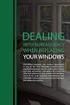 ENGLISH VERSION please see page 7. Viktig informasjon om omlegging til Windows 10 IT-avdelingen 1. Meld deg på workshop her 2. Husk å fylle ut dette skjemaet i tillegg (først skriv inn brukernavn@uia.no,
ENGLISH VERSION please see page 7. Viktig informasjon om omlegging til Windows 10 IT-avdelingen 1. Meld deg på workshop her 2. Husk å fylle ut dette skjemaet i tillegg (først skriv inn brukernavn@uia.no,
JAZZ BAND SERIES. Preview Only. Legal Use Requires Purchase. Feels So Good. CHUCK MANGIONE Arranged by VICTOR LÓPEZ INSTRUMENTATION
 JAZZ BAND SERIES a division of Alfred JAZZ Feels So Good Conductor 1st Eb Alto Saxophone 2nd Eb Alto Saxophone 1st Bb Tenor Saxophone 2nd Bb Tenor Saxophone Eb Baritone Saxophone 1st Bb Trumpet 2nd Bb
JAZZ BAND SERIES a division of Alfred JAZZ Feels So Good Conductor 1st Eb Alto Saxophone 2nd Eb Alto Saxophone 1st Bb Tenor Saxophone 2nd Bb Tenor Saxophone Eb Baritone Saxophone 1st Bb Trumpet 2nd Bb
Elektronisk innlevering/electronic solution for submission:
 VIKINGTIDSMUSEET Plan- og designkonkurranse/design competition Elektronisk innlevering/electronic solution for submission: Det benyttes en egen elektronisk løsning for innlevering (Byggeweb Anbud). Dette
VIKINGTIDSMUSEET Plan- og designkonkurranse/design competition Elektronisk innlevering/electronic solution for submission: Det benyttes en egen elektronisk løsning for innlevering (Byggeweb Anbud). Dette
RCJ18 Flush-mounted dimmer for LEDs
 D RCJ18 Flush-mounted dimmer for LEDs Model _ 12-48 V DC RCJ18E5001A01 Technical data Frequency: 868.30 MHz Modulation: FSK Coding: Easywave EasywavePlus Dimming procedure: PWM Voltage supply: 12-48 V
D RCJ18 Flush-mounted dimmer for LEDs Model _ 12-48 V DC RCJ18E5001A01 Technical data Frequency: 868.30 MHz Modulation: FSK Coding: Easywave EasywavePlus Dimming procedure: PWM Voltage supply: 12-48 V
5 E Lesson: Solving Monohybrid Punnett Squares with Coding
 5 E Lesson: Solving Monohybrid Punnett Squares with Coding Genetics Fill in the Brown colour Blank Options Hair texture A field of biology that studies heredity, or the passing of traits from parents to
5 E Lesson: Solving Monohybrid Punnett Squares with Coding Genetics Fill in the Brown colour Blank Options Hair texture A field of biology that studies heredity, or the passing of traits from parents to
RF Power Capacitors Class , 20 & 30 mm Barrel Transmitting Types
 RF Power Capacitors Class 2.7, 20 & 30 mm Barrel Transmitting Types T H E C E R A M I C E X P E R T S RF Power Capacitors Class 2.7, 20 & 30 mm Barrel Transmitting Types The CeramTec Group is a world leader
RF Power Capacitors Class 2.7, 20 & 30 mm Barrel Transmitting Types T H E C E R A M I C E X P E R T S RF Power Capacitors Class 2.7, 20 & 30 mm Barrel Transmitting Types The CeramTec Group is a world leader
Data Sheet for Joysticks
 Contactless Hall Sensors Optionally with Pushbutton function in handle Mounting option Threaded housing Waterproof, IP class 68 (1 metre) / IP69K The TRY14 series offers proportional miniature-size thumb
Contactless Hall Sensors Optionally with Pushbutton function in handle Mounting option Threaded housing Waterproof, IP class 68 (1 metre) / IP69K The TRY14 series offers proportional miniature-size thumb
AKENEOPIM User Guide Version 1.6. Catalog settings USER GUIDE CATALOG SETTINGS. Version 1.6. Copyright AKENEO SAS The Open Source PIM
 USER GUIDE CATALOG SETTINGS CONTENTS Manage Attributes 5 View Attributes 5 Page numbering 5 The filters 6 Screening product attributes 7 Shortcut actions on each attribute 7 Create an attribute 8 Edit
USER GUIDE CATALOG SETTINGS CONTENTS Manage Attributes 5 View Attributes 5 Page numbering 5 The filters 6 Screening product attributes 7 Shortcut actions on each attribute 7 Create an attribute 8 Edit
MONTERING OG BRUKERVEILEDNING Elektrisk infravarmer for utendørs bruk Art nr og (SH1685FAL - SH1265EL)
 MONTERING OG BRUKERVEILEDNING Elektrisk infravarmer for utendørs bruk Art nr 421240 og 421250 (SH1685FAL - SH1265EL) NO Bruksanvisning 1-3 EN Instruction Manual 4-6 No. Part Name No. Part Name 1 Skrue
MONTERING OG BRUKERVEILEDNING Elektrisk infravarmer for utendørs bruk Art nr 421240 og 421250 (SH1685FAL - SH1265EL) NO Bruksanvisning 1-3 EN Instruction Manual 4-6 No. Part Name No. Part Name 1 Skrue
NORWEGIAN DESIGN SINCE Art.no: Jan Connect. Adjust. Save. WI-FI BRUKSANVISNING WI-FI USER GUIDE ANDROID
 NORWEGIAN DESIGN SINCE 1948 Connect. Adjust. Save. Art.no: 62014 Jan 2019 WI-FI BRUKSANVISNING WI-FI USER GUIDE I N N H O L D Ny konto: aktiver og registrer produkter Ny konto...s. 3 Funksjonsbeskrivelse
NORWEGIAN DESIGN SINCE 1948 Connect. Adjust. Save. Art.no: 62014 Jan 2019 WI-FI BRUKSANVISNING WI-FI USER GUIDE I N N H O L D Ny konto: aktiver og registrer produkter Ny konto...s. 3 Funksjonsbeskrivelse
Monteringsanvisning Installation manual Taksokkel for LHH og CareLite Ceiling mount for LHH and CareLite
 Monteringsanvisning Installation manual Taksokkel for LHH og CareLite Ceiling mount for LHH and CareLite Art.nr. 05-900-573-00. Page 1 of 9 Norsk Monteringsanvisning taksokkel Denne monteringsmanualen
Monteringsanvisning Installation manual Taksokkel for LHH og CareLite Ceiling mount for LHH and CareLite Art.nr. 05-900-573-00. Page 1 of 9 Norsk Monteringsanvisning taksokkel Denne monteringsmanualen
Den europeiske byggenæringen blir digital. hva skjer i Europa? Steen Sunesen Oslo,
 Den europeiske byggenæringen blir digital hva skjer i Europa? Steen Sunesen Oslo, 30.04.2019 Agenda 1. 2. CEN-veileder til ISO 19650 del 1 og 2 3. EFCA Guide Oppdragsgivers krav til BIMleveranser og prosess.
Den europeiske byggenæringen blir digital hva skjer i Europa? Steen Sunesen Oslo, 30.04.2019 Agenda 1. 2. CEN-veileder til ISO 19650 del 1 og 2 3. EFCA Guide Oppdragsgivers krav til BIMleveranser og prosess.
Neural Network. Sensors Sorter
 CSC 302 1.5 Neural Networks Simple Neural Nets for Pattern Recognition 1 Apple-Banana Sorter Neural Network Sensors Sorter Apples Bananas 2 Prototype Vectors Measurement vector p = [shape, texture, weight]
CSC 302 1.5 Neural Networks Simple Neural Nets for Pattern Recognition 1 Apple-Banana Sorter Neural Network Sensors Sorter Apples Bananas 2 Prototype Vectors Measurement vector p = [shape, texture, weight]
OtisMed Imaging Technique: Graphix for Knee MRI PHILIPS, SIEMENS, & TOSHIBA GRAPHIX MRI SCANNERS
 OtisMed Imaging Technique: PHILIPS, SIEMENS, & TOSHIBA GRAPHIX MRI SCANNERS Positioning for Posterior Alignment Use your box shaped graphix. Follow the steps below for proper placement of slices. See Figures
OtisMed Imaging Technique: PHILIPS, SIEMENS, & TOSHIBA GRAPHIX MRI SCANNERS Positioning for Posterior Alignment Use your box shaped graphix. Follow the steps below for proper placement of slices. See Figures
Christmas in the round A Holiday Prism for Band. Preview Only
 Concert BAND 1 Conductor 3 1st C Flute 3 2nd C Flute 2 Oboe 3 1st Bb Clarinet 3 2nd Bb Clarinet 3 3rd Bb Clarinet 1 Eb Alto Clarinet 2 Bb Bass Clarinet 2 Bassoon 1 1st Eb Alto Saxophone 1 2nd Eb Alto Saxophone
Concert BAND 1 Conductor 3 1st C Flute 3 2nd C Flute 2 Oboe 3 1st Bb Clarinet 3 2nd Bb Clarinet 3 3rd Bb Clarinet 1 Eb Alto Clarinet 2 Bb Bass Clarinet 2 Bassoon 1 1st Eb Alto Saxophone 1 2nd Eb Alto Saxophone
E-Learning Design. Speaker Duy Hai Nguyen, HUE Online Lecture
 E-Learning Design Speaker Duy Hai Nguyen, HUE Online Lecture Design Educational Design Navigation Design Educational Design Some Important Considerations: 1. Authentic learning environment: For effective
E-Learning Design Speaker Duy Hai Nguyen, HUE Online Lecture Design Educational Design Navigation Design Educational Design Some Important Considerations: 1. Authentic learning environment: For effective
Moving Objects. We need to move our objects in 3D space.
 Transformations Moving Objects We need to move our objects in 3D space. Moving Objects We need to move our objects in 3D space. An object/model (box, car, building, character,... ) is defined in one position
Transformations Moving Objects We need to move our objects in 3D space. Moving Objects We need to move our objects in 3D space. An object/model (box, car, building, character,... ) is defined in one position
Little Mountain Housing
 Little Mountain Housing Feedback from January 2012 Open Houses Presentation to Little Mountain Community Advisory Group Overview Open house attendance 409 signed in 600+ total Comment forms submitted 326
Little Mountain Housing Feedback from January 2012 Open Houses Presentation to Little Mountain Community Advisory Group Overview Open house attendance 409 signed in 600+ total Comment forms submitted 326
VELKOMMEN INN I DITT NYE TV-UNIVERS. Foto: Jens Haugen / ANTI
 VELKOMMEN INN I DITT NYE TV-UNIVERS Foto: Jens Haugen / ANTI I esken / In the box 1 Huawei Q22 tv-dekoder / Huawei Q22 STB 2 3 4 HDMI 2.0-kabel / HDMI 2.0 cable Nettverkskabel / Ethernet cable Strømforsyning
VELKOMMEN INN I DITT NYE TV-UNIVERS Foto: Jens Haugen / ANTI I esken / In the box 1 Huawei Q22 tv-dekoder / Huawei Q22 STB 2 3 4 HDMI 2.0-kabel / HDMI 2.0 cable Nettverkskabel / Ethernet cable Strømforsyning
GYRO MED SYKKELHJUL. Forsøk å tippe og vri på hjulet. Hva kjenner du? Hvorfor oppfører hjulet seg slik, og hva er egentlig en gyro?
 GYRO MED SYKKELHJUL Hold i håndtaket på hjulet. Sett fart på hjulet og hold det opp. Det er lettest om du sjølv holder i håndtakene og får en venn til å snurre hjulet rundt. Forsøk å tippe og vri på hjulet.
GYRO MED SYKKELHJUL Hold i håndtaket på hjulet. Sett fart på hjulet og hold det opp. Det er lettest om du sjølv holder i håndtakene og får en venn til å snurre hjulet rundt. Forsøk å tippe og vri på hjulet.
Bruksanvisning CRL Før du tar i bruk dette produktet, må du lese hele denne bruksanvisningen grundig.
 Bruksanvisning Klokkeradio CRL-330 www.denver-electronics.com Før du tar i bruk dette produktet, må du lese hele denne bruksanvisningen grundig. Produktinformasjon EN NO Correctly set the stand in specially
Bruksanvisning Klokkeradio CRL-330 www.denver-electronics.com Før du tar i bruk dette produktet, må du lese hele denne bruksanvisningen grundig. Produktinformasjon EN NO Correctly set the stand in specially
stjerneponcho for voksne star poncho for grown ups
 stjerneponcho for voksne star poncho for grown ups www.pickles.no / shop.pickles.no NORSK Størrelser XS (S) M (L) Garn Pickles Pure Alpaca 300 (350) 400 (400) g hovedfarge 100 (100) 150 (150) g hver av
stjerneponcho for voksne star poncho for grown ups www.pickles.no / shop.pickles.no NORSK Størrelser XS (S) M (L) Garn Pickles Pure Alpaca 300 (350) 400 (400) g hovedfarge 100 (100) 150 (150) g hver av
