IBM Tivoli Netcool Performance Manager Model Maker Document Revision R2E1. Model Maker Installation and User Guide
|
|
|
- Merete Bråten
- 5 år siden
- Visninger:
Transkript
1 IBM Tivoli Netcool Performance Manager Model Maker Document Revision R2E1 Model Maker Installation and User Guide
2 Note Before using this information and the product it supports, read the information in Notices on page 121. Copyright IBM Corporation 2011, US Government Users Restricted Rights Use, duplication or disclosure restricted by GSA ADP Schedule Contract with IBM Corp.
3 Contents About this information vii Intended audience vii Chapter 1. Introduction Model Maker components Usability enhancements in Model Maker, Version (Wireless only in this release) About this information Planning for your data requirements Chapter 2. Software requirements and prerequisite software Supported Tivoli Netcool Performance Manager configurations Prerequisites for installing the Common Pack Service on the server Required user names Prerequisites for installing Model Maker tools on the Microsoft Windows computer Chapter 3. Installing and configuring the Common Pack Service Configuring the prerequisite software on the server 11 Configuring Tivoli Common Reporting for Oracle connections Configuring the Tivoli Common Reporting data source Adding Oracle sessions settings Creating the required table spaces on the wireline database Configuring the prerequisite software on the Windows computer Configuring Framework Manager connections.. 16 Verifying the Java version and PATH Preinstallation tasks Transferring installation files by using the FTP protocol Changing permissions on the executable file.. 17 Creating the bicontrol user Running the installer The logins file Verifying the Common Pack Service installation.. 24 Troubleshooting the installation Uninstalling the Common Pack Service Running the uninstaller Uninstalling Resource Metric Viewer UI components Chapter 4. Installing and configuring Model Maker Manager Installing Model Maker Manager Configuring Model Maker Manager Opening Model Maker Manager Configuring the Common Pack Service preferences Configuring the wireless database preferences.. 32 Configuring the wireline database preferences.. 33 Configuring automatic updates and notifications 34 Configuring the software update site Configuring the Cognos preferences Chapter 5. The Base Common Pack Suite Creating a logins file with the appropriate passwords Installing a Base Common Pack Adding a base common pack to the repository.. 39 Adding multiple base common packs to the repository Adding base common packs by using the CLI.. 40 Activating base common packs in the repository.. 41 Activating base common packs by using the CLI 41 Populating the calendar schema table for TCR Time 41 Adding the calendar indexes Chapter 6. Installing and configuring Model Maker Extractor (Wireless only). 45 Installing Model Maker Extractor Configuring Model Maker Extractor Opening Model Maker Extractor Configuring the JDBC driver Chapter 7. Upgrading Model Maker.. 47 Chapter 8. Creating common packs (Wireless only) Overview of creating common packs for Wireless pack modelers Identifying the appropriate dependent packs Creating a common pack Data model filtering Creating a common pack containing a raw data model Creating a common pack containing a summary definitions model Creating a common pack containing a busy hour definitions model Filtering metrics from a model in an existing CIF file Identifying metric groups for a filter file Filtering intervals from existing CIF files Filtering an existing summary model Filtering an existing busy hour model Chapter 9. Updating and extending common packs (Wireless only) Updating common packs Copyright IBM Corp. 2011, 2012 iii
4 Creating a new version of a common pack Considerations when modifying models Decomposing composite common packs for addition to the repository Combining multiple common packs Combining common pack models Adding reports to a common pack Chapter 10. Installing common packs 67 Overview of installing common packs for pack administrators Wireless Component only: Populating the database schema tables Listing common packs in the repository Adding multiple CIF (.tnpmmodel) files to deploy 69 Deploying a common pack (Wireless only) Uninstalling common packs Removing common packs from the repository.. 72 Chapter 11. Resource Metric Viewer (wireless only) Resource Metric Viewer setup Adding the calendar indexes Creating the rmv folder List packs Active Event List Enabling the Resource Metric Viewer with existing packs Using the Resource Metric Viewer Constructing a report by selecting a subset of resources and metrics Constructing a report by selecting an event in the Active Event List Resource Metric Viewer administration Modify the Resource Metric Viewer template.. 80 Chapter 12. Creating a reduced data model for a common pack containing raw data Chapter 13. Troubleshooting Model Maker and Common Reporting Data modeling and Model Maker issues Error while uninstalling Common Pack Service 85 Always use the HTTP protocol for the update site Slow download of common packs CTGTRR1104E Cannot open an administrative database connection Updating earlier pre-ga common packs Resolving Cognos connection errors Resolving Cognos connection errors on Windows 7 environment Supporting help buttons in Model Maker Extractor HTML pack documentation is slow to open in Internet Explorer (Wireless) Combining models might hang on "Creating new Framework Manager project".. 90 (Wireless) Missing formulae in metrics groups after generating the CIF file (Wireless) Do not use special characters in the model name when creating Summary and Busy Hour models (Wireline) Issue when extending a model by using the pm.inventory.getresources DAL query. 91 Label alarms that may not be handled properly by the Resource Metric Viewer When you deploy a common pack on Tivoli Integrated Portal, the common pack is not installed Reporting issues Intermittent problems logging on to Tivoli Common Reporting Logging in when your session times out Problems running reports if you have logged in to multiple sessions Page number is not shown at the bottom of a HTML report Problems with Report Studio in Internet Explorer Customizing reports in Report Studio using Internet Explorer Cannot resize the Common Reporting window in Internet Explorer Infinitely expanding resources in the Report Studio hierarchy CSV export is not supported for reports containing multiple tables The CSV file extension is.xls instead of.csv.. 95 Common Reporting page resets when you select another task Limitations on formatting charts in Microsoft Excel Unreadable text error message in Excel Delays when running scheduled reports Data from wireless and wireline databases in reports is not linked Null aggregation is not supported in Common Reporting PDS-PPE-0104 error message Errors while stopping and starting Tivoli Common Reporting on a Linux server (Wireless) Null aggregation is not supported in Common Reporting - Wireless implications (Wireless) KPIs that are stored in IP format in the database are displayed incorrectly in reports.. 99 (Wireline) PRS-CSE-1258 error message (Wireline) Report titles and labels are displayed in ASCII format (Wireline) Differentiating duplicate resources with the same resourcealias (Wireline) Table cells with no data are blank (Wireline) Modifying timestamps in custom charts to round up to minutes instead of milliseconds (Wireline) Raw data is not returned for a KPI when all resources for a non-leaf group are selected iv IBM Tivoli Netcool Performance Manager: Model Maker Installation and User Guide
5 (Wireline) Bar graph in microchart does not follow the sequence of KPIs in the summary table, as per the graph in HTML or PDF format. 101 (Wireline) Exporting a PDF returns an error when the report has no data charts Appendix A. Configuring communications between the Common Pack Service and the Common Pack Service Client Configuring nonsecure communications Configuring secure communication with the trusting option Configuring secure communication with the strict option Exporting the Tivoli Common Reporting digital certificate Importing the digital certificate to the client runtime truststore The pack_admin command The password file pack_admin -activate pack_admin -add pack_admin -execute pack_admin -list pack_admin -passwordfile pack_admin -remove pack_admin -reset pack_admin -set pack_admin -rmv pack_admin -deploy Notices Trademarks Glossary Index Appendix B. Command reference Contents v
6 vi IBM Tivoli Netcool Performance Manager: Model Maker Installation and User Guide
7 About this information Intended audience The IBM Tivoli Netcool Performance Manager: Model Maker Installation and User Guide describes how to install Model Maker on a Tivoli Netcool Performance Manager system. This publication is intended for: v Users who want to install and administer common packs on a Tivoli Netcool Performance Manager system. Common packs enable Common Reporting for Tivoli Netcool Performance Manager. v Modelers who want to create and deploy data models for Common Reporting in Tivoli Netcool Performance Manager. Readers must be familiar with the following topics: v Tivoli Netcool Performance Manager reporting concepts v IBM Tivoli Common Reporting or IBM Cognos reporting v IBM Cognos Framework Manager Copyright IBM Corp. 2011, 2012 vii
8 viii IBM Tivoli Netcool Performance Manager: Model Maker Installation and User Guide
9 Chapter 1. Introduction Model Maker components Common packs extend technology pack data models and Summary and Busy Hour data models to Tivoli Common Reporting on Tivoli Netcool Performance Manager. After you install a technology pack, you install the corresponding common pack to enable Tivoli Common Reporting. Common packs can be delivered in the COTS program with the corresponding technology packs, or created and customized by customers and IBM Business Partner. Model Maker consists of the following features and capabilities: Consistent model generation Model Maker automates the creation of wireless data models, and their inclusion in common packs. These models that are generated by using Model Maker are consistent and less error prone. Many Key Performance Indicators (KPIs) can be mapped automatically. Note: Wireline data models are manually created, and then packaged in common packs by using Model Maker Manager. Simplified model management Model Maker takes care of pack management, automatic merging of models and deploy the models and reports on Tivoli Integrated Portal. Consistent look and feel All generated common packs use the same Base Common Packs. The TCR Time Base Common Pack (BCP) provides a common time dimension for reporting. Components of Model Maker Model Maker consists of the following components: v Model Maker Manager. v Model Maker Extractor (supports wireless only in this release). v The Common Pack Service. v The Base Common Pack Suite. The latest Base Common Pack Suite ( TIV-TNPM-BCPSUITE-FP0001) is available as a separate download from IBM Fix Central from here: v A set of Wireless CIF files. The Common Pack Service A mandatory server-side component that is installed on the Tivoli Common Reporting server and provides a host service for managing common packs for Common Reporting functionality on the Tivoli Netcool Performance Manager system. You can install and manage common packs by using the Model Maker Manager GUI on a Windows computer, and the Common Pack Service CLI on the Tivoli Common Reporting Server. Copyright IBM Corp. 2011,
10 You can download common packs from the Common Pack Service to a Windows computer for modification or for deploying to the Tivoli Common Reporting Content Store. Model Maker Manager A mandatory common pack administrator and modeler tool, Model Maker Manager is an Eclipse-based Client GUI for the Common Pack Service. You use Model Maker Manager to perform the following tasks: v v Install and manage wireless and wireline common packs on Tivoli Netcool Performance Manager systems. Create and deploy wireless common pack report packages to the Tivoli Common Reporting Content Store for report authoring. Note: Currently, the deploy function in Model Maker Manager supports only the wireless common packs and not the wireline common packs. v Create common packs from the wireless common pack contents generated by Model Maker Extractor. v Combine common pack data models and extend common packs. Model Maker Extractor (Wireless only in this release) An optional common pack modeler tool required if you need to create your own Tivoli Netcool Performance Manager common packs. Common pack modelers can use Model Maker Extractor to browse a technology pack and extract the technology pack definition metadata, or browse a live Tivoli Netcool Performance Manager system and extract summary or busy hour metadata. The metadata extracted is converted into a Common Intermediate Format (CIF) file (.tnpmmodel) for later processing into a data model. Wireless CIF files A set of Common Intermediate Format (CIF) files are the dependent common packs that are packaged with Model Maker. These CIF files are required to process each of the supported Wireless GOM and GOMlet base common packs provided with each release. The Base Common Pack Suite The Base Common Pack Suite is a set of Base Common Packs (BCPs). Base Common Packs (BCPs) are common packs that can be used as building blocks for other Tivoli Netcool Performance Manager common packs. BCPs typically contain items such as time dimensions from the TCR Time Base Common Pack, or network resources related to specific technologies. v The TCR Time BCP is a dependent pack for all common packs, both for the Tivoli Netcool Performance Manager Wireless and Wireline Components. v The Wireline Common BCP is a dependent pack for all wireline common packs. v Typically, a number of Wireless BCPs are dependent packs for a wireless common pack. Wireless BCPs support a number of Global Object Model (GOM) and GOMlet Technology Packs. Refer to individual wireless common pack release notes to see the list of dependent packs for a particular pack. 2 IBM Tivoli Netcool Performance Manager: Model Maker Installation and User Guide
11 Usability enhancements in Model Maker, Version (Wireless only in this release) The enhancements are applicable to Model Maker v1.2.1 on Tivoli Netcool Performance Manager IBM Tivoli Netcool Performance Manager Model Maker, Version offers the following enhancements: Performance enhancements v v v Model Maker Manager has significant performance enhancements for the process of creating common pack data models. The usability of the tool is greatly increased by reducing the number of steps that you must perform to create and install a common pack. By using Model Maker v1.2.1, common packs are simple to deploy with minimal configuration. There is one simple step for model deployment that includes update that largely reduces user intervention. After the CIF (.tnpmmodel) file is generated, it is passed to the server where the model generation, packaging, activation are taken care of and the common pack is deployed to Tivoli Integrated Portal. The new deploy function in Model Maker Manager takes care of add, activate, and publish operations from the earlier Model Maker v Model Maker is now simple to administer. Framework manager and Oracle client are no longer required for Model Maker Manager deploy operation. v There is a tight coupling between the applications. Model Maker Generator changes The Model Maker Generator is not required to be run separately for Model Maker deploy operation. The Generator functionality is merged with Common Pack Service and moved to the server side. The model.properties file and configuring the model.properties file is no longer required for Model Maker deploy operation. Reduced data model You have an option to use the reduced data model. The reduced data model feature removes the database view from the generated model and saves approximately 40-50% on model size. The reduced data model contains only the consolidation view. The Database view is removed from the model. Resource Metric View enhancements There are performance enhancements in using the Resource Metric Viewer to create dynamic reports. Multiple CIF (.tnpmmodel) files in the repository You can deploy multiple common packs to the repository. You can load all CIF files that are found in the directory to the repository. Note: By using the Model Maker v1.2.1, you have an option to use both old and new workflows for creating common packs. New workflow refers to Model Maker v1.2.1 Manager deploy operation and old workflow refers to Model Maker v1.2.0 and earlier versions where discrete operations are required to publish a common pack to Tivoli Integrated Portal. If you want to use the workflow from the previous version, you can use the Model Maker Generator that is available in Model Maker v For information about the old workflow, see IBM Tivoli Netcool Performance Manager: Model Maker Installation and User Guide from the following website: Chapter 1. Introduction 3
12 About this information com.ibm.tnpm.doc/modmaker/ctnpm_mm_install_user.html Read this summary information to help you find the information you need. v Chapter 1, Introduction, on page 1 For all users, this chapter describes the Model Maker tooling and how to use this information. v Chapter 2, Software requirements and prerequisite software, on page 7 For all users, this chapter describes the Model Maker software requirements and prerequisite software. v Chapter 3, Installing and configuring the Common Pack Service, on page 11 For all users, this chapter describes how to install and configure the Common Pack Service on the Tivoli Common Reporting server. v Chapter 4, Installing and configuring Model Maker Manager, on page 31 For all users, this chapter describes how to install and configure Model Maker Manager on a Windows computer. v Chapter 5, The Base Common Pack Suite, on page 37 For all users, this chapter describes the Base Common Packs and how to install the Base Common Packs. v Chapter 6, Installing and configuring Model Maker Extractor (Wireless only), on page 45 For wireless users only, this chapter describes how to install and configure Model Maker Extractor on a Windows computer. v Chapter 7, Upgrading Model Maker, on page 47 For all users, this chapter describes upgrade consideration for Model Maker components. v Chapter 8, Creating common packs (Wireless only), on page 49 For wireless users only, this chapter describes how to create a common pack containing Cognos data models. v Chapter 9, Updating and extending common packs (Wireless only), on page 61 For wireless users only, this chapter describes how to update and extend common packs. v Chapter 10, Installing common packs, on page 67 For all users, this chapter describes how to install a common pack on a Tivoli Netcool Performance Manager wireline or wireless system. v Chapter 11, Resource Metric Viewer (wireless only), on page 73 For all users, this chapter describes how to dynamically create reports by using the Resource Metric Viewer. v Chapter 12, Creating a reduced data model for a common pack containing raw data, on page 83 For all users, this chapter describes how to enable reduced data model for a common pack. v Chapter 13, Troubleshooting Model Maker and Common Reporting, on page 85 For all users, this chapter describes known issues you might encounter when using Model Maker Edition. 4 IBM Tivoli Netcool Performance Manager: Model Maker Installation and User Guide
13 v Appendix A, Configuring communications between the Common Pack Service and the Common Pack Service Client, on page 103 For all users, this chapter provides information about how to configure communications between the Common Pack Service and the Common Pack Service Client. v Appendix B, Command reference, on page 109 For all users, this chapter provides a command reference for Model Maker commands. v Glossary on page 125 For all users, this chapter includes Model Maker terms and definitions. Planning for your data requirements Before installing the Common Pack Service, you must decide if you need to access wireless data, wireline data, or both wireless and wireline data. The installation steps are different depending on which of the following installation options you chose: Wireless data For wireless data, you use the wireless database. You modify the tnsnames.ora file as directed when configuring Tivoli Common Reporting for Oracle connections. Then you install the Common Pack Service on the Tivoli Common Reporting server in your wireless installation. Point to the wireless database when prompted for a database during installation. Wireline data For wireline data, you use the wireline database. You create the required table spaces on the wireline database. Then you install the Common Pack Service on the Tivoli Common Reporting server (DataView server) in your wireline installation. Point to the wireline database when prompted for a database during installation. Wireless and wireline data For both wireless and wireline data, you use the wireless database. You modify the tnsnames.ora file as directed when configuring Tivoli Common Reporting for Oracle connections. Then you install the Common Pack Service on the Tivoli Common Reporting server (DataView server) in your wireline installation. Point to the wireless database when prompted for a database during installation. Chapter 1. Introduction 5
14 6 IBM Tivoli Netcool Performance Manager: Model Maker Installation and User Guide
15 Chapter 2. Software requirements and prerequisite software Ensure that your system meets the minimum software requirements and that all prerequisite software is installed and configured before starting the installation. Supported Tivoli Netcool Performance Manager configurations Ensure that you have one of the following Tivoli Netcool Performance Manager configurations with the correct patch levels before starting the installation. Table 1. Supported Tivoli Netcool Performance Manager environments Tivoli Netcool Performance Manager version Supported Tivoli Integrated Portal versions Wireless Component Tivoli Integrated Portal 2.2 or Wireline Component Tivoli Integrated Portal 2.2 or Wireline Component Tivoli Integrated Portal 2.2 or 2.1 and Wireless Component Prerequisites for installing the Common Pack Service on the server Ensure that the system is ready and you have all the required information before starting the Common Pack Service installation on the Tivoli Common Reporting server. The Oracle client version and above must be installed and running on the Tivoli Common Reporting server where you want to install the Common Pack Service. The Tivoli Common Reporting server must be running before you start the installation. Ensure that you have the following information before starting the installation: v The login details of the Tivoli Common Reporting installation user. You must install the Common Pack Service as the same user that installed Tivoli Common Reporting, typically the root user. v The connection details for the appropriate Tivoli Netcool Performance Manager database. Copyright IBM Corp. 2011,
16 Required user names The common pack service installation creates a number of required users with the appropriate permissions. Database users The common pack service installation creates a number of required database users with the appropriate permissions. The following database users are created during the installation: v tcraccess v bicontrol v birefresh Prerequisites for installing Model Maker tools on the Microsoft Windows computer Ensure that you fulfill these prerequisites before installing and configuring Model Maker on a Microsoft Windows computer. The Common Pack Service must be installed and running on the Tivoli Common Reporting server before you start the installation. Microsoft Windows computer hardware A minimum of 4 GB RAM with a 2 GHz processor. Microsoft Windows operating system Model Maker Manager must be installed on a Microsoft Windows computer. Model Maker Manager is tested on Microsoft Windows XP Professional, x86-32, Win32. IBM Cognos Framework Manager You must have IBM Cognos Framework Manager installed and configured to communicate with the Tivoli Common Reporting server. You can get the installation files from the following download images on Passport Advantage: Note: The previous version of Framework Manager (TCR13-win ) provided with Tivoli Common Reporting 1.3 is not supported. Ensure that you install the version of Framework Manager (TCR21-win ) provided with Tivoli Common Reporting 2.1. To identify which version is installed, look in the Help > About IBM Cognos 8 Framework Manager option in Framework Manager. The unsupported version TCR13-win shows version IBM Cognos Framework Manager , while the supported version TCR21-win shows IBM Cognos Framework Manager v IBM Tivoli Common Reporting V2.1 Windows Multilingual (CZQ7ZML). If you have installed the Windows version of Tivoli Common Reporting Version 2.1, the files are already available in the installation directories. v Cognos Framework Manager for IBM Tivoli Common Reporting Version 2.1 Window Multilingual (CZUR5ML). To install Framework Manager, you must first install Framework Manager from the CognosModeling directory, and then install the security patch from the CognosModelingFix directory. 8 IBM Tivoli Netcool Performance Manager: Model Maker Installation and User Guide
17 For more information, see the Tivoli Common Reporting documentation at com.ibm.tivoli.tcr.doc_21/ttcr_installing_fm.html. Oracle Client Framework Manager requires an ODBC connection to import and use an Oracle data source. For Oracle ODBC, the Oracle Client with the ODBC add-on is required. Java Runtime Environment You can use the correct JRE that is bundled with the Model Maker Manager component. For Model Maker Extractor, you must ensure that Java 1.6 is installed on the PC. Chapter 2. Software requirements and prerequisite software 9
18 10 IBM Tivoli Netcool Performance Manager: Model Maker Installation and User Guide
19 Chapter 3. Installing and configuring the Common Pack Service Complete the following tasks to install and configure the Common Pack Service. Before you begin If you have an existing version of Resource Metric Viewer on your system, you must uninstall the Resource Metric Viewer UI component before installing a new version of the Common Pack Service. For more information on uninstalling the Resource Metric Viewer UI component, see Uninstalling Resource Metric Viewer UI components on page 29. Configuring the prerequisite software on the server Ensure that all necessary configuration steps are completed for the prerequisite software on the server. Configuring Tivoli Common Reporting for Oracle connections You must configure Tivoli Common Reporting for Oracle database connections by exporting the TNS_ADMIN environment variable. Depending on your configuration, you might also have to add tcraccess details to the tnsnames.ora file. Before you begin Check if the $ORACLE_HOME/network/admin/sqlnet.ora file on the Tivoli Common Reporting server contains the NAMES.DEFAULT_DOMAIN=WORLD entry. If so, in the following procedure, you must append.world to the tcraccess entry in the tnsnames.ora file, giving tcraccess.world =. About this task The configuration steps are different depending on what data you need to access; wireless data, wireline data, or wireless and wireline data. For more information, see Planning for your data requirements on page 5. Procedure 1. Log on to the Tivoli Common Reporting server. 2. Wireless data only: Complete this step if you need wireless data only and are installing in a Tivoli Netcool Performance Manager Wireless Component environment. Edit the tnsnames.ora file. a. Add the following lines to the file. tcraccess = (DESCRIPTION = (ADDRESS_LIST = (ADDRESS = (PROTOCOL = TCP)(HOST = TNPM_WIRELESS_DATABASE_HOST)(PORT = 1521)) ) (CONNECT_DATA = (SERVICE_NAME = vtdb) ) ) Copyright IBM Corp. 2011,
20 Where TNPM_WIRELESS_DATABASE_HOST is the Tivoli Netcool Performance Manager - Wireless Component database server host name or IP address. Important: The connection name must be tcraccess. b. Save the tnsnames.ora file. 3. Wireline data only: Complete this step if you need wireline data only and are installing in a Tivoli Netcool Performance Manager Wireline Component environment. By default, the Oracle connection for wireline is configured after installing Tivoli Netcool Performance Manager and the Oracle Database. You do not need to create an Oracle connection for tcraccess as you can use the existing Oracle client configuration. a. Check that the following lines are in the tnsnames.ora file. PV.WORLD = (DESCRIPTION = (ENABLE=BROKEN) (ADDRESS_LIST = (ADDRESS = (PROTOCOL = TCP) (HOST = TNPM_WIRELINE_DATABASE_HOST) (PORT = 1521) ) ) (CONNECT_DATA = (SERVICE_NAME = PV.WORLD) (INSTANCE_NAME = PV) ) ) Where TNPM_WIRELINE_DATABASE_HOST is the Tivoli Netcool Performance Manager - Wireless Component database server host name or IP address. 4. Both Wireless and Wireline data: Complete this step if you need both wireless and wireline data and are installing in an environment containing both the Tivoli Netcool Performance Manager Wireless and Wireline Components. Edit the tnsnames.ora file on each component and add the following lines to the file: a. On the wireline server where Tivoli Common Reporting is installed. VTDB = (DESCRIPTION = (ADDRESS_LIST = (ADDRESS = (PROTOCOL = TCP)(HOST = TNPM_WIRELESS_DATABASE_HOST)(PORT = 1521)) ) (CONNECT_DATA = (SERVICE_NAME = vtdb) ) ) Where TNPM_WIRELESS_DATABASE_HOST is the Tivoli Netcool Performance Manager - Wireless Component database server host name or IP address. b. On the wireless database server. tcraccess = (DESCRIPTION = (ADDRESS_LIST = (ADDRESS = (PROTOCOL = TCP)(HOST = TNPM_WIRELESS_DATABASE_HOST)(PORT = 1521)) ) (CONNECT_DATA = (SERVICE_NAME = vtdb) ) ) Where TNPM_WIRELESS_DATABASE_HOST is the Tivoli Netcool Performance Manager - Wireless Component database server host name or IP address. 12 IBM Tivoli Netcool Performance Manager: Model Maker Installation and User Guide
21 5. After updating the tnsnames.ora file, go to the $ORACLE_HOME/bin directory and run the tnsping command to check for a successful database connection. According to your configuration, enter the appropriate command: v Wireless data only: #./tnsping tcraccess v Wireline data only: #./tnsping pv.world v Both Wireless and Wireline data: #./tnsping vtdb #./tnsping tcraccess TNS Ping Utility for Linux: Version Production on 01-JUN :26:50 Copyright (c) 1997, 2007, Oracle. All rights reserved. Used parameter files: /appl/oracle/product/11.2.0/network/admin/sqlnet.ora Used TNSNAMES adapter to resolve the alias Attempting to contact (DESCRIPTION = (ADDRESS_LIST = (ADDRESS = (PROTOCOL = TCP)(HOST = )(PORT = 1521))) (CONNECT_DATA = (SERVICE_NAME = vtdb))) OK (0 msec) An OK message at the end shows that the connection is working. 6. Edit the starttcrserver.sh script. For example, by using the vi editor, enter: $vi TIP_COMPONENTS_LOCATION/TCRComponent/bin/startTCRserver.sh Where TIP_COMPONENTS_LOCATION is the location where the Tivoli Integrated Portal Components were installed. By default, /opt/ibm/tivoli/ tipv2components for wireless and /opt/ibm/tivoli/tip21components for wireline. 7. Add the following lines to the start of the script, depending on the server operating system. Note: The LIBPATH and LD_LIBRARY_PATH values depend on your Oracle installation and the values shown reflect those of a default Oracle installation. ORACLE_HOME=ORACLE_HOME export ORACLE_HOME TNS_ADMIN="$ORACLE_HOME/network/admin/tnsnames.ora" export TNS_ADMIN LIBPATH=$ORACLE_HOME/lib32:$LIBPATH export LIBPATH ORACLE_HOME=ORACLE_HOME export ORACLE_HOME TNS_ADMIN="$ORACLE_HOME/network/admin/tnsnames.ora" export TNS_ADMIN LD_LIBRARY_PATH=$ORACLE_HOME/lib32:$LD_LIBRARY_PATH export LD_LIBRARY_PATH ORACLE_HOME=ORACLE_HOME export ORACLE_HOME TNS_ADMIN="$ORACLE_HOME/network/admin/tnsnames.ora" export TNS_ADMIN LD_LIBRARY_PATH=$ORACLE_HOME/lib32:$LD_LIBRARY_PATH export LD_LIBRARY_PATH Where ORACLE_HOME is the location where the Oracle client is installed. Chapter 3. Installing and configuring the Common Pack Service 13
22 For example, the path is /appl/oracle/product/11.2.0/db_1 for Oracle 11g if you are installing on Tivoli Netcool Performance Manager Wireless For example, the path is /opt/oracle/product/ client32/ for Oracle 11g if you are installing on Tivoli Netcool Performance Manager Wireline Note: When installing on Tivoli Netcool Performance Manager Wireline the LD_LIBRARY_PATH= will refer to $ORACLE_HOME/lib and not $ORACLE_HOME/lib32 as it does for wireless. 8. Restart the Tivoli Common Reporting server: a. Stop the server by entering the following command on one line: $TIP_COMPONENTS_LOCATION/TCRComponent/bin/stopTCRserver.sh tipadmin tipadmin_password b. Start the server by entering the following command on one line: $TIP_COMPONENTS_LOCATION/TCRComponent/bin/startTCRserver.sh tipadmin tipadmin_password Configuring the Tivoli Common Reporting data source You must configure a Tivoli Common Reporting data source connection to connect to an Oracle database containing Tivoli Netcool Performance Manager data. Procedure 1. In Common Reporting, click Launch, and select Administration. 2. On the Configuration tab, add a new data source by clicking the New Data Source button. 3. Follow the New Data Source wizard as required noting the following steps: a. Enter tcraccess in the name field and click Next. b. In the Type list, select Oracle and click Next. c. In the SQL*Net connect string field, enter PV for wireline data only, enter tcraccess for wireless data only, or enter tcraccess for wireless and wireline data. d. In the Signon section, enter tcraccess/tcraccess for the User ID and password, and then click Finish. e. Test the new data source. Adding Oracle sessions settings Complete the following steps in the appropriate Tivoli Integrated Portal instance for your system. About this task For more information about open session command blocks, see com.ibm.swg.im.cognos.ug_cra doc/ug_cra_i_commandblockexamples.html Procedure 1. Log in to Tivoli Integrated Portal as the Tivoli Integrated Portal administration user, tipadmin. 2. Expand Reporting and select the Common Reporting tab. 3. Click Launch > Administration 4. Select the Configuration tab and then Data Source Connections. 14 IBM Tivoli Netcool Performance Manager: Model Maker Installation and User Guide
23 5. Find tcraccess in the list and click it. It drills down to yet another tcraccess. Click the tcraccess again, which displays another tcraccess. Click the Set properties tcraccess button on the top right. 6. In the Set properties page, click the Connection tab. 7. Find and expand Open session commands in the list and click the Set parameter button. 8. Enter the following SQL: <commandblock> <commands> <sqlcommand> <sql> ALTER SESSION SET "_optimizer_native_full_outer_join"=force</sql> </sqlcommand> <sqlcommand> <sql> alter session set star_transformation_enabled=true</sql> </sqlcommand> </commands> </commandblock> 9. Click OK. IntheConnection tab, click OK. Creating the required table spaces on the wireline database If you are using the wireline database, you must create the wm_flexpm and temp table spaces on the wireline database. This task is only required if you are planning to use the wireline database when installing the Common Pack Service. Procedure 1. Log in to the server as the oracle user. 2. Log on as the oracle user without connecting to the database by entering the following command: sqlplus /nolog 3. Connect to the wireline database as the sysdba user by entering the following command: sqlplus "/ as sysdba" Where password is the appropriate password. 4. Create the wm_flexpm table space by entering the following command on one line: CREATE TABLESPACE wm_flexpm DATAFILE /raid_3/oradata/pv/wm_flexpm.dbf SIZE 200M AUTOEXTEND ON MAXSIZE UNLIMITED; where /raid_3/oradata/ is a mount point for Oracle data. 5. Create the temp table space by entering the following command on one line: CREATE TEMPORARY TABLESPACE temp TEMPFILE /raid_3/oradata/pv/temp.dbf SIZE 50M AUTOEXTEND ON MAXSIZE UNLIMITED; Configuring the prerequisite software on the Windows computer Wireless users who intend to create their own Cognos models and common packs must ensure that all necessary configuration steps are completed on the prerequisite software. These steps do not apply to Wireless or Wireline administrators who only require Model Maker Manager to install and manage packs. Chapter 3. Installing and configuring the Common Pack Service 15
24 Configuring Framework Manager connections You must configure the required Framework Manager connections. Configure Framework Manager connection You configure Framework Manager to point to the server on which you deploy your content. If you want to deploy content to another server, you must change these settings to point to the new server. For information about configuring Framework Manager connections, see com.ibm.tivoli.tcr.doc_21/ttcr_configure_frameworkmgr.html. Configure Framework Manager Oracle connection To configure the Framework Manager Oracle connection: v Add Oracle to your Windows path. For example, C:\oracle\product\11.2.0\ client_1\bin. v Wireless users must add tcraccess to the tnsnames.ora file. Edit the tnsnames.ora file and add the following lines to the file: tcraccess = (DESCRIPTION = (ADDRESS_LIST = (ADDRESS = (PROTOCOL = TCP)(HOST = TNPM_VIRTUO_DATABASE_HOST)(PORT = 1521)) ) (CONNECT_DATA = (SERVICE_NAME = vtdb) ) ) Where TNPM_VIRTUO_DATABASE_HOST is the Tivoli Netcool Performance Manager - Wireless Component database server host name or IP address. Verifying the Java version and PATH Model Maker Extractor requires that the correct version of Java is included in the PATH on your Windows PC. v v Preinstallation tasks Ensure that you have Java 1.6 or later. Ensure that Java 1.6 is present on the PATH of your Windows computer. Perform the following preinstallation tasks before installing the software. Transferring installation files by using the FTP protocol If you are transferring the Common Pack Service installation files from the Model Maker package to the Tivoli Common Reporting Server by using the FTP protocol, transfer the files in binary format to avoid errors during installation. 16 IBM Tivoli Netcool Performance Manager: Model Maker Installation and User Guide
25 Changing permissions on the executable file Change the permissions on the platform-specific executable file before running the installer. Procedure 1. Change to the directory containing the executable file. 2. Run the appropriate command for your operating system: chmod +x CommonPackServiceInstall-<version>_sol.sh chmod +x CommonPackServiceInstall-<version>_aix.sh chmod +x CommonPackServiceInstall-<version>_lin.sh Creating the bicontrol user The bicontrol user is a user that must be created in the target database. The bicontrol user is responsible for creating users and for assigning access to the various common packs. Before you begin You must have database administrator privileges to perform this task. About this task If the bicontrol user does not exist, a database administrator must create the bicontrol user on the target database before installing the Common Pack Service. The installer prompts for a JDBC connection string during installation; the bicontrol user is validated against this connection. The installer prompts for a JDBC URL twice during the installation, you can point to the same computer each time. Procedure 1. To check if the bicontrol user exists, run the following SQL as the database administrator. SELECT * FROM all_users WHERE username = BICONTROL ; 2. If the bicontrol user is not present, run the following SQL as the database administrator. Chapter 3. Installing and configuring the Common Pack Service 17
26 CREATE USER bicontrol IDENTIFIED BY bicontrol DEFAULT TABLESPACE wm_flexpm TEMPORARY TABLESPACE temp; Grant Alter Session, Create User, Alter User, Drop User, Grant Any Role, Grant Any Privilege, Analyze Any, Create Any Table, Alter Any Table, Drop Any Table, Select Any Table, Insert Any Table, Update Any Table, Delete Any Table, Create Any Index, Create Any View, Drop Any View, Create Any Synonym, Drop Any Synonym, Create Trigger, Create Sequence, Create Public Synonym, Drop Public Synonym, Create Session, Create Procedure, Create Library, Create Synonym, Create Table, Create Role, Create Type, Create View, Alter Any Trigger, Create Any Trigger, Drop Any Trigger, Alter Any Index, Drop Any Index, Lock Any Table, Comment Any Table, Alter Any Role, Drop Any Role, Alter Any Type, Create Any Type, Drop Any Type, Execute Any Type, Alter Any Sequence, Create Any Sequence, Drop Any Sequence, Select Any Sequence, Unlimited Tablespace, Create Any Procedure, Drop Any Procedure, Execute Any Procedure, Alter Any Procedure, Grant Any Object Privilege, Resumable, Execute Any Program, Execute Any Class, Create Job, Create Any Job, Create External Job, Analyze Any Dictionary, Select Any Dictionary, Select Any Transaction To bicontrol; 18 IBM Tivoli Netcool Performance Manager: Model Maker Installation and User Guide
27 Running the installer Explains how to run the installer and select the appropriate installation options. Before you begin You must have decided what configuration you are going to install and completed the required prerequisite tasks. For more information, see Planning for your data requirements on page 5. You cannot complete the installation without entering valid details at each of the prompts. Before you begin, read the procedure and ensure that you have all the required details. In particular, ensure that you have the login details of the Tivoli Common Reporting installation user, typically the root user. About this task The administrative database acts as a repository for the common packs. The target database is where the common pack contents are installed. You can use the same database for both. Procedure 1. Log in to the target server as the Tivoli Common Reporting installation user. 2. Go to the directory containing the platform-specific installation file. 3. Run the installer by entering the appropriate command for your operating system: v v v./commonpackserviceinstall-<version>_sol.sh./commonpackserviceinstall-<version>_aix.sh./commonpackserviceinstall-<version>_lin.sh The installer starts and the license agreement is displayed: Chapter 3. Installing and configuring the Common Pack Service 19
28 Preparing to install... Extracting the installation resources from the installer archive... Configuring the installer for this system s environment... Launching installer... Warning: Cannot convert string "-monotype-arial-regular-r-normal--*-140-*-*-p-*-iso8859-1" to type FontStruct =============================================================================== Common Pack Service (created with InstallAnywhere) Preparing CONSOLE Mode Installation... =============================================================================== License Agreement Installation and Use of Common Pack Service Requires Acceptance of the Following License Agreement: International Program License Agreement Part 1 - General Terms BY DOWNLOADING, INSTALLING, COPYING, ACCESSING, OR USING THE PROGRAM YOU AGREE TO THE TERMS OF THIS AGREEMENT. IF YOU ARE ACCEPTING THESE TERMS ON BEHALF OF ANOTHER PERSON OR A COMPANY OR OTHER LEGAL ENTITY, YOU REPRESENT AND WARRANT THAT YOU HAVE FULL AUTHORITY TO BIND THAT PERSON, COMPANY, OR LEGAL ENTITY TO THESE TERMS. IF YOU DO NOT AGREE TO THESE TERMS, - DO NOT DOWNLOAD, INSTALL, COPY, ACCESS, OR USE THE PROGRAM; AND - PROMPTLY RETURN THE PROGRAM AND PROOF OF ENTITLEMENT TO THE PARTY FROM WHOM YOU ACQUIRED IT TO OBTAIN A REFUND OF THE AMOUNT YOU PAID. IF YOU DOWNLOADED THE PROGRAM, CONTACT THE PARTY FROM WHOM YOU ACQUIRED IT. "IBM" is International Business Machines Corporation or one of its subsidiaries. "License Information" ("LI") is a document that provides information specific to a Program. The Program's LI is available at The LI may also be found in a file in the Program's directory, by the use of a system command, or as a booklet which accompanies the Program. PRESS <ENTER< TO CONTINUE 4. Press Enter on each page of the agreement to continue and on the last page, enter "Y" to accept. DO YOU ACCEPT THE TERMS OF THIS LICENSE AGREEMENT? (Y/N): 5. Enter the Tivoli Integrated Portal installation directory. By default, /opt/ibm/tivoli/tipv2 for wireless and /opt/ibm/tivoli/tip21 for wireline. 6. Enter a Tivoli Integrated Portal administrator user name. By default, tipadmin. 7. Enter a Tivoli Integrated Portal administrator user password. ----TIP Information---- TIP Installation Directory: /opt/ibm/tivoli/tipv2 TIP Administrator User Name (DEFAULT: tipadmin): TIP Administrator Password:********* 8. Enter the directory where the Tivoli Integrated Portal components are installed. By default, /opt/ibm/tivoli/tipv2components for wireless and /opt/ibm/tivoli/tip21components for wireline. TIP Components Installation Directory: The Common Pack Service is installed at $TIP_COMPONENTS_LOCATION/ TCRComponent/commonpackservice. 9. Enter the directory where the Oracle client is installed. For example, /appl/oracle/product/11.2.0/db_1. 20 IBM Tivoli Netcool Performance Manager: Model Maker Installation and User Guide
29 ----Database Connection---- Database Client Directory: /opt/oracle/product/11.2.0/db_1 10. Enter the JDBC URL for the administrative database. Due to an Oracle limitation, the host name cannot exceed 60 characters. If the host name exceeds 60 characters, use the IP address instead. ----Database Connection---- Database Client Directory: /opt/oracle/product/11.2.0/db_1 Database JDBC URL ( jdbc:oracle:thin:@hostname:1521:vtdb ): For Oracle, the URL format is: jdbc:oracle:thin:@hostname:port:sid For example: Wireless Component jdbc:oracle:thin:@server.ibm.com:1521:vtdb jdbc:oracle:thin:@ :1521:vtdb Wireline Component jdbc:oracle:thin:@server.ibm.com:1521:pv jdbc:oracle:thin:@ :1521:pv Wireless and Wireline Component jdbc:oracle:thin:@server.ibm.com:1521:vtdb jdbc:oracle:thin:@ :1521:vtdb 11. Enter the name of the administrative database user bicontrol. 12. Enter the password of the administrative database user bicontrol. For example, the password, bicontrol. ----Database Connection---- Database Client Directory: /opt/oracle/product/11.2.0/db_1 Administrative Database JDBC URL ( jdbc:oracle:thin:@hostname:1521:vtdb ): jdbc:oracle:thin:@server@ibm.com:1521:vtdb Administrative Database BICONTROL User Name (DEFAULT: bicontrol): bicontrol Administrative Database BICONTROL User Password: The installer attempts to connect to the database by using the given URL, user name, and password. You must enter valid details or the installation cannot continue. 13. Enter the JDBC URL for the target database. You must enter valid details or the installation cannot continue. You can choose to specify the same URL as the administrative database. 14. Enter the name of the administrative database objects table space. By default, wm_flexpm. ----Database Connection---- Database Client Directory: /opt/oracle/product/11.2.0/db_1 Administrative Database JDBC URL ( jdbc:oracle:thin:@hostname:1521:vtdb ): jdbc:oracle:thin:@server.ibm.com:1521:vtdb Administrative Database BICONTROL User Name (DEFAULT: bicontrol): bicontrol Administrative Database BICONTROL User Password: Target Database JDBC URL ( jdbc:oracle:thin:@hostname:1521:vtdb ): jdbc:oracle:thin:@server.ibm.com:1521:vtdb Administrative Database Objects TableSpace Name (DEFAULT: wm_flexpm): 15. Enter "Y" to install the Resource Metric Viewer, otherwise enter "N". This can be installed for the wireless component only. Chapter 3. Installing and configuring the Common Pack Service 21
30 ----Resource Metric Viewer Installation---- Do you wish to install the Resource Metric Viewer (Wireless Component only)? (Y/N): Y 16. Enter "Y" to enable the reduced data model, otherwise enter "N". This can be enabled for the wireless component only. ----Reduce Data Model---- Do you wish to Reduce Data Model (Wireless Component only)? (Y/N): Y On successful connection to the database, the Preinstallation Summary is displayed as follows assuming a wireless installation. =============================================================================== Preinstallation Summary Please Review the Following Before Continuing: Product Name: Common Pack Service Installation Folder /opt/ibm/tivoli/tipv2components/tcrcomponent TIP Installation Directory /opt/ibm/tivoli/tipv2 TIP Version Installed TIP Administrator User Name tipadmin Database Client Directory /opt/oracle/product/11.2.0/db_1 Administrative Database JDBC URL jdbc:oracle:thin:@server@ibm.com:1521:vtdb Administrative Database BICONTROL User Name bicontrol Administrative Database Objects TableSpace Name wm_flexpm Target Database JDBC URL jdbc:oracle:thin:@server@ibm.com:1521:vtdb Disk Space Information (for Installation Target): Required: 8,418,696 bytes Available: 6,824,201,216 bytes 17. Review the Preinstallation Summary and press Enter to continue. Once you have started the installation, do not terminate the process. The installer verifies that the Tivoli Integrated Portal server is at version 2.1 and that the server is running. The installation starts and the installation progress bar is displayed. 22 IBM Tivoli Netcool Performance Manager: Model Maker Installation and User Guide
31 =============================================================================== Installing [================== ================== ================== ==================] [--Custom code execution Started Custom code execution Completed ] v The Installation Complete screen is displayed when the installation is finished. The Common Pack Service is now installed. =============================================================================== Installation Complete Congratulations. The Common Pack Service has been successfully installed in the following location: /opt/ibm/tivoli/tipv2components/tcrcomponent PRESS <ENTER> TO EXIT THE INSTALLER: v If there is a problem during installation, the changes made to the system are undone and you are prompted to exit the installer. =============================================================================== Installing [================== ================== ================== ==================] [--Custom code execution Started... Fatal error occurred during installation, Rolling back the installation......* * ************************* ************************* ************************* ************************...* * ************************* ************************* ************************* ************************* The installation of Common Pack Service has been rolled back. Please see the installation log for details. PRESS <ENTER> TO EXIT THE INSTALLER: 18. Press Enter to exit the installer. Results Common Pack Service executes the postinstall.sh script, and the following tasks are automatically performed on the server side: v Restarts the Tivoli Common Reporting server. v v Assigns the SystemPackAdmin and CustomPackAdmin roles to the Tivoli Common Reporting administrative user, tipadmin. Creates a logins file with the appropriate passwords. For more information about the logins file, see The logins file on page 24. Chapter 3. Installing and configuring the Common Pack Service 23
32 v Sets the database connection profile. The database connection profile is updated to use the values that you specified during installation. These values were stored in the profile.properties file. What to do next If the installation is unsuccessful, see the Troubleshooting the installation on page 25 topic. The logins file The logins file contains certain passwords that are required by the pack_admin command and Model Maker Manager for authentication purposes. For your security, change the default passwords provided during installation. If you update any of the passwords, ensure that you update the credentials file, or the tcraccess data source, as appropriate. The following passwords are required: tipadmin The default Tivoli Integrated Portal administrator user. bicontrol A control user that you must create on the database before running the installer. birefresh The birefresh user is created by the Common Pack Service Installer and has a default password of birefresh. The pack_admin command automatically encrypts the passwords when creating the logins file. For instructions on changing Oracle user or schema passwords, see Oracle_database_Security_FAQ#How_does_one_change_an_Oracle_user.27s_password.3F. If you change the Oracle tcraccess user password, then you must also change the Cognos tcraccess data source. If you change the Oracle bicontrol or birefresh user passwords, or the Tivoli Integrated Portal tipadmin user password, you must recreate the logins file with the new credentials. The old logins file is no longer valid. Verifying the Common Pack Service installation Complete the following steps to verify the Common Pack Service installation. Procedure Open your browser and enter the URL of the update site, <hostname>:<port>/ibm/commonservice/site. Use the host name and port that you use to log on to the Tivoli Common Reporting console in your system. The port number can vary depending on your installation. For example, A page similar to the following page is displayed, depending on your browser. 24 IBM Tivoli Netcool Performance Manager: Model Maker Installation and User Guide
33 Troubleshooting the installation Tivoli Integrated Portal logs might help you identify the problem if the installation fails. Before you begin Known issues are documented in the Known Issues with Tivoli Netcool Performance Manager technote in the Support knowledge base at 01.ibm.com/support/docview.wss?uid=swg This technote contains known issues with Model Maker IBM Cognos Edition and Common Reporting on Tivoli Netcool Performance Manager, including Model Maker IBM Cognos Edition installation and user issues, and Common Reporting issues. About this task Check each of the following logs if you encounter a problem. Procedure 1. Check the last lines of the Tivoli Integrated Portal server output log file. <tip_location>/profiles/tipprofile/logs/server1/systemout.log Where <tip_location> is the Tivoli Integrated Portal installation directory. By default, /opt/ibm/tivoli/tipv2 for wireless and /opt/ibm/tivoli/tip21 for wireline. 2. Check the following file for errors that might be caused by the Common Pack Service WAR file deployment failing: <tip_location>/profiles/tipprofile/logs/wsadmin.traceout. 3. Look for exceptions in the Tivoli Integrated Portal server exception log file. <tip_location>/profiles/tipprofile/logs/ffdc/server1_exception.log Example In this extract from a server1_exception.log file, you can see that the installation failed because the Tivoli Integrated Portal administrator password was incorrect. PasswordCheckFailedException com.ibm.ws.security.ltpa.ltpaserverobject.authenticate... Chapter 3. Installing and configuring the Common Pack Service 25
34 Uninstalling the Common Pack Service Complete the following tasks to uninstall the Common Pack Service. Running the uninstaller Run the uninstaller to remove the Common Pack Service. Files that were created after the installation are not removed. Procedure 1. Log in to the target server as the root user. 2. Go to the $TIP_COMPONENTS_LOCATION/TCRComponent directory. Where: TIP_COMPONENTS_LOCATION Is the location where the Tivoli Integrated Portal components are installed. By default, /opt/ibm/tivoli/tipv2components for wireless and /opt/ibm/tivoli/tip21components for wireline. 3. Change permissions on the uninstallation files by entering the command: chmod +x./commonpackservice/uninstall/uninstall 4. Run the Uninstaller script by entering the command:./commonpackservice/uninstall/uninstall The Uninstall Common Pack Service screen is displayed. 26 IBM Tivoli Netcool Performance Manager: Model Maker Installation and User Guide
35 =============================================================================== Common Pack Service (created with InstallAnywhere) Preparing CONSOLE Mode Uninstallation... =============================================================================== Uninstall Common Pack Service Ready to uninstall... Common Pack Service The installation removes the features installed by InstallAnywhere only. The installation does not remove any files or folders created after installation. PRESS <ENTER> TO CONTINUE: 5. Press Enter to continue the uninstallation. The Uninstall Complete screen is displayed. Chapter 3. Installing and configuring the Common Pack Service 27
36 =============================================================================== Uninstall Common Pack Service Ready to uninstall... Common Pack Service The installation removes the features installed by InstallAnywhere only. The installation does not remove any files or folders created after installation. PRESS <ENTER> TO CONTINUE: =============================================================================== Uninstalling * drop user tcrtime--> completed.. drop user cdmnet--> completed uninstall all database tables uninstall all database tables --> completed uninstall commonservice uninstall commonservice --> completed * ************************* ************************* ************************* ************************...* * ************************* ************************* ************************* ************************* =============================================================================== Uninstall Complete All items were successfully uninstalled. SHUTDOWN REQUESTED (X) commiting registry (X) shutting down service manager (X) cleaning up temporary directories cleanup() calling cleanupunix() Results The Common Pack Service is uninstalled. Files created by users or created by using UNIX shell scripts are not removed. What to do next If you do not need any of the files in the repository, you can remove the $TIP_COMPONENTS_LOCATION/TCRComponent/commonpackservice folder. 28 IBM Tivoli Netcool Performance Manager: Model Maker Installation and User Guide
37 Uninstalling Resource Metric Viewer UI components How to uninstall Resource Metric Viewer UI components. About this task This task should only be completed if the Resource Metric Viewer is installed in the current version of the Common Pack Service. Procedure Uninstall the Resource Metric Viewer UI component by running the following command: cd <TCRcomponent_dir>/commonpackservice/rmv/scripts./uninstall_rmv.sh <TIP install dir> <Tip user> <Tip password> Chapter 3. Installing and configuring the Common Pack Service 29
38 30 IBM Tivoli Netcool Performance Manager: Model Maker Installation and User Guide
39 Chapter 4. Installing and configuring Model Maker Manager Model Maker Manager is a mandatory tool for Tivoli Common Reporting enablement, as it is needed during the common pack installation process. Tivoli Netcool Performance Manager administrators use Manager to manage common packs and deploy common packs to the Content Store. Common pack modelers use Manager to create common packs or to modify common pack contents. Installing Model Maker Manager Model Maker Manager is based on Eclipse and is installed by downloading and extracting the archived files to a location of your choice. Procedure 1. Download the Model Maker Manager compressed file Managerversion_number-win32.win32.x86.zip. 2. Extract the compressed file in a location of your choice. installation. Note: Do not extract the compressed file into a folder path that contains spaces, for example, C:/Program Files/ModelMaker. 3. Assuming an extraction location of C:\Manager-version_numberwin32.win32.x86, the Model Maker Manager executable file is now available at C:\Manager-version_number-win32.win32.x86\Manager\manager.exe. Configuring Model Maker Manager Complete the following tasks to configure Model Maker Manager. Opening Model Maker Manager You open Model Maker Manager by running a Windows executable file. About this task This procedure assumes that the files are in the C:\Manager folder. During installation, you can extract Model Maker Manager files to a location of your choice. Procedure 1. Navigate to the C:\Manager folder. 2. Double-click the manager.exe file. The Model Maker Manager opens showing the Common Pack Models tab, where downloaded packs are displayed. Copyright IBM Corp. 2011,
40 Configuring the Common Pack Service preferences Configure the Common Pack Service preferences by using the Common Pack Service preference page. You need to specify only the service host and the service port, the other fields can be left at their default values. Procedure 1. Select Window > Preferences. 2. In the Preferences window, select Common Pack Services. The Common Pack Service preferences window opens. 3. Enter the host server and the port details. 4. In the Credentials File Path field, select the credentials file that is logins.txt. This information is used by the Common Pack Service Deploy Wizard to invoke the remote server method. 5. Click Apply to accept the remaining default values. 6. Click OK. The Preferences window closes. Configuring the wireless database preferences Configure the wireless database preferences to allow connections to the wireless database. Procedure 1. Select Window > Preferences. 2. In the Preferences window, select Database and configure the JDBC driver path. Option JDBC Driver Path Description The full path to the database driver implementation used to connect to the database instance. For example, C:\oracle\instantclient_11_2\ojdbc6.jar. 32 IBM Tivoli Netcool Performance Manager: Model Maker Installation and User Guide
41 3. Click Apply. 4. Expand Database and select Wireless Database. The Wireless Database window opens. 5. Enter the required details and click Apply. Option Host Port Database Name User Description The hostname or IP address of the computer where the database instance is running. The port used to connect to the database instance, typically The name of the database instance, typically vtdb. A database user, typically the virtuo user. 6. Click OK. The Preferences window closes. Configuring the wireline database preferences Configure the wireline database preferences to allow connections to the wireline database. Procedure 1. Select Window > Preferences. 2. In the Preferences window, select Database and configure the JDBC driver path. Option JDBC Driver Path Description The full path to the database driver implementation used to connect to the database instance. For example, C:\oracle\instantclient_11_2\ojdbc6.jar. 3. Click Apply. 4. Expand Database and select Wireline Database. The Wireline Database window opens. 5. Enter the required details and click Apply. Option Host Port Database Name User Description The hostname or IP address of the computer where the database instance is running. The port used to connect to the database instance, typically The name of the database instance, typically pv. A database user, typically the pv_admin user. 6. Click OK. The Preferences window closes. Chapter 4. Installing and configuring Model Maker Manager 33
42 Configuring automatic updates and notifications You can configure Model Maker Manager for automatic updates and to be notified when updates are available. Procedure 1. Select Window > Preferences. 2. In the Preferences window, expand Install/Update, and select Automatic Updates. 3. Select the check box next to the Automatically find new updates and notify me option. 4. Select the appropriate preferences and click Apply. 5. Click OK. The Preferences window closes. Configuring the software update site You must configure the location of the Common Pack Service update site to install updates and to work with common packs in the repository. About this task The Common Pack Service update site is located on the Tivoli Common Reporting server with the URL: where: <host> is the server where Tivoli Common Reporting is installed. <port> is the HTTP port of the Tivoli Common Reporting installation. Note: Because of known issues with the Eclipse Update Manager, do not use the HTTPS protocol. Note: When you have multiple software sites in the list, a check box is supposed to enable you to perform actions, such as Remove, on multiple entries. However, this functionality is not currently supported. Procedure 1. Select Window > Preferences. 2. In the Preferences window, expand Install/Update, and select Available Software Sites. 3. Click Add. 4. On the Add Site window, enter a name and the URL of the site and click OK. Ensure that you use the HTTP protocol ( rather than secure HTTP ( for the update site. The Eclipse Update Manager does not work well with the HTTPS protocol. 5. Click OK. The Preferences window closes. 34 IBM Tivoli Netcool Performance Manager: Model Maker Installation and User Guide
43 Configuring the Cognos preferences Configure the Cognos preferences. You must configure the BMT Script Player location before you can combine common pack models or deploy common packs. About this task Note: The Cognos Dispatcher URI field is automatically populated from IBM Cognos Configuration when you navigate to the executable file in the BmtScriptPlayer Executable Path field. However, to pick up subsequent changes to the Reporting Engine URL made in IBM Cognos Configuration, you must return to this Cognos Preferences page and navigate to the executable file again. Procedure 1. Select Window > Preferences. 2. Enter the following details and click Apply. Option BmtScriptPlayer Executable Path Cognos Dispatcher URI Username Password Namespace Description Browse to the location of the BmtScriptPlayer.exe file in your Cognos Framework Manager installation. For Cognos 8.4.1, the default location is C:\Program Files\cognos\c8\bin\ BmtScriptPlayer.exe. A read-only value read from the Dispatcher URI for external applications value in IBM Cognos Configuration. This value shows the server where Framework Manager publishes content, for example, tarf/servlet/dispatch/ext. You cannot modify this value here. If you want to publish content to a different server, you must configure Framework Manager to point to the new server using IBM Cognos Configuration. Tivoli Common Reporting user name, for example tipadmin. Tivoli Common Reporting user password. The namespace is defined in the Security section of IBM Cognos Configuration, by default VMMProvider. 3. Click OK. The Preferences window closes. Chapter 4. Installing and configuring Model Maker Manager 35
44 36 IBM Tivoli Netcool Performance Manager: Model Maker Installation and User Guide
45 Chapter 5. The Base Common Pack Suite The Base Common Pack Suite is a set of generic Base Common Packs (BCPs), some of which are mandatory requirements for working with common packs. All common packs have a dependency on at least one BCP, the TCR Time BCP. For Wireless users, BCPs provide the cross-vendor technology support provided by GOMs and GOMlets for technology packs. The Base Common Pack Suite consists of an archive file containing a set of common pack JAR files, which you must download and extract before installing. v v v The TCR Time BCP is a mandatory dependent pack for all wireless and wireline common packs, and provides a common time dimension for reporting. It must be installed before you can work with any common packs. The Wireline Common BCP is a mandatory dependent pack for all wireline common packs. It must be installed before you can work with wireline common packs. Typically, a number of Wireless BCPs are dependent packs for a wireless common pack. Wireless BCPs support a number of Global Object Model (GOM) and GOMlet technology packs. Refer to individual wireless common pack release notes to see the list of dependent packs for a particular pack. For current version information about the Base Common Pack Suite, see the Known issues with Tivoli Netcool Performance Manager technical note in the Support Knowledge Base. Creating a logins file with the appropriate passwords You must create a logins file containing certain passwords that are required by the pack_admin command and Model Maker Manager for authentication purposes. For your security, change the default passwords provided during installation. If you update any of the passwords, ensure that you update the credentials file, or the tcraccess data source, as appropriate. Before you begin The following passwords are required: tipadmin The default Tivoli Integrated Portal administrator user. bicontrol A control user that you must create on the database before running the installer. birefresh The birefresh user is created by the Common Pack Service Installer and has a default password of birefresh. About this task The pack_admin command automatically encrypts the passwords when creating the logins file. Copyright IBM Corp. 2011,
46 For instructions on changing Oracle user or schema passwords, see Oracle_database_Security_FAQ#How_does_one_change_an_Oracle_user.27s_password.3F. If you change the Oracle tcraccess user password, then you must also change the Cognos tcraccess data source. If you change the Oracle bicontrol or birefresh user passwords, or the Tivoli Integrated Portal tipadmin user password, you must recreate the logins file with the new credentials. The old logins file is no longer valid. Procedure 1. On the Tivoli Common Reporting server, change to the $TIP_COMPONENTS_LOCATION/TCRComponent/commonpackservice/bin directory. Where TIP_COMPONENTS_LOCATION is the location where the Tivoli Integrated Portal Components were installed. By default, /opt/ibm/tivoli/ tip21components for wireline and /opt/ibm/tivoli/tipv2components for wireless. 2. Enter the following command on one line and provide the passwords when prompted: #./pack_admin.sh -passwordfile./logins.txt -tipuser tipadmin -dbusers tnpm:bicontrol tnpm:birefresh BI Service Service is processing request. Please enter the password for user bicontrol: bicontrol#] Please re-enter the password for user bicontrol: bicontrol Please re-enter the password for user bicontrol: bicontrol Please enter the password for user birefresh: birefresh Please re-enter the password for user birefresh: birefresh Please enter the password for user tipadmin: tipadmin Please re-enter the password for user tipadmin: tipadmin The following file was created: logins.txt CTGTRR205I The operation createloginsfile successfully performed. 3. Optional: To see the contents of the logins.txt file, enter the following command: # cat logins.txt TARGET tnpm bicontrol TARGET tnpm birefresh TIPUSER - tipadmin The passwords have been encrypted for security. 38 IBM Tivoli Netcool Performance Manager: Model Maker Installation and User Guide
47 Installing a Base Common Pack The Base Common Pack Suite is updated periodically with the latest versions of the BCPs. Before you install or create common packs, you must download the latest version of the Base Common Pack Suite, and install the BCPs you require. Procedure 1. Download and extract the Base Common Pack Suite to a location of your choice. See Chapter 5, The Base Common Pack Suite, on page Locate the required dependent common packs for the pack you are installing: v The TCR Time BCP is a dependent pack for all common packs; wireless or wireline. v The Wireline Common BCP is the dependent pack for all wireline common packs. v Typically, a number of wireless BCPs are dependent packs for wireless common packs. See the release notes for the common pack you are installing for a list of dependent packs. 3. Add the TCR Time BCP. See Adding a base common pack to the repository. 4. Activate the TCR Time BCP. See Activating base common packs in the repository on page Populate the database calendar schema table for the TCR Time base common pack by using the Common Pack Service pack_admin calendar-refill action. See Populating the calendar schema table for TCR Time on page 41. Adding a base common pack to the repository You can add a base common pack to the common pack repository by using the Add Common Packs command. Adding a base common pack adds the pack to the administrative database and registers that version of the base common pack with the system. That version of the base common pack shows on the common pack list of the system, but that version is not used until it is activated. Before you begin You need a logins file for this procedure. If a logins file does not exist, you can create a logins file on the server by using the pack_admin command. Copy the file back to your PC before starting this procedure. About this task To ensure that you see the latest common packs on the system after adding common packs, always refresh your view by restarting Model Maker Manager. Procedure 1. In Model Maker Manager, click the Common Pack Service button ( ) onthe toolbar. The Common Pack Service Selection Wizard opens. 2. Select Add Common Packs from the list of commands. 3. Click Next. The Add Common Packs Wizard opens. 4. On the Login page, browse to a logins file. 5. Click Next. 6. On the Add Common Packs page, browse to a directory containing common pack JAR files. Chapter 5. The Base Common Pack Suite 39
48 7. Select the required JAR files and click Open. The selected common packs are listed in the wizard. 8. Click Finish. If the operation is successful, the wizard closes. If the operation fails, a message is displayed. Adding multiple base common packs to the repository You can add multiple base common packs to the repository by using the Add Common Packs from a Directory command. This service loads all base common packs found in the directory to the repository. About this task To ensure that you see the packs on the system after adding packs, always refresh your view by restarting Model Maker Manager. Procedure 1. In Model Maker Manager, click the Common Pack Service button ( ) onthe toolbar. The Common Pack Service Selection Wizard opens. 2. Select Add Common Packs from a Directory from the list of commands. 3. Click Next. The Add Common Packs from a Directory Wizard opens. 4. On the Login page, browse to a logins file. 5. Click Next. 6. On the Add Common Packs page, browse to the location of the common pack JAR files. 7. Click OK. 8. Click Finish. If the operation is successful, the wizard closes. If the operation fails, a message is displayed. Adding base common packs by using the CLI You can also use the pack_admin command to add base common packs to the common pack repository. Procedure Add a base common pack or multiple base common packs by completing the following steps: 1. Add a base common pack. For example, add the ibm.tcr.time common pack by entering the following command:./pack_admin.sh -add -pack ibm.tcr.time jar -logins./logins.txt CTGTRR232I The operation add successfully performed. 2. Optional: Add multiple base common packs from a directory by entering the following command. The packs are automatically added in the correct sequence../pack_admin.sh -add -dir /demo/commonpacks -logins./logins.txt CTGTRR232I The operation add successfully performed. 40 IBM Tivoli Netcool Performance Manager: Model Maker Installation and User Guide
49 Activating base common packs in the repository You can activate a base common pack or composite base common pack in the repository by using the Activate Common Packs command. Database schemas are installed and the active version of the common pack is updated. If the pack was previously activated, the database schemas are updated. Before you begin You need a logins file for this procedure. If a logins file does not exist, you can create a logins file on the server by using the pack_admin command. Copy the file back to your Windows computer before starting this procedure. Procedure 1. In Model Maker Manager, click the Common Pack Service button ( ) onthe toolbar. The Common Pack Service Selection Wizard opens. 2. Select Activate common pack from the list of commands. 3. Click Next. The Activate Common Packs Wizard opens. 4. On the Login page, browse to a logins file. 5. Click Next. The Activate common pack page displays a list of installed packs. 6. Select a base common pack to activate. 7. Click Finish to activate the pack in the repository. If the operation is successful, the wizard closes. If the operation fails, a message is displayed. Activating base common packs by using the CLI You can also use the pack_admin command to activate base common packs to update the database schemas. Procedure Activate the base common pack to create the associated database schema. For example, activate the ibm.tcr.time base common pack by entering the following command:./pack_admin.sh -activate -pack ibm.tcr.time -version logins./logins.txt CTGTRR231I The operation activate successfully performed. Populating the calendar schema table for TCR Time You must populate the database calendar schema table for the TCR Time base common pack by using the Common Pack Service pack_admin command. Before you begin The TCR Time base common pack must have been added to the repository and activated before you begin this procedure. When a parameter includes spaces, enclose the complete parameter in double quotation marks or escape the parameter. About this task You use the following actions to populate the database calendar schema table. Chapter 5. The Base Common Pack Suite 41
50 Actions defined in the tcr.time common pack. populate adds past and future dates to the calendar schema table without clearing existing entries. Typically, you run this action each night to add the data for the day after the next day. For example, you can run the populate action on Monday to create entries for Wednesday. This example enables reporting through the midnight hour, since we have the timestamps in the calendar for the data arriving. calendar-refill clears the calendar schema table and repopulates it with past and future dates. Typically, a frequency of once a month is adequate to run the calendar-refill action. The main purpose of the calendar-refill action is to remove old timestamps. Procedure 1. Log in to the Tivoli Common Reporting server. 2. Change to the following directory: $TIP_COMPONENTS_LOCATION/TCRComponent/commonpackservice/bin Where: TIP_COMPONENTS_LOCATION is the location where the Tivoli Integrated Portal Components are installed, by default, /opt/ibm/tivoli/tip21components for wireline and /opt/ibm/tivoli/tipv2components for wireless. 3. Set properties for the population of the calendar table. For example, you can populate the time dimension with 366 days of 15 minute timestamps (past and future) by entering the following command:./pack_admin.sh -set -property retention:366, buffer:366, granularity:15 -pack ibm.tcr.time -logins./logins.txt where: v retention:366 populates the calendar table with intervals 366 days before the current date. v buffer:366 populates the calendar table with intervals 366 days from the current date. v granularity:15 specifies that the lowest interval in the calendar table is 15 minute intervals. v logins.txt is the logins file that you created in a previous task, see Creating a logins file with the appropriate passwords on page Populate calendar schema tables for the ibm.tcr.time common pack by entering the following command:./pack_admin.sh -execute -action calendar-refill -logins./logins.txt Common Pack Service is processing request. CTGTRQ005I The operation executeaction successfully performed. When you issue the command to execute an action, it executes the action on all common packs that define that action. The calendar-refill action is defined in the tcr.time common pack only. 42 IBM Tivoli Netcool Performance Manager: Model Maker Installation and User Guide
51 Adding the calendar indexes As part of the setup for the Resource Metric Viewer you must add the calendar indexes. Before you begin Confirm that you have tcr.time installed: 1. Run the command:./pack_admin.sh -list -packs -logins logins.txt Note: Replace logins.txt with the name of your logins file. 2. Check that the output corresponds to the following: Name:ibm.tcr.time Symbolic name:ibm.tcr.time Version:1.0.7 Creation date:3/20/12 8:56 AM Active?:true Procedure 1. Navigate to the directory that contains the Model Maker package. 2. FTP the add_times_indexes.sql script to a temporary directory on the target server (for example, /tmp/). 3. Telnet to the target server. 4. Navigate to the directory into which you saved the script. 5. Run the script by using the following command: sqlplus Note: If you are using the latest TCR Time v1.0.8, you do not need to perform the above steps. Chapter 5. The Base Common Pack Suite 43
52 44 IBM Tivoli Netcool Performance Manager: Model Maker Installation and User Guide
53 Chapter 6. Installing and configuring Model Maker Extractor (Wireless only) Extractor is an optional tool that common pack modelers can use to browse a technology pack and extract the technology pack definition metadata, or browse a live Tivoli Netcool Performance Manager system and extract the summary or busy hour metadata. The metadata extracted is converted into a Common Intermediate Format (CIF) file (.tnpmmodel) for later processing into a data model. Installing Model Maker Extractor Model Maker Extractor is installed by extracting an archive file to a location of your choice. Procedure 1. Download the Model Maker Extractor archive file Extractor_versionwin32.win32.x86.zip. 2. Extract the Extractor_version-win32.win32.x86.zip file to a location of your choice. For example, C:\Extractor_version-win32.win32.x86. Results The Model Maker Extractor executable file is now available at Extractor_version-win32.win32.x86\Extractor_version\launcher.exe. Configuring Model Maker Extractor Complete the following tasks to configure Model Maker Extractor. Opening Model Maker Extractor You open Model Maker Extractor by running a Windows executable file. Before you begin This procedure assumes that the Model Maker Extractor files are in the Extractor_version-win32.win32.x86.zip\Extractor_version folder. During installation, you can extract Model Maker Extractor files to a location of your choice. Procedure 1. Go to the folder where Model Maker Extractor executable file is located, for example Extractor_version-win32.win32.x86.zip\Extractor_version\ launcher.exe. 2. Double-click launcher.exe. Model Maker Extractor opens showing the Resource perspective. 3. In the Workspace Launcher window, accept the default location C:\Extractor_version-win32.win32.x86.zip\Extractor_version\workspace, or browse to a location of your choice for the workspace where your Model Maker Extractor projects and files are stored. You can modify this location later if required. Copyright IBM Corp. 2011,
54 Configuring the JDBC driver You must configure the JDBC driver before you can connect to a database. Procedure 1. Select Window > Preferences. 2. In the Preferences window, select TNPM Preferences > Database Configuration. 3. Browse to the location of the JDBC driver library file. For example, C:\oracle\client\instant\ojdbc6.jar for Oracle 11g. 4. Click OK. 46 IBM Tivoli Netcool Performance Manager: Model Maker Installation and User Guide
55 Chapter 7. Upgrading Model Maker Model Maker IBM Cognos Edition is upgraded by installing the newer versions of each of the Model Maker components that you are using. To upgrade Model Maker components, first remove the existing components of Model Maker, and then install the newer versions. Configure them by following the instructions in the IBM Tivoli Netcool Performance Manager: Model Maker Installation and User Guide. Model Maker Manager For Model Maker Manager, you must also download each of your activated packs to the new Model Maker Manager installation. Populating wireless data after upgrade To populate the wireless data, wireless users must run the commands specified in Wireless Component only: Populating the database schema tables on page 68 before proceeding. Copyright IBM Corp. 2011,
56 48 IBM Tivoli Netcool Performance Manager: Model Maker Installation and User Guide
57 Chapter 8. Creating common packs (Wireless only) Creating a common pack for Common Reporting on Tivoli Netcool Performance Manager requires all Model Maker components. You use Model Maker Extractor to extract the required metadata from a technology pack or from the Tivoli Netcool Performance Manager database.extractor outputs the metadata in a Common Intermediate Format (CIF) file (.tnpmmodel) that serves as the input for Model Maker Manager. You then use Model Maker Manger to generate a Cognos model built from the metadata in the CIF file, and all remaining artifacts in the required directory structure for common pack contents. Finally, you use Model Maker Manager to browse to the common pack contents and create a common pack JAR file that is ready to add to the Common Pack Repository in the Tivoli Common Reporting component of the Tivoli Netcool Performance Manager system. Overview of creating common packs for Wireless pack modelers Wireless pack modelers can follow these steps to create common packs or to extend existing common packs. Each step points to other topics for more detailed information. About this task These steps assume that you have a fully operational Tivoli Netcool Performance Manager system with all of the Model Maker components installed. Before you can begin to create common packs, you must install a number of Base Common Packs (BCPs) from the Base Common Pack Suite. Base Common Packs (BCPs) are themselves common packs and you install them exactly as you install any other common packs. Procedure 1. Download and extract the Base Common Pack Suite to a location of your choice. See Chapter 5, The Base Common Pack Suite, on page Install the TCR Time BCP. See Installing a Base Common Pack on page You can model the raw data from a technology pack or directly from the Tivoli Netcool Performance Manager system. See Creating a common pack containing a raw data model on page You can extract and model Summary data from the Tivoli Netcool Performance Manager system. See Creating a common pack containing a summary definitions model on page You can extract and model busy hour data from the Tivoli Netcool Performance Manager system. See Creating a common pack containing a busy hour definitions model on page To reduce the size of your data model, you can filter out metrics to include only those metrics that you want to report on. For more information, see Data Copyright IBM Corp. 2011,
58 model filtering on page 51 and for the procedure, see Filtering metrics from a model in an existing CIF file on page 55. Identifying the appropriate dependent packs Use these guidelines to help you choose the appropriate dependent packs. Wireless You can use the following table to map wireless Global Object Model (GOM) and GOMlet technology packs to base common packs. You can then include the appropriate base common packs as dependents for your common pack. Additionally, if you want to include resources from specific Vendor Specific packs, you must list these packs as dependents for your common pack. GOMs and GOMlets vallent-vt-neutral_core_gom-1.0.tar.gz vallent-vt-neutral_gsm_bss_nss_gom-1.0.tar.gz Base Common Packs ibm.cdm.net ibm.tnpm.net ibm.cdm.net.mobile ibm.tnpm.net.mobile ibm.cdm.net.mobile.gsm vallent-vt-neutral_gprs_bss_gom-1.0.tar.gz vallent-vt-neutral_gprs_umts_cn_gom-1.0.tar.gz vallent-vt-neutral_umts_utran_gom-1.0.tar.gz * vallent-vt-neutral_lte_eps_gom-2.0.tar.gz vallent-vt-hua_gomlet-2.4.tar.gz vallent-vt-nok_gomlet-2.1.tar.gz vallent-vt-vnl_gomlet-2.4.tar.gz vallent-vt-pgm_gomlet-2.0.tar.gz vallent-vt-eri_gomlet-2.5.tar.gz ibm.tnpm.net.mobile.gsm ibm.cdm.net.mobile.gprs ibm.tnpm.net.mobile.gprs ibm.cdm.net.mobile.umts ibm.tnpm.net.mobile.umts ibm.cdm.net.mobile.lte ibm.tnpm.net.mobile.lte ibm.cdm.net.mobile.huawei ibm.tnpm.net.mobile.huawei ibm.cdm.net.mobile.nokia ibm.tnpm.net.mobile.nokia ibm.cdm.net.mobile.neutral ibm.tnpm.net.mobile.neutral ibm.cdm.net.mobile.pgm ibm.tnpm.net.mobile.pgm ibm.cdm.net.mobile.ericsson ibm.tnpm.net.mobile.ericsson * Pack extensions, such as Neutral UMTS UTRAN Ext GOM 1.0, can be ignored when setting up the dependent packs. 50 IBM Tivoli Netcool Performance Manager: Model Maker Installation and User Guide
59 Creating a common pack Create a common pack by using the Common Pack Wizard to package the common pack contents (Model Maker Extractor output) in a JAR file. About this task You can create a single common pack, or multiple common packs. To create multiple common packs, you can select a common pack directory. The Common Pack Wizard searches that directory for all valid sets of common pack contents as defined by a bipack.xml file, and displays them for selection. Procedure Data model filtering 1. In Model Maker Manager, click the New Common Pack button ( ). The Common Pack Wizard is displayed 2. In the Common Pack Directory field, click Browse to navigate to a directory containing the generated common pack contents. This directory is typically the directory specified in OUTPUT_DIR property in the global.properties file. All available sets of common pack contents in the directory are displayed. 3. In the Output Directory field, click Browse to navigate to a folder where you want the JAR files to be created. The folder must exist, create a folder in Windows Explorer if required. 4. Select one or more common packs and click Finish. A JAR file is created for each common pack selected. What to do next You can upload the common pack JAR files to the Common Pack Service by using the Common Pack Wizard. By default, all of the performance metrics and summary and busy hour intervals for a particular technology pack are available to be included in a data model for reporting. When creating a common pack, it is recommended to filter these metrics to ensure that only metrics that you need to be report on are deployed. Large data models take longer to generate, merge and deploy and have a larger management overhead than smaller data models. It also requires much more memory to manage a larger data model. The maximum recommended size of a manageable data model is 50 MB, this equates to approximately metrics. In addition, the larger the data model, the more difficult it is to find metrics in the data model. Filtering the metrics that are included in each data model by metric group can offer much improved performance, and a targeted set of metrics for particular reporting requirements. If required, you can add additional metric groups by updating the filter and regenerating the data model for inclusion in a new or updated common pack. You can also reduce the model size by filtering out unwanted intervals from your summary and busy hour models. You work from the CIF file that contains the required raw metrics, busy hours, or summaries from a technology pack or Tivoli Netcool Performance Manager system. Chapter 8. Creating common packs (Wireless only) 51
60 Import the CIF file and apply the required filter. Creating a common pack containing a raw data model You can extract raw data counters from a technology pack. You can then create a common pack containing a model that report authors can use to create reports by using those raw data counters. Procedure 1. In Model Maker Extractor, select File > New > Project. 2. Enter the project name. Typically, you use the name of the technology pack. 3. Click Next. 4. In the Project Explorer, right-click the new project and select Import. The Import wizard opens. 5. On the Select page of the Import wizard, expand TNPM Pack Modeling and select Import a Wireless Pack Archive. 6. Click Next. 7. On the Select Datasource page, select from one of the following sources: v Import from ZIP or TAR.GZ archive: Import from a downloaded package from Extreme Leverage. v Import from expanded folder: Import a technology pack copied from an installed Tivoli Netcool Performance Manager system. 8. Click Next. 9. Browse to a folder containing a technology pack and click Open. The contents of the technology pack are imported and inspected. 10. Click Next. 11. On the Select Entities page, you can see the vendor and all the entities that are associated with the pack. Select the required entities and click Next. 12. On the Save As page, a name for the Common Intermediate Format (CIF) file (.tnpmmodel) is generated based on the name of the technology pack. Select your project folder, and then click Finish. 13. In the Project Explorer, select the CIF file to see the contents and browse through the resource set and the metric group set to check your data. 14. Deploy the CIF (.tnpmmodel) by using Model Maker Manager. For more information, see Deploying a common pack (Wireless only) on page 70. Creating a common pack containing a summary definitions model On Tivoli Netcool Performance Manager - Wireless component, you can extract the summary definitions associated with a particular technology pack from the Tivoli Netcool Performance Manager database. You can then create a common pack containing a model that report authors can use to create reports by using those summary definitions. Before you begin Ensure that you have configured the JDBC driver in Model Maker Extractor preferences so that you can connect to the database to extract the summary definitions. 52 IBM Tivoli Netcool Performance Manager: Model Maker Installation and User Guide
61 Procedure 1. In Model Maker Extractor, select File > New > Project. 2. Enter the project name. Typically, you use the name of the technology pack. 3. Click Next. 4. In the Project Explorer, right-click the new project and select Import. 5. On the Select page of the Import wizard, expand TNPM Pack Modeling and select Import Summaries. 6. Click Next. 7. On the Database detail page, specify the database details. v Host: The host server name, for example, server.ibm.com. v Username: The database user name, for example, virtuo. v Password: The database password. 8. Click Get Summaries. The database connection is tested. 9. Click Next. 10. On the Select Installed Packs page, select one or more technology packs from a list of the installed technology packs on the system. 11. Click Next. The Select Summaries page opens, showing all of the summaries that are associated with the selected technology packs. 12. Select the required summaries by vendor, entity, or summary name. 13. Optional: By default, summaries for all intervals are selected. Select the appropriate check box to filter the selected summaries by raw, hourly, daily, weekly, or monthly intervals. Clearing the All summaries check box clears your selection so you can select again. 14. Click Next. 15. On the Model Details page, specify the following information: Option Name Version Vendor Technology Description The model name. Important: You must not use special characters in the model name. The model version. The vendor name. The model technology. Important: You must specify the correct technology for the model to be generated correctly. 16. On the Save As page, verify the name for the Common Intermediate Format (CIF) file (.tnpmmodel), select your project folder, and then click Finish. 17. In the Project Explorer, select the CIF file to see the contents. 18. Expand the Summary Definition Set to see the summary definitions in the model. 19. Select Window > Show View > View Properties to see the constituent metrics. 20. Deploy the CIF (.tnpmmodel) by using Model Maker Manager. For more information, see Deploying a common pack (Wireless only) on page 70. Chapter 8. Creating common packs (Wireless only) 53
62 Creating a common pack containing a busy hour definitions model On Tivoli Netcool Performance Manager - Wireless component, you can extract the busy hour definitions associated with a particular technology pack from the Tivoli Netcool Performance Manager database. You can then create a common pack containing a model that report authors can use to create reports by using those busy hour definitions. Before you begin Ensure that you have configured the JDBC driver in Model Maker Extractor to ensure that you can connect to the database to extract the busy hour definitions Procedure 1. In Model Maker Extractor, select File > New > Project. 2. Enter the project name. Typically, you use the name of the technology pack. 3. Click Next. 4. In the Project Explorer, right-click the new project and select Import. 5. On the Select page of the Import wizard, expand TNPM Pack Modeling and select Import Busy Hours. 6. Click Next. 7. On the Database detail page, specify the database details. v Host: The host server name, for example, server.ibm.com. v Username: The database user name, for example, virtuo. v Password: The database password. 8. Click Get Busy Hours. The database connection is tested. 9. Click Next. 10. On the Select Installed Packs page, select one or more technology packs from a list of the installed technology packs on the system. 11. Click Next. The Select Busy Hours page opens, showing all of the busy hours that are associated with the selected technology packs organized by focal entity. 12. Select the required busy hours by vendor, entity, or busy hour name. 13. Click Next. 14. On the Model Details page, specify the following information: Option Name Version Vendor Technology Description The model name. Important: You must not use special characters in the model name. The model version. The vendor name. The model technology. Important: You must specify the correct technology for the model to be generated correctly. 15. On the Save As page, verify the name for the Common Intermediate Format (CIF) file, select your project folder, and then click Finish. 16. In the Project Explorer, select the CIF file to see the contents. 54 IBM Tivoli Netcool Performance Manager: Model Maker Installation and User Guide
63 17. Expand the Busy Hour Definition Set to see the busy hour definitions in the model. 18. Select Window > Show View > View Properties to see the constituent metrics. 19. Deploy the CIF (.tnpmmodel) by using Model Maker Manager. For more information, see Deploying a common pack (Wireless only) on page 70. Filtering metrics from a model in an existing CIF file Before generating a common pack data model, it is recommended that you filter each of your CIF files (.tnpmmodel) to include only the metrics that you need to report on. Before you begin You must have a filter file containing a list of the metric groups that contain the metrics that you want to include in your reports. The input file format is a simple flat file in which you specify the metric groups you want in your Cognos model. This filter file is applied to the full CIF file to give a filtered CIF file. You must have generated the CIF files for each of the raw counters, summaries, or busy hours that you plan to include in your model. Procedure 1. In Model Maker Extractor, select File > Import. The Import wizard opens. 2. On the Select page of the Import wizard, expand TNPM Pack Modeling and select Filter an existing Wireless model. 3. Select the filter to apply. 4. Select the tnpmmodel file that you want to filter. For example, huawei-gsm-bss-raw.tnpmmodel. 5. Click Finish. Results A filtered tnpmmodel file is created. For example, huawei-gsm-bss-rawfiltered.tnpmmodel. The console displays the number of metrics and metric groups in the filtered data model. Identifying metric groups for a filter file To create a filter file, you need to identify the metric groups that contain the metrics you want to include. You can use one of the following methods to map individual metrics to metric groups. Identifying metric groups from a CSV file Given a list of the required metrics in a CSV file, you can use the CSV file as a filter to identify the associated metric groups. Chapter 8. Creating common packs (Wireless only) 55
64 Before you begin This task requires a CSV file listing the required metrics, typically provided by the customer or user community. About this task In Tivoli Netcool Performance Manager - Wireless Component, metric (counter) expressions are typically the loadmap expression. This procedure assumes a CSV file called LTE_CounterFilter.csv, with the counter IDs in column E as shown. You load this file into a temporary database table to use as a filter. Procedure 1. Log in to the wireless database. 2. Create a table to store the filtered counters by entering the following command: create table counter_list (counter_id varchar(50)); 3. Copy the CSV file to the wireless server. 4. Cut the counter IDs from the CSV file and copy them to another file, for example counterid.list. cut -d, -f5 LTE_CounterFilter.csv > counterid.list 5. Load the counter list into the counter_list table using the sqlloader. Edit the load.ctl file to create the loader instructions load data infile counterid.list into table counter_list fields terminated by "," (counter_id) 6. Load the counter list. sqlldr virtuo/virtuo01@vtdb control=load.ctl 7. Run the following SQL query to get all metric groups for the counters loaded. The query below maps into the wireless dictionary and selects all metric groups that include the counter IDs that were loaded. select metric_group from ( select e.entity_name. substr(f2.field_name,0,instr(f2.field_name,.,-1,1)-1) METRIC_GROUP from wmd_dict_table d, wmd_dict_field f, wmd_dict_field f2, wmd_col_def c, lc_loadmap lm, lc_ruleset lr, lc_datasource ld, wmd_dict_field_depend dep, wmn_entity e where f.table_id = d.table_id and f2.entity_id = e.entity_id and dep.child_field_id = f.field_id 56 IBM Tivoli Netcool Performance Manager: Model Maker Installation and User Guide
65 and dep.parent_field_id = f2.field_id and f.field_id = c.field_id and upper(lm.colname) = c.col_name and upper(lm.tabname) = d.table_name and lm.ruleset_id = lr.ruleset_id and ld.datasource_id = lr.datasource_id AND lm.expression in (select C counter_id from counter_list)) Metric_Filter group by metric_group order by 1 Results The query returns the list of metric groups, which you can use as a filter file in Model Maker Extractor. For example, CPU_Device.Huawei.CPU_Of_Board ENodeBFunction.Huawei.BBU ENodeBFunction.Huawei.ENodeB EUtranCell.Huawei.CQI EUtranCell.Huawei.Cell_Algorithm EUtranCell.Huawei.DRB PMU_Device.Huawei.PMU RRU_Device.Huawei.RRU Identifying resource groups from the model documentation Model Maker Extractor supports the generation of a HTML document representing the contents of the tech pack. A user can take the unfiltered model and generate the HTML document. In any HTML browser, using this html representation of the pack contents the user can search for the counter ID. Before you begin You must have a list of the counter IDs or descriptions. Procedure 1. In Model Maker Manager, select File > Export. The Export wizard opens. 2. On the Select page of the Export wizard, expand TNPM Pack Modeling and select Export HTML Documentation. 3. Click Next. 4. Open the HTML document in a browser. 5. Search for each counter ID for description to identify the metric group. Identify metric groups by using a SQL query You can use a query on the wireless database to identify the mapping between the counter ID and the metric group. Before you begin You must have a list of the counter IDs. Procedure 1. Log in to the wireless database. 2. Enter the following command: select e.entity_name. substr(f2.field_name,0,instr(f2.field_name,.,-1,1)-1) METRIC_GROUP from wmd_dict_table d, wmd_dict_field f, wmd_dict_field f2, wmd_col_def c, lc_loadmap lm, lc_ruleset lr, lc_datasource ld, wmd_dict_field_depend dep, wmn_entity e where f.table_id = d.table_id Chapter 8. Creating common packs (Wireless only) 57
66 and f2.entity_id = e.entity_id and dep.child_field_id = f.field_id and dep.parent_field_id = f2.field_id and f.field_id = c.field_id and upper(lm.colname) = c.col_name and upper(lm.tabname) = d.table_name and lm.ruleset_id = lr.ruleset_id and ld.datasource_id = lr.datasource_id AND lm.expression in ( C , C , C ) Results A list of metric groups is returned, for example: METRIC_GROUP Cell.Huawei.Call_drop_overview Cell.Huawei.Short_message Cell.Huawei.Call_drop_due_to_conn_fail Filtering intervals from existing CIF files After using a particular model, you can decide that there are summary or busy hour intervals that you do not need. You can import the CIF files and filter out these unwanted intervals at any time. Filtering an existing summary model You can filter a summary model by removing raw, hourly, daily, weekly or monthly summary intervals from the appropriate CIF file. About this task You must have a summary CIF file before you begin. Procedure 1. In the Project Explorer, right-click the new project and select Import. The Import wizard opens. 2. On the Select page of the Import wizard, expand TNPM Pack Modeling and select Filter an existing Summary Wireless model. 3. Click Next. 4. Select the summary intervals that you want to keep in the model. 5. Click Next. 6. Select the summary CIF file that you want to filter. 7. Click Finish. A new CIF file is created containing only the summary intervals that you specified. Filtering an existing busy hour model You can filter a busy hour model by removing daily, weekly or monthly busy hour intervals from the appropriate CIF file. About this task You must have a busy hour CIF file before you begin. Procedure 1. In the Project Explorer, right-click the new project and select Import. The Import wizard opens. 58 IBM Tivoli Netcool Performance Manager: Model Maker Installation and User Guide
67 2. On the Select page of the Import wizard, expand TNPM Pack Modeling and select Filter an existing Busy Hour Wireless model. 3. Click Next. 4. Select the busy hour intervals that you want to keep in the model. 5. Click Next. 6. Select the busy hour CIF file that you want to filter. 7. Click Finish. A new CIF file is created containing only the busy hour intervals that you specified. Chapter 8. Creating common packs (Wireless only) 59
68 60 IBM Tivoli Netcool Performance Manager: Model Maker Installation and User Guide
69 Chapter 9. Updating and extending common packs (Wireless only) Updating common packs Use the following information to update and extend common packs in the common pack repository and to work with common packs on your computer. You can update the version of a common pack by creating another version of the common pack and updating the version number. You can update the Cognos model, the database schema, or the reports in a common pack. You update a common pack in the repository by deploying a new version of that common pack. Updating a common pack on the repository requires the following steps: v Use Model Maker Manager to create a composite version of the pack by using the combining pack option. v Using Framework Manager, or by manual changes, update the composite pack contents. For example, you can update the database schema, the Cognos model or reports. Common pack developers are responsible for verifying any changes made to a common pack. v Use Model Maker Manager to decompose the updated composite pack into a JAR file for deployment. v In Model Maker Manager, deploy the updated common pack to the Common Pack Repository by using the Common Pack Service Wizard. Creating a new version of a common pack To update a common pack to a new version, create a composite common pack with a new version number. Before you begin If the Cognos Framework Manager BMT Script Player has not already been configured in Model Maker Manager, you must configure it during this task. Procedure 1. In the Common Pack Models view, select the check box next to the common pack that you want to update. The Combine Models button ( ) becomes available. 2. Click the Combine Models button. The Composite Model Output window opens. If the BMT Script Player location was not previously configured, the Cognos preferences window opens for you to enter the required details. For the configuration options, see Configuring the Cognos preferences on page Enter an output directory. 4. Enter the new version number. There is a certain range of acceptable version numbers and you must increment the number. For example, for a version Copyright IBM Corp. 2011,
70 number 1.0.0, you must choose a number from up to and including For a version number of 2.1.2, you must choose a number from up to and including Click OK. A progress bar is displayed. On completion, the resulting model output directory is displayed. Considerations when modifying models Pack developers can update a common pack model by adding custom extensions to model certain aspects of the database not already captured in the current pack version. You can update common pack models by using Framework Manager. v v v Any new namespaces added to the model must not clash with existing common pack namespaces. You must follow these conventions when adding new namespaces: Namespace names must end with (Database), (Consolidation), (Dimensional) or (Presentation). Do not change model content belonging to other common packs. Any changes to model content that is part of another common pack is lost during the decompose operation. New namespaces must be placed in the appropriate parent namespace: Model, Database Views, Consolidation Views or Dimensional Views. Any new package created must not have the same name as the common pack. This name is reserved for the Default Package name created by Model Maker Manager at run time. Any new Query Subjects must be in the database being modeled, and new database schema must be added to the common pack if required. A manual step is required to update the bipack.xml file for any database schema added to the common pack. You must export any reports required in the common pack from Report Studio. A manual step is required to update the bipack.xml file for any new reports added to the common pack. After creating a composite pack, as outlined above, a user might extend the model by adding custom namespaces. These namespaces must follow the common pack model convention. Decomposing composite common packs for addition to the repository To add a composite common pack to the repository, you must first decompose the common pack to separate the composite model into its individual constituent models. About this task To support version control for common pack models, the integrity of each model must be maintained. Decomposing a composite pack separates the composite model into the correct versions of its constituent models. Individual models can then be updated to new versions as normal, which would not be possible if the model was added as a composite model. When you select a composite pack in the Common Pack Wizard, the default action is to decompose the composite pack. Decomposing a composite pack creates a JAR file that you can deploy to the repository by using the Common Pack Wizard. 62 IBM Tivoli Netcool Performance Manager: Model Maker Installation and User Guide
71 Procedure 1. In Model Maker Manager, click the New common pack button ( ). The Common Pack Wizard is displayed. 2. In the Common Pack Directory field, click Browse to go to a folder containing the composite common pack. All common packs in the folder are displayed. 3. In the Output Directory field, click Browse to go to a folder where you want the JAR files to be created. The folder must exist, create a folder in Windows Explorer if required. 4. Select the composite common pack and click Finish. A JAR file is created for the selected common pack. What to do next You can deploy (add and activate) the composite common pack to the common pack repository by using the Common Pack Service Wizard to select the JAR file. Combining multiple common packs You can extend the scope of available data by combining a number of common packs that contain required resources. If you have installed the Common Pack Service appropriately in an environment containing both the wireless and wireline components, you can combine wireless and wireline common packs. Procedure 1. In Model Maker Manager, identify the common packs that contain the resources you need. 2. Combine the common pack models as described in Combining common pack models. 3. To enable the composite pack to be added to the common pack repository, decompose the composite pack as described in Decomposing composite common packs for addition to the repository on page 62. Combining common pack models You can combine a number of common pack models into a composite model. This composite model is then converted to a single package when you deploy a common pack. In Common Reporting, you cannot report across multiple packages. By creating a package containing objects from multiple common packs, you can effectively report across multiple packages in Tivoli Netcool Performance Manager. Before you begin You must configure the Cognos Framework Manager BMT Script Player in Model Maker Manager preferences. If the BMT Script Player has not already been configured in preferences, you must configure it during this task. Procedure 1. In the Common Pack Models view, select the check box next to two or more models that you want to combine. The Combine Models button ( ) becomes available. 2. Click the Combine Models button. The Composite Model Output window opens. If the BMT Script Player location was not previously configured in Model Chapter 9. Updating and extending common packs (Wireless only) 63
72 Maker Manager preferences, the Cognos preferences window opens for you to enter the required details. For the configuration options, see Configuring the Cognos preferences on page Enter an output directory. 4. Enter the common pack definition: Option Name Symbolic Name Version Vendor Description A project name. A unique name for the common pack. A version number of the format major.minor.service, for example Enter your company name. 5. Choose whether to create a default package for the model or not. The default package displays all Presentation Views that are part of the model. The package is given the same name as the name you enter for the project name. 6. Click OK. A progress bar is displayed. On completion, the resulting model output directory is displayed. 7. Open the new model in Framework Manager and validate that the contents are as expected. What to do next Before you can deploy the composite pack, you must decompose the composite pack as described in Decomposing composite common packs for addition to the repository on page 62. Adding reports to a common pack You can add reports created in Report Studio to a common pack to be deployed for Common Reporting users. About this task v A common pack directory containing reports must contain the directories localization and report. v The localization directory must contain a.properties file to support globalization for report names, and so on. This file is currently unused. v The report directory contains the report definition.xml files exported from Report Studio. Procedure 1. Deploy a common pack. 2. Create a report from the deployed common pack. 3. In Report Studio, export the report definition XML by clicking Tools > Copy Report to Clipboard and saving the report as a.xml file. 4. Add the report specification.xml file directly to the report directory of the common pack. The report directory does not support nested directories 5. Update the bipack.xml file for the common pack by referring to the following example: 64 IBM Tivoli Netcool Performance Manager: Model Maker Installation and User Guide
73 <?xml version="1.0" encoding="utf-8"?> <bipack>... <reports> <translation file="localization" prefix="trans"/> <report> <name>device Raw Report</name> <file>report/device_raw_report.xml</file> </report> <report> <name>interface Raw Report</name> <file>report/interface_raw_report.xml</file> </report> <report> <name>mib2 Summary Report</name> <file>report/rfc_mib2_summary_report.xml</file> </report> </reports> </bipack> v The reports section in the bipack.xml file lists the reports in the common pack. v The file attribute of the translation element points to the common pack localization directory. v The prefix attribute of the translation element is the name of the.properties file in the localization directory. v Each report has a name and a file element. 6. Create an updated version of the common pack. Chapter 9. Updating and extending common packs (Wireless only) 65
74 66 IBM Tivoli Netcool Performance Manager: Model Maker Installation and User Guide
75 Chapter 10. Installing common packs You must install each common pack, and its dependent common packs, on the Tivoli Common Reporting component of the Tivoli Netcool Performance Manager system. After you have installed the common pack for a particular technology, the common pack contents are available in the Common Reporting user interface. Report authors can then access the common pack contents, such as data models or reports, from the Common Reporting user interface in the Tivoli Integrated Portal. Overview of installing common packs for pack administrators Wireline and Wireless Pack Administrators can follow these steps to install existing common packs. Each step points to other topics for more detailed information. Before you begin This procedure assumes that you have a fully operational Tivoli Netcool Performance Manager system with the Common Pack Service and Model Maker Manager installed. As part of the procedure, you install a number of Base Common Packs (BCPs) from the Base Common Pack Suite. Base Common Packs (BCPs) are themselves common packs and you install them exactly as you install any other common packs. Ensure that you have performed the following actions, before you deploy a common pack: 1. Download and extract the Base Common Pack Suite to a location of your choice. See Chapter 5, The Base Common Pack Suite, on page Locate the required dependent common packs for the pack you are installing: v v The TCR Time BCP is a dependent pack for all common packs; wireless or wireline. The Wireline Common BCP is the dependent pack for all wireline common packs. v Typically, a number of wireless BCPs are dependent packs for wireless common packs. See the release notes for the common pack you are installing for a list of dependent packs. 3. Create a logins file. See Creating a logins file with the appropriate passwords on page Add the TCR Time BCP. See Adding a base common pack to the repository on page Activate the TCR Time BCP. See Activating base common packs in the repository on page Populate the database calender schema table for the TCR Time base common pack by using the Common Pack Service pack_admin calendar-refill action. 7. Wireless Component only: Populate the database schema tables by using the Common Pack Service pack_admin data-refill action. See Wireless Component only: Populating the database schema tables on page 68. Copyright IBM Corp. 2011,
76 About this task This general procedure illustrates the separate steps involved in installing a common pack, so is not necessarily the most efficient procedure. For example, you can add the common pack and all its dependent packs in one step. When you get more familiar with Model Maker, try these other options. Procedure Deploy the common pack by using Model Maker Manager to a Report Package available for reporting. The contents of the common pack are deployed as a report package to the Content Store on the Tivoli Common Reporting server. See Deploying a common pack (Wireless only) on page 70. Wireless Component only: Populating the database schema tables Wireless users must populate the database schema tables by using the Common Pack Service pack_admin command. Before you begin When a parameter includes spaces, enclose the complete parameter in double quotation marks or escape the parameter. About this task Typically, the data-refill action is run once when you deploy a pack. You use the data-refill action to populate the database schema tables. The data-refill action is defined in all common packs except tcr.time. The data-refill action populates the hierarchy tables on which the Cognos data models depend. The data-refill action cleans out and fully populates the DM tables. Procedure 1. Log in to the Tivoli Common Reporting server. 2. Change to the following directory: $TIP_COMPONENTS_LOCATION/TCRComponent/commonpackservice/bin Where: TIP_COMPONENTS_LOCATION is the location where the Tivoli Integrated Portal Components are installed. By default, /opt/ibm/tivoli/tipv2components. 3. Populate schema tables in all Base Common Pack (BCP) and Vendor-Specific common packs by entering the following command:./pack_admin.sh -execute -action data-refill -logins./logins.txt Where: logins.txt is the logins file that you created in a previous task, see Creating a logins file with the appropriate passwords on page 37 Common Pack Service is processing request. CTGTRQ005I The operation executeaction successfully performed. The data-refill action is defined in all Base Common Pack (BCP) and vendor-specific common packs. 68 IBM Tivoli Netcool Performance Manager: Model Maker Installation and User Guide
77 Listing common packs in the repository You can list the common packs in the repository by using the List Common Packs command. Before you begin You need a logins file for this procedure. If a logins file does not exist, you can create a logins file on the server by using the pack_admin command. Copy the file back to your Windows computer before starting this procedure. Procedure 1. In Model Maker Manager, click the Common Pack Service button ( ) onthe toolbar. The Common Pack Service Selection Wizard opens. 2. Select List Common Packs from the list of commands. 3. Click Next. The List Common Packs Wizard opens. 4. On the Login page, browse to a logins file. 5. Click Next. The common packs in the repository are listed. Adding multiple CIF (.tnpmmodel) files to deploy You can add multiple common packs to the repository. You can load all CIF files found in the directory to the repository. Procedure 1. In Model Maker Manager, click File > Deploy. Or, click the Deploy ( opens as shown: ) button. The Common Pack Service Deploy Wizard 2. Click Add and select multiple CIF files from the local folder, and then click Open. The CIF files can be a combination as follows: v Raw and Busy Hour Chapter 10. Installing common packs 69
78 v v v v Raw and Summary Raw, Busy Hour and Summary Busy Hour and Summary CIF files from different technology packs Note: If the selected CIF files do not include the corresponding raw CIF file, you must set the dependent raw common packs that are deployed. To set the dependent raw common packs, select the CIF files, and click Config. 3. Enter the name for the combined model in the Symbolic Name field and the version in the Version field. 4. Click Finish. If the operation is successful, the wizard closes. If the operation fails, a message is displayed. The combined pack is deployed. What to do next To ensure that you see the packs on the system after adding packs, always refresh your view by restarting Model Maker Manager. Deploying a common pack (Wireless only) You must deploy a common pack to the Tivoli Common Reporting server to make a report package available for reporting. Any data sources defined in the common pack are also made available in Tivoli Common Reporting. Before you begin Ensure that all Base Common Packs are added, activated. Ensure that the Manager Preferences page is configured completely. Procedure 1. Start Model Maker Manager. 2. Click File > Deploy. Or, click the Deploy ( Deploy Wizard opens: ) button on the toolbar. The Common Pack Service 70 IBM Tivoli Netcool Performance Manager: Model Maker Installation and User Guide
79 3. In the Common Pack Service Deploy Wizard window, enter the required details and click Finish: Option Add Remove Config Symbolic Name Version Description Browse to select one or more CIF (.tnpmmodel) files that you created from the file system. Remove one or more rows from CIF Files list. Select the dependent packs that are required for the current deployment. Note: You must configure this only for common packs containing summary definitions and busy hour definitions. Name of the common pack that will be generated by the server. Note: This field accepts only characters in the range A-z, 0-9, "_", ".", "-".We recommended that you give the same name as the common pack that you selected to install on Tivoli Integrated Portal. If you selected multiple files, the symbolic name must be the name of the first CIF file in the "CIF Files (.tnpmmodel) Selection" area. Version of the common pack that will be generated by the server. This field accepts only strings that represent major.minor.service numbers. These numbers must be positive integer numbers. Chapter 10. Installing common packs 71
80 Option Overwrite existing pack Description To specify whether the generated pack can overwrite the pack that is existing on the server. Results Uninstalling common packs The selected CIF (.tnpmmodel) files are compressed and deployed to the server. You can monitor the progress by observing the Progress Monitor bar in the Deploy Monitor window. Click Run in background to minimize the monitor window. If you click Cancel to cancel this operation for any reason, you might see Cancel Requested message on the screen, but the monitoring will continue with no consequences. This is a limitation. To uninstall a common pack from the Tivoli Netcool Performance Manager system, you remove it by using Model Maker Manager or the pack_admin command. To remove a common pack from Model Maker Manager, you must currently uninstall and reinstall Manager. Removing common packs from the repository In Model Maker Manager, you remove a common pack from the common pack repository with the Remove Common Packs command. Before you begin You need a logins file for this procedure. If a logins file does not exist, you can create a logins file on the server by using the pack_admin command. Copy the file back to your Windows computer before starting this procedure. About this task To ensure that you only see the packs that are on the system after removing packs, always refresh your view by restarting Model Maker Manager. Procedure 1. In Model Maker Manager, click the Common Pack Service button ( ) onthe toolbar. The Common Pack Service Selection Wizard opens. 2. Select Remove Common Packs from the list of commands. 3. Click Next. The Remove Common Packs Wizard opens. 4. On the Login page, browse to a logins file. 5. Click Next. The Installed Common Packs page displays a list of installed packs. 6. Select a common pack to remove. 7. Click Finish to delete the pack from the repository. If the operation is successful, the wizard closes. If the operation fails, a message is displayed. 72 IBM Tivoli Netcool Performance Manager: Model Maker Installation and User Guide
81 Chapter 11. Resource Metric Viewer (wireless only) You can dynamically create reports by using the Resource Metric Viewer. You can quickly create time series performance reports by using the Resource Metric Viewer. You can select an available model from the Resource Metric Viewer and from this model, you can select: v Resources: The set of resources to be included within the report. v Metrics: The set of metrics to be included in the report. v Time Interval: The time interval the report is to cover. v Granularity: The time granularity of the data that is being displayed. Alternatively, you can create a report based on an event from the Active Event List on the Resource Metric Viewer. The Resource Metric Viewer constructs the report charting the performance of the entity that is causing the event. Note: Resource Metric Viewer is available for Tivoli Netcool Performance Manager Wireless component only. Models that work with the Resource Metric Viewer Raw, Busy Hour, Summary, and combined models work with the Resource Metric Viewer. The Resource Metric Viewer can process both simple and composite models. User roles Resource Metric Viewer access is restricted to the following roles: v administrator v biserviceuser v chartadministrator v chartcreator v chartviewer Resource Metric Viewer setup This section covers the basic tasks required to set up the Resource Metric Viewer. Installation of the Resource Metric Viewer is performed when installing the Common Pack Service. The Common Pack Service installation is covered in the section Running the installer on page 19. Copyright IBM Corp. 2011,
82 Adding the calendar indexes As part of the setup for the Resource Metric Viewer you must add the calendar indexes. Before you begin Confirm that you have tcr.time installed: 1. Run the command:./pack_admin.sh -list -packs -logins logins.txt Note: Replace logins.txt with the name of your logins file. 2. Check that the output corresponds to the following: Name:ibm.tcr.time Symbolic name:ibm.tcr.time Version:1.0.7 Creation date:3/20/12 8:56 AM Active?:true Procedure 1. Navigate to the directory that contains the Model Maker package. 2. FTP the add_times_indexes.sql script to a temporary directory on the target server (for example, /tmp/). 3. Telnet to the target server. 4. Navigate to the directory into which you saved the script. 5. Run the script by using the following command: sqlplus Note: If you are using the latest TCR Time v1.0.8, you do not need to perform the above steps. Creating the rmv folder In common reporting section of Tivoli Integrated Portal a folder named rmv must be created before Resource Metric Viewer is enabled for packs. About this task To create this folder: Procedure 1. Log in to Tivoli Integrated Portal as the administrator. For example: 2. In the left pane, click Reporting > Common Reporting. 3. Click the new folder button, and name the new folder rmv. 74 IBM Tivoli Netcool Performance Manager: Model Maker Installation and User Guide
83 List packs The pack_admin -list command must be run once after installation of the Resource Metric Viewer. Procedure Run the pack_admin -list command. For example: pack_admin.sh -list -packs -logins logins_file Note: For more information about the pack_admin.sh -list command, see pack_admin -list on page 112 Active Event List A context menu script is required to launch from the Active Event List into the Resource Metric Viewer User Interface. This script must be added to the WebGUI to support launching into the Resource Metric Viewer User Interface. Note: If you have a model with both RNC and BSC, and there are RNC or BSC alarms defined. When the alarms are forwarded to OMNIbus, the alarms might not display correctly in the Resource Metric viewer. It is recommended that you label such alarms. For information about labeling these alarms, see Label alarms that may not be handled properly by the Resource Metric Viewer on page 92. Adding the Active Event List script Adding a context menu script to launch the Resource Metric Viewer UI from the Active Event List. Before you begin You must create a configuration script before following the steps in this procedure. A WebGUI context menu script, AelLaunchScript.script, can be found in the directory <TIP_COMPONENTS_LOCATION>/TCRComponent/commonpackservice/rmv/ scripts, for example, /opt/ibm/tivoli/tipv2components/tcrcomponent/ commonpackservice/rmv/scripts. Integration with systems other than WebGUI will require similar scripts. Contact IBM Services if integration with other IBM products is required. Procedure 1. Log in to Tivoli Integrated Portal as the administrator. For example: 2. Click Administration > Event management Tools > Tool Creation. 3. Click Create Tool. 4. Enter the name for the script in the Name field. For example, RMV. 5. Select script in the type field. 6. Copy the contents of the configuration script into the Script Commands section Chapter 11. Resource Metric Viewer (wireless only) 75
84 7. Under Access Criteria, move the Netcool_OMNIbus_Admin and Netcool_OMNIbus_User options into the Selected field. 8. Click Save. 9. Click Administration > Event management Tools > Menu Configuration. 10. Select alerts and click Modify. 11. Move the script you created from the left side to the right and position it in your preferred location. 12. Click Save. Note: If the Active Event List is already open, you must close and reopen it to see the new context menu option. Results When you right-click on an entry on the Active Event List, you will see the script as a selectable option in the context menu. Enabling the Resource Metric Viewer with existing packs Using the Resource Metric Viewer with legacy technology packs. Before you begin Resource Metric Viewer can be enabled only on Cognos Models that have been deployed. For more information on how to deploy the pack, see Deploying a common pack (Wireless only) on page 70 About this task This procedure uses the pack_admin.sh command, which can be found in <TIP_COMPONENTS_LOCATION>/TCRComponent/commonpackservice/bin Where <TIP_COMPONENTS_LOCATION> is the location where the Tivoli Integrated Portal components are installed. By default, for the wireless component this is: /opt/ibm/tivoli/tipv2components. To create or update a Resource Metric Viewer report for a model, do the following: Procedure v To enable Resource Metric Viewer reports for a specified pack or for all available packs, run the following command: v pack_admin.sh -rmv -create [ -pack pack_filename -all ] -logins password_file For example:./pack_admin.sh -rmv -create -pack <pack_filename> -logins../conf/logins You can run the pack_admin.sh -rmv command for all packs by using the -all flag. To update Resource Metric Viewer reports based on a change to the model, run the following command: pack_admin.sh -rmv -update_metrics [ -pack pack_filename -all ] -logins password_file For example:./pack_admin.sh -rmv -update_metrics -pack <pack_filename> -logins../conf/logins You can run the pack_admin.sh -rmv command for all packs by using the -all flag. 76 IBM Tivoli Netcool Performance Manager: Model Maker Installation and User Guide
85 Note: For more information about the pack_admin.sh -rmv command, see pack_admin -rmv on page 117. Using the Resource Metric Viewer The Resource Metric Viewer allows you to create dynamic reports. About this task You can create dynamic reports by using the Resource Metric Viewer in two ways: v By selecting an event from the Active Event List, which will create a report based on the performance of the relevant entity. v By selecting a subset of resources and metrics available within a model. Constructing a report by selecting a subset of resources and metrics By using the Resource Metric Viewer, you can create dynamic reports by distilling the resource and metric set available for a specific model. Procedure 1. Log in to Tivoli Integrated Portal as the Resource Metric Viewer user. 2. Click Performance > Resource Metric Viewer Selection to open the Resource Metric Viewer tab in the Tivoli Integrated Portal. 3. Select a model from the Models list. 4. Click the Direct Parents Only check box if you would like the following Parent Entity and GrandParent Entity list auto-populated with the direct parents of the selected entity. If you select the Direct Parents Only check box, skip to step 8. Note: If the situation occurs that there are multiple direct parents, you must choose from the available parent entities by following steps 5 through Select a focal entity from the Focal Entity list. This entity is the main entity from which we want to view metrics. 6. Select a parent entity from the Parent Entity list. 7. Select a grandparent entity from the GrandParent Entity list. Note: The inclusion of a Parent Entity or GrandParent Entity selection is to allow filtering on the main entity you are reporting against. For example, if you wanted to report on all cells for a particular geographical area, then you would select that region and that would filter out all Cells that are not part of that region. Chapter 11. Resource Metric Viewer (wireless only) 77
86 8. Click Open in TIP or Open in New Window to display the results of your selection. The Open in New Window option is present so that your results are displayed in a new window, and, therefore, able to use all space available in a browser window. The Resource Metric View Prompt Page is displayed, you can further distill the set of metrics to be included in your report by selecting individual resources and metrics. Note: The Resource Metric Viewer Selection settings from the previous session are saved and displayed when you log in again. 9. In the Entity Selection section of the Resource Metric View Prompt Page, choose from the set of resources made available through your GrandParent Entity, Parent Entity, and Focal Entity selection in the initial Resource Metric Viewer Selection page. The Entity Selection section displays two Choice fields followed by a Results field. The possible contents of each successive field is updated by the selection in the previous fields. To correctly distill the list of resources you require, follow these steps: a. For each entity, use the Keywords field to filter the set of results. Use the '%' symbol, which acts as a wildcard, plus any character string to construct the filter. Click Search to implement the filter. If you want to find the children for parent entities, you can select the parent entities on the left, and then click Search on the child entity on the right. b. Select those resources that are relevant within the Choice field. If you want the NETWORK_10 children displayed in the Choice field on the right, select it with mouse and click the Search button under Region. c. Select the resources you require from the Results field and use the Insert and Remove buttons to set the final selection of resources. 10. In the Metric Selection section of the Resource Metric View Prompt Page, choose from the set of metrics available. a. Filter the set of metrics by using the Keywords field. Use the '%' symbol, which acts as a wildcard, plus any character string to construct the filter. Click Search to implement the filter. b. Select the metrics you require from the Results field and use the Insert and Remove buttons to set the final selection of metrics. 11. Set the granularity of the time series by using the Time Granularity list. 12. Set the time frame of the report by using the Date Range list, or select a custom date range by using the Start Time and End Time calendar fields. 78 IBM Tivoli Netcool Performance Manager: Model Maker Installation and User Guide
87 13. Set the display format of the output by using the Options section. By using the Options section, you can choose between a Linear and Logarithmic chart. Click Logarithmic if you are plotting metric sets that contain massively disparate values; for example, one metric set might cover values 0-1, andanother set might cover values By using the Options section, you can choose between Chart by entity (one entity per chart) and Chart by metric (one metric per chart). By using the Options section, you can enable or disable the display of data points on the chart. Click Show data point on chart to show the data points on the chart. By default, No data point on chart is selected to disable the display of data points on the chart. 14. Click Finish. Constructing a report by selecting an event in the Active Event List By using the Resource Metric Viewer, you can select an event in the Active Event List and create a report based on the performance of the relevant entity. Procedure 1. Log in to your event management system (for example, OMNIbus) that is in the same Tivoli Integrated Portal instance as your Tivoli Netcool Performance Manager user interface. 2. Select the Active Event List. This will display the list of detected anomalies. 3. Right-click on the event you would like to examine and select the name you assigned to the Resource Metric Viewer script within the Active Event List menu, for example, RMV. Note: When an RMV report is opened up from the AEL, you may see the following error:. This error may occur when opening the RMV report for the first time. The error is caused by Tivoli Integrated Portal launching the AEL event before the Resource Metric Viewer page is compiled and initialized. A reload of the page (open from AEL) will resolve this problem. The Resource Metric View AEL Prompt Page is displayed, which displays details of the entity you selected within the Active Event List. 4. Set the granularity of the time series by using the Time Granularity list. 5. Set the time frame of the report by using the Date Range list, or select a date range by using the From and To calendar fields. 6. Set the display format of the output by using the Options section. In the Options section, among other things, you can choose between a Linear and Logarithmic chart. The Logarithmic option must be chosen if you are Chapter 11. Resource Metric Viewer (wireless only) 79
88 plotting metric sets that contain massively disparate values; for example, one metric set might cover values 0-1,andanother set might cover values Click Finish. Resource Metric Viewer administration This section covers the administration tasks you may perform post setup of the Resource Metric Viewer. Modify the Resource Metric Viewer template The Resource Metric Viewer uses an XML Cognos report template. You can modify this report if you wish in report studio to change the prompts, Images, and operation of the Resource Metric Viewer. About this task The resource metric viewer template is located in <TIP_COMPONENTS_LOCATION>/ TCRComponent/commonpackservice/rmv/templates Where <TIP_COMPONENTS_LOCATION> is the location where the Tivoli Integrated Portal components are installed. By default, for the wireless component this is: /opt/ibm/tivoli/tipv2components. The default Resource Metric Viewer report is designed so that no more than 9 resources or metrics will be shown in the chart legend. To update the model and refresh all Resource Metric Viewer reports, do either of the following, that is, use either the XML process or the Report Studio process: Procedure v Using XML: 1. Navigate to <TIP_COMPONENTS_LOCATION>/TCRComponent/commonpackservice/ rmv/templates. 2. Open and update the existing template. 3. Make sure to update the model path by editing the following XML: v <modelpath>/content/package[@name= gsm.sbh.3 ]/model [@name= T16:19:19.587Z ]</modelpath> so that the modified report has the following XML: <modelpath>/content/package[@name= [BIPACKNAME] ]</modelpath> 4. The name of the Resource Metric Viewer template must be rmv_template.xml, the name of the Active Event List template must be ael_template.xml 5. To update RMV reports, run the following command: pack_admin.sh -rmv -update_reports [ -pack pack_filename -all ] -logins password_file For example:./pack_admin.sh -rmv -update_reports -pack <pack_filename> -logins../conf/logins You can run the pack_admin.sh -rmv command for all packs by using the -all flag. Using Report Studio: After Resource Metric Viewer has been enabled for at least one pack, the template will be available in common reporting in a folder named rmv. 80 IBM Tivoli Netcool Performance Manager: Model Maker Installation and User Guide
89 1. Open Resource Metric Viewer or Activate Event List template in report studio and save under a new name. 2. Update the report. 3. Using Tools > Show Specifications copy XML into new file. 4. Modify <modelpath> file to the following: <modelpath>/content/package[@name='[bipackname]']</modelpath> 5. Replace report in <TIP_COMPONENTS_LOCATION>/TCRComponent/ commonpackservice/rmv/templates with updated report template. 6. To update Resource Metric Viewer reports, run the following command: pack_admin.sh -rmv -update_reports [ -pack pack_filename -all ] -logins password_file For example:./pack_admin.sh -rmv -update_reports -pack <pack_filename> -logins../conf/logins You can run the pack_admin.sh -rmv command for all packs by using the -all flag. Note: For more information on the pack_admin.sh -rmv command, see pack_admin -rmv on page 117. Chapter 11. Resource Metric Viewer (wireless only) 81
90 82 IBM Tivoli Netcool Performance Manager: Model Maker Installation and User Guide
91 Chapter 12. Creating a reduced data model for a common pack containing raw data The reduced data model feature removes the database view from the generated model and saves approximately 40-50% on model size. The reduced data model contains only the consolidation view. The Database view is removed from the model. Procedure When you install the Common Pack Service, you can enable the reduced data model for a common pack that contains raw data as shown in Step 16 of the Common Pack Service installation that is covered in the section: Running the installer on page 19 When you select the option 'Y' to enable reduced data model, the global.properties file is automatically updated for the following property: MINIMUM_MODEL_SIZE=Y The global.properties file is available in the following location: /opt/ibm/tivoli/tipv2/profiles/tipprofile/installedapps/tipcell/isc.ear/bipack-service.war/global.properties Results When you open the reduced data model in Framework manager, the model looks as follows: Copyright IBM Corp. 2011,
92 Note: You can create reduced data models for common packs that contain busy hour and summary definitions by using the same procedure. 84 IBM Tivoli Netcool Performance Manager: Model Maker Installation and User Guide
93 Chapter 13. Troubleshooting Model Maker and Common Reporting When you encounter a problem with using Model Maker components, the first thing to do is to check the detailed log files for that component. Most issues can be solved by referring to the log files. Known issues are documented in the Known issues with Tivoli Netcool Performance Manager technote in the Support knowledge base. You can also check the following links in the Tivoli Common Reporting documentation for known issues with Tivoli Common Reporting and IBM Cognos: v v com.ibm.tivoli.tcr.doc_21/ctcr_troubleshooting.html com.ibm.tivoli.tcr_cog.doc/ctcr_cog_knownlimitations.html Data modeling and Model Maker issues Read the following known issues if you are experiencing problems when creating, updating, or installing Tivoli Netcool Performance Manager common packs. Error while uninstalling Common Pack Service Symptoms When you try to uninstall the Common Pack Service, you might see the following error message: Copyright IBM Corp. 2011,
94 java.lang.unsupportedclassversionerror: Bad version number in.class file at java.lang.classloader.defineclass1(native Method) at java.lang.classloader.defineclass(classloader.java:621) at java.security.secureclassloader.defineclass(secureclassloader.java:124) at java.net.urlclassloader.defineclass(urlclassloader.java:260) at java.net.urlclassloader.access$100(urlclassloader.java:56) at java.net.urlclassloader$1.run(urlclassloader.java:195) at java.security.accesscontroller.doprivileged(native Method) at java.net.urlclassloader.findclass(urlclassloader.java:188) at java.lang.classloader.loadclass(classloader.java:307) at java.lang.classloader.loadclass(classloader.java:252) at com.ibm.tivoli.tnpm.biservice.install.oracle.getdriver(oracle.java:68) at com.ibm.tivoli.tnpm.biservice.install.database.getconnection(database.java:144) at com.ibm.tivoli.tnpm.biservice.install.database.isvalidconnectioninfo(database.java:158) at com.ibm.tivoli.tnpm.biservice.install.action.installbiserviceaction. checkoracle(installbiserviceaction.java:681) at com.ibm.tivoli.tnpm.biservice.install.action.installbiserviceaction. uninstall(installbiserviceaction.java:149) at com.zerog.ia.installer.actions.customaction.j(dashoa10*..) at com.zerog.ia.installer.actions.customaction.uninstall(dashoa10*..) at ZeroGbw.a(DashoA10*..) at com.zerog.ia.installer.actions.executeuninstallaction.a(dashoa10*..) at com.zerog.ia.installer.actions.executeuninstallaction.b(dashoa10*..) at com.zerog.ia.installer.actions.executeuninstallaction.a(dashoa10*..) at com.zerog.ia.installer.uninstaller.b(dashoa10*..) at com.zerog.ia.installer.uninstaller.b(dashoa10*..) at com.zerog.ia.installer.uninstaller.a(dashoa10*..) at com.zerog.ia.installer.consoles.uninstallprogressactionconsoleui. executeconsoleaction(dashoa10*..) at com.zerog.ia.installer.consolebasedaamgr.b(dashoa10*..) at com.zerog.ia.installer.consolebasedaamgr.a(dashoa10*..) at com.zerog.ia.installer.aamgrbase.e(dashoa10*..) at com.zerog.ia.installer.aamgrbase.n(dashoa10*..) at com.zerog.ia.installer.consolebasedaamgr.a(dashoa10*..) at com.zerog.ia.installer.aamgrbase.m(dashoa10*..) at com.zerog.ia.installer.lifecyclemanager.b(dashoa10*..) at com.zerog.ia.installer.lifecyclemanager.a(dashoa10*..) at com.zerog.ia.installer.main.main(dashoa10*..) at sun.reflect.nativemethodaccessorimpl.invoke0(native Method) at sun.reflect.nativemethodaccessorimpl.invoke(nativemethodaccessorimpl.java:39) at sun.reflect.delegatingmethodaccessorimpl.invoke(delegatingmethodaccessorimpl.java:25) at java.lang.reflect.method.invoke(method.java:592) at com.zerog.lax.lax.launch(dashoa10*..) at com.zerog.lax.lax.main(dashoa10*..) Invocation of this Java Application has caused an InvocationTargetException. This application will now exit. (LAX) Resolving the problem To resolve this problem, run the following commands: On AIX and Solaris machines: 1. bash export PATH=/usr/ibm/common/acsi/jre/bin:$PATH (To set java jre path) 2. Run the Uninstaller script by entering the command:./commonpackservice/uninstall/uninstall On Linux machines: 1. PATH=/usr/ibm/common/acsi/jre/bin:$PATH //(To set java jre path) 2. Run the Uninstaller script by entering the command:./commonpackservice/uninstall/uninstall Always use the HTTP protocol for the update site Always use the HTTP protocol for the update site as the Eclipse update Manager does not perform effectively with the HTTPS protocol. Symptoms You get an error during a common pack download or update. 86 IBM Tivoli Netcool Performance Manager: Model Maker Installation and User Guide
95 Diagnosing the problem User response: Check for the following issues: v Check that you are using and not for the update site. v Check that you are using the correct port number for the protocol. Resolving the problem Ensure that you are using and not and the correct port number for the update site. Slow download of common packs Symptoms When downloading common packs by using the Help > Install New Software option, an error similar to the following is displayed: Unable to read repository at You can directly access the common service site mentioned, but it is slow to respond. Resolving the problem User response: If you encounter this problem: 1. Navigate to the /<tip_install_dir>/products/tcr/bin/ directory. 2. Restart Tivoli Common Reporting by running the following scripts: v stoptcrserver.sh <username> <password> v starttcrserver.sh CTGTRR1104E Cannot open an administrative database connection pack_admin commands fails with an error. Symptoms When using the pack_admin commands, you see an error like the following error: CTGTRR1104E Cannot open an administrative database connection. Check the database details and connectivity and try again. Causes This issue can caused by an unresponsive Tivoli Common Reporting installation. Diagnosing the problem Try to log in to Tivoli Common Reporting to see if the Tivoli Common Reporting home page loads in your browser. If the home page fails to load, then Tivoli Common Reporting is unresponsive. Resolving the problem Restart the Tivoli Common Reporting server by going to the$tip_components_location/tcrcomponent/bin directory and entering the commands:./stoptcrserver.sh <username> <password>./starttcrserver.sh Where TIP_COMPONENTS_LOCATION is the location where the Tivoli Integrated Portal Components are installed, by default /opt/ibm/tivoli/tipv2components for wireless and /opt/ibm/tivoli/tip21components for wireline. Chapter 13. Troubleshooting Model Maker and Common Reporting 87
96 Updating earlier pre-ga common packs Due to known issues in Eclipse, earlier IBM generated common packs specified exact versions of their dependent packs, whereas current common packs specify a version range. Some common packs need to be updated to make them compliant with the latest versions of common packs and the GA version of the Common Pack Service, which accepts a version range. About this task There are two ways of specifying the version information of dependent packs in a common pack: v v A simple version string the common pack will only install if that exact version of the dependent common pack is installed. For example, the version set to means that this common pack requires version of the dependent pack. A version range The common pack will install if the version of the dependent common pack that is installed is in a defined range. The minimum version is set to the minimum required level, such as 1.0.1, while the maximum version is set to a very large constant value meaning that the maximum value is not important, allowing for updates. The following procedure shows how to update all dependent common pack references from exact versions to a version range, and how to recreate the pack. Procedure 1. Extract the common pack jar file to a folder of your choice. 2. Open the bipack.xml file in any text editor. 3. Change each instance of the <version> markup to the <version-range> markup. For example, change <pack> <pack-symbolic-name>ibm.tcr.time</pack-symbolic-name> <version>1.0.1</version> </pack> to <pack> <pack-symbolic-name>ibm.tcr.time</pack-symbolic-name> <version-range> <min-version>1.0.1</min-version> <include-min>true</include-min> <max-version> </max-version> <include-max>false</include-max> </version-range> </pack> 4. Save the bipack.xml file. 5. Recreate the common pack by using Model Maker Manager. Resolving Cognos connection errors You might encounter messages like the following messages when using or creating an Oracle connection from Tivoli Common Reporting or within Framework Manager. Symptoms In a Windows Environment: 88 IBM Tivoli Netcool Performance Manager: Model Maker Installation and User Guide
97 QE-DEF-0285 Logon failure. QE-DEF-0068 Unable to connect to at least one database during a multi-database attach to 1 database(s) in: testdatasourceconnection UDA-SQL-0432 Unable to locate the gateway "cogudaor". In a UNIX environment: QE-DEF-0285 Logon failure. QE-DEF-0068 Unable to connect to at least one database during a multi-database attach to 1 database(s) in: testdatasourceconnection UDA-SQL-0432 Unable to locate the gateway "libcogudaor" Causes Incomplete configuration of the Oracle client. Resolving the problem Ensure that you have configured your Oracle library environment variable correctly, as described in the topic Configuring Tivoli Common Reporting for Oracle connections on page 11. If that does not solve the problem, see the following IBM technote for further troubleshooting steps, docview.wss?uid=swg Resolving Cognos connection errors on Windows 7 environment When using or creating an Oracle connection from Tivoli Common Reporting or within Framework Manager, you might encounter messages like the following messages: Symptoms QE-DEF-0285 Logon failure. QE-DEF-0325 logon fialed for the following reason: RQP-DEF-0068 Unable to connect to atleast one database during a multi-database attach to 1 databas tcraccess UDA-SQL-0031 Unable to access the "tcraccess" database. UDA-SQL-0107 A general exception has occured during the operation "attach". Causes You will encounter these errors if you install Oracle Client 10g on Windows 7. Resolving the problem User response: To resolve this issue, install Oracle Client 11g for Microsoft Windows (32-bit) on your Windows 7 environment. Supporting help buttons in Model Maker Extractor Model Maker Extractor is based on Eclipse and supports most, but not all, of the default Eclipse functionality visible in the user interface. In this release, the default Eclipse help buttons found at the lower left of wizard pages are not supported. HTML pack documentation is slow to open in Internet Explorer Issue when opening pack documentation provide in HTML format in Internet Explorer. Chapter 13. Troubleshooting Model Maker and Common Reporting 89
98 Symptoms The following error is displayed: Stop running this script? A script on this page is causing Internet Explorer to run-slowly. If it continues to run, your computer might become unresponsive. Causes The error occurs because the files can contain many resources. Resolving the problem You can ignore the error and continue. The HTML document will open after a period of time. (Wireless) Combining models might hang on "Creating new Framework Manager project" Model Maker Manager can sometimes hang when combining models. Symptoms When using the Combine Models option, Model Maker Manager hangs on the Creating new Framework Manager project step. Causes This issue is caused by an unresponsive Tivoli Common Reporting Version 2.1 installation. The Framework Manager BmtScriptPlayer attempts to communicate with Tivoli Common Reporting through the BmtScriptPlayer.exe -c projectpath command, which hangs when it receives no response. Environment The Model Maker Manager and a server running Tivoli Common Reporting Version 2.1. Diagnosing the problem Try to log in to Tivoli Common Reporting to see if the Tivoli Common Reporting home page loads in your browser. If the home page fails to load, then Tivoli Common Reporting is unresponsive. Resolving the problem Restart the Tivoli Common Reporting server by going to the$tip_components_location/tcrcomponent/bin directory and entering the commands:./stoptcrserver.sh server1 -user <username> -password <password>./starttcrserver.sh server1 -user <username> -password <password> Where TIP_COMPONENTS_LOCATION is the location where the Tivoli Integrated Portal Components are installed, by default /opt/ibm/tivoli/tipv2components for wireless and /opt/ibm/tivoli/tip21components for wireline. (Wireless) Missing formulae in metrics groups after generating the CIF file There are missing formulae in the metrics groups after generating the Common Intermediate Format (CIF) file using the expanded folder option for GSM and UMTS technology packs. 90 IBM Tivoli Netcool Performance Manager: Model Maker Installation and User Guide
99 (Wireless) Do not use special characters in the model name when creating Summary and Busy Hour models In Model Maker Extractor, do not use special characters when entering a name for the model on the Model Details page of the Import Summaries or Import Busy Hours wizards. (Wireline) Issue when extending a model by using the pm.inventory.getresources DAL query If you create or modify a data source with the pm.inventory.getresources DAL query and want to import this data source into Framework Manager, you need to manually modify the data source to avoid an error. Symptoms If you do not manually modify the data source, the database objects cannot be created in Framework Manager when importing the modified data sources. An error like the following error is displayed: RQP-DEF-0177 An error occurred when performing operation sqlscrollbulkfetch status UDA-SQL-0528 The XML parser returned the following message: An exception occurred!...could not open file: Causes The??group?? parameter cannot be understood when obtaining database information needed to create the model objects. Environment This issue applies if you are adding a custom model extension to a wireline data model that retrieves Resource Attributes (Properties) by using the pm.inventory.getresources DAL query. Resolving the problem When creating the model objects, create or modify data sources for loading into Framework Manager to create the database objects. The new or modified data sources must be manually configured in Tivoli Common Reporting to change the group ID to a static group ID instead of the default??group?? parameter. User response: 1. Log on to Tivoli Integrated Portal. 2. Expand Reporting > Common Reporting. 3. On the toolbar, clicklaunch > Administration. 4. Navigate to the Configuration tab and click Data source Connection. 5. Left-click on a data source and click the Set Properties button. 6. In the Set Properties window, navigate to the Connection tab and click the edit the connection string icon to configure the data source. 7. Locate??group?? in the connection string and change the group to '+dq(prompt('enter%20group%20id','integer','<group id>'))+' Where <group id> is the path to the NOC Reporting group where list of resources are grouped. Example The default data source installed in Tivoli Common Reporting is: Chapter 13. Troubleshooting Model Maker and Common Reporting 91
100 +CAMPassport()+ &query= {call%20pm.inventory.getresources("??group??",[??resources??], ["location","ipdevice"],??endtime??)} # This data source has had the group ID changed so that the data source can be loaded in Framework Manager to create new database objects: +CAMPassport()+ &query= {call%20pm.inventory.getresources( +dq(prompt( enter%20group %20id, integer, ))+, [??resources??],["location","ipdevice"],??endtime??)} # Label alarms that may not be handled properly by the Resource Metric Viewer As part of setup for the Resource Metric Viewer it is recommended that you label those alarms that may not display properly in the Resource Metric Viewer. About this task If you have a model with both RNC and BSC in it, and there are RNC or BSC alarms defined, and those alarms are forwarded to OMNIbus, perform the following step: Procedure Add to the RNC/BSC alarm Description "Do not open this in RMV from AEL". Where: v RMV is the Resource Metric Viewer. v AEL is the Active Event List. Note: For information on how to change the description of an alarm, see the section "Update an Alarm Definition" in chapter 14 of the IBM Tivoli Netcool Performance Manager: User Guide - Wireless When you deploy a common pack on Tivoli Integrated Portal, the common pack is not installed Sometimes, you might not be able to deploy a common pack on Tivoli Integrated Portal successfully. Symptoms After you deploy the common pack as described in the section Deploying a common pack (Wireless only) on page 70, sometimes a common pack might not be deployed successfully on Tivoli Integrated Portal. This is an intermittent issue. In the deployment logs, you might see the following errors: Sep 13, :21:24 AM INFO : Publishing Package glengarriff8.usa.huawei.lte.mme.raw.non.rdm.test in project /var/tmp/glengarriff8.usa.huawei.lte.mme.raw.non.rdm.test/model/glengarriff8.usa. huawei.lte.mme.raw.non.rdm.test.cpf Sep 13, :21:25 AM INFO : Executing command: "/opt/ibm/tivoli/tipv2components/tcrcomponent/cognos/bin/bmtscriptplayer" -m "/var/tmp/glengarriff8.usa.huawei.lte.mme.raw.non.rdm.test/model/glengarriff8.usa. huawei.lte.mme.raw.non.rdm.test.cpf" -a "/tmp/cognos /actionlog xml" -u "tipadmin" -p "tipadmin" -s "VMMProvider" Sep 13, :21:26 AM INFO : BmtScriptPlayer output: An existing project is being opened. /var/tmp/glengarriff8.usa.huawei.lte.mme.raw.non.rdm.test/model/glengarriff8.usa. huawei.lte.mme.raw.non.rdm.test.cpf BME-SP-0012 Unable to open a model document. Check messages to determine which errors occurred. 92 IBM Tivoli Netcool Performance Manager: Model Maker Installation and User Guide
101 Reporting issues Sep 13, :21:27 AM INFO : [JOB f37afe24-be6e-453c-baf9-fd7ed36d9281]: LIMBS@GenerateAndDeployTask end publishmodel... Sep 13, :21:27 AM INFO : [JOB f37afe24-be6e-453c-baf9-fd7ed36d9281]: LIMBS@END PUBLISH COMMON PACK... Sep 13, :21:27 AM INFO : [JOB f37afe24-be6e-453c-baf9-fd7ed36d9281]: Publishing completed Sep 13, :21:27 AM INFO : [JOB f37afe24-be6e-453c-baf9-fd7ed36d9281]: Job completed Causes This issue might arise when the server resources are running slow. Resolving the problem When you complete the deploy operation, the common pack is added and activated on the server. To resolve this issue, manually install the common pack by using Model Maker Manager. To do this, follow these steps: User response: 1. In Model Maker Manager, click Help > Install New Software. 2. Select the common pack and install. 3. Publish the installed common pack. For more information about publishing a common pack, see topic/com.ibm.tnpm.doc/modmaker/ttnpm_mm_publish_packs.html The common pack is now listed under Common Reporting in Tivoli Integrated Portal. Read the following known issues if you are experiencing problems with Common Reporting on Tivoli Netcool Performance Manager. Intermittent problems logging on to Tivoli Common Reporting You can experience problems intermittently when logging in to Tivoli Common Reporting. Symptoms You get a message like this message: The user or password you provided is not valid. Provide valid credentials. Causes This is a known issue in Tivoli Common Reporting. Resolving the problem If you are sure that you have the correct credentials, restart the browser. If that does not work, clear the cache and try again. Logging in when your session times out This is a known problem with logins on Tivoli Common Reporting. Symptoms If your login session times out, you get a message requesting you to log in again. If you click Logout and try to log in again, the login fails. Resolving the problem Close the browser and open a new browser session before logging in again. Chapter 13. Troubleshooting Model Maker and Common Reporting 93
102 Problems running reports if you have logged in to multiple sessions Multiple login sessions to Tivoli Common Reporting are not supported. Symptoms You cannot run reports if you have previously logged in to another Tivoli Common Reporting environment within the same browser session. Causes The issue is a known issue and is documented in the following IBM support technote: Page number is not shown at the bottom of a HTML report In HTML reports pages are not counted and the final page number shows as a question mark (?). Symptoms The final page number shows as a question mark (?). Causes When Report Studio renders a page as HTML, it renders each page only when required. This makes a HTML report quicker to render than a PDF report. However, this means that the pages are not counted and that the final page number shows as a question mark (?). Resolving the problem To see the number of pages in your report, you have two options: v v In an HTML report, go to each page sequentially; the total number of pages is then shown. Render the report in PDF. The complete dataset always renders for the PDF option, and the total number of pages shown. Problems with Report Studio in Internet Explorer 8 If you have problems opening Report Studio in Internet Explorer 8, refer to the following Tivoli Common Reporting known issue. Symptoms You see delays or an error message when opening Report Studio. Resolving the problem %2Fcom.ibm.tivoli.tcr.doc_21%2Ftstcr_report_studio.html Customizing reports in Report Studio using Internet Explorer Report Studio in Firefox has some limitations with dragging and dropping objects into templates. Symptoms Some drag and drop operations do not succeed. Resolving the problem 94 IBM Tivoli Netcool Performance Manager: Model Maker Installation and User Guide
103 Always use Internet Explorer when creating or editing custom reports in Report Studio. Cannot resize the Common Reporting window in Internet Explorer 8 Symptoms When using Internet Explorer 8, resizing the browser window does not resize the Common Reporting window. Causes The issue is caused by a known issue with Internet Explorer 8 in Tivoli Common Reporting. Resolving the problem If you need to resize the Common Reporting window, consider using Mozilla Firefox. Infinitely expanding resources in the Report Studio hierarchy Under certain conditions, resources in the hierarchy dimension can be expanded infinitely in the Report Studio presentation view. Expanding resources in the Report Studio presentation view does not affect the use of the dimension in reports. Symptoms If the hierarchy is not populated correctly, drill ups and drill downs do not work. Causes The error is caused by the default behavior of Cognos dimensions. If there is no data for certain objects, then an infinite loop is displayed in Report Studio. CSV export is not supported for reports containing multiple tables When there is more than one tabular chart in a report, the CSV exported only contains the data from the first tabular chart. The data for the other tabular charts is not exported to CSV. The CSV file extension is.xls instead of.csv The default file extension for a report exported to CSV format report is.xls instead of.csv. Symptoms When you export a report, the file extension is not.csv as expected and you get errors when opening the file. Causes The.xls file extension is default behavior for Tivoli Common Reporting. Resolving the problem Manually change the file extension to avoid errors when opening the file. Chapter 13. Troubleshooting Model Maker and Common Reporting 95
104 Common Reporting page resets when you select another task Symptoms The Common Reporting page, including any reports you are viewing, resets to its default values if you switch to another task in the Tivoli Integrated Portal. Causes The issue is a known issue with Tivoli Common Reporting. Resolving the problem This behavior can be modified by changing the page persistence settings for the Common Reporting portlet. Limitations on formatting charts in Microsoft Excel For best results when exporting reports to Excel, always select Microsoft Excel Due to formatting limitations in older versions of Excel, exporting in versions such as 2000 or 2002 can produce incompatible charts. Symptoms In Microsoft Excel 2007, wireline users can still experience some formatting problems with charts that have a decimal number on the y-axis. Causes Again, this is due to formatting limitations in Microsoft Excel. Resolving the problem If this problem occurs, use Report Studio to modify the chart and change the data format property of the y-axis to the Number with 2 decimal places option. Unreadable text error message in Excel 2007 Problem when running a report. Symptoms You might encounter an unreadable text error message when running a report in Excel 2007 format. Resolving the problem User response: The issue is a known issue. For more details and the workaround, see Delays when running scheduled reports Symptoms You find that scheduled reports take longer to run than interactive reports. Causes This is because a scheduled report generates the whole report before displaying the report, while an interactive report responds with the first page as soon as it is complete. Therefore, when scheduling reports with large numbers of resources, be aware that the run time will be longer than that of the equivalent interactive report. Diagnosing the problem 96 IBM Tivoli Netcool Performance Manager: Model Maker Installation and User Guide
105 When scheduling reports with large numbers of resources, be aware that the run time is longer than the equivalent interactive report. Data from wireless and wireline databases in reports is not linked You can install the Common Pack Service so that you can include data from both the wireless and wireline databases in reports. While you can include both wireless and wireline data in the same report, there is currently no relationship between the data. Null aggregation is not supported in Common Reporting Null aggregation is not supported in Common Reporting on Tivoli Netcool Performance Manager. PDS-PPE-0104 error message You might encounter the following message while running reports containing charts. Symptoms PDS-PPE A record was rejected. An arithmetic overflow occurred. PDS-PPE-0104 A record was rejected. An arithmetic overflow occurred. (Data) Resolving the problem For more information, see the IBM technote at support/docview.wss?uid=swg1pm Errors while stopping and starting Tivoli Common Reporting on a Linux server These errors can be ingnored. Symptoms When you try to start or stop Tivoli Common Reporting on a Linux server, you might see the following errors: Stopping the Tivoli Common Reporting by using the following command: [root@coachford bin]#./stoptcrserver.sh <user_name> <password> The following errors are seen: Detected Linux RedHat 5 Applying LD_PRELOAD workaround. Ignore any subsequent errors referencing libfreetype.so ERROR: ld.so: object /usr/lib/libfreetype.so from LD_PRELOAD cannot be preloaded: ignored. Using /opt/ibm/tivoli/tipv2/java/jre/bin/java ERROR: ld.so: object /usr/lib/libfreetype.so from LD_PRELOAD cannot be preloaded: ignored. ERROR: ld.so: object /usr/lib/libfreetype.so from LD_PRELOAD cannot be preloaded: ignored. ERROR: ld.so: object /usr/lib/libfreetype.so from LD_PRELOAD cannot be preloaded: ignored. ADMU0116I: Tool information is being logged in file /opt/ibm/tivoli/tipv2/profiles/tipprofile/logs/server1/stopserver.log ADMU0128I: Starting tool with the TIPProfile profile ADMU3100I: Reading configuration for server: server1 ADMU3201I: Server stop request issued. Waiting for stop status. ADMU4000I: Server server1 stop completed. Starting the Tivoli Common Reporting by using the following command: [root@coachford bin]#./starttcrserver.sh <user_name> <password> Chapter 13. Troubleshooting Model Maker and Common Reporting 97
106 The following errors are seen: Detected Linux RedHat 5 Applying LD_PRELOAD workaround. Ignore any subsequent errors referencing libfreetype.so ERROR: ld.so: object /usr/lib/libfreetype.so from LD_PRELOAD cannot be preloaded: ignored. Using /opt/ibm/tivoli/tipv2/java/jre/bin/java ERROR: ld.so: object /usr/lib/libfreetype.so from LD_PRELOAD cannot be preloaded: ignored. ERROR: ld.so: object /usr/lib/libfreetype.so from LD_PRELOAD cannot be preloaded: ignored. ERROR: ld.so: object /usr/lib/libfreetype.so from LD_PRELOAD cannot be preloaded: ignored. ADMU0116I: Tool information is being logged in file /opt/ibm/tivoli/tipv2/profiles/tipprofile/logs/server1/startserver.log ADMU0128I: Starting tool with the TIPProfile profile ADMU3100I: Reading configuration for server: server1 ADMU3200I: Server launched. Waiting for initialization status. ADMU3000I: Server server1 open for e-business; process id is Resolving the problem You can ignore these errors as these errors do not interrupt the start and stop scripts. (Wireless) Null aggregation is not supported in Common Reporting - Wireless implications Tivoli Netcool Performance Manager KPIs with Null aggregation have their aggregation set to SUM in Common Reporting. In Common Reporting, this is most noticeable in ranking reports. Symptoms In ranking reports where drilling up (aggregating) the values of KPIs is used, ranked values are summed and not ranked. For Stored Busy Hours with a RANK measure, the rank value is summed when it is drilled up to its parent entity. This also happens for values rolled up over time. For example: Time Rank Value Day1 13: Day1 14: Day1 22: Day1 03: Day1 11: Day1 14: On a roll up to a week, the values appear as: Time Rank Value Week Causes Busy hour ranking is a type of null aggregator. It is recommended that the BH RANK measure is not used in rolled up reports. Resolving the problem When you are defining a summary, you can set the aggregation of a summary KPI to null. This means when this KPI is rolled up, the value after the rollup is null. Common Reporting is unable to roll up by null so attempts to sum the results, 98 IBM Tivoli Netcool Performance Manager: Model Maker Installation and User Guide
107 thus giving a different value than Tivoli Netcool Performance Manager - Wireless Component would give for the same KPI summary. (Wireless) KPIs that are stored in IP format in the database are displayed incorrectly in reports This issue occurs when you work with reports that have some KPIs stored in IP format (for example, ) in the wireless database. Symptoms The values for those KPIs are displayed incorrectly in the rendered report. Resolving the problem To work around this issue, set the aggregate function in the column properties of the KPI to None instead of Automatic, since the default aggregator in a technology pack is always Null. (Wireline) PRS-CSE-1258 error message You might encounter an error message while running reports. Symptoms The following error message is displayed: PRS-CSE Problem encountered during verification of session capability information com.cognos.accman.jcam.crypto.camcryptoexception : CAM-CRP-1346 Failed to get the HMAC value to verify the package capability trust token. Invalid digest of the common symmetric key. Unable to find an appropriate common symmetric key to decrypt the data. Causes See the following IBM technote for further information: (Wireline) Report titles and labels are displayed in ASCII format Certain technology packs do not automatically convert the resourcealias attribute from ASCII format to text. Symptoms If you are working with reports on one of these packs, titles and labels are displayed as a long ASCII string. Resolving the problem If the error occurs, open Report Studio and modify the affected titles or labels to use resourcename instead of resourcealias. (Wireline) Differentiating duplicate resources with the same resourcealias. You must add the resourceid into lists and crosstabs to differentiate duplicate resources having the same resourcealias. Symptoms You can get incorrect data if a number of resources use the same resourcealias. This scenario is unusual but can occur in some situations. Chapter 13. Troubleshooting Model Maker and Common Reporting 99
108 Causes In Common Reporting, metrics are aggregated based on the uniqueness of resource attributes such as the resourceid, resourcename, and resourcealias. For example, consider five resources each with a different resourceid, but sharing the same resourcealias. By default, when the report is process, only one row is returned because the aggregation and grouping are based on resourcealias. Resolving the problem When designing reports that contain resources that share the same resourcealias, you must add extra data items to lists, crosstabs, or charts. Adding the resourceid can differentiate different resources having the same resourcealias. Set the resourceid to hidden so that it is not displayed in the report. User response: Procedure for list (table) 1. From the Insertable Objects pane, drag a resourceid data item into the list. 2. Select the resourceid column. 3. In the Properties pane, under Box, set Box Type to None. User response: Procedure for crosstab 1. From the Insertable Objects pane, drag a resourceid data item into the crosstab. 2. In the Properties pane, under Miscellaneous, remove the Crosstab member cell class. 3. Unlock the report by using the lock icon on the toolbar. 4. In the crosstab, click each of the resourceid text items and delete them. User response: Procedure for chart 1. Click the repeater object that contains the chart. 2. In the Properties pane, to modify the Repeater properties click Data -> Group & Sorting. The Group & Sorting window opens. 3. Insert resourceid data items into Groups. 4. Insert ResourceAlias data items into Sort List under resourceid. (Wireline) Table cells with no data are blank Users of previous wireline versions expect to see a dash (-) in table cells where there is no data. However, to conform to the Cognos reporting guidelines, table cells with no data are left blank. (Wireline) Modifying timestamps in custom charts to round up to minutes instead of milliseconds By default, timestamps in reports created by using the wireline data models are rounded up to milliseconds. Symptoms Certain reports are difficult to read. Resolving the problem Change the report to round the timestamps up to minutes instead. User response: This procedure assumes that time data item found on the Source is inserted into the chart or table in Report Studio as shown. Repeat these steps as required while creating custom charts or tables. 100 IBM Tivoli Netcool Performance Manager: Model Maker Installation and User Guide
109 1. Double-click the time data items. The Data Item Expression window opens. 2. In the Expression Definition window, enter the following expression. This expression removes seconds and milliseconds, resulting in the display of year-month-day hour:minute only.substring(cast( data_item_path,varchar(30)),1,16) where ata_item_paths the path of the selected data item. 3. Save the expression by clicking OK. (Wireline) Raw data is not returned for a KPI when all resources for a non-leaf group are selected Raw data only returns if you select all resources for a leaf report group, or select a subset of resources for a non-leaf group. Symptoms A raw KPI (time-series) returns empty data when all resources for a non-leaf group are selected in the prompt pages for the report. The same report returns data when a subset of the available resources is selected. Causes For Common Reporting reports, there is a design limitation on how the DAL handles all resources being selected for a non-leaf group. Resolving the problem User response: If you have selected a non-leaf report group and require raw data, do not select all resources for the group. v Examples of non-leaf groups: NOC Reporting NOC Reporting~Devices NOC Reporting~Devices~Interfaces v Example of a leaf group: NOC Reporting~Devices~Interfaces~ (Wireline) Bar graph in microchart does not follow the sequence of KPIs in the summary table, as per the graph in HTML or PDF format The sequence of the KPIs in the bar graph in the microchart in some reports, for example Cisco CBQoS reports, does not follow the sequence of the KPIs in the summary table column. The graph is displayed correctly in HTML or PDF format. Symptoms The bar graph in a microchart can be different that you expect. Resolving the problem Be aware of this discrepancy when deciding the appropriate format to share your reports. (Wireline) Exporting a PDF returns an error when the report has no data charts Symptoms When a report has no data charts, the export PDF will fail and return an error. Chapter 13. Troubleshooting Model Maker and Common Reporting 101
110 Resolving the problem Be aware of this issue when generating your PDF reports. 102 IBM Tivoli Netcool Performance Manager: Model Maker Installation and User Guide
111 Appendix A. Configuring communications between the Common Pack Service and the Common Pack Service Client The Common Pack Service supports secure communication over the HTTP protocol between the Common Pack Service and the Common Pack Service Client. If needed, you can optionally configure secure communications. This release of the Common Pack Service Client Secure Communication supports Microsoft Windows and UNIX. The CLI client for the Common Pack Service has three options for communication between the Common Pack Service and the Common Pack Service Client: v Nonsecure communications. v Secure communications with the trusting option. v Secure communications with the strict option. Configuring nonsecure communications You can configure the client to use a nonsecure communication channel (HTTP) protocol between the Common Pack Service and the Client. Procedure 1. On the computer where Tivoli Common Reporting is installed, go to the $TIP_COMPONENTS_LOCATION/TCRComponent/commonpackservice/conf directory. Where: TIP_COMPONENTS_LOCATION Is the location where the Tivoli Integrated Portal components are installed. By default, /opt/ibm/tivoli/tipv2components for wireless and /opt/ibm/tivoli/tip21components for wireline. 2. Open the biserviceclient.properties file in edit mode. 3. Ensure that the bi.pack.service.ssl property is set to false as shown: bi.pack.service.ssl=false 4. Ensure that the port value property in the biserviceclient.properties file uses the HTTP port and not the HTTPS port. 5. Save the biserviceclient.properties file. Results The client and the service now communicate over a nonsecure connection. Configuring secure communication with the trusting option You can configure the client to use secure communication channel SSL over the HTTP protocol with the trusting option between the Common Pack Service and the Client. This option must be used with a self-signed digital certificate, and you must trust the certificate used by Tivoli Common Reporting. Copyright IBM Corp. 2011,
112 Procedure 1. On the computer where Tivoli Common Reporting is installed, go to the $TIP_COMPONENTS_LOCATION/TCRComponent/commonpackservice/conf directory. Where: TIP_COMPONENTS_LOCATION Is the location where the Tivoli Integrated Portal components are installed. By default, /opt/ibm/tivoli/tipv2components for wireless and /opt/ibm/tivoli/tip21components for wireline. 2. Open the biserviceclient.properties file in edit mode. 3. Ensure that the bi.pack.service.ssl property is set to true as shown: bi.pack.service.ssl=true 4. Ensure that the bi.pack.service.ssl.mode property is set to trusting as shown: bi.pack.service.ssl.mode=trusting 5. Ensure that the port value uses the HTTPS port and not the HTTP port. 6. Ensure that the host value matches the same value as Common Name CN on the Certificate. 7. Save the biserviceclient.properties file. Results The client and the service now communicate over a secure connection with the trusting option. Configuring secure communication with the strict option You can configure the client to use secure communication channel SSL over the HTTP protocol with the strict option between the Common Pack Service and the Client. The Tivoli Common Reporting Digital Certificate is imported to the client runtime truststore. This option is the most secure. Procedure 1. On the computer where Tivoli Common Reporting is installed, go to the $TIP_COMPONENTS_LOCATION/TCRComponent/commonpackservice/conf directory. Where: TIP_COMPONENTS_LOCATION Is the location where the Tivoli Integrated Portal components are installed By default, /opt/ibm/tivoli/tipv2components for wireless and /opt/ibm/tivoli/tip21components for wireline. 2. Open the biserviceclient.properties file in edit mode. 3. Ensure that the bi.pack.service.ssl property is set to true as shown: bi.pack.service.ssl=true 4. Ensure that the bi.pack.service.ssl.mode is set to strict as shown: bi.pack.service.ssl.mode=strict 5. Ensure that the port value property uses the HTTPS port rather than the HTTP port. 6. Save the biserviceclient.properties file. 104 IBM Tivoli Netcool Performance Manager: Model Maker Installation and User Guide
113 What to do next You must export the digital certificate from Tivoli Common Reporting and import it into the Common Pack Service Client JVM runtime truststore. Exporting the Tivoli Common Reporting digital certificate You can export the Tivoli Common Reporting digital certificate. Procedure 1. Log in to the Tivoli Integrated Portal. 2. In the Tivoli Integrated Portal, expand Settings > WebSphere Administrative Console. 3. Select Launch WebSphere Administrative Console. 4. Log in to the Administrative Console. 5. Expand Security and select SSL certificate and key management. 6. Under the Configuration settings section select Manage endpoint security configurations link. 7. Select the SSL certificate as shown. 8. Select Manage Certificates as shown. Appendix A. Configuring communications between the Common Pack Service and the Common Pack Service Client 105
114 9. Select the certificate you want to manage and then extract it, as shown. 10. Enter the name of the file for the certificate. Usually the file name extension is cer. For example server_id.cer. Then click OK as shown. For example, the extracted certificate can be found in the following folder: /appl/ibm/ivoli/ tipv2/profiles/tipprofile/etc/ for wireless and /appl/ibm/ivoli/tip21/ profiles/tipprofile/etc/ 106 IBM Tivoli Netcool Performance Manager: Model Maker Installation and User Guide
IBM Tivoli Netcool Performance Manager Model Maker Document Revision R2E1. Model Maker Installation and User Guide
 IBM Tivoli Netcool Performance Manager Model Maker 1.2.3 Document Revision R2E1 Model Maker Installation and User Guide Note Before using this information and the product it supports, read the information
IBM Tivoli Netcool Performance Manager Model Maker 1.2.3 Document Revision R2E1 Model Maker Installation and User Guide Note Before using this information and the product it supports, read the information
IBM Tivoli Netcool Performance Manager Model Maker Document Revision R2E1. Model Maker Installation and User Guide
 IBM Tivoli Netcool Performance Manager Model Maker 1.2.4 Document Revision R2E1 Model Maker Installation and User Guide Note Before using this information and the product it supports, read the information
IBM Tivoli Netcool Performance Manager Model Maker 1.2.4 Document Revision R2E1 Model Maker Installation and User Guide Note Before using this information and the product it supports, read the information
IBM Tivoli Netcool Performance Manager Model Maker Document Revision R2E2. Model Maker Installation and User Guide
 IBM Tivoli Netcool Performance Manager Model Maker 1.2.6 Document Revision R2E2 Model Maker Installation and User Guide Note Before using this information and the product it supports, read the information
IBM Tivoli Netcool Performance Manager Model Maker 1.2.6 Document Revision R2E2 Model Maker Installation and User Guide Note Before using this information and the product it supports, read the information
GLOBALCOMSERVER HP 9100C DIGITAL SENDER GATEWAY ADMINISTRATOR S GUIDE 1998 AVM INFORMATIQUE (UPDATED: AUGUST 22, 2006)
 PAGE 1 / 13 GLOBALCOMSERVER HP 9100C DIGITAL SENDER GATEWAY ADMINISTRATOR S GUIDE 1998 AVM INFORMATIQUE (UPDATED: AUGUST 22, 2006) PAGE 2 / 13 LICENSE LICENSE Information in this document is subject to
PAGE 1 / 13 GLOBALCOMSERVER HP 9100C DIGITAL SENDER GATEWAY ADMINISTRATOR S GUIDE 1998 AVM INFORMATIQUE (UPDATED: AUGUST 22, 2006) PAGE 2 / 13 LICENSE LICENSE Information in this document is subject to
IBM Tivoli Netcool Performance Manager Model Maker Document Revision R2E1. Model Maker Installation and User Guide
 IBM Tivoli Netcool Performance Manager 1.3.3 Model Maker 1.3.0 Document Revision R2E1 Model Maker Installation and User Guide Note Before using this information and the product it supports, read the information
IBM Tivoli Netcool Performance Manager 1.3.3 Model Maker 1.3.0 Document Revision R2E1 Model Maker Installation and User Guide Note Before using this information and the product it supports, read the information
Windows Server 2008 Hyper-V, Windows Server 2008 Server Core Installation Notes
 Windows Server 2008 Hyper-V, Hyper-V Server 2008, and Windows Server 2008 Server Core Installation Notes Installing Dell UPS Management Software on a Hypervisor-Based Server Environment w w w. d e l l.
Windows Server 2008 Hyper-V, Hyper-V Server 2008, and Windows Server 2008 Server Core Installation Notes Installing Dell UPS Management Software on a Hypervisor-Based Server Environment w w w. d e l l.
Information search for the research protocol in IIC/IID
 Information search for the research protocol in IIC/IID 1 Medical Library, 2013 Library services for students working with the research protocol and thesis (hovedoppgaven) Open library courses: http://www.ntnu.no/ub/fagside/medisin/medbiblkurs
Information search for the research protocol in IIC/IID 1 Medical Library, 2013 Library services for students working with the research protocol and thesis (hovedoppgaven) Open library courses: http://www.ntnu.no/ub/fagside/medisin/medbiblkurs
Hvordan føre reiseregninger i Unit4 Business World Forfatter:
 Hvordan føre reiseregninger i Unit4 Business World Forfatter: dag.syversen@unit4.com Denne e-guiden beskriver hvordan du registrerer en reiseregning med ulike typer utlegg. 1. Introduksjon 2. Åpne vinduet
Hvordan føre reiseregninger i Unit4 Business World Forfatter: dag.syversen@unit4.com Denne e-guiden beskriver hvordan du registrerer en reiseregning med ulike typer utlegg. 1. Introduksjon 2. Åpne vinduet
Trådløsnett med Windows XP. Wireless network with Windows XP
 Trådløsnett med Windows XP Wireless network with Windows XP Mai 2013 Hvordan koble til trådløsnettet eduroam med Windows XP Service Pack 3? How to connect to the wireless network eduroam with Windows XP
Trådløsnett med Windows XP Wireless network with Windows XP Mai 2013 Hvordan koble til trådløsnettet eduroam med Windows XP Service Pack 3? How to connect to the wireless network eduroam with Windows XP
Unit Relational Algebra 1 1. Relational Algebra 1. Unit 3.3
 Relational Algebra 1 Unit 3.3 Unit 3.3 - Relational Algebra 1 1 Relational Algebra Relational Algebra is : the formal description of how a relational database operates the mathematics which underpin SQL
Relational Algebra 1 Unit 3.3 Unit 3.3 - Relational Algebra 1 1 Relational Algebra Relational Algebra is : the formal description of how a relational database operates the mathematics which underpin SQL
Hybrid Cloud and Datacenter Monitoring with Operations Management Suite (OMS)
 Hybrid Cloud and Datacenter Monitoring with Operations Management Suite (OMS) Varighet: 5 Days Kurskode: M10996 Version: A Opplæringsmetoder: Virtuell opplæring Beskrivelse: This five-day course will provide
Hybrid Cloud and Datacenter Monitoring with Operations Management Suite (OMS) Varighet: 5 Days Kurskode: M10996 Version: A Opplæringsmetoder: Virtuell opplæring Beskrivelse: This five-day course will provide
Slope-Intercept Formula
 LESSON 7 Slope Intercept Formula LESSON 7 Slope-Intercept Formula Here are two new words that describe lines slope and intercept. The slope is given by m (a mountain has slope and starts with m), and intercept
LESSON 7 Slope Intercept Formula LESSON 7 Slope-Intercept Formula Here are two new words that describe lines slope and intercept. The slope is given by m (a mountain has slope and starts with m), and intercept
Start Here USB *CC * *CC * USB USB
 1 USB Start Here USB 11 USB WARNING: To ensure that the software is installed correctly, do not connect the USB cable until step 11. 11 USB 2 a. b. Lower both the paper tray and the print cartridge door.
1 USB Start Here USB 11 USB WARNING: To ensure that the software is installed correctly, do not connect the USB cable until step 11. 11 USB 2 a. b. Lower both the paper tray and the print cartridge door.
SmartPass Mini User Manual BBNORGE.NO
 SmartPass Mini User Manual BBNORGE.NO Intro Welcome to the usermanual for your SmartPass Mini system. The first time you start the SmartPass you have to request a License. This is to regiser your license
SmartPass Mini User Manual BBNORGE.NO Intro Welcome to the usermanual for your SmartPass Mini system. The first time you start the SmartPass you have to request a License. This is to regiser your license
INF2120 Tools at your fingertips
 INF2120 Tools at your fingertips Version 070124 23-Jan-07 INF2120 Prosjekt i modellering 1 Eclipse og RSM en god IDE? med foiler også av Andreas Limyr og Gøran K. Olsen før begge Ifi, nå begge Sintef 23-Jan-07
INF2120 Tools at your fingertips Version 070124 23-Jan-07 INF2120 Prosjekt i modellering 1 Eclipse og RSM en god IDE? med foiler også av Andreas Limyr og Gøran K. Olsen før begge Ifi, nå begge Sintef 23-Jan-07
Trådløsnett med Windows Vista. Wireless network with Windows Vista
 Trådløsnett med Windows Vista Wireless network with Windows Vista Mai 2013 Hvordan koble til trådløst nettverk eduroam med Windows Vista? How to connect to the wireless networkeduroam with Windows Vista?
Trådløsnett med Windows Vista Wireless network with Windows Vista Mai 2013 Hvordan koble til trådløst nettverk eduroam med Windows Vista? How to connect to the wireless networkeduroam with Windows Vista?
Trådløsnett med. Wireless network. MacOSX 10.5 Leopard. with MacOSX 10.5 Leopard
 Trådløsnett med MacOSX 10.5 Leopard Wireless network with MacOSX 10.5 Leopard April 2010 Slå på Airport ved å velge symbolet for trådløst nettverk øverst til høyre på skjermen. Hvis symbolet mangler må
Trådløsnett med MacOSX 10.5 Leopard Wireless network with MacOSX 10.5 Leopard April 2010 Slå på Airport ved å velge symbolet for trådløst nettverk øverst til høyre på skjermen. Hvis symbolet mangler må
Sascha Schubert Product Manager Data Mining SAS International Copyright 2006, SAS Institute Inc. All rights reserved.
 Extending SAS Enterprise Miner Sascha Schubert Product Manager Data Mining SAS International Agenda Architecture of SAS Enterprise Miner 5.2 Access to SAS Data Mining Functionality The Flexibility of the
Extending SAS Enterprise Miner Sascha Schubert Product Manager Data Mining SAS International Agenda Architecture of SAS Enterprise Miner 5.2 Access to SAS Data Mining Functionality The Flexibility of the
1. Installasjon av SharePoint 2013
 Avdeling for informatikk og e-læring, Høgskolen i Sør-Trøndelag Installasjon av SharePoint 2013 Stein Meisingseth 02.09.2013 Lærestoffet er utviklet for faget LO205D Microsoft SharePoint 1. Installasjon
Avdeling for informatikk og e-læring, Høgskolen i Sør-Trøndelag Installasjon av SharePoint 2013 Stein Meisingseth 02.09.2013 Lærestoffet er utviklet for faget LO205D Microsoft SharePoint 1. Installasjon
Quantitative Spectroscopy Chapter 3 Software
 Quantitative Spectroscopy Chapter 3 Software Copyright 2006 Mettler-Toledo AutoChem, Inc. 1 Chapter 3 Outline P-matrix P-matrix with automatic frequency select PLS: Choosing a region PLS: Selecting the
Quantitative Spectroscopy Chapter 3 Software Copyright 2006 Mettler-Toledo AutoChem, Inc. 1 Chapter 3 Outline P-matrix P-matrix with automatic frequency select PLS: Choosing a region PLS: Selecting the
Compello Fakturagodkjenning Versjon 10.5 As a Service. Tilgang til Compello Desktop - Regnskapsføring og Dokument import
 Compello Fakturagodkjenning Versjon 10.5 As a Service Tilgang til Compello Desktop - Regnskapsføring og Dokument import Dokumentopplysninger 2018 Compello AS. Med enerett. Microsoft, MS-DOS og Windows
Compello Fakturagodkjenning Versjon 10.5 As a Service Tilgang til Compello Desktop - Regnskapsføring og Dokument import Dokumentopplysninger 2018 Compello AS. Med enerett. Microsoft, MS-DOS og Windows
Compello Fakturagodkjenning Versjon 10 Software as a service. Tilgang til ny modulen Regnskapsføring
 Compello Fakturagodkjenning Versjon 10 Software as a service Tilgang til ny modulen Regnskapsføring Dokumentopplysninger 2018 Compello AS. Med enerett. Microsoft, MS-DOS og Windows er registrerte varemerker
Compello Fakturagodkjenning Versjon 10 Software as a service Tilgang til ny modulen Regnskapsføring Dokumentopplysninger 2018 Compello AS. Med enerett. Microsoft, MS-DOS og Windows er registrerte varemerker
Elektronisk innlevering/electronic solution for submission:
 VIKINGTIDSMUSEET Plan- og designkonkurranse/design competition Elektronisk innlevering/electronic solution for submission: Det benyttes en egen elektronisk løsning for innlevering (Byggeweb Anbud). Dette
VIKINGTIDSMUSEET Plan- og designkonkurranse/design competition Elektronisk innlevering/electronic solution for submission: Det benyttes en egen elektronisk løsning for innlevering (Byggeweb Anbud). Dette
Endringer i neste revisjon av EHF / Changes in the next revision of EHF 1. October 2015
 Endringer i neste revisjon av / Changes in the next revision of 1. October 2015 INFORMASJON PÅ NORSK 2 INTRODUKSJON 2 ENDRINGER FOR KATALOG 1.0.3 OG PAKKSEDDEL 1.0.2 3 ENDRINGER FOR ORDRE 1.0.3 4 ENDRINGER
Endringer i neste revisjon av / Changes in the next revision of 1. October 2015 INFORMASJON PÅ NORSK 2 INTRODUKSJON 2 ENDRINGER FOR KATALOG 1.0.3 OG PAKKSEDDEL 1.0.2 3 ENDRINGER FOR ORDRE 1.0.3 4 ENDRINGER
REMOVE CONTENTS FROM BOX. VERIFY ALL PARTS ARE PRESENT READ INSTRUCTIONS CAREFULLY BEFORE STARTING INSTALLATION
 2011-2014 FORD EXPLORER PARTS LIST Qty Part Description Qty Part Description 1 Bull Bar 2 12mm x 35mm Bolt Plates 1 Passenger/Right Mounting Bracket 2 12mm Nut Plate 1 Driver/Left Mounting Bracket 2 12mm
2011-2014 FORD EXPLORER PARTS LIST Qty Part Description Qty Part Description 1 Bull Bar 2 12mm x 35mm Bolt Plates 1 Passenger/Right Mounting Bracket 2 12mm Nut Plate 1 Driver/Left Mounting Bracket 2 12mm
Trådløst nett UiT Feilsøking. Wireless network UiT Problem solving
 Trådløst nett UiT Feilsøking Wireless network UiT Problem solving April 2015 Hvorfor får jeg ikke koblet meg opp mot trådløst nettverk med Windows 7? Why can t I connect to the wireless network with Windows
Trådløst nett UiT Feilsøking Wireless network UiT Problem solving April 2015 Hvorfor får jeg ikke koblet meg opp mot trådløst nettverk med Windows 7? Why can t I connect to the wireless network with Windows
SAS FANS NYTT & NYTTIG FRA VERKTØYKASSA TIL SAS 4. MARS 2014, MIKKEL SØRHEIM
 SAS FANS NYTT & NYTTIG FRA VERKTØYKASSA TIL SAS 4. MARS 2014, MIKKEL SØRHEIM 2 TEMA 1 MULTIPROSESSERING MED DATASTEGET Multiprosessering har lenge vært et tema i SAS Stadig ny funksjonalitet er med på
SAS FANS NYTT & NYTTIG FRA VERKTØYKASSA TIL SAS 4. MARS 2014, MIKKEL SØRHEIM 2 TEMA 1 MULTIPROSESSERING MED DATASTEGET Multiprosessering har lenge vært et tema i SAS Stadig ny funksjonalitet er med på
Oppgave 1a Definer følgende begreper: Nøkkel, supernøkkel og funksjonell avhengighet.
 TDT445 Øving 4 Oppgave a Definer følgende begreper: Nøkkel, supernøkkel og funksjonell avhengighet. Nøkkel: Supernøkkel: Funksjonell avhengighet: Data i en database som kan unikt identifisere (et sett
TDT445 Øving 4 Oppgave a Definer følgende begreper: Nøkkel, supernøkkel og funksjonell avhengighet. Nøkkel: Supernøkkel: Funksjonell avhengighet: Data i en database som kan unikt identifisere (et sett
Smart High-Side Power Switch BTS730
 PG-DSO20 RoHS compliant (green product) AEC qualified 1 Ω Ω µ Data Sheet 1 V1.0, 2007-12-17 Data Sheet 2 V1.0, 2007-12-17 Ω µ µ Data Sheet 3 V1.0, 2007-12-17 µ µ Data Sheet 4 V1.0, 2007-12-17 Data Sheet
PG-DSO20 RoHS compliant (green product) AEC qualified 1 Ω Ω µ Data Sheet 1 V1.0, 2007-12-17 Data Sheet 2 V1.0, 2007-12-17 Ω µ µ Data Sheet 3 V1.0, 2007-12-17 µ µ Data Sheet 4 V1.0, 2007-12-17 Data Sheet
Microsoft Dynamics C5 Version 2008 Oversigt over Microsoft Reporting Services rapporter
 Reporting Services - oversigt Microsoft Dynamics C5 Version 2008 Oversigt over Microsoft Reporting Services rapporter Summary Efterfølgende vises en oversigt over de rapporter som er indeholdt i Microsoft
Reporting Services - oversigt Microsoft Dynamics C5 Version 2008 Oversigt over Microsoft Reporting Services rapporter Summary Efterfølgende vises en oversigt over de rapporter som er indeholdt i Microsoft
Den europeiske byggenæringen blir digital. hva skjer i Europa? Steen Sunesen Oslo,
 Den europeiske byggenæringen blir digital hva skjer i Europa? Steen Sunesen Oslo, 30.04.2019 Agenda 1. 2. CEN-veileder til ISO 19650 del 1 og 2 3. EFCA Guide Oppdragsgivers krav til BIMleveranser og prosess.
Den europeiske byggenæringen blir digital hva skjer i Europa? Steen Sunesen Oslo, 30.04.2019 Agenda 1. 2. CEN-veileder til ISO 19650 del 1 og 2 3. EFCA Guide Oppdragsgivers krav til BIMleveranser og prosess.
Server-Side Eclipse. Bernd Kolb Martin Lippert it-agile GmbH
 Server-Side Eclipse Bernd Kolb b.kolb@kolbware.de Martin Lippert it-agile GmbH lippert@acm.org 2006 by Martin Lippert, lippert@acm.org; made available under the EPL v1.0 Outline Introduction Why Eclipse?
Server-Side Eclipse Bernd Kolb b.kolb@kolbware.de Martin Lippert it-agile GmbH lippert@acm.org 2006 by Martin Lippert, lippert@acm.org; made available under the EPL v1.0 Outline Introduction Why Eclipse?
EMPIC MEDICAL. Etterutdanningskurs flyleger 21. april Lars (Lasse) Holm Prosjektleder Telefon: E-post:
 EMPIC MEDICAL Etterutdanningskurs flyleger 21. april 2017 Lars (Lasse) Holm Prosjektleder Telefon: +47 976 90 799 E-post: Lrh@caa.no it-vakt@caa.no Luftfartstilsynet T: +47 75 58 50 00 F: +47 75 58 50
EMPIC MEDICAL Etterutdanningskurs flyleger 21. april 2017 Lars (Lasse) Holm Prosjektleder Telefon: +47 976 90 799 E-post: Lrh@caa.no it-vakt@caa.no Luftfartstilsynet T: +47 75 58 50 00 F: +47 75 58 50
Server-Side Eclipse. Martin Lippert akquinet agile GmbH
 Server-Side Eclipse Martin Lippert akquinet agile GmbH martin.lippert@akquinet.de 2006 by Martin Lippert, martin.lippert@akquinet.de; made available under the EPL v1.0 Outline Introduction Why Eclipse?
Server-Side Eclipse Martin Lippert akquinet agile GmbH martin.lippert@akquinet.de 2006 by Martin Lippert, martin.lippert@akquinet.de; made available under the EPL v1.0 Outline Introduction Why Eclipse?
Vedlegg 2 Dokumentasjon fra TVM leverandør
 (Step 7) Payment selection or date modification state This screen is displayed after validation of a date in the calendar screen. The customer can: - Modify again the date by pressing the Validity begin:
(Step 7) Payment selection or date modification state This screen is displayed after validation of a date in the calendar screen. The customer can: - Modify again the date by pressing the Validity begin:
WWW.CERT.DK. Introduction to DK- CERT Vulnerability Database
 Introduction to DK- CERT Vulnerability Database By Peter Rickers and Mikael Stamm 1 Fundamental Idea Securing of networks, in-house and externally Savings for the costumers Making admission to the correct
Introduction to DK- CERT Vulnerability Database By Peter Rickers and Mikael Stamm 1 Fundamental Idea Securing of networks, in-house and externally Savings for the costumers Making admission to the correct
buildingsmart Norge seminar Gardermoen 2. september 2010 IFD sett i sammenheng med BIM og varedata
 buildingsmart Norge seminar Gardermoen 2. september 2010 IFD sett i sammenheng med BIM og varedata IFD International Framework for Dictionaries Hvordan bygges en BIM? Hva kan hentes ut av BIM? Hvordan
buildingsmart Norge seminar Gardermoen 2. september 2010 IFD sett i sammenheng med BIM og varedata IFD International Framework for Dictionaries Hvordan bygges en BIM? Hva kan hentes ut av BIM? Hvordan
Viktig informasjon om omlegging til Windows 10
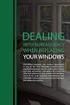 ENGLISH VERSION please see page 7. Viktig informasjon om omlegging til Windows 10 IT-avdelingen 1. Meld deg på workshop her 2. Husk å fylle ut dette skjemaet i tillegg (først skriv inn brukernavn@uia.no,
ENGLISH VERSION please see page 7. Viktig informasjon om omlegging til Windows 10 IT-avdelingen 1. Meld deg på workshop her 2. Husk å fylle ut dette skjemaet i tillegg (først skriv inn brukernavn@uia.no,
CSR Harvesting Final Meeting September, 2015 Brest, France. Anne Che-Bohnenstengel & Matthias Pramme, BSH
 CSR Harvesting Final Meeting 16. 17. September, 2015 Brest, France Anne Che-Bohnenstengel & Matthias Pramme, BSH Topics Introduction Harvesting Workflow CSR-Harvesting Report Monitoring portal for harvesting
CSR Harvesting Final Meeting 16. 17. September, 2015 Brest, France Anne Che-Bohnenstengel & Matthias Pramme, BSH Topics Introduction Harvesting Workflow CSR-Harvesting Report Monitoring portal for harvesting
PSi Apollo. Technical Presentation
 PSi Apollo Spreader Control & Mapping System Technical Presentation Part 1 System Architecture PSi Apollo System Architecture PSi Customer label On/Off switch Integral SD card reader/writer MENU key Typical
PSi Apollo Spreader Control & Mapping System Technical Presentation Part 1 System Architecture PSi Apollo System Architecture PSi Customer label On/Off switch Integral SD card reader/writer MENU key Typical
HP LaserJet MFP. Analog Fax Accessory 300
 HP LaserJet MFP Analog Fax Accessory 300 Send Fax Driver Guide Send Fax Driver Vejledning Faksinlähetysohjaimen käyttöopas Håndbok for Send faks-driveren Drivrutinsguide för att skicka fax 12234 HP LaserJet
HP LaserJet MFP Analog Fax Accessory 300 Send Fax Driver Guide Send Fax Driver Vejledning Faksinlähetysohjaimen käyttöopas Håndbok for Send faks-driveren Drivrutinsguide för att skicka fax 12234 HP LaserJet
SQL Server guide til e-lector
 LES LETTERE, LES RASKERE, FÅ LESELYST! SQL Server guide til e-lector Innhold 1 Innledning... 2 2 SQL Express 2008 R2 installasjon... 2 3 Etter installasjon... 4 3.1 SQL Express... 4 3.1.1 Nettverksoppsett
LES LETTERE, LES RASKERE, FÅ LESELYST! SQL Server guide til e-lector Innhold 1 Innledning... 2 2 SQL Express 2008 R2 installasjon... 2 3 Etter installasjon... 4 3.1 SQL Express... 4 3.1.1 Nettverksoppsett
IBM Endpoint Manager. OS Deployment V3.8 User's Guide - Draft for Beta V1.1 (Do not distribute)
 IBM Endpoint Manager OS Deployment V3.8 User's Guide - Draft for Beta V1.1 (Do not distribute) IBM Endpoint Manager OS Deployment V3.8 User's Guide - Draft for Beta V1.1 (Do not distribute) Note Before
IBM Endpoint Manager OS Deployment V3.8 User's Guide - Draft for Beta V1.1 (Do not distribute) IBM Endpoint Manager OS Deployment V3.8 User's Guide - Draft for Beta V1.1 (Do not distribute) Note Before
AKENEOPIM User Guide Version 1.6. Catalog settings USER GUIDE CATALOG SETTINGS. Version 1.6. Copyright AKENEO SAS The Open Source PIM
 USER GUIDE CATALOG SETTINGS CONTENTS Manage Attributes 5 View Attributes 5 Page numbering 5 The filters 6 Screening product attributes 7 Shortcut actions on each attribute 7 Create an attribute 8 Edit
USER GUIDE CATALOG SETTINGS CONTENTS Manage Attributes 5 View Attributes 5 Page numbering 5 The filters 6 Screening product attributes 7 Shortcut actions on each attribute 7 Create an attribute 8 Edit
INSTALLATION GUIDE FTR Cargo Rack Regular Ford Transit 130" Wheelbase ( Aluminum )
 INSTALLATION GUIDE 1505-FTR Cargo Rack Regular Ford Transit 130" Wheelbase ( Aluminum ) QUICK START GUIDE Phase 1 - Assembly q 1.1 Setup... q 1.2 Cargo Rack Assembly... 3-4 5-6 Phase 2 - Installation q
INSTALLATION GUIDE 1505-FTR Cargo Rack Regular Ford Transit 130" Wheelbase ( Aluminum ) QUICK START GUIDE Phase 1 - Assembly q 1.1 Setup... q 1.2 Cargo Rack Assembly... 3-4 5-6 Phase 2 - Installation q
Den som gjør godt, er av Gud (Multilingual Edition)
 Den som gjør godt, er av Gud (Multilingual Edition) Arne Jordly Click here if your download doesn"t start automatically Den som gjør godt, er av Gud (Multilingual Edition) Arne Jordly Den som gjør godt,
Den som gjør godt, er av Gud (Multilingual Edition) Arne Jordly Click here if your download doesn"t start automatically Den som gjør godt, er av Gud (Multilingual Edition) Arne Jordly Den som gjør godt,
Databases 1. Extended Relational Algebra
 Databases 1 Extended Relational Algebra Relational Algebra What is an Algebra? Mathematical system consisting of: Operands --- variables or values from which new values can be constructed. Operators ---
Databases 1 Extended Relational Algebra Relational Algebra What is an Algebra? Mathematical system consisting of: Operands --- variables or values from which new values can be constructed. Operators ---
Software applications developed for the maritime service at the Danish Meteorological Institute
 Software applications developed for the maritime service at the Danish Meteorological Institute Anne Marie Munk Jørgensen (ammj@dmi.dk), Ove Kjær, Knud E. Christensen & Morten L. Mortensen Danish Meteorological
Software applications developed for the maritime service at the Danish Meteorological Institute Anne Marie Munk Jørgensen (ammj@dmi.dk), Ove Kjær, Knud E. Christensen & Morten L. Mortensen Danish Meteorological
Rom-Linker Software User s Manual
 Rom-Linker Software User s Manual Tel.: +886-2-2274-1347 Fax. +886-2-2273-3014 Http://www.hmt.com.tw e-mail: hmtsales@hmt.com.tw Contents Catalogue Page (1) Rom-Linker Starting Screen... 01 (2) Rom-Linker
Rom-Linker Software User s Manual Tel.: +886-2-2274-1347 Fax. +886-2-2273-3014 Http://www.hmt.com.tw e-mail: hmtsales@hmt.com.tw Contents Catalogue Page (1) Rom-Linker Starting Screen... 01 (2) Rom-Linker
Trådløst nett UiT. Feilsøking. Wireless network UiT Problem solving
 Trådløst nett UiT Feilsøking Wireless network UiT Problem solving April 2016 Problemer med tilkobling til trådløsnettet Eduroam kan enten løses ved å laste ned en installasjonfil fra https://cat.eduroam.org
Trådløst nett UiT Feilsøking Wireless network UiT Problem solving April 2016 Problemer med tilkobling til trådløsnettet Eduroam kan enten løses ved å laste ned en installasjonfil fra https://cat.eduroam.org
Brukerdokumentasjon Brukerdokumentasjon
 Brukerdokumentasjon Brukerdokumentasjon 2 Brukerveiledning For en som skal ta en test: For den som skal ta en test er det mening at en bruksanvisning skal være unødvendig. De få informasjonene som en bruker
Brukerdokumentasjon Brukerdokumentasjon 2 Brukerveiledning For en som skal ta en test: For den som skal ta en test er det mening at en bruksanvisning skal være unødvendig. De få informasjonene som en bruker
Dynamic Programming Longest Common Subsequence. Class 27
 Dynamic Programming Longest Common Subsequence Class 27 Protein a protein is a complex molecule composed of long single-strand chains of amino acid molecules there are 20 amino acids that make up proteins
Dynamic Programming Longest Common Subsequence Class 27 Protein a protein is a complex molecule composed of long single-strand chains of amino acid molecules there are 20 amino acids that make up proteins
Endelig ikke-røyker for Kvinner! (Norwegian Edition)
 Endelig ikke-røyker for Kvinner! (Norwegian Edition) Allen Carr Click here if your download doesn"t start automatically Endelig ikke-røyker for Kvinner! (Norwegian Edition) Allen Carr Endelig ikke-røyker
Endelig ikke-røyker for Kvinner! (Norwegian Edition) Allen Carr Click here if your download doesn"t start automatically Endelig ikke-røyker for Kvinner! (Norwegian Edition) Allen Carr Endelig ikke-røyker
of color printers at university); helps in learning GIS.
 Making a Home Page Why a Web Page? Easier to submit labs electronically (lack of color printers at university); Easier to grade many labs; Provides additional computer experience that helps in learning
Making a Home Page Why a Web Page? Easier to submit labs electronically (lack of color printers at university); Easier to grade many labs; Provides additional computer experience that helps in learning
HONSEL process monitoring
 6 DMSD has stood for process monitoring in fastening technology for more than 25 years. HONSEL re- rivet processing back in 990. DMSD 2G has been continuously improved and optimised since this time. All
6 DMSD has stood for process monitoring in fastening technology for more than 25 years. HONSEL re- rivet processing back in 990. DMSD 2G has been continuously improved and optimised since this time. All
The regulation requires that everyone at NTNU shall have fire drills and fire prevention courses.
 1 The law The regulation requires that everyone at NTNU shall have fire drills and fire prevention courses. 2. 3 Make your self familiar with: Evacuation routes Manual fire alarms Location of fire extinguishers
1 The law The regulation requires that everyone at NTNU shall have fire drills and fire prevention courses. 2. 3 Make your self familiar with: Evacuation routes Manual fire alarms Location of fire extinguishers
Om Samba/fildeling. Hans Nordhaug 17.09.2013. Institutt for informatikk Høgskolen i Molde
 Om Samba/fildeling Hans Nordhaug Institutt for informatikk Høgskolen i Molde 17.09.2013 Tema 1 Introduksjon Om SMB Om Samba Hvorfor Samba? 2 Generelt Delte ressurser Server Message Block En protokoll for
Om Samba/fildeling Hans Nordhaug Institutt for informatikk Høgskolen i Molde 17.09.2013 Tema 1 Introduksjon Om SMB Om Samba Hvorfor Samba? 2 Generelt Delte ressurser Server Message Block En protokoll for
INSTALLATION GUIDE FTR Cargo Rack Regular Ford Transit 130" Wheelbase ( Aluminum )
 INSTALLATION GUIDE 1505-FTR Cargo Rack Regular Ford Transit 130" Wheelbase ( Aluminum ) QUICK START GUIDE Phase 1 - Assembly q 1.1 Setup... q 1.2 Cargo Rack Assembly... 3-4 5-6 Phase 2 - Installation q
INSTALLATION GUIDE 1505-FTR Cargo Rack Regular Ford Transit 130" Wheelbase ( Aluminum ) QUICK START GUIDE Phase 1 - Assembly q 1.1 Setup... q 1.2 Cargo Rack Assembly... 3-4 5-6 Phase 2 - Installation q
Migrere fra XA 5.0 til XA 6.0
 Migrere fra XA 5.0 til XA 6.0 Stian A. Petersen Løsnings arkitekt Stian@commaxx.no Commaxx 1 Hva er forskjellen mellom oppgradering og migrering? Oppgradering Installere en nyere versjon eller utgivelse
Migrere fra XA 5.0 til XA 6.0 Stian A. Petersen Løsnings arkitekt Stian@commaxx.no Commaxx 1 Hva er forskjellen mellom oppgradering og migrering? Oppgradering Installere en nyere versjon eller utgivelse
E-Learning Design. Speaker Duy Hai Nguyen, HUE Online Lecture
 E-Learning Design Speaker Duy Hai Nguyen, HUE Online Lecture Design Educational Design Navigation Design Educational Design Some Important Considerations: 1. Authentic learning environment: For effective
E-Learning Design Speaker Duy Hai Nguyen, HUE Online Lecture Design Educational Design Navigation Design Educational Design Some Important Considerations: 1. Authentic learning environment: For effective
2018 ANNUAL SPONSORSHIP OPPORTUNITIES
 ANNUAL SPONSORSHIP OPPORTUNITIES MVP SPONSORSHIP PROGRAM CALLING ALL VENDORS! Here is your chance to gain company exposure while strengthening your dealer Association at the same time. Annual Sponsorship
ANNUAL SPONSORSHIP OPPORTUNITIES MVP SPONSORSHIP PROGRAM CALLING ALL VENDORS! Here is your chance to gain company exposure while strengthening your dealer Association at the same time. Annual Sponsorship
Bestille trykk av doktoravhandling Ordering printing of PhD Thesis
 Bestille trykk av doktoravhandling Ordering printing of PhD Thesis Brukermanual / User manual Skipnes Kommunikasjon ntnu.skipnes.no PhD Thesis NTNU LOG IN NOR: Gå inn på siden ntnu.skipnes-wtp.no, eller
Bestille trykk av doktoravhandling Ordering printing of PhD Thesis Brukermanual / User manual Skipnes Kommunikasjon ntnu.skipnes.no PhD Thesis NTNU LOG IN NOR: Gå inn på siden ntnu.skipnes-wtp.no, eller
Innholdsfortegnelse... 1 Endringslogg UD BETALINGSTERMINAL NETS NEW DRIVERS FULL SUPPORT WINDOWS
 ENDRINGSLOGG INNHOLDSFORTEGNELSE Innholdsfortegnelse... 1 Endringslogg 2017.151.1... 3 UD-17.136 BETALINGSTERMINAL NETS NEW DRIVERS FULL SUPPORT WINDOWS 10... 3 UD-17.137 UTESTÅENDE NOT SHOWIN CROSSED
ENDRINGSLOGG INNHOLDSFORTEGNELSE Innholdsfortegnelse... 1 Endringslogg 2017.151.1... 3 UD-17.136 BETALINGSTERMINAL NETS NEW DRIVERS FULL SUPPORT WINDOWS 10... 3 UD-17.137 UTESTÅENDE NOT SHOWIN CROSSED
TB-615 / TB-617 Wireless slim keyboard. EN User guide SE Användarhandledning FI Käyttöohje DK Brugervejledning NO Bruksanvisning
 TB-615 / TB-617 Wireless slim keyboard EN User guide SE Användarhandledning FI Käyttöohje DK Brugervejledning NO Bruksanvisning EN User guide You have bought a wireless keyboard to use with Windows XP,
TB-615 / TB-617 Wireless slim keyboard EN User guide SE Användarhandledning FI Käyttöohje DK Brugervejledning NO Bruksanvisning EN User guide You have bought a wireless keyboard to use with Windows XP,
Om Samba/fildeling. Hans Nordhaug Institutt for informatikk Høgskolen i Molde
 Om Samba/fildeling Hans Nordhaug Institutt for informatikk Høgskolen i Molde 13.09.2016 Tema 1 Introduksjon Om SMB/CIFS Om Samba Hvorfor Samba? 2 Generelt Delte ressurser Om protokollen SMB (CIFS) SMB
Om Samba/fildeling Hans Nordhaug Institutt for informatikk Høgskolen i Molde 13.09.2016 Tema 1 Introduksjon Om SMB/CIFS Om Samba Hvorfor Samba? 2 Generelt Delte ressurser Om protokollen SMB (CIFS) SMB
Prosjektet Digital kontaktinformasjon og fullmakter for virksomheter Digital contact information and mandates for entities
 Prosjektet Digital kontaktinformasjon og fullmakter for virksomheter Digital contact information and mandates for entities Nordisk Adressemøte / Nordic Address Forum, Stockholm 9-10 May 2017 Elin Strandheim,
Prosjektet Digital kontaktinformasjon og fullmakter for virksomheter Digital contact information and mandates for entities Nordisk Adressemøte / Nordic Address Forum, Stockholm 9-10 May 2017 Elin Strandheim,
Tilpasning av Windows 2000 server til Skolelinux tynnklienttjener
 Tilpasning av Windows 2000 server til Skolelinux tynnklienttjener Bernt Johnsen, Ski videregående skole Ragnar Wisløff, LinuxLabs AS November 2004 Innholdsliste Innledning...2 Ansvarsfraskrivelse...2 Endringer
Tilpasning av Windows 2000 server til Skolelinux tynnklienttjener Bernt Johnsen, Ski videregående skole Ragnar Wisløff, LinuxLabs AS November 2004 Innholdsliste Innledning...2 Ansvarsfraskrivelse...2 Endringer
Exercise 1: Phase Splitter DC Operation
 Exercise 1: DC Operation When you have completed this exercise, you will be able to measure dc operating voltages and currents by using a typical transistor phase splitter circuit. You will verify your
Exercise 1: DC Operation When you have completed this exercise, you will be able to measure dc operating voltages and currents by using a typical transistor phase splitter circuit. You will verify your
EN Skriving for kommunikasjon og tenkning
 EN-435 1 Skriving for kommunikasjon og tenkning Oppgaver Oppgavetype Vurdering 1 EN-435 16/12-15 Introduction Flervalg Automatisk poengsum 2 EN-435 16/12-15 Task 1 Skriveoppgave Manuell poengsum 3 EN-435
EN-435 1 Skriving for kommunikasjon og tenkning Oppgaver Oppgavetype Vurdering 1 EN-435 16/12-15 Introduction Flervalg Automatisk poengsum 2 EN-435 16/12-15 Task 1 Skriveoppgave Manuell poengsum 3 EN-435
Norsk (English below): Guide til anbefalt måte å printe gjennom plotter (Akropolis)
 Norsk (English below): Guide til anbefalt måte å printe gjennom plotter (Akropolis) 1. Gå til print i dokumentet deres (Det anbefales å bruke InDesign til forberedning for print) 2. Velg deretter print
Norsk (English below): Guide til anbefalt måte å printe gjennom plotter (Akropolis) 1. Gå til print i dokumentet deres (Det anbefales å bruke InDesign til forberedning for print) 2. Velg deretter print
Invitation to Tender FSP FLO-IKT /2013/001 MILS OS
 Invitation to Tender FSP FLO-IKT /2013/001 MILS OS April 15th 2013 Forfatter Prosjektittel 19.04.2013 19.04.2013 1 Introduction AGENDA Important aspects regarding the competition and Invitation to tender
Invitation to Tender FSP FLO-IKT /2013/001 MILS OS April 15th 2013 Forfatter Prosjektittel 19.04.2013 19.04.2013 1 Introduction AGENDA Important aspects regarding the competition and Invitation to tender
AvtaleGiro beskrivelse av feilmeldinger for oppdrag og transaksjoner kvitteringsliste L00202 levert i CSV fil
 AvtaleGiro beskrivelse av feilmeldinger for oppdrag og transaksjoner kvitteringsliste L00202 levert i CSV fil Kvitteringsliste L00202 for avviste oppdrag, transaksjoner og informasjonsmeldinger CSV Format:
AvtaleGiro beskrivelse av feilmeldinger for oppdrag og transaksjoner kvitteringsliste L00202 levert i CSV fil Kvitteringsliste L00202 for avviste oppdrag, transaksjoner og informasjonsmeldinger CSV Format:
Start MATLAB. Start NUnet Applications Statistical and Computational packages MATLAB Release 13 MATLAB 6.5
 Start MATLAB Start NUnet Applications Statistical and Computational packages MATLAB Release 13 MATLAB 6.5 Prompt >> will appear in the command window Today: MATLAB overview In-class HW: Chapter 1, Problems
Start MATLAB Start NUnet Applications Statistical and Computational packages MATLAB Release 13 MATLAB 6.5 Prompt >> will appear in the command window Today: MATLAB overview In-class HW: Chapter 1, Problems
Public roadmap for information management, governance and exchange. 2015-09-15 SINTEF david.norheim@brreg.no
 Public roadmap for information management, governance and exchange 2015-09-15 SINTEF david.norheim@brreg.no Skate Skate (governance and coordination of services in egovernment) is a strategic cooperation
Public roadmap for information management, governance and exchange 2015-09-15 SINTEF david.norheim@brreg.no Skate Skate (governance and coordination of services in egovernment) is a strategic cooperation
Eclipse og RSM en god IDE?
 Eclipse og RSM en god IDE? Versjon 060208 med foiler også av Andreas Limyr og Gøran K. Olsen 6-Feb-06 INF2120 Prosjekt i modellering 1 Eclipse plattformen Eclipse is a kind of universal tool platform -
Eclipse og RSM en god IDE? Versjon 060208 med foiler også av Andreas Limyr og Gøran K. Olsen 6-Feb-06 INF2120 Prosjekt i modellering 1 Eclipse plattformen Eclipse is a kind of universal tool platform -
Advanced Technologies of Microsoft SharePoint 2016
 Advanced Technologies of Microsoft SharePoint 2016 Varighet: 5 Days Kurskode: M20339-2 Opplæringsmetoder: Virtuell opplæring Beskrivelse: In this course, you will learn how to plan, configure, and manage
Advanced Technologies of Microsoft SharePoint 2016 Varighet: 5 Days Kurskode: M20339-2 Opplæringsmetoder: Virtuell opplæring Beskrivelse: In this course, you will learn how to plan, configure, and manage
Monitoring water sources.
 Monitoring water sources. Generell Informasjon Versjon 2 Url http://com.mercell.com/permalink/38336681.aspx Ekstern anbuds ID 223314-2013 Konkurranse type: Tildeling Dokument type Kontraktstildeling Prosedyre
Monitoring water sources. Generell Informasjon Versjon 2 Url http://com.mercell.com/permalink/38336681.aspx Ekstern anbuds ID 223314-2013 Konkurranse type: Tildeling Dokument type Kontraktstildeling Prosedyre
Påminnelse om brukernavn eller passord
 Instructions ENGLISH Instruksjoner NORSK This document is to help consumers in understanding basic functionality in their own language. Should you have any difficulty using any of the functions please
Instructions ENGLISH Instruksjoner NORSK This document is to help consumers in understanding basic functionality in their own language. Should you have any difficulty using any of the functions please
Feilmelding Årsak Løsning
 Request for the permission of type 'System.Security.Permissions.EnvironmentPermission, mscorlib, Version=2.0.0.0, Culture=neutral, PublicKeyToken=b77a5c561934e089' failed Feil oppstod i Window.DialogWindow:
Request for the permission of type 'System.Security.Permissions.EnvironmentPermission, mscorlib, Version=2.0.0.0, Culture=neutral, PublicKeyToken=b77a5c561934e089' failed Feil oppstod i Window.DialogWindow:
BKAD-1923-BKAD-Avtalemottak-OCR Rest WS. BKAD-Avtalemottak-OCR Rest Web Service Specification Document
 BKAD-Avtalemottak-OCR Rest Web Service Specification Document Revision Log Date Version Change Reference Author 08-12-2014 1.0 Initial document. Amit Kumar 09-12-2014 1.01 Incorporated comments of Leikny
BKAD-Avtalemottak-OCR Rest Web Service Specification Document Revision Log Date Version Change Reference Author 08-12-2014 1.0 Initial document. Amit Kumar 09-12-2014 1.01 Incorporated comments of Leikny
Han Ola of Han Per: A Norwegian-American Comic Strip/En Norsk-amerikansk tegneserie (Skrifter. Serie B, LXIX)
 Han Ola of Han Per: A Norwegian-American Comic Strip/En Norsk-amerikansk tegneserie (Skrifter. Serie B, LXIX) Peter J. Rosendahl Click here if your download doesn"t start automatically Han Ola of Han Per:
Han Ola of Han Per: A Norwegian-American Comic Strip/En Norsk-amerikansk tegneserie (Skrifter. Serie B, LXIX) Peter J. Rosendahl Click here if your download doesn"t start automatically Han Ola of Han Per:
GeWare: A data warehouse for gene expression analysis
 GeWare: A data warehouse for gene expression analysis T. Kirsten, H.-H. Do, E. Rahm WG 1, IZBI, University of Leipzig www.izbi.de, dbs.uni-leipzig.de Outline Motivation GeWare Architecture Annotation Integration
GeWare: A data warehouse for gene expression analysis T. Kirsten, H.-H. Do, E. Rahm WG 1, IZBI, University of Leipzig www.izbi.de, dbs.uni-leipzig.de Outline Motivation GeWare Architecture Annotation Integration
SJEKKESKOLEN: EN STEG-FOR-STEG GUIDE TIL TILTREKNING AV FANTASTISKE JENTER (NORWEGIAN EDITION) BY ANDREAS GODE VIBBER
 Read Online and Download Ebook SJEKKESKOLEN: EN STEG-FOR-STEG GUIDE TIL TILTREKNING AV FANTASTISKE JENTER (NORWEGIAN EDITION) BY ANDREAS GODE VIBBER DOWNLOAD EBOOK : SJEKKESKOLEN: EN STEG-FOR-STEG GUIDE
Read Online and Download Ebook SJEKKESKOLEN: EN STEG-FOR-STEG GUIDE TIL TILTREKNING AV FANTASTISKE JENTER (NORWEGIAN EDITION) BY ANDREAS GODE VIBBER DOWNLOAD EBOOK : SJEKKESKOLEN: EN STEG-FOR-STEG GUIDE
DecisionMaker Frequent error codes (valid from version 7.x and up)
 DecisionMaker Frequent error codes (valid from version 7.x and up) DM Frequent Error Codes Bisnode Credit IT 03.02.2014 1 (5) CONTENTS 1 Target... 3 2 About this document... 3 3 Error codes an messages...
DecisionMaker Frequent error codes (valid from version 7.x and up) DM Frequent Error Codes Bisnode Credit IT 03.02.2014 1 (5) CONTENTS 1 Target... 3 2 About this document... 3 3 Error codes an messages...
Administrasjon av postnummersystemet i Norge Post code administration in Norway. Frode Wold, Norway Post Nordic Address Forum, Iceland 5-6.
 Administrasjon av postnummersystemet i Norge Frode Wold, Norway Post Nordic Address Forum, Iceland 5-6. may 2015 Postnumrene i Norge ble opprettet 18.3.1968 The postal codes in Norway was established in
Administrasjon av postnummersystemet i Norge Frode Wold, Norway Post Nordic Address Forum, Iceland 5-6. may 2015 Postnumrene i Norge ble opprettet 18.3.1968 The postal codes in Norway was established in
Øystein Haugen, Professor, Computer Science MASTER THESES Professor Øystein Haugen, room D
 Øystein Haugen, Professor, Computer Science MASTER THESES 2015 Professor Øystein Haugen, room D1-011 1 Hvem er jeg? Øystein Haugen, nytilsatt professor i anvendt informatikk på Høyskolen i Østfold, avdeling
Øystein Haugen, Professor, Computer Science MASTER THESES 2015 Professor Øystein Haugen, room D1-011 1 Hvem er jeg? Øystein Haugen, nytilsatt professor i anvendt informatikk på Høyskolen i Østfold, avdeling
Innovasjonsvennlig anskaffelse
 UNIVERSITETET I BERGEN Universitetet i Bergen Innovasjonsvennlig anskaffelse Fredrikstad, 20 april 2016 Kjetil Skog 1 Universitetet i Bergen 2 Universitetet i Bergen Driftsinntekter på 4 milliarder kr
UNIVERSITETET I BERGEN Universitetet i Bergen Innovasjonsvennlig anskaffelse Fredrikstad, 20 april 2016 Kjetil Skog 1 Universitetet i Bergen 2 Universitetet i Bergen Driftsinntekter på 4 milliarder kr
6105 Windows Server og datanett
 6105 Windows Server og datanett Labøving: Deling av mapper, filer og skrivere i arbeidsgruppe Oppgavebeskrivelse Her forklares kort hva øvingen går ut på for de som ønsker å finne løsningen selv. Hvis
6105 Windows Server og datanett Labøving: Deling av mapper, filer og skrivere i arbeidsgruppe Oppgavebeskrivelse Her forklares kort hva øvingen går ut på for de som ønsker å finne løsningen selv. Hvis
Improving Customer Relationships
 Plain Language Association International s 11 th conference Improving Customer Relationships September 21-23, 2017 University of Graz, Austria hosted by Klarsprache.at Copyright of this presentation belongs
Plain Language Association International s 11 th conference Improving Customer Relationships September 21-23, 2017 University of Graz, Austria hosted by Klarsprache.at Copyright of this presentation belongs
https://sandefjord.ist-asp.com/sandefjordpub/login.htm
 Søknad om plass i barnehage eller SFO i Sandefjord kommune Application for a place in kindergarten or day care facilities for school children, this will be referred to as SFO. Søknad om plass skal legges
Søknad om plass i barnehage eller SFO i Sandefjord kommune Application for a place in kindergarten or day care facilities for school children, this will be referred to as SFO. Søknad om plass skal legges
Trigonometric Substitution
 Trigonometric Substitution Alvin Lin Calculus II: August 06 - December 06 Trigonometric Substitution sin 4 (x) cos (x) dx When you have a product of sin and cos of different powers, you have three different
Trigonometric Substitution Alvin Lin Calculus II: August 06 - December 06 Trigonometric Substitution sin 4 (x) cos (x) dx When you have a product of sin and cos of different powers, you have three different
Moving Objects. We need to move our objects in 3D space.
 Transformations Moving Objects We need to move our objects in 3D space. Moving Objects We need to move our objects in 3D space. An object/model (box, car, building, character,... ) is defined in one position
Transformations Moving Objects We need to move our objects in 3D space. Moving Objects We need to move our objects in 3D space. An object/model (box, car, building, character,... ) is defined in one position
Call function of two parameters
 Call function of two parameters APPLYUSER USER x fµ 1 x 2 eµ x 1 x 2 distinct e 1 0 0 v 1 1 1 e 2 1 1 v 2 2 2 2 e x 1 v 1 x 2 v 2 v APPLY f e 1 e 2 0 v 2 0 µ Evaluating function application The math demands
Call function of two parameters APPLYUSER USER x fµ 1 x 2 eµ x 1 x 2 distinct e 1 0 0 v 1 1 1 e 2 1 1 v 2 2 2 2 e x 1 v 1 x 2 v 2 v APPLY f e 1 e 2 0 v 2 0 µ Evaluating function application The math demands
1 User guide for the uioletter package
 1 User guide for the uioletter package The uioletter is used almost like the standard LATEX document classes. The main differences are: The letter is placed in a \begin{letter}... \end{letter} environment;
1 User guide for the uioletter package The uioletter is used almost like the standard LATEX document classes. The main differences are: The letter is placed in a \begin{letter}... \end{letter} environment;
Bærekraftig FM til tiden/ Bærekraftig FM på tid
 Downloaded from orbit.dtu.dk on: Sep 28, 2019 Bærekraftig FM til tiden/ Bærekraftig FM på tid Nielsen, Susanne Balslev Publication date: 2015 Document Version Peer reviewed version Link back to DTU Orbit
Downloaded from orbit.dtu.dk on: Sep 28, 2019 Bærekraftig FM til tiden/ Bærekraftig FM på tid Nielsen, Susanne Balslev Publication date: 2015 Document Version Peer reviewed version Link back to DTU Orbit
TILLEGGSSPØRSMÅL BILLETT- OG ADMINISTRASJONSSYSTEM KINONOR AS COMPLEMENTARY QUESTIONS POINT OF SALE SOFTWARE PACKAGE KINONOR AS
 TILLEGGSSPØRSMÅL BILLETT- OG ADMINISTRASJONSSYSTEM KINONOR AS COMPLEMENTARY QUESTIONS POINT OF SALE SOFTWARE PACKAGE KINONOR AS Spm.1 : Konkurransegrunnlag: 1.3 Deltilbud Billett- og administrasjonssystemet,
TILLEGGSSPØRSMÅL BILLETT- OG ADMINISTRASJONSSYSTEM KINONOR AS COMPLEMENTARY QUESTIONS POINT OF SALE SOFTWARE PACKAGE KINONOR AS Spm.1 : Konkurransegrunnlag: 1.3 Deltilbud Billett- og administrasjonssystemet,
Brukers Arbeidsflate. Tjeneste Katalog. Hva vi leverer... Presentasjon Administrasjon Automatisering
 Tjeneste Katalog Kunde Sluttbruker Hva vi leverer... Kjøkken IT Avdeling Presentasjon Administrasjon Automatisering Brukers Arbeidsflate Fast tidsramme Prosjektutfordringer + Fast budsjett Dårlig kvalitet
Tjeneste Katalog Kunde Sluttbruker Hva vi leverer... Kjøkken IT Avdeling Presentasjon Administrasjon Automatisering Brukers Arbeidsflate Fast tidsramme Prosjektutfordringer + Fast budsjett Dårlig kvalitet
20.01.2012. Brukerkrav og use case diagrammer og -tekst 19. januar 2012. Agenda. Brukerkrav og use case. Diagrammer Tekst.
 Brukerkrav og use case diagrammer og -tekst 19. januar 2012 Agenda Brukerkrav og use case Diagrammer Tekst Praktisk eksempel 1 OOAD i livsløpsperspektiv Krav Design Konstruksjon Her er vi i nå Testing
Brukerkrav og use case diagrammer og -tekst 19. januar 2012 Agenda Brukerkrav og use case Diagrammer Tekst Praktisk eksempel 1 OOAD i livsløpsperspektiv Krav Design Konstruksjon Her er vi i nå Testing
Diet Tracking Software Guide. Simon Lovell. Lunchbox Diet Online - Getting Started Guide
 Diet Tracking Software Guide Simon Lovell 1 WELCOME 2 SIGNING IN TO YOUR ACCOUNT 3 PROFILE INFORMATION 3.1 Please Update Your Profile Wizard 3.2 Setup and Preferences 3.3 Manage Body Statistics 3.4 Manage
Diet Tracking Software Guide Simon Lovell 1 WELCOME 2 SIGNING IN TO YOUR ACCOUNT 3 PROFILE INFORMATION 3.1 Please Update Your Profile Wizard 3.2 Setup and Preferences 3.3 Manage Body Statistics 3.4 Manage
Ethernet Starter Kit II
 Ethernet Starter Kit II Tel: +49 (2405) 408 550 Fax: +49 (2405) 408 554 44 Email: info@wilke.de 1 Ethernet Starter Kit II Welcome to the Ethernet Starter Kit II. This short description is intended to
Ethernet Starter Kit II Tel: +49 (2405) 408 550 Fax: +49 (2405) 408 554 44 Email: info@wilke.de 1 Ethernet Starter Kit II Welcome to the Ethernet Starter Kit II. This short description is intended to
