AS100 Analyzer. Afinion , , Käyttöohje Rev. A 2013/11. GB User Manual. SE Användarmanual.
|
|
|
- Ada Berg
- 8 år siden
- Visninger:
Transkript
1 Afinion AS100 Analyzer GB User Manual SE Användarmanual FI Käyttöohje NO Brukermanual DK Brugermanual Rev. A 2013/ , ,
2
3 Afinion AS100 Analyzer User Manual , , Rev. A 2013/11
4 SYMBOLS AND ABBREVIATIONS The following symbols and abbreviations are used in the product labelling and instructions for the Afinion AS100 Analyzer System. Symbol/Abbreviation Explanation Conformity to the European directive 98/79/EC on in vitro diagnostic medical devices In Vitro Diagnostic Medical Device Catalogue number Lot number Serial number Test Cartridge CONTROL C I CONTROL C II CLEANING KIT Control C I Control C II Cleaning kit Waste Electrical and Electronic Equipment (WEEE) Contents sufficient for Σ number of tests Expiry date (year-month) Storage temperature limitations Manufacturer Fragile, handle with care Keep away from sunlight Keep dry Operator s handling Warnings and precautions Consult the Afinion user instructions Direct current USB port IOIOI Serial port Double insulation LED PC ID HIS LIS LCD AC DC Light Emitting Diode Personal Computer Identification Hospital Information System Laboratory Information System Liquid Crystal Display Alternating Current Direct Current 2 GB
5 TABLE OF CONTENTS Table of contents INTRODUCTION Intended use of the Afinion AS100 Analyzer System 5 About this User Manual 5 Examining the package contents 5 ANALYZER SYSTEM DESCRIPTION Description of the Afinion AS100 Analyzer 6 Description of the Afinion Test Cartridge 7 How the Afinion AS100 Analyzer System works 8 Internal process control 8 The Analyzer self-test 8 The fail-safe mechanisms 8 External process control 8 Patients ID 8 Operator ID 8 Quality Control lockout 8 Calibration 8 GETTING STARTED Installing your Analyzer 9 Connecting power supply 9 Connecting additional equipment 9 How to switch ON the Analyzer 10 How to switch OFF the Analyzer 10 How to operate the Analyzer 11 CONFIGURATION Afinion menues 12 Setting the configuration 13 Patient ID configuration 13 Patient ID enable/disable 13 Operator configuration 14 Operator ID enable/disable 14 Operator login expiration 14 Operator management 14 Copy operator list 15 Choosing regional settings 15 Setting date and time 15 Adjusting screen/beeper settings 16 QC lockout configuration 17 Select assay type 17 QC lockout 17 QC lockout interval 17 Control lot database 17 QUALITY CONTROL Why quality control testing? 18 Choosing control material 18 Handling and testing controls 18 Frequency of control testing 18 Table of contents continues on next page GB 3
6 TABLE OF CONTENTS TESTING PROCEDURES Operating precautions 19 When operating the Analyzer 19 When handling the Test Cartridge: 19 Preparing for an Afinion analysis 19 Collecting a sample 20 Analysing a patient/control sample 21 Using the operator ID function 22 Entering operator ID 22 Using the patient ID function 22 Entering patient ID 22 Using the control ID function 23 Entering Control ID 23 Using the QC lockout function 24 QC lockout status 24 Running controls with enabled QC lockout function 25 Passed 25 Failed (Above or below the acceptable control range) 25 Patient and control results records 26 View, print and export patient and control results 26 INFORMATION CODES AND TROUBLESHOOTING When an information code appears 27 Information codes caused by test-specific limitations 27 Information codes caused by sample or Test Cartridge 28 Information codes and messages caused by Analyzer failure 28 Other information codes 29 Service information 29 MAINTENANCE AND WARRANTY Cleaning and maintenance 30 Disposal of the Analyzer 30 Software upgrade 30 Warranty 30 TECHNICAL SPECIFICATIONS Afinion AS100 Analyzer 31 Additional equipment 31 GALLERY OF ICONS The touch buttons and their function 32 Other symbols and signs 34 4 GB
7 Introduction Conformity to the IVD directive The Afinion AS100 Analyzer/Afinion AS100 Analyzer Connect meets all provisions in the European directive 98/79/EC on In Vitro Diagnostic Medical Devices and is CE marked accordingly. Safety standard Afinion AS100 Analyzer /Afinion AS100 Analyzer Connect has been tested and found to be in conformity with IEC :2001 (Safety requirements for electrical equipment for measurement, control, and laboratory use) and IEC : A1, IEC :2002 (Particular requirements for in vitro diagnostic (IVD) medical equipment). EMC standards Afinion AS100 Analyzer/Afinion AS100 Analyzer Connect has been tested and found to be in conformity with EN :2006 (Electrical equipment for measurement, control, and laboratory use EMC requirements) and EN :2006 (In vitro diagnostic (IVD) medical equipment). Intended use of the Afinion AS100 Analyzer System Afinion AS100 Analyzer System, consisting of the Afinion AS100 Analyzer or Afinion AS100 Analyzer Connect and the Afinion Test Cartridges, is for in vitro diagnostic use only. The Afinion AS100 Analyzer Connect comprises of the Afinion AS100 Analyzer and the Afinion Data Connectivity Converter. Afinion AS100 is a compact multi-assay analyzer for point-of-care testing. It is designed to analyse the Afinion Test Cartridges. The Afinion Analyzer System is easy to use, rapid and gives reliable and accurate results. About this User Manual This User Manual will guide you through installation, operation and maintenance of your Afinion AS100 Analyzer. The User Manual also explains how the Analyzer works, describes the quality assurance system and assists you in troubleshooting. For analysing patient samples or controls, please also read the test specific information given in the Package Inserts following the Afinion test kits. The Quick Guides, available from your local Afinion supplier, highlight the main steps of the test procedures. It is recommended that you become familiar with these user instructions before you start operating the Afinion AS100 Analyzer. Some of the information in this User Manual is accompanied with a symbol that points you to the following particulars: Operator s handling Warnings and precautions References to the Package Inserts for the specific Afinion tests and control kits Examining the package contents When unpacking, check the contents against the list below and examine the components for signs of shipping damage. The Afinion AS100 package unit includes: Afinion AS100 Analyzer Power cable Mains adapter, 24 VDC User Manual If the package unit is found incomplete, please report missing items or shipping damage to your supplier. It is recommended to keep the shipping box in case of later transportation of the Analyzer. GB 5
8 ANALYZER SYSTEM DESCRIPTION Description of the Afinion AS100 Analyzer Figure 1 shows the main exterior parts of the Afinion AS100 Analyzer Figure 1 1 ON/OFF button: Turns the power to the Analyzer on and off. 2 Red and green LEDs: Light emitting diodes (LEDs) that indicates whether the Analyzer is busy or not. 3 Touch screen: Allows you to communicate with the Analyzer through touch buttons and messages. 4 The lid: Covers and protects the cartridge chamber. 5 Cooling ribs: Facilitate temperature control. 6 Connectors: For connecting to mains power supply. Options for printer, barcode reader and/or HIS or LIS connections. Do not open the lid manually. 6 GB
9 ANALYZER SYSTEM DESCRIPTION Description of the Afinion Test Cartridge The Afinion Test Cartridge is unique for each analyte to be measured, as the reagent composition, reagent volumes and the integrated devices are test specific. The Test Cartridge label has a colour unique for the test. The Test Cartridges are separately packed in foil pouches to protect the chemicals and plastic devices from light, dirt and humidity. A single Test Cartridge contains all necessary reagents for one test and is ready to use. An integrated sampling device is used for collection of the patient sample or control. The Test Cartridge cannot be re-used. Figure 2 illustrates an Afinion Test Cartridge with its functional parts: Left side Right side 1b 1a Figure 2 1 Sampling device: For collection of patient sample or control. 1a - closed position 1b - lifted position 2 Capillary: Capillary to be filled with sample material. 3 Reaction wells: Contain all necessary reagents for one test. 4 Handle: For correct finger grip. 5 Barcode label: Contains assay and lot-specific information for the Analyzer. 6 Optical reading area: Area for transmission measurement. 7 ID area: Space for written or labelled sample identification. GB 7
10 ANALYZER SYSTEM DESCRIPTION How the Afinion AS100 Analyzer System works The Afinion AS100 Analyzer System uses different chemical and mechanical assay methods combined with advanced, computerized processing and measuring technology. A Test Cartridge with patient sample or control is placed in the cartridge chamber of the Analyzer. By manually closing the lid, the Test Cartridge is transported into the analysis compartment of the Analyzer. Test and lot-specific information is obtained from the barcode label (Figure 2). When the Test Cartridge enters the Analyzer, the integrated camera reads the barcode. The calibration data for the actual lot are, which then initiates the processing of the Test Cartridge. The sample and reagents are automatically transferred between the wells. An internal camera monitors the entire process. Light-emitting diodes (LEDs) illuminate the reaction area, which can be either a coloured membrane or a reaction well. The camera detects the reflected or transmitted light, which is converted to a test result and displayed on the touch screen. When the user accepts the result, the lid covering the cartridge chamber opens automatically and the used Test Cartridge can be removed and discarded. The Analyzer is then ready for the next run. Internal process control The Analyzer self-test A self-test is performed during start-up of the Analyzer to ensure that the instrument is operating according to established specifications. The self-test validates: Hardware and software integrity Test Cartridge transport system Liquid transport system Camera vision system If the self-test fails at any point the red LED will start flashing and an information code will be displayed on the touch screen (see Information codes and troubleshooting, page 27). When the Analyzer is switched on for a longer period, it will automatically restart once a day to ensure that a self-test is done regularly. This procedure does not interrupt any analysis of the Test Cartridge. The fail-safe mechanisms Fail-safe mechanisms are included to secure safe processing. The integrated camera inspects the test cartridges initially before the process starts and during the assay. If defects are detected (e.g. broken capillary, the cartridge is used past its expiry date), the Test Cartridge is rejected and an information code is displayed. During processing vital functions and components (e.g. pumps, heater) are supervised. When problems are detected by the built-in safety mechanism, the process will be aborted and an information code will be displayed. External process control Patient ID The Afinion patient ID functionality will, if configured, allow up to four patient ID fields to be entered. The Patient ID will be stored with each patient test result in the result records. Operator ID The Afinion operator functionality will, if configured, require the operators to login before testing. The functionality may also prevent un-authorized operators to login, perform tests and configuration. The operator ID will be stored with each test result in the result records. Quality Control lockout The Afinion QC lockout function allows you to configure the instrument to automatically enforce your local required frequency of control testing. If the required control test has not been performed or the control result is outside the acceptable range, the instrument will disable patient testing for this assay. For manufacturer recommendations see Frequency of control testing page 18. For more information regarding these functionalities, see Configuration page 13. Calibration The Afinion AS100 Analyzer has been manufactured to deliver reliable and accurate results. During manufacturing, the Analyzers are calibrated against a reference system. This procedure has been established to ensure that all Analyzers operate within identical tolerance limits. Test specific calibration data are established for each lot of Test Cartridges and then stored in the barcode label (Figure 2). When the Test Cartridge enters the Analyzer, the integrated camera reads the barcode. The calibration data for the actual lot are transferred to the instrument and used for calculating the results. Calibration by the operator is thus not required. 8 GB
11 Getting started Installing your Analyzer Place your Afinion AS100 Analyzer on a dry, clean, stable and horizontal surface. Make sure that the Analyzer is located with sufficient surrounding airspace, at least 10 cm on each side. Acclimate the Analyzer to ambient operating temperature (15-32 C) before use. The Analyzer might be impaired by: Condensing humidity and water Heat and large temperature variations Direct sunlight Vibrations (e.g. from centrifuges and dishwashers) Electromagnetic radiation (e.g.from mobile phones) Movement of the Analyzer during processing of a Test Cartridge Connecting power supply - Connect the power cable to the power cord adapter. - Insert the plug from the power cord adapter into the power socket (Figure 3) in the back of the Analyzer. - Plug in the power cord to a wall outlet. Always use the correct supply voltage. The power supply voltage must match the information quoted in the section Technical specifications, page 31. Figure 3 1 Not in use 2 USB-A connectors for printer, USB flash and/or barcode reader 3 RS-232 port for connection to HIS or LIS systems. 4 Power input for power supply connection Connecting additional equipment Optional equipment, not provided with your Afinion AS100 Analyzer are: External barcode reader for reading barcoded sample or operator identification. Printer for optional print out of test results. Afinion Data Connectivity Converter - For data transfer to HIS or LIS systems (see Additional equipment, page 31.) For additional information regarding the barcode reader, printer, and connection to HIS or LIS systems, please contact your local Afinion supplier. Connecting the equipment should be done while the Analyzer is switched off. GB 9
12 Getting started How to switch ON the Analyzer 1 Switch on the Analyzer by pressing the ON/OFF button (Figure1). An automatic start-up procedure will be initiated. Please wait. Do not open the lid manually. 2 The automatic start-up procedure will be initiated shortly after the Analyzer has been switched on. The red light on the top of the Analyzer will turn on, indicating that the Analyzer is busy. The Analyzer is ready for use when the start-up menu is displayed and the green indicator light turns on. Start-up menu 3 The Analyzer s software version (SW X.XX) will appear in the upper left corner of the Start-up menu screen. The temperature displayed in the Start-up menu is the operating analyzer temperature. Make sure that the operating temperature is within the recommended range for your Afinion test (see the Package Insert for the Afinion test). If the Analyzer fails during the start-up procedure, an information code will appear referring to a message given in the Information codes and troubleshooting, page 27. How to switch OFF the Analyzer Switch off the Analyzer by pressing the ON/OFF button (Figure 1). The Analyzer should be switched off after the end of a working day. Please note: When the power is turned off, a closing down procedure is initiated. The cartridge carriage will move to a safe position and the display will be active a few seconds while the Analyzer shuts down. The Analyzer can be switched off, or the power supply disconnected, without loss of stored results. The Analyzer can only be switched off when the cartridge chamber is empty and the lid is closed. If the ON/OFF button is pressed and the lid is open, the message Close lid will appear on the screen. 10 GB
13 Getting started How to operate the Analyzer The Afinion AS100 Analyzer has two main user interfaces, the touch screen and the cartridge chamber. The Analyzer is easily operated using the touch buttons that appear on the screen. When a button is touched, its function will be activated. Text messages that appear on the screen will help guide you through the testing procedure. The functions of the touch buttons are explained in the Gallery of icons, page 32. The other main operative part of the Afinion AS100 Analyzer is the cartridge chamber. The cartridge chamber is designed to receive the Test Cartridge in one orientation only. The lid must be manually closed, but opens automatically. When a new Test Cartridge is placed in the chamber, manually closing the lid will initiate the analysis. When the analysis is complete the lid will open automatically. The lid protects the cartridge chamber from dust, dirt, light and humidity during processing and when the Analyzer is not in use. The lid must be manually closed, but opens automatically. Do not open the lid manually. Use the fingertips only on the touch screen. Do not use pens or other sharp instruments. 3 Figure Text message 2 Touch buttons 3 The lid in open position 4 The cartridge chamber with a Test Cartridge 2 4 Screen saver The screen saver will turn on after 3 minutes, if the touch screen is not in use. To re-activate, touch the screen. Light signals (the red and green LEDs) The red diode is illuminated when the Analyzer is busy. A flashing red light is seen when an information code is displayed. The green diode is illuminated when the Analyzer is ready for use. A flashing green light indicates completion of an analysis. Sound signals A short beep indicates completion of an analysis. Two beeps mean that an information code or message is displayed. GB 11
14 configuration The Afinion Menus Start-up menu Main menu Configuration menu Patient ID configuration menu Operator configuration menu QC lockout configuration menu Regional settings menu Date/Time Menu Screen and volume menu 12 GB
15 configuration Setting the configuration Before using your Afinion AS100 Analyzer you should set the configuration according to your needs. To enter the configuration menu, do the following: 1 Start-up menu Touch to enter main menu. 2 Main menu Touch to enter configuration menu. 3 Configuration menu Select an item for configuration (see following pages). Patient ID configuration Patient ID enable/disable The patient identification (ID) function can be enabled or disabled. The patient ID function is enabled as a default setting by the manufacturer. When the patient ID function is enabled, the patient ID must be entered for each Test Cartridge to be analysed. If the patient ID function is disabled, a run number will automatically replace the patient ID and be displayed in the upper left corner of the screen. This numbering is reset each day at midnight. Touch in the configuration menu to enter the patient ID on/off option. Select Select Touch to disable the patient ID function. to enable the patient ID function. to accept and return to the configuration menu. GB 13
16 configuration Operator configuration Touch in the configuration menu to enter the operator configuration menu. Operator ID enable/disable Touch in operator configuration menu to enable/disable operator ID. Select to disable the operator ID function. Select to enable operator ID. Any operator ID is accepted. Select to enable operator ID with verification. To enable this function at least one supervisor is required to be present in the operator list. When operator ID verified is enabled, instrument configuration will only be available to the supervisors. To log in, the operator ID entered is required to be present in the operator list. See Operator management. Touch to accept and return to the configuration menu. Operator login expiration Touch in the operator configuration menu to set automatic logout of the operator. Enter the number of minutes before automatic logout of operator. The operator will automatically be logged out after the configured number of minutes after ended test. Touch to confirm and return to previous view. Operator management Touch in operator configuration menu to enter operator list. 1 Touch to add new operator. Touch desired operator ID and touch to delete or to edit the highlighted operator. 2 Enter new/edit operator ID Enter new/edit operator ID and touch to enter. Both letters and numbers can be entered (maximum 16 characters). If a barcode reader is connected to the Analyzer, a barcoded operator ID can be entered. 14 GB
17 configuration 3 Configure the operator level: 1) User 2) Supervisor Configure tests accessible. Check of the test accessible for this operator. Touch to return and edit the operator ID. Touch to accept and store new operator in the operator list. The operator list can store 500 operator IDs. Supervisors will be marked with * in the operator list. When instrument is configured to Operator ID verified, configuration of the instrument will only be available to the supervisors. Copy operator list It is possible to copy operator lists between instruments using a USB flash drive. Insert USB flash in instrument USB port. Touch to export operator list from instrument to USB flash. Move USB to new instrument and touch to import operator list. Any existing operator list on the instrument will be deleted. Choosing Regional settings Touch in the configuration menu to enter the regional settings menu. 1 Regional settings. Touch to enter language selection. Touch to enter HbA1c units. Touch to enter ACR units. Touch to enter Lipid Panel configuration menu. 2 Touch the arrow in the window to view other options. Scroll down until you find the preferred option. Configuring the Lipid panel, touch the box or the test name to enable/disable. Touch to accept and return to the configuration menu. Setting date and time The correct date and time should always be set because the date and time for the analyses are stored and displayed in the patient and control records. The date format is YYYY:MM:DD, where YYYY is the year, MM is the month (01 to 12), and DD is the day (01 to 31). The time format is hh:mm, where hh is the hour from 00 to 23 and mm is minutes from 00 to 59. Touch in the configuration menu to enter date/time setting. 1 Touch to enter date setting. Touch to enter time setting. 2 Enter today s date or time. Touch to confirm and return to the previous view. GB 15
18 configuration Adjusting screen/beeper settings Touch in the configuration menu to enter the screen/beeper settings. The screen contrast can be adjusted. Touch Touch Touch to enter the screen contrast setting. to enter the screen alignment setting. to enter the beeper volume setting. Adjust the screen contrast by touching or Touch to confirm and return to previous view. Tap the cross-hair object (+) in the upper left corner using a blunt pencil to be precise. Repeat for the object appearing in the lower right corner and in the centre of the screen. The previous screen view will automatically return. Adjust the beeper volume by touching or Touch to confirm and return to the previous view. 16 GB
19 configuration QC lockout configuration Touch in the configuration menu to enter the QC lockout setting menu. Touch Touch Touch to configure QC lockout for the assay selected. to configure QC lockout interval. to view/add/delete stored control lots in the control lot database. 1 Select assay type Touch the arrow in the window to open the drop down menu to select the assay type. Touch the assay to select. 2 QC lockout Select to disable the QC lockout function. No QC runs will be required for this assay Select to enable the QC lockout function. It is required to run ONE passed control, control level C I OR C II, to reset the QC lockout interval. Select to enable the QC lockout function. It is required to run TWO passed control, both control level C I AND C II, to reset the QC lockout interval. Touch to confirm and return to the previous view. 3 QC lockout interval Select to configure QC lockout interval by number of runs. Select to configure QC lockout interval by hours. Touch to enter/edit number of runs/hours to QC lockout. displays the number of runs/hours configured in the QC lockout interval. Touch to confirm and return to the previous view. 4 Control lot database To add a control to the control lot database the Afinion Control Data is required. The Afinion Control Data is a numeric data string which contains all lot spesific data: Afinion control lot number Control type (assay) Control level (CI or CII) Control expiry date Acceptable control range CRC (check sum to validate the previous data) The Afinion Control Data and its accompanying barcode is found in the Afinion Control kit package insert. If the Afinion Control Data is not available, contact your local supplier. Touch and either manually enter the Control Data or if a barcode reader is connected to the Analyzer (recommended), scan the barcode. The Afinion Control Data may also be entered before, during or after a control run. The control lot will automatically be stored in the database. See page 25. Select lot number and touch to delete a control from the list. When a control lot has reached its expiry date, the control will automatically be deleted from the instrument control database. The control lot database can store 100 control lots. GB 17
20 Quality control Why quality control testing? Quality control testing should be done to confirm that your Afinion AS100 Analyzer System is working properly and providing reliable results. Accurate results for patient samples can only be assured when controls are used routinely and the values are within the acceptable ranges. Choosing control material Controls supplied by Axis-Shield PoC are recommended for use with the Afinion AS100 Analyzer System. These control kits contain control materials with established acceptable ranges for the Afinion AS100 Analyzer System. If you decide to use controls from another supplier, you will need to determine their precision and to establish acceptable control ranges for the Afinion AS100 Analyzer System. Handling and testing controls Consult the Package Insert that comes with each control kit for detailed instructions on handling and storage of the control material. To run a control, follow the procedure in the section Testing procedures, page The measured value should be within the acceptable range stated on the control vial label or in the control package insert. If the control results are within the acceptable ranges, patient samples may be tested and results reported. If the result obtained for a control is out of range, make sure that: - The control vial has not passed its expiry date. - The control vial has not passed the declared stability for opened vials. - The control vial and Afinion Test Cartridges have been stored according to recommendations. - There is no evidence of bacterial or fungal contamination of the control vial. Correct any procedural error and re-test the control material. If one or more control results are still out of range: - Analyse a control sample from a new vial. If the advice above is followed and the control results are still outside the stated acceptable ranges, contact your local Afinion supplier for assistance before proceeding to analyse patient samples. Frequency of control testing It is recommended that controls are analysed: When starting up an Afinion AS100 Analyzer for the first time. With each new shipment of Afinion test kits. With each new lot of Afinion test kits. If the Test Cartridges have not been stored in accordance with the instructions. If an unexpected patient test result is obtained. When training new personnel in the correct use of the Afinion AS100 Analyzer System. If national or local regulations require more frequent testing of control materials, perform quality control in compliance with the regulations for your facility. Users with a low frequency of testing should analyse controls at least every 30 days. After software upgrade of the Afinion AS100 Analyzer. 18 GB
21 Testing procedures Operating precautions When operating the Analyzer: Use your fingertip to operate the touch screen. Do not use pens or other objects that may scratch or damage the screen. Exception: If the screen alignment function is required, you will need to use a blunt pencil. The lid opens automatically, but must be closed manually. Do not try to open the lid manually. The lid protects the cartridge chamber from dust, dirt, light and humidity. Empty the cartridge chamber and keep the lid closed when the Analyzer is not in use. If an information code appears on the screen during the analysis, please consult the Information codes and troubleshooting section, page 27. Do not move the Analyzer when a Test Cartridge is being processed. When handling the Test Cartridge: Do not use Test Cartridges after the expiry date, or if the Test Cartridges are not stored in accordance with the recommendations. Do not touch the Test Cartridge optical reading area. Hold the Test Cartridge by the handle. (Figure 2). Do not use the Test Cartridge if the foil pouch, the desiccant bag or the Test Cartridge itself is damaged. The Test Cartridges must reach recommended operating temperature before use. Do not open the foil pouch until just before use. Once opened, the Test Cartridge has limited stability. Handle and dispose the Test Cartridges and sample collection equipment as potential biohazardous materials. Use gloves. Do not re-use any part of the Test Cartridge. Consult the Package Insert that comes with each Afinion test kit for assay specific information. Preparing for an Afinion TM analysis - Allow the Afinion Test Cartridges to reach the recommended operating temperature before use. - Switch on your Afinion Analyzer so it is ready for the day s first analysis. - Enter the operator ID (optional). See procedure on page The patient ID, control ID or Afinion Control Data can be entered before or during processing of the Test Cartridge in the Analyzer. See procedures on page 22, 23 and 25. Consult the Package Insert that comes with each Afinion test kit for assay specific information Open the foil pouch. Grip the handle and remove the Test Cartridge from the pouch. Discard the desiccant bag and foil pouch in suitable waste containers. When first opened, the Test Cartridge has limited stability. Inspect the Cartridge. Do not use the Test Cartridge if it is damaged or if loose desiccant particles are found on the Test Cartridge. Use the handle to avoid touching the optical reading area. Mark the Test Cartridge with the patient or control ID. Use the ID area on the Test Cartridge. An ID label can also be used. Do not write on the barcode label or allow it to become wet, dirty or scratched. If an ID label is used, this must fit into the ID area. If a barcode reader is connected to the Analyzer, a barcoded patient ID, control ID or Afinion Control Data can be entered. GB 19
22 Testing procedures Collecting a sample The patient sample material and control material to be used is specific for each Afinion test. The length of the capillary in the sampling device, and thereby the sample volume, might also vary for the different Afinion tests. The time from filling the capillary until analysing the Test Cartridge must be as short as possible. Do not use the Test Cartridge if dropped on the bench or floor after the sample has been collected. Consult the Package Insert that comes with each Afinion test kit for assay specific information. Examples: Remove the sampling device from the Test Cartridge. Use the handle to keep the Test Cartridge steady against the table and pull the sampling device straight up. Fill the capillary; hold the sampling device almost horizontally and bring the tip of the capillary in surface contact with the sample. Make sure that the capillary fills completely. It is not possible to overfill. Do not wipe off the capillary. Immediately and carefully replace the sampling device into the Test Cartridge. The time from filling the capillary until analysing the Test Cartridge must be as short as possible. Avoid air bubbles and excess sample on the outside of the capillary. 20 GB
23 Testing procedures Analysing a patient/control sample 1 Touch to enter the patient sample mode. Touch to enter the control mode. The lid opens automatically. If the lid is left open from the previous run and Insert Cartridge is displayed, this step is omitted and you can start with step 2. 2 Insert the Test Cartridge with the barcode label facing left. Be sure that the Test Cartridge is correctly placed in the cartridge chamber. A C in the upper left corner indicates that the Analyzer is in the control mode. 3 Close the lid manually.the Analyzer will start processing the Test Cartridge. The processing time depends on the test in use. 4 Touch and enter the patient ID. Touch to confirm. Touch and enter the control ID or Afinion Control Data. Touch to confirm. Entering the patient ID, control ID or Afinion Control Data will not interrupt the processing. 5 Record the result, then touch to accept. If a printer is connected, touch to print the result. The lid opens automatically. The result will be saved in the result records. 6 Remove the used Test Cartridge from the cartridge chamber and discard it in a suitable waste container. Insert a new Test Cartridge or close the lid manually. Keep the lid closed to protect the cartridge chamber when the Analyzer is not in use. Consult the Package Insert that comes with each Afinion test kit for assay specific information. GB 21
24 Testing procedures Using the operator ID function Entering operator ID If enabled, the operator s identification (ID) is required before processing an Afinion Test Cartridge. (see Operator Configuration page 14). Both letters and numbers can be entered (maximum 16 characters). The operator ID will be displayed with the result and stored along with the other specific data for this run (see Patient and control results records, page 26). If configured to enabled with verification the operator ID entered is required to be present in the operator ID list. (see Operator configuration page 14). Enter the operator ID by numbers and/or touch Analyzer, a bar-coded operator ID can be entered. Touch to confirm and return to previous view. to enter letters. If a barcode reader is connected to the The operator will be automatically logged out according to the configuration. (see Operator configuration page 14). The operator may also manually logout by using the operator logout button displayed in the Start-up menu. Using the patient ID function The patient ID function is enabled as a default setting. As long as this function is enabled, the patient ID must be entered for each patient sample to be analyzed. The patient ID function can be disabled (see Patient ID configuration, page 13). Entering patient ID It is recommended to enter the patient ID during processing of the Test Cartridge in the Analyzer. Entering the patient ID will not interrupt the processing. It is also possible to enter the patient ID before the processing. 1 Touch to enter the patient ID option. 2 It is possible to enter up to four patient ID entries for each patient, P-ID 1 to 4. When enabled, P-ID 1 is required to be entered. Scrolling between the patient IDs is done with the and. Enter patient ID by numbers and/or touch to enter letters. (maximum 16 characters). If a barcode reader is connected to the Analyzer, a barcoded patient ID can be entered. Touch to confirm and return to previous view. 3 The entered P-ID 1 will appear on the screen. The patient ID touch button will remain in the view and it is possible to make corrections. The P-ID 1 will be stored in the memory and displayed along with the other specific data for this run (see Patient ID configuration page 13). Patient ID 2-4 will not be displayed in the result records but will be stored in the memory and appear on print outs and data transferred to data management systems. 22 GB
25 Testing procedures Using the control ID function In quality control testing, a suitable control ID must always be entered. The lot number of the control material is recommended as a suitable control ID. The control ID function cannot be disabled. Entering Control ID It is recommended to enter the control ID during processing of the Test Cartridge in the Analyzer. Entering the control ID will not interrupt the processing. It is also possible to enter the control ID before processing. Both letters and numbers can be entered (maximum 16 characters). The control ID will be stored in the memory and displayed along with the other specific data for this run. To enter the control ID during processing, do the following: Touch to enter the control ID option. 1 Enter control ID by numbers and/or touch to enter letters. 2 Touch to confirm and return to the previous view. 3 The entered control ID will appear on the screen. The control ID touch button will remain in the view and make corrections possible. GB 23
26 Testing procedures Using the QC lockout function When the QC lockout function is enabled for one or more assays, approved control testing is required within the configured interval. If the interval expires, patient testing for the assay will be locked. A passed control run must be performed according to configuration, to reset the interval or to unlock the assay for patient testing. A failed control run will disable patient testing (See Configuration of QC lockout page 17). QC lockout status The status of the active QC lockouts is presented with a QC lockout status button (padlock symbol) visible in the Start-up menu. This gives the operator the status of QC lockout before he attempts to run any tests. The padlock symbol will only be visible if QC lockout function is enabled for one or more assay types. The padlock symbols used are: 1 Enabled-unlocked All controls are within the configured interval. It is possible to run patient tests for all assays. 2 Warning-unlocked All controls are within the configured interval. When one or more of the assays has 10 % or less of the configured interval remaining the warning icon will be displayed. It is possible to run patient tests for all assays. 3 Expired-locked One or more controls have expired according to the configured interval. Patient testing on the expired assay has been locked. 4 Touch the QC lockout status button (padlock symbol) in the Start-up menu to enter the QC lockout status view. Status The information is displayed as a list. Only the assays with QC lockout activated are displayed in this window. Red text indicates expired assays and orange text indicates assays within warning period. Control level How to reset QC lock interval and/or unlock expired assays. If no control level is specified, it is required to run one passed control, control level C I or C II, to reset the QC lockout interval and unlock the assay for patient testing. E.g. HbA1c : #0 If the control level is specified it is required to run two passed controls, both control level C I and C II, to reset the QC lockout interval and unlock the assay for patient testing. E.g. ACR CI: ACR CII: Remaining time/runs Remaining time (dd:hh:mm) or number of runs for each assay with active QC lockout is shown. dd is the number of days, hh is the number of hours, and mm is the number of minutes until the assay will be locked. # is number of patient tests. 24 GB
27 Testing procedures Running controls with enabled QC lockout function When running controls with the QC lockout function enabled, the Afinion Control Data is required to be entered or previously stored in the instrument control lot database. See QC lockout configuration page 17. 1) The Afinion Control Data is entered before, during or after the control run. If a barcode scanner is connected (recommended) the Control Data barcode may be scanned. The control lot will automatically be stored in the instrument control database. 2) If the Afinion Control Data is previously stored in the instrument control database, the operator will simply need to enter the 8 digit control lot number before, during or after the control run. If the instrument is configured to QC lockout and the control lot number is not found in the Afinion control database or the Afinion Control Data entered is not valid, the instrument will present an option to retry the input or discard the control run result. If discarded, the result will not be stored in the instrument result records. Passed The result of the control is checked against the acceptable ranges for the corresponding lot number. If the result is within the limits, a pass symbol is displayed on the screen and the QC lock interval is reset according to the QC lockout configuration. If QC lockout is configured to require two control levels (CI and CII), both levels must pass to reset the lockout interval. Only the interval for the control level used in the test is reset. Failed (Above or below the acceptable control range). When a control result is not within the acceptable ranges specified for the control lot, a failed symbol is shown on the screen. The result is stored in the instrument and is sent to the data management system if connected. The QC lockout interval will not be reset. The arrow symbol will specify whether the result is above or below the acceptable ranges. See Handling and testing controls, page 18. GB 25
28 Testing procedures Patient and control results records The patient and control results are stored in the memory of the Afinion AS100 Analyzer. The last 500 patient results and the last 500 control results are saved in separate records. When exceeding the capacity of 500 results, the oldest result will be deleted. The following parameters are listed for each run: Date and time, run number, patient ID/control ID, operator ID, lot number of Test Cartridge and the test result. View, print and export patient and control results 1 Main menu Touch Touch to enter patient results. to enter control results. 2 The last patient result or control is displayed. To view more results touch or If a printer is connected, touch to print the result. Result records may be exported if an USB flash (FAT 32 formatted) is inserted to the Afinion USB port. Touch to export the results. The results will be stored on the USB in a.txt file for each assay tested on the Afinion AS100 Analyzer. These files may be opened in e.g. Microsoft Excel for further processing. Caution When you export data that contains patient information, it is your responsibility to comply with your local regulations on protection of personal health information. 26 GB
29 Information codes and troubleshooting When an information code appears Information codes that might appear during use of the Afinion AS100 Analyzer refer to specific information or error messages. The code numbers, the possible causes and actions to take are listed below. If the Analyzer detects a problem during processing of a Test Cartridge, the test will automatically be aborted and the Test Cartridge will be safely moved to the cartridge chamber. Proceed as follows: 1 Record the code number (#) and touch to accept. The lid opens automatically. 2 Remove the Test Cartridge. If the Test Cartridge is not ejected, restart the Analyzer. Do not re-use the Test Cartridge. 3 Look up the possible cause from the table below, and take actions to solve the problem. If the problem persists, contact your local Afinion supplier (see Service information page 29). Do not re-use a Test Cartridge that has been rejected by the Analyzer. Collect a new sample and repeat the test with a new Test Cartridge. Information codes caused by test-specific limitations [#] Cause Action to take 101 Hematocrit too low Consult the Afinion CRP or Lipid Panel Package Insert. 102 Hematocrit too high Consult the Afinion CRP or Lipid Panel Package Insert. 103 Hemoglobin too low Consult the Afinion HbA1c Package Insert. 104 Hemoglobin too high Consult the Afinion HbA1c Package Insert. 105 HbA1c too low Consult the Afinion HbA1c Package Insert. 106 HbA1c too high Consult the Afinion HbA1c Package Insert. 107 Creatine too high Consult the Afinion ACR Package Insert. 108 Blood in urine Consult the Afinion ACR Package Insert. GB 27
30 Information codes and troubleshooting Information codes caused by sample or Test Cartridge [#] Cause Action to take 201 Insufficient sample volume: - Empty capillary - Air bubble in capillary - Capillary incompletely filled 202 Excess sample on the sampling device exterior Repeat the test with a new sample and Test Cartridge. Ensure that the capillary is completely filled with no air bubbles (see Package Insert for the Afinion test in use).if the problem persists, contact you local Afinion supplier. Repeat the test with a new sample and Test Cartridge. Ensure that only the tip of the capillary is in contact with the sample (see Package Insert for the Afinion test in use). 203 Wrong sample material Repeat the test with a new sample and Test Cartridge. Ensure that proper sample material is used (see Package Insert for the Afinion test in use). 204 Coagulated sample Repeat the test with a new sample and Test Cartridge. The time from filling the capillary until analysing the Test Cartridge should be as short as possible. Hemolysed blood sample (Afinion HbA1c) Test Cartridge or Analyzer failure Consult the Afinion HbA1c Package Insert. Repeat the test with a new sample and Test Cartridge. Repeat the test with a new sample and Test Cartridge. If the problem persists, restart the Analyzer and run controls. 205 Capillary cracked or damaged Repeat the test with a new sample and Test Cartridge. Inspect the sampling device before use and handle with care. 206 Barcode label not readable (dirty or damaged) No sampling device inserted - Used sampling device belongs to another Afinion test - Label on sampling device not readable (dirty or damaged) Repeat the test with a new sample and Test Cartridge. If the problem persists, contact your local Afinion supplier. Repeat the test with a new sample and Test Cartridge. Ensure that the correct sampling device is in place and that the sampling device label is clean. 208 Test Cartridge previously used Repeat the test with a new sample and Test Cartridge. 209 Test Cartridge has passed expiry date The date in the Analyzer is incorrectly set 210 Test Cartridge temperature too low 211 Test Cartridge temperature too high 212 Test Cartridge not recognized by the Analyzer Test Cartridge or Analyzer failure Check expiry date on the foil pouch or kit container. Repeat the test using a new sample and a new Test Cartridge from another lot. Check the date in the Analyzer to make sure it is set correctly. Repeat the test with a new sample and Test Cartridge. Repeat the test with a new sample and a new Test Cartridge. Ensure that the operating temperature is within acceptable range (see Package Insert for the Afinion test in use). Repeat the test with a new sample and a new Test Cartridge. Ensure that the operating temperature is within acceptable range (see Package Insert for the Afinion test in use). The software version required for this test is not installed. Contact your local Afinion supplier for assistance. Repeat the test with a new sample and Test Cartridge. If the problem persists, restart the Analyzer and run controls. 217 Test Cartridge or Analyzer failure Repeat the test with a new sample and Test Cartridge. If the problem persists, restart the Analyzer and run controls. 218 Condensation detected on cartridge Run a new test cartridge, ensure that the cartridge is equilibrated to room temperature before the foil pouch is opened. Information codes and messages caused by Analyzer failure [#] Cause Action to take Start-up procedure failed Contact your local supplier for assistance. 29 Self-test error. Analyzer in nonoperative Analyzer failure Restart analyzer. If the problem persists, contact your local Afinion supplier. mode 301 Self-test failed Restart the Analyzer. 302 Analyzer failure Restart the Analyzer and run controls. Repeat the test with a new sample and Test Cartridge. 303 Analyzer temperature is too high Ensure that the operating temperature is within recommended range (15-32ºC). Wait until the Analyzer has cooled down. Repeat the test with a new sample and Test Cartridge. 28 GB
31 Information codes and troubleshooting 304 Analyzer temperature is too low Ensure that the operating temperature is within recommended range for the Afinion test in use (see Package Insert). The Analyzer temperature is displayed in the Start-Up menu (see page 13). Repeat the test with a new sample and Test Cartridge Printer improperly connected - Malfunction of the printer Touch screen error Touch screen failure/ Touch screen buttons do not respond accurately Switch off the Analyzer, reconnect the printer and restart the Analyzer. If the message persists, see the printer User Manual. Restart instrument and realign screen. If the problem persists, contact your local Afinion distributor. Other information codes [#] Cause Action to take 401 No registered supervisors in operator list 402 Cannot delete last supervisor 403 This assay type is not accessible to the operator 404 Operator ID is not found in operator list At least one supervisor is required in the operator list when the instrument is configured to operator ID verified. See page 14. At least one supervisor is required in the operator list when the instrument is configured to operator ID verified. See page 14. The operator logged in does not have access to run this assay type. Please contact your supervisor. When configured to required the operator ID entered is required to be present in the operator list. Please contact your supervisor. [#] Cause Action to take 501 The control lot has passed expiry date 502 Afinion Control Data is not recoginzed and is not stored in control lot database Check the expiry date on the control lot package insert or kit box. Repeat the test using a sample for a new control lot. Re-enter the Afinion Control Data. See page Control verificaton aborted. The Afinion Control Data entered was not recognized. The control test was aborted by the operator. Test result was not stored. Run new control test to reset QC lockout interval. 504 Required control test interval has expired. Patient testing is disabled for this assay. A passed control run must be performed according to configuration to unlock this assay for patient testing. [#] Cause Action to take 601 Operator list or control lot database is full The operator list can store 500 operators and the control lot database can store 100 control lots. Delete an operator or control lot to enter a new item Service information If the problem persists after the corrective actions are taken, contact your local Afinion supplier for technical assistance. Before asking for assistance, please record the following information: Afinion AS100 Analyzer serial number (SN) see label on the underside of the Analyzer Software version number see Start-up menu. Afinion test type Test Cartridge lot number see foil pouch or kit container Control identification and lot number see vial label Control results obtained Description of the problem with reference to information codes or messages GB 29
Start Here USB *CC * *CC * USB USB
 1 USB Start Here USB 11 USB WARNING: To ensure that the software is installed correctly, do not connect the USB cable until step 11. 11 USB 2 a. b. Lower both the paper tray and the print cartridge door.
1 USB Start Here USB 11 USB WARNING: To ensure that the software is installed correctly, do not connect the USB cable until step 11. 11 USB 2 a. b. Lower both the paper tray and the print cartridge door.
REMOVE CONTENTS FROM BOX. VERIFY ALL PARTS ARE PRESENT READ INSTRUCTIONS CAREFULLY BEFORE STARTING INSTALLATION
 2011-2014 FORD EXPLORER PARTS LIST Qty Part Description Qty Part Description 1 Bull Bar 2 12mm x 35mm Bolt Plates 1 Passenger/Right Mounting Bracket 2 12mm Nut Plate 1 Driver/Left Mounting Bracket 2 12mm
2011-2014 FORD EXPLORER PARTS LIST Qty Part Description Qty Part Description 1 Bull Bar 2 12mm x 35mm Bolt Plates 1 Passenger/Right Mounting Bracket 2 12mm Nut Plate 1 Driver/Left Mounting Bracket 2 12mm
Windows Server 2008 Hyper-V, Windows Server 2008 Server Core Installation Notes
 Windows Server 2008 Hyper-V, Hyper-V Server 2008, and Windows Server 2008 Server Core Installation Notes Installing Dell UPS Management Software on a Hypervisor-Based Server Environment w w w. d e l l.
Windows Server 2008 Hyper-V, Hyper-V Server 2008, and Windows Server 2008 Server Core Installation Notes Installing Dell UPS Management Software on a Hypervisor-Based Server Environment w w w. d e l l.
Information search for the research protocol in IIC/IID
 Information search for the research protocol in IIC/IID 1 Medical Library, 2013 Library services for students working with the research protocol and thesis (hovedoppgaven) Open library courses: http://www.ntnu.no/ub/fagside/medisin/medbiblkurs
Information search for the research protocol in IIC/IID 1 Medical Library, 2013 Library services for students working with the research protocol and thesis (hovedoppgaven) Open library courses: http://www.ntnu.no/ub/fagside/medisin/medbiblkurs
Unit Relational Algebra 1 1. Relational Algebra 1. Unit 3.3
 Relational Algebra 1 Unit 3.3 Unit 3.3 - Relational Algebra 1 1 Relational Algebra Relational Algebra is : the formal description of how a relational database operates the mathematics which underpin SQL
Relational Algebra 1 Unit 3.3 Unit 3.3 - Relational Algebra 1 1 Relational Algebra Relational Algebra is : the formal description of how a relational database operates the mathematics which underpin SQL
Hvordan føre reiseregninger i Unit4 Business World Forfatter:
 Hvordan føre reiseregninger i Unit4 Business World Forfatter: dag.syversen@unit4.com Denne e-guiden beskriver hvordan du registrerer en reiseregning med ulike typer utlegg. 1. Introduksjon 2. Åpne vinduet
Hvordan føre reiseregninger i Unit4 Business World Forfatter: dag.syversen@unit4.com Denne e-guiden beskriver hvordan du registrerer en reiseregning med ulike typer utlegg. 1. Introduksjon 2. Åpne vinduet
Slope-Intercept Formula
 LESSON 7 Slope Intercept Formula LESSON 7 Slope-Intercept Formula Here are two new words that describe lines slope and intercept. The slope is given by m (a mountain has slope and starts with m), and intercept
LESSON 7 Slope Intercept Formula LESSON 7 Slope-Intercept Formula Here are two new words that describe lines slope and intercept. The slope is given by m (a mountain has slope and starts with m), and intercept
Exercise 1: Phase Splitter DC Operation
 Exercise 1: DC Operation When you have completed this exercise, you will be able to measure dc operating voltages and currents by using a typical transistor phase splitter circuit. You will verify your
Exercise 1: DC Operation When you have completed this exercise, you will be able to measure dc operating voltages and currents by using a typical transistor phase splitter circuit. You will verify your
PSi Apollo. Technical Presentation
 PSi Apollo Spreader Control & Mapping System Technical Presentation Part 1 System Architecture PSi Apollo System Architecture PSi Customer label On/Off switch Integral SD card reader/writer MENU key Typical
PSi Apollo Spreader Control & Mapping System Technical Presentation Part 1 System Architecture PSi Apollo System Architecture PSi Customer label On/Off switch Integral SD card reader/writer MENU key Typical
Trådløsnett med Windows XP. Wireless network with Windows XP
 Trådløsnett med Windows XP Wireless network with Windows XP Mai 2013 Hvordan koble til trådløsnettet eduroam med Windows XP Service Pack 3? How to connect to the wireless network eduroam with Windows XP
Trådløsnett med Windows XP Wireless network with Windows XP Mai 2013 Hvordan koble til trådløsnettet eduroam med Windows XP Service Pack 3? How to connect to the wireless network eduroam with Windows XP
HONSEL process monitoring
 6 DMSD has stood for process monitoring in fastening technology for more than 25 years. HONSEL re- rivet processing back in 990. DMSD 2G has been continuously improved and optimised since this time. All
6 DMSD has stood for process monitoring in fastening technology for more than 25 years. HONSEL re- rivet processing back in 990. DMSD 2G has been continuously improved and optimised since this time. All
Elektronisk termostat med spareprogram. Lysende LCD display øverst på ovnen for enkel betjening.
 Elektronisk termostat med spareprogram. Lysende LCD display øverst på ovnen for enkel betjening. 27.5 LCD Electronic thermostat with program setting. Bright LCD display placed at the top of the heater
Elektronisk termostat med spareprogram. Lysende LCD display øverst på ovnen for enkel betjening. 27.5 LCD Electronic thermostat with program setting. Bright LCD display placed at the top of the heater
Rom-Linker Software User s Manual
 Rom-Linker Software User s Manual Tel.: +886-2-2274-1347 Fax. +886-2-2273-3014 Http://www.hmt.com.tw e-mail: hmtsales@hmt.com.tw Contents Catalogue Page (1) Rom-Linker Starting Screen... 01 (2) Rom-Linker
Rom-Linker Software User s Manual Tel.: +886-2-2274-1347 Fax. +886-2-2273-3014 Http://www.hmt.com.tw e-mail: hmtsales@hmt.com.tw Contents Catalogue Page (1) Rom-Linker Starting Screen... 01 (2) Rom-Linker
GLOBALCOMSERVER HP 9100C DIGITAL SENDER GATEWAY ADMINISTRATOR S GUIDE 1998 AVM INFORMATIQUE (UPDATED: AUGUST 22, 2006)
 PAGE 1 / 13 GLOBALCOMSERVER HP 9100C DIGITAL SENDER GATEWAY ADMINISTRATOR S GUIDE 1998 AVM INFORMATIQUE (UPDATED: AUGUST 22, 2006) PAGE 2 / 13 LICENSE LICENSE Information in this document is subject to
PAGE 1 / 13 GLOBALCOMSERVER HP 9100C DIGITAL SENDER GATEWAY ADMINISTRATOR S GUIDE 1998 AVM INFORMATIQUE (UPDATED: AUGUST 22, 2006) PAGE 2 / 13 LICENSE LICENSE Information in this document is subject to
Trådløsnett med Windows Vista. Wireless network with Windows Vista
 Trådløsnett med Windows Vista Wireless network with Windows Vista Mai 2013 Hvordan koble til trådløst nettverk eduroam med Windows Vista? How to connect to the wireless networkeduroam with Windows Vista?
Trådløsnett med Windows Vista Wireless network with Windows Vista Mai 2013 Hvordan koble til trådløst nettverk eduroam med Windows Vista? How to connect to the wireless networkeduroam with Windows Vista?
SHORE POWER CONVERTER LIST 2018
 2018 POWER AT YOUR CONTROL Shore cord capacities These tables provide a approximate indication of the amount of kva capacity of different amperage shore cords at common worldwide voltages. Use these tables
2018 POWER AT YOUR CONTROL Shore cord capacities These tables provide a approximate indication of the amount of kva capacity of different amperage shore cords at common worldwide voltages. Use these tables
INSTALLATION GUIDE FTR Cargo Rack Regular Ford Transit 130" Wheelbase ( Aluminum )
 INSTALLATION GUIDE 1505-FTR Cargo Rack Regular Ford Transit 130" Wheelbase ( Aluminum ) QUICK START GUIDE Phase 1 - Assembly q 1.1 Setup... q 1.2 Cargo Rack Assembly... 3-4 5-6 Phase 2 - Installation q
INSTALLATION GUIDE 1505-FTR Cargo Rack Regular Ford Transit 130" Wheelbase ( Aluminum ) QUICK START GUIDE Phase 1 - Assembly q 1.1 Setup... q 1.2 Cargo Rack Assembly... 3-4 5-6 Phase 2 - Installation q
User Guide
 User Guide Micro USB port Back up new data Restore previously backed up data More settings Enable or disable a SIM card Select 4G/3G SIM Select default SIM for data services Configure SIM
User Guide Micro USB port Back up new data Restore previously backed up data More settings Enable or disable a SIM card Select 4G/3G SIM Select default SIM for data services Configure SIM
The regulation requires that everyone at NTNU shall have fire drills and fire prevention courses.
 1 The law The regulation requires that everyone at NTNU shall have fire drills and fire prevention courses. 2. 3 Make your self familiar with: Evacuation routes Manual fire alarms Location of fire extinguishers
1 The law The regulation requires that everyone at NTNU shall have fire drills and fire prevention courses. 2. 3 Make your self familiar with: Evacuation routes Manual fire alarms Location of fire extinguishers
Institutt for biovitenskap
 Institutt for biovitenskap Oppslag for alle avtrekksskap: Alle avtrekksskap skal ha forklaring på alarmsystem på det enkelte skap. Dette varier fra skap til skap. e.g. på IBV finnes det minst 3 ulike typer.
Institutt for biovitenskap Oppslag for alle avtrekksskap: Alle avtrekksskap skal ha forklaring på alarmsystem på det enkelte skap. Dette varier fra skap til skap. e.g. på IBV finnes det minst 3 ulike typer.
Trådløsnett med. Wireless network. MacOSX 10.5 Leopard. with MacOSX 10.5 Leopard
 Trådløsnett med MacOSX 10.5 Leopard Wireless network with MacOSX 10.5 Leopard April 2010 Slå på Airport ved å velge symbolet for trådløst nettverk øverst til høyre på skjermen. Hvis symbolet mangler må
Trådløsnett med MacOSX 10.5 Leopard Wireless network with MacOSX 10.5 Leopard April 2010 Slå på Airport ved å velge symbolet for trådløst nettverk øverst til høyre på skjermen. Hvis symbolet mangler må
Product Facts. Product code example
 ESAM Smoke control damper for multi Rectangular smoke control damper ESAM is specifically designed for use in multi fire compartment applications as a closing or as an opening damper for smoke extract
ESAM Smoke control damper for multi Rectangular smoke control damper ESAM is specifically designed for use in multi fire compartment applications as a closing or as an opening damper for smoke extract
INSTALLATION GUIDE FTR Cargo Rack Regular Ford Transit 130" Wheelbase ( Aluminum )
 INSTALLATION GUIDE 1505-FTR Cargo Rack Regular Ford Transit 130" Wheelbase ( Aluminum ) QUICK START GUIDE Phase 1 - Assembly q 1.1 Setup... q 1.2 Cargo Rack Assembly... 3-4 5-6 Phase 2 - Installation q
INSTALLATION GUIDE 1505-FTR Cargo Rack Regular Ford Transit 130" Wheelbase ( Aluminum ) QUICK START GUIDE Phase 1 - Assembly q 1.1 Setup... q 1.2 Cargo Rack Assembly... 3-4 5-6 Phase 2 - Installation q
ELSEMA 1, 2, 4-Channel 27MHz Transmitter FMT312E, FMT31202E, FMT31204E
 FMT-312E, FMT-31202E, FMT-31204E 12V 1Watt 27MHz Transmitter Features 3 versions available 1-channel (FMT-312E), 2-channel (FMT- 31202E) and 4-channel (FMT-31204E) 1 Watt Transmitter with current consumption
FMT-312E, FMT-31202E, FMT-31204E 12V 1Watt 27MHz Transmitter Features 3 versions available 1-channel (FMT-312E), 2-channel (FMT- 31202E) and 4-channel (FMT-31204E) 1 Watt Transmitter with current consumption
Safering / Safeplus Retrofit of Ronis key for disconnector Interlock type EL11AP V and Sv modules
 Safering / Safeplus Retrofit of Ronis key for disconnector Interlock type EL11AP V and Sv modules Installation instructions www.abb.com Document status Responsible RELEASED NODIS Location Date Name Prepared
Safering / Safeplus Retrofit of Ronis key for disconnector Interlock type EL11AP V and Sv modules Installation instructions www.abb.com Document status Responsible RELEASED NODIS Location Date Name Prepared
EMPIC MEDICAL. Etterutdanningskurs flyleger 21. april Lars (Lasse) Holm Prosjektleder Telefon: E-post:
 EMPIC MEDICAL Etterutdanningskurs flyleger 21. april 2017 Lars (Lasse) Holm Prosjektleder Telefon: +47 976 90 799 E-post: Lrh@caa.no it-vakt@caa.no Luftfartstilsynet T: +47 75 58 50 00 F: +47 75 58 50
EMPIC MEDICAL Etterutdanningskurs flyleger 21. april 2017 Lars (Lasse) Holm Prosjektleder Telefon: +47 976 90 799 E-post: Lrh@caa.no it-vakt@caa.no Luftfartstilsynet T: +47 75 58 50 00 F: +47 75 58 50
Product Manual Produkthåndbok
 BEAM Product Manual Produkthåndbok BEAM Technical Specifications Tekniske Spesifikasjoner Description Product number Mode Voltage Current Vehicle interface Cable length Encapsulation Operating temperature
BEAM Product Manual Produkthåndbok BEAM Technical Specifications Tekniske Spesifikasjoner Description Product number Mode Voltage Current Vehicle interface Cable length Encapsulation Operating temperature
Vedlegg 2 Dokumentasjon fra TVM leverandør
 (Step 7) Payment selection or date modification state This screen is displayed after validation of a date in the calendar screen. The customer can: - Modify again the date by pressing the Validity begin:
(Step 7) Payment selection or date modification state This screen is displayed after validation of a date in the calendar screen. The customer can: - Modify again the date by pressing the Validity begin:
Bestille trykk av doktoravhandling Ordering printing of PhD Thesis
 Bestille trykk av doktoravhandling Ordering printing of PhD Thesis Brukermanual / User manual Skipnes Kommunikasjon ntnu.skipnes.no PhD Thesis NTNU LOG IN NOR: Gå inn på siden ntnu.skipnes-wtp.no, eller
Bestille trykk av doktoravhandling Ordering printing of PhD Thesis Brukermanual / User manual Skipnes Kommunikasjon ntnu.skipnes.no PhD Thesis NTNU LOG IN NOR: Gå inn på siden ntnu.skipnes-wtp.no, eller
Windlass Control Panel
 SIDE-POWER 86-08955 Windlass Control Panel v1.0.2 Windlass Systems Installasjon manual SLEIPNER MOTOR AS P.O. Box 519 N-1612 Fredrikstad Norway Tel: +47 69 30 00 60 Fax: +47 69 30 00 70 w w w. s i d e
SIDE-POWER 86-08955 Windlass Control Panel v1.0.2 Windlass Systems Installasjon manual SLEIPNER MOTOR AS P.O. Box 519 N-1612 Fredrikstad Norway Tel: +47 69 30 00 60 Fax: +47 69 30 00 70 w w w. s i d e
TriCOM XL / L. Energy. Endurance. Performance.
 TriCOM XL / L Energy. Endurance. Performance. L and XL - the new generation Sample charging station with chargers TriCOM L / XL Innovative charging technology The new TriCOM L - XL chargers are controlled
TriCOM XL / L Energy. Endurance. Performance. L and XL - the new generation Sample charging station with chargers TriCOM L / XL Innovative charging technology The new TriCOM L - XL chargers are controlled
Endringer i neste revisjon av EHF / Changes in the next revision of EHF 1. October 2015
 Endringer i neste revisjon av / Changes in the next revision of 1. October 2015 INFORMASJON PÅ NORSK 2 INTRODUKSJON 2 ENDRINGER FOR KATALOG 1.0.3 OG PAKKSEDDEL 1.0.2 3 ENDRINGER FOR ORDRE 1.0.3 4 ENDRINGER
Endringer i neste revisjon av / Changes in the next revision of 1. October 2015 INFORMASJON PÅ NORSK 2 INTRODUKSJON 2 ENDRINGER FOR KATALOG 1.0.3 OG PAKKSEDDEL 1.0.2 3 ENDRINGER FOR ORDRE 1.0.3 4 ENDRINGER
Justeringsanvisninger finnes på de to siste sidene.
 d Montering av popup spredere Justeringsanvisninger finnes på de to siste sidene. Link til monteringsfilm på youtube: http://youtu.be/bjamctz_kx4 Hver spreder har montert på en "svinkobling", det vil si
d Montering av popup spredere Justeringsanvisninger finnes på de to siste sidene. Link til monteringsfilm på youtube: http://youtu.be/bjamctz_kx4 Hver spreder har montert på en "svinkobling", det vil si
Quantitative Spectroscopy Chapter 3 Software
 Quantitative Spectroscopy Chapter 3 Software Copyright 2006 Mettler-Toledo AutoChem, Inc. 1 Chapter 3 Outline P-matrix P-matrix with automatic frequency select PLS: Choosing a region PLS: Selecting the
Quantitative Spectroscopy Chapter 3 Software Copyright 2006 Mettler-Toledo AutoChem, Inc. 1 Chapter 3 Outline P-matrix P-matrix with automatic frequency select PLS: Choosing a region PLS: Selecting the
SERVICE BULLETINE 2008-4
 S e r v i c e b u l l e t i n e M a t e r i e l l Materiellsjef F/NLF kommuniserer påminnelse omkring forhold som ansees som vesentlige for å orientere om viktige materiellforhold. Målgruppen for Servicbulletinen
S e r v i c e b u l l e t i n e M a t e r i e l l Materiellsjef F/NLF kommuniserer påminnelse omkring forhold som ansees som vesentlige for å orientere om viktige materiellforhold. Målgruppen for Servicbulletinen
AC10. Brukermanual Brugsanvisning Bruksanvisning User Manual. Spenningsdetektor Voltage Detector. English Norsk
 Spenningsdetektor Voltage Detector Brukermanual Brugsanvisning Bruksanvisning User Manual English Norsk ELIT AS - 2010 Innhold: 1. Generelle applikasjoner. 2. Beskrivelse av instrumentet. 3. Sikkerhetsinformasjon
Spenningsdetektor Voltage Detector Brukermanual Brugsanvisning Bruksanvisning User Manual English Norsk ELIT AS - 2010 Innhold: 1. Generelle applikasjoner. 2. Beskrivelse av instrumentet. 3. Sikkerhetsinformasjon
229 SONATA Manual NO_ENG 1.04
 -SONATA 2 SONATA SONATA Informasjon og sikkerhet ADVARSEL -Bruk bare strømforsyning som er godkjent av COMMidt, for bruk sammen med denne enheten. Bruk av andre typer kan oppheve all godkjenning og garanti,
-SONATA 2 SONATA SONATA Informasjon og sikkerhet ADVARSEL -Bruk bare strømforsyning som er godkjent av COMMidt, for bruk sammen med denne enheten. Bruk av andre typer kan oppheve all godkjenning og garanti,
MID-TERM EXAM TDT4258 MICROCONTROLLER SYSTEM DESIGN. Wednesday 3 th Mars Time:
 Side 1 av 8 Norwegian University of Science and Technology DEPARTMENT OF COMPUTER AND INFORMATION SCIENCE MID-TERM EXAM TDT4258 MICROCONTROLLER SYSTEM DESIGN Wednesday 3 th Mars 2010 Time: 1615-1745 Allowed
Side 1 av 8 Norwegian University of Science and Technology DEPARTMENT OF COMPUTER AND INFORMATION SCIENCE MID-TERM EXAM TDT4258 MICROCONTROLLER SYSTEM DESIGN Wednesday 3 th Mars 2010 Time: 1615-1745 Allowed
SafeRing / SafePlus Retrofit of auxiliary switch S9 for fuse blown indication F module
 SafeRing / SafePlus Retrofit of auxiliary switch S9 for fuse blown indication F module Installation instructions www.abb.com Document status Responsible RELEASED NODIS Location Date Name Prepared NODIS
SafeRing / SafePlus Retrofit of auxiliary switch S9 for fuse blown indication F module Installation instructions www.abb.com Document status Responsible RELEASED NODIS Location Date Name Prepared NODIS
SAS FANS NYTT & NYTTIG FRA VERKTØYKASSA TIL SAS 4. MARS 2014, MIKKEL SØRHEIM
 SAS FANS NYTT & NYTTIG FRA VERKTØYKASSA TIL SAS 4. MARS 2014, MIKKEL SØRHEIM 2 TEMA 1 MULTIPROSESSERING MED DATASTEGET Multiprosessering har lenge vært et tema i SAS Stadig ny funksjonalitet er med på
SAS FANS NYTT & NYTTIG FRA VERKTØYKASSA TIL SAS 4. MARS 2014, MIKKEL SØRHEIM 2 TEMA 1 MULTIPROSESSERING MED DATASTEGET Multiprosessering har lenge vært et tema i SAS Stadig ny funksjonalitet er med på
AvtaleGiro beskrivelse av feilmeldinger for oppdrag og transaksjoner kvitteringsliste L00202 levert i CSV fil
 AvtaleGiro beskrivelse av feilmeldinger for oppdrag og transaksjoner kvitteringsliste L00202 levert i CSV fil Kvitteringsliste L00202 for avviste oppdrag, transaksjoner og informasjonsmeldinger CSV Format:
AvtaleGiro beskrivelse av feilmeldinger for oppdrag og transaksjoner kvitteringsliste L00202 levert i CSV fil Kvitteringsliste L00202 for avviste oppdrag, transaksjoner og informasjonsmeldinger CSV Format:
EMS 1. Music Streamer. Owner's Manual
 EMS 1 Music Streamer Owner's Manual EN N 2 ENG About the EMS 1 Electrocompaniet Music Streamer This unit is designed to work with the Electrocompaniet PD 1 DAC only. A radio link is established between
EMS 1 Music Streamer Owner's Manual EN N 2 ENG About the EMS 1 Electrocompaniet Music Streamer This unit is designed to work with the Electrocompaniet PD 1 DAC only. A radio link is established between
Elektronisk innlevering/electronic solution for submission:
 VIKINGTIDSMUSEET Plan- og designkonkurranse/design competition Elektronisk innlevering/electronic solution for submission: Det benyttes en egen elektronisk løsning for innlevering (Byggeweb Anbud). Dette
VIKINGTIDSMUSEET Plan- og designkonkurranse/design competition Elektronisk innlevering/electronic solution for submission: Det benyttes en egen elektronisk løsning for innlevering (Byggeweb Anbud). Dette
Norsk (English below): Guide til anbefalt måte å printe gjennom plotter (Akropolis)
 Norsk (English below): Guide til anbefalt måte å printe gjennom plotter (Akropolis) 1. Gå til print i dokumentet deres (Det anbefales å bruke InDesign til forberedning for print) 2. Velg deretter print
Norsk (English below): Guide til anbefalt måte å printe gjennom plotter (Akropolis) 1. Gå til print i dokumentet deres (Det anbefales å bruke InDesign til forberedning for print) 2. Velg deretter print
KAMPANJE APK : APK-5: Skifte pakninger mellom turbo og CCDPF
 KAMPANJE APK-5 20150722: APK-5: Skifte pakninger mellom turbo og CCDPF Berørte modeller for APK-5: Vitara APK416D, totalt 66 biler. Liste med chassisnummer legges ikke ved, bruk Forhandlerweb til å sjekke
KAMPANJE APK-5 20150722: APK-5: Skifte pakninger mellom turbo og CCDPF Berørte modeller for APK-5: Vitara APK416D, totalt 66 biler. Liste med chassisnummer legges ikke ved, bruk Forhandlerweb til å sjekke
SafeRing / SafePlus Retrofit of auxiliary switch S10 for position indication of earthing switch De module
 SafeRing / SafePlus Retrofit of auxiliary switch S10 for position indication of earthing switch De module Installation instructions www.abb.com Document status Responsible RELEASED NODIS Location Date
SafeRing / SafePlus Retrofit of auxiliary switch S10 for position indication of earthing switch De module Installation instructions www.abb.com Document status Responsible RELEASED NODIS Location Date
TB-615 / TB-617 Wireless slim keyboard. EN User guide SE Användarhandledning FI Käyttöohje DK Brugervejledning NO Bruksanvisning
 TB-615 / TB-617 Wireless slim keyboard EN User guide SE Användarhandledning FI Käyttöohje DK Brugervejledning NO Bruksanvisning EN User guide You have bought a wireless keyboard to use with Windows XP,
TB-615 / TB-617 Wireless slim keyboard EN User guide SE Användarhandledning FI Käyttöohje DK Brugervejledning NO Bruksanvisning EN User guide You have bought a wireless keyboard to use with Windows XP,
NEOREST Hybrid (Toilet bowl) NEOREST Hybrid. Installation manual. Safety Cautions Precaution before installation. Included parts.
 Installation manual NEOREST Hybrid (Toilet bowl) NEOREST Hybrid Safety Cautions Precaution before installation Included parts Part diagram Installation procedure EN Install the product properly according
Installation manual NEOREST Hybrid (Toilet bowl) NEOREST Hybrid Safety Cautions Precaution before installation Included parts Part diagram Installation procedure EN Install the product properly according
1 User guide for the uioletter package
 1 User guide for the uioletter package The uioletter is used almost like the standard LATEX document classes. The main differences are: The letter is placed in a \begin{letter}... \end{letter} environment;
1 User guide for the uioletter package The uioletter is used almost like the standard LATEX document classes. The main differences are: The letter is placed in a \begin{letter}... \end{letter} environment;
SmartPass Mini User Manual BBNORGE.NO
 SmartPass Mini User Manual BBNORGE.NO Intro Welcome to the usermanual for your SmartPass Mini system. The first time you start the SmartPass you have to request a License. This is to regiser your license
SmartPass Mini User Manual BBNORGE.NO Intro Welcome to the usermanual for your SmartPass Mini system. The first time you start the SmartPass you have to request a License. This is to regiser your license
https://sandefjord.ist-asp.com/sandefjordpub/login.htm
 Søknad om plass i barnehage eller SFO i Sandefjord kommune Application for a place in kindergarten or day care facilities for school children, this will be referred to as SFO. Søknad om plass skal legges
Søknad om plass i barnehage eller SFO i Sandefjord kommune Application for a place in kindergarten or day care facilities for school children, this will be referred to as SFO. Søknad om plass skal legges
Data Sheet for Joysticks
 Available with Potentiometers or Hall sensors Several handle options Small size at low installation depth The 812 series is available with several different handle options. These small joysticks are recommended
Available with Potentiometers or Hall sensors Several handle options Small size at low installation depth The 812 series is available with several different handle options. These small joysticks are recommended
Midnight BBQ Light USER MANUAL
 Midnight BBQ Light USER MANUAL Instructions The Midnight BBQ Light uses 4 x LR44 / AG13 batteries, included in the package. Unscrew the bottom cover and insert the included batteries and align the battery
Midnight BBQ Light USER MANUAL Instructions The Midnight BBQ Light uses 4 x LR44 / AG13 batteries, included in the package. Unscrew the bottom cover and insert the included batteries and align the battery
Wonderland 904. Regulerbar seng Electrical adjustable bed. my bed - my wonderland
 Wonderland 904 Regulerbar seng Electrical adjustable bed my bed - my wonderland Lykke til med valget av ditt nye Wonderland produkt. Wonderland produserer individuelt tilpassede sengeløsninger med unike
Wonderland 904 Regulerbar seng Electrical adjustable bed my bed - my wonderland Lykke til med valget av ditt nye Wonderland produkt. Wonderland produserer individuelt tilpassede sengeløsninger med unike
Monteringsanvisning Installation manual Taksokkel for LHH og CareLite Ceiling mount for LHH and CareLite
 Monteringsanvisning Installation manual Taksokkel for LHH og CareLite Ceiling mount for LHH and CareLite Art.nr. 05-900-573-00. Page 1 of 9 Norsk Monteringsanvisning taksokkel Denne monteringsmanualen
Monteringsanvisning Installation manual Taksokkel for LHH og CareLite Ceiling mount for LHH and CareLite Art.nr. 05-900-573-00. Page 1 of 9 Norsk Monteringsanvisning taksokkel Denne monteringsmanualen
Data Sheet for Joysticks
 Available with Potentiometers or Hall sensors Several handle options Small size at low installation depth The 812 series is available with several different handle options. These small joysticks are recommended
Available with Potentiometers or Hall sensors Several handle options Small size at low installation depth The 812 series is available with several different handle options. These small joysticks are recommended
MONTASJEBESKRIVELSE INSTALLATION GUIDE
 MONTASJEBESKRIVELSE INSTALLATION GUIDE ADVARSEL WARNINGS Dette armaturet er et Klasse II produkt som IKKE SKAL TILKOBLES JORD. This device is a class II product: DO NOT CONNECT THE LAMP and the pole to
MONTASJEBESKRIVELSE INSTALLATION GUIDE ADVARSEL WARNINGS Dette armaturet er et Klasse II produkt som IKKE SKAL TILKOBLES JORD. This device is a class II product: DO NOT CONNECT THE LAMP and the pole to
Trådløst nett UiT Feilsøking. Wireless network UiT Problem solving
 Trådløst nett UiT Feilsøking Wireless network UiT Problem solving April 2015 Hvorfor får jeg ikke koblet meg opp mot trådløst nettverk med Windows 7? Why can t I connect to the wireless network with Windows
Trådløst nett UiT Feilsøking Wireless network UiT Problem solving April 2015 Hvorfor får jeg ikke koblet meg opp mot trådløst nettverk med Windows 7? Why can t I connect to the wireless network with Windows
Viktig informasjon om omlegging til Windows 10
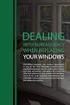 ENGLISH VERSION please see page 7. Viktig informasjon om omlegging til Windows 10 IT-avdelingen 1. Meld deg på workshop her 2. Husk å fylle ut dette skjemaet i tillegg (først skriv inn brukernavn@uia.no,
ENGLISH VERSION please see page 7. Viktig informasjon om omlegging til Windows 10 IT-avdelingen 1. Meld deg på workshop her 2. Husk å fylle ut dette skjemaet i tillegg (først skriv inn brukernavn@uia.no,
LUFTDYKTIGHETSP ABUD
 MERK! For at angjeldende flymateriell skal være luftdyktig må påbudet være utført til rett tid og notat om utførelsen ført inn i vedkommende iournal med henvisniniz til denne LDPs nummer. Luftartstilsynet
MERK! For at angjeldende flymateriell skal være luftdyktig må påbudet være utført til rett tid og notat om utførelsen ført inn i vedkommende iournal med henvisniniz til denne LDPs nummer. Luftartstilsynet
AKENEOPIM User Guide Version 1.6. Catalog settings USER GUIDE CATALOG SETTINGS. Version 1.6. Copyright AKENEO SAS The Open Source PIM
 USER GUIDE CATALOG SETTINGS CONTENTS Manage Attributes 5 View Attributes 5 Page numbering 5 The filters 6 Screening product attributes 7 Shortcut actions on each attribute 7 Create an attribute 8 Edit
USER GUIDE CATALOG SETTINGS CONTENTS Manage Attributes 5 View Attributes 5 Page numbering 5 The filters 6 Screening product attributes 7 Shortcut actions on each attribute 7 Create an attribute 8 Edit
Trådløst nett UiT. Feilsøking. Wireless network UiT Problem solving
 Trådløst nett UiT Feilsøking Wireless network UiT Problem solving April 2016 Problemer med tilkobling til trådløsnettet Eduroam kan enten løses ved å laste ned en installasjonfil fra https://cat.eduroam.org
Trådløst nett UiT Feilsøking Wireless network UiT Problem solving April 2016 Problemer med tilkobling til trådløsnettet Eduroam kan enten løses ved å laste ned en installasjonfil fra https://cat.eduroam.org
SafeRing / SafePlus Retrofit of auxiliary switch S7 & S10 for position indication of load break switch and earthing switch C, F and SI modules
 SafeRing / SafePlus Retrofit of auxiliary switch S7 & S10 for position indication of load break switch and earthing switch C, F and SI modules Installation instructions www.abb.com Document status Responsible
SafeRing / SafePlus Retrofit of auxiliary switch S7 & S10 for position indication of load break switch and earthing switch C, F and SI modules Installation instructions www.abb.com Document status Responsible
TANA L-1 QUICK START GUIDE
 TANA L-1 QUICK START GUIDE EN NO ENGLISH SET UP PROCEDURE: PAIRING THE SPEAKERS To complete this procedure you will need a streamer, for example (TANA SL-1 Speaker & Streamer). Check if the streamer is
TANA L-1 QUICK START GUIDE EN NO ENGLISH SET UP PROCEDURE: PAIRING THE SPEAKERS To complete this procedure you will need a streamer, for example (TANA SL-1 Speaker & Streamer). Check if the streamer is
Brukerveiledning SafeUse. English version: slide 15
 Brukerveiledning SafeUse English version: slide 15 5/27/2016 Pålogging Pålogging via intranett eller https://safeuse.essenticon.com Påloggingsinformasjon: Språk: Brukernavn: Passord: Kunde: Norsk leser
Brukerveiledning SafeUse English version: slide 15 5/27/2016 Pålogging Pålogging via intranett eller https://safeuse.essenticon.com Påloggingsinformasjon: Språk: Brukernavn: Passord: Kunde: Norsk leser
Han Ola of Han Per: A Norwegian-American Comic Strip/En Norsk-amerikansk tegneserie (Skrifter. Serie B, LXIX)
 Han Ola of Han Per: A Norwegian-American Comic Strip/En Norsk-amerikansk tegneserie (Skrifter. Serie B, LXIX) Peter J. Rosendahl Click here if your download doesn"t start automatically Han Ola of Han Per:
Han Ola of Han Per: A Norwegian-American Comic Strip/En Norsk-amerikansk tegneserie (Skrifter. Serie B, LXIX) Peter J. Rosendahl Click here if your download doesn"t start automatically Han Ola of Han Per:
NÅR FAGKUNNSKAP & KOMPETANSE TELLER BRUKERMANUAL ELIT AC10 SPENNINGSDETEKTOR USER MANUAL ELIT AC10 VOLTAGE DETECTOR. English Norsk
 NÅR FAGKUNNSKAP & KOMPETANSE TELLER BRUKERMANUAL ELIT AC10 SPENNINGSDETEKTOR USER MANUAL ELIT AC10 VOLTAGE DETECTOR English Norsk WWW.ELIT.NO Innhold: NORSK 1. Generelle applikasjoner. 2. Beskrivelse av
NÅR FAGKUNNSKAP & KOMPETANSE TELLER BRUKERMANUAL ELIT AC10 SPENNINGSDETEKTOR USER MANUAL ELIT AC10 VOLTAGE DETECTOR English Norsk WWW.ELIT.NO Innhold: NORSK 1. Generelle applikasjoner. 2. Beskrivelse av
AvtaleGiro beskrivelse av feilmeldinger for oppdrag og transaksjoner for KID bytte kvitteringsliste L02625 levert i CSV format
 AvtaleGiro beskrivelse av feilmeldinger for oppdrag og transaksjoner for KID bytte kvitteringsliste L02625 levert i CSV format Kvitteringsliste L02625 for avviste oppdrag, transaksjoner og informasjonsmeldinger
AvtaleGiro beskrivelse av feilmeldinger for oppdrag og transaksjoner for KID bytte kvitteringsliste L02625 levert i CSV format Kvitteringsliste L02625 for avviste oppdrag, transaksjoner og informasjonsmeldinger
Replacing the batteries
 ASSEMBLY INSTRUCTION Replacing the batteries EN NO 9010189A 5.2.14 9010189 Replacing the batteries Preparation Switch off the wheelchair via the remote control. Remove the fuses from the battery compartment
ASSEMBLY INSTRUCTION Replacing the batteries EN NO 9010189A 5.2.14 9010189 Replacing the batteries Preparation Switch off the wheelchair via the remote control. Remove the fuses from the battery compartment
ENG. Door Access Communicator. Instruction Manual. Codephone KX-T918 AV-2P AV-4P. Please read this manual carefully before using the product.
 ENG Door Access Communicator Instruction Manual Codephone KX-T918 MT AV-2P AV-4P Please read this manual carefully before using the product. 1 1. Parts and Functions Screws Camera Red Speaker Leds Red
ENG Door Access Communicator Instruction Manual Codephone KX-T918 MT AV-2P AV-4P Please read this manual carefully before using the product. 1 1. Parts and Functions Screws Camera Red Speaker Leds Red
Databases 1. Extended Relational Algebra
 Databases 1 Extended Relational Algebra Relational Algebra What is an Algebra? Mathematical system consisting of: Operands --- variables or values from which new values can be constructed. Operators ---
Databases 1 Extended Relational Algebra Relational Algebra What is an Algebra? Mathematical system consisting of: Operands --- variables or values from which new values can be constructed. Operators ---
KAMPANJE AZG : Skifte bolter reimhjul
 KAMPANJE AZG-4 20141009: Skifte bolter reimhjul Berørte modeller: Swift AZG type 3 (produsert i Ungarn) fra 2013 og nyere. (Type 3: Biler med automatisk kjørelys og navigasjon). Kampanjen omfatter totalt
KAMPANJE AZG-4 20141009: Skifte bolter reimhjul Berørte modeller: Swift AZG type 3 (produsert i Ungarn) fra 2013 og nyere. (Type 3: Biler med automatisk kjørelys og navigasjon). Kampanjen omfatter totalt
Data Sheet for Joysticks
 Up to 3 axes Spring return, friction clutch optionally Sealed up to IP63 Multifunction handle for additional functions, e.g. switches, rockers, deadman paddle Also available with USB- or CAN-Bus-Interface
Up to 3 axes Spring return, friction clutch optionally Sealed up to IP63 Multifunction handle for additional functions, e.g. switches, rockers, deadman paddle Also available with USB- or CAN-Bus-Interface
PrO-ASTM Centrifuges. Centurion. C1015 Micro Prime Centrifuge. A Micro that offers: Oil testing. Petroleum testing, ASTM methods
 PrO-ASTM Centrifuges Oil testing. Petroleum testing, ASTM methods C1015 Micro Prime Centrifuge C1015. (230V 50/60Hz). 1.C1015. (110V 60Hz) Speed Rcf Max Timer Dims HWD Weight Power Memory Accel rates Decel
PrO-ASTM Centrifuges Oil testing. Petroleum testing, ASTM methods C1015 Micro Prime Centrifuge C1015. (230V 50/60Hz). 1.C1015. (110V 60Hz) Speed Rcf Max Timer Dims HWD Weight Power Memory Accel rates Decel
Software applications developed for the maritime service at the Danish Meteorological Institute
 Software applications developed for the maritime service at the Danish Meteorological Institute Anne Marie Munk Jørgensen (ammj@dmi.dk), Ove Kjær, Knud E. Christensen & Morten L. Mortensen Danish Meteorological
Software applications developed for the maritime service at the Danish Meteorological Institute Anne Marie Munk Jørgensen (ammj@dmi.dk), Ove Kjær, Knud E. Christensen & Morten L. Mortensen Danish Meteorological
Smart High-Side Power Switch BTS730
 PG-DSO20 RoHS compliant (green product) AEC qualified 1 Ω Ω µ Data Sheet 1 V1.0, 2007-12-17 Data Sheet 2 V1.0, 2007-12-17 Ω µ µ Data Sheet 3 V1.0, 2007-12-17 µ µ Data Sheet 4 V1.0, 2007-12-17 Data Sheet
PG-DSO20 RoHS compliant (green product) AEC qualified 1 Ω Ω µ Data Sheet 1 V1.0, 2007-12-17 Data Sheet 2 V1.0, 2007-12-17 Ω µ µ Data Sheet 3 V1.0, 2007-12-17 µ µ Data Sheet 4 V1.0, 2007-12-17 Data Sheet
SafeRing / SafePlus Retrofit of under voltage coil V Module
 SafeRing / SafePlus Retrofit of under voltage coil V Module Installation Instructions www.abb.com Document status Responsible RELEASED NODIS Location Date Name Prepared NODIS 2008-12-15 BJGU/GUSO Checked
SafeRing / SafePlus Retrofit of under voltage coil V Module Installation Instructions www.abb.com Document status Responsible RELEASED NODIS Location Date Name Prepared NODIS 2008-12-15 BJGU/GUSO Checked
5 E Lesson: Solving Monohybrid Punnett Squares with Coding
 5 E Lesson: Solving Monohybrid Punnett Squares with Coding Genetics Fill in the Brown colour Blank Options Hair texture A field of biology that studies heredity, or the passing of traits from parents to
5 E Lesson: Solving Monohybrid Punnett Squares with Coding Genetics Fill in the Brown colour Blank Options Hair texture A field of biology that studies heredity, or the passing of traits from parents to
Complete tank expertise
 Complete tank expertise See your opportunities unfold Damcos VRC systems deliver safety and reliability in a com act cost effective desi n Widespread solutions; in-depth competence understanding of the
Complete tank expertise See your opportunities unfold Damcos VRC systems deliver safety and reliability in a com act cost effective desi n Widespread solutions; in-depth competence understanding of the
Neural Network. Sensors Sorter
 CSC 302 1.5 Neural Networks Simple Neural Nets for Pattern Recognition 1 Apple-Banana Sorter Neural Network Sensors Sorter Apples Bananas 2 Prototype Vectors Measurement vector p = [shape, texture, weight]
CSC 302 1.5 Neural Networks Simple Neural Nets for Pattern Recognition 1 Apple-Banana Sorter Neural Network Sensors Sorter Apples Bananas 2 Prototype Vectors Measurement vector p = [shape, texture, weight]
SafeRing / SafePlus Retrofit of auxiliary switch S9 for relay trip indication V module
 SafeRing / SafePlus Retrofit of auxiliary switch S9 for relay trip indication V module Installation instructions www.abb.com Document status Responsible RELEASED NODIS Location Date Name Prepared NODIS
SafeRing / SafePlus Retrofit of auxiliary switch S9 for relay trip indication V module Installation instructions www.abb.com Document status Responsible RELEASED NODIS Location Date Name Prepared NODIS
Strømavbrudd Prosedyre
 1 av 8 1 AIM Procedure at an unexpected power cut, to maintain a clean environment in the cleanroom, and to protect people and instruments. 2 CONTENTS 5.1 Tasks... 1 5.2 Precautions and information...
1 av 8 1 AIM Procedure at an unexpected power cut, to maintain a clean environment in the cleanroom, and to protect people and instruments. 2 CONTENTS 5.1 Tasks... 1 5.2 Precautions and information...
Cylindrical roller bearings
 Cylindrical roller bearings Cylindrical roller bearings 292 Definition and capabilities 292 Series 292 Variants 293 Tolerances and clearances 294 Design criteria 296 Installation/assembly criteria 297
Cylindrical roller bearings Cylindrical roller bearings 292 Definition and capabilities 292 Series 292 Variants 293 Tolerances and clearances 294 Design criteria 296 Installation/assembly criteria 297
Den som gjør godt, er av Gud (Multilingual Edition)
 Den som gjør godt, er av Gud (Multilingual Edition) Arne Jordly Click here if your download doesn"t start automatically Den som gjør godt, er av Gud (Multilingual Edition) Arne Jordly Den som gjør godt,
Den som gjør godt, er av Gud (Multilingual Edition) Arne Jordly Click here if your download doesn"t start automatically Den som gjør godt, er av Gud (Multilingual Edition) Arne Jordly Den som gjør godt,
Dynamic Programming Longest Common Subsequence. Class 27
 Dynamic Programming Longest Common Subsequence Class 27 Protein a protein is a complex molecule composed of long single-strand chains of amino acid molecules there are 20 amino acids that make up proteins
Dynamic Programming Longest Common Subsequence Class 27 Protein a protein is a complex molecule composed of long single-strand chains of amino acid molecules there are 20 amino acids that make up proteins
Instruksjons manual Instruction manual
 knm Copyright c - 2011 knm Side. 1 BRUK AV UTSTYRET Utstyret er designet for løft, trekk, folding/bøying, kutting, støtteoperasjoner etc, og krever, med sitt høye operasjonstrykk og tunge arbeids last,
knm Copyright c - 2011 knm Side. 1 BRUK AV UTSTYRET Utstyret er designet for løft, trekk, folding/bøying, kutting, støtteoperasjoner etc, og krever, med sitt høye operasjonstrykk og tunge arbeids last,
OtisMed Imaging Technique: Graphix for Knee MRI PHILIPS, SIEMENS, & TOSHIBA GRAPHIX MRI SCANNERS
 OtisMed Imaging Technique: PHILIPS, SIEMENS, & TOSHIBA GRAPHIX MRI SCANNERS Positioning for Posterior Alignment Use your box shaped graphix. Follow the steps below for proper placement of slices. See Figures
OtisMed Imaging Technique: PHILIPS, SIEMENS, & TOSHIBA GRAPHIX MRI SCANNERS Positioning for Posterior Alignment Use your box shaped graphix. Follow the steps below for proper placement of slices. See Figures
NORWEGIAN DESIGN SINCE Art.no: Jan Connect. Adjust. Save. WI-FI BRUKSANVISNING WI-FI USER GUIDE ANDROID
 NORWEGIAN DESIGN SINCE 1948 Connect. Adjust. Save. Art.no: 62014 Jan 2019 WI-FI BRUKSANVISNING WI-FI USER GUIDE I N N H O L D Ny konto: aktiver og registrer produkter Ny konto...s. 3 Funksjonsbeskrivelse
NORWEGIAN DESIGN SINCE 1948 Connect. Adjust. Save. Art.no: 62014 Jan 2019 WI-FI BRUKSANVISNING WI-FI USER GUIDE I N N H O L D Ny konto: aktiver og registrer produkter Ny konto...s. 3 Funksjonsbeskrivelse
Utstyr for avstandsmåling. Dommersamling 14. mars 2015 Stein Jodal
 Utstyr for avstandsmåling Dommersamling 14. mars 2015 Stein Jodal Dommersamlingen 2012 Regulert i R 14-3 Kunstige hjelpemidler, uvanlig utstyr og uvanlig bruk av utstyr Anmerkning: Komiteen kan lage en
Utstyr for avstandsmåling Dommersamling 14. mars 2015 Stein Jodal Dommersamlingen 2012 Regulert i R 14-3 Kunstige hjelpemidler, uvanlig utstyr og uvanlig bruk av utstyr Anmerkning: Komiteen kan lage en
KAMPANJE APK : APK-8: Bytte bakaksel bolter
 KAMPANJE APK-8 20160222: APK-8: Bytte bakaksel bolter Berørte modeller for APK-8: Vitara APK, S-cross AKK, og Swift AZG. Totalt 454 biler på det norske markedet. Liste med chassisnummer legges ikke ved,
KAMPANJE APK-8 20160222: APK-8: Bytte bakaksel bolter Berørte modeller for APK-8: Vitara APK, S-cross AKK, og Swift AZG. Totalt 454 biler på det norske markedet. Liste med chassisnummer legges ikke ved,
ATO program for Renewal of IR, Class or Type-rating
 May be used by the ATO in order to establish an individual training program for renewal of IR, Class or Type-rating in accordance with FCL.625 IR(c)(d) / AMC1 FCL.625(c) and FCL.740(b)(1)(2) / AMC1 FCL.740(b)(1)
May be used by the ATO in order to establish an individual training program for renewal of IR, Class or Type-rating in accordance with FCL.625 IR(c)(d) / AMC1 FCL.625(c) and FCL.740(b)(1)(2) / AMC1 FCL.740(b)(1)
CONTENT. Viewing on a TV monitor Product Features
 CONTENT Product Features------------------------------------ 2 First Time Use---------------------------------------- 4 System Modes---------------------------------------- 4 Multi-function keys----------------------------------
CONTENT Product Features------------------------------------ 2 First Time Use---------------------------------------- 4 System Modes---------------------------------------- 4 Multi-function keys----------------------------------
Replacing the tube and/or tyre of a drive wheel, indoor/outdoor
 ASSEMBLY INSTRUCTION Replacing the tube and/or tyre of a drive wheel, indoor/outdoor EN NO 9010182A 5.2.7 9010182 Replacing the tube and/or tyre of a drive wheel, indoor/outdoor Preparation Be sure that
ASSEMBLY INSTRUCTION Replacing the tube and/or tyre of a drive wheel, indoor/outdoor EN NO 9010182A 5.2.7 9010182 Replacing the tube and/or tyre of a drive wheel, indoor/outdoor Preparation Be sure that
MCP-16RC, luftrenertårn
 Kompakt filterkassett med pulsrengjøring MCP-16RC luftrensertårn er en kompakt filterkassett for desentralisert inneluftrengjøring der luftgjenoppretting er mulig. Den kompakte filterenheten leveres med
Kompakt filterkassett med pulsrengjøring MCP-16RC luftrensertårn er en kompakt filterkassett for desentralisert inneluftrengjøring der luftgjenoppretting er mulig. Den kompakte filterenheten leveres med
DecisionMaker Frequent error codes (valid from version 7.x and up)
 DecisionMaker Frequent error codes (valid from version 7.x and up) DM Frequent Error Codes Bisnode Credit IT 03.02.2014 1 (5) CONTENTS 1 Target... 3 2 About this document... 3 3 Error codes an messages...
DecisionMaker Frequent error codes (valid from version 7.x and up) DM Frequent Error Codes Bisnode Credit IT 03.02.2014 1 (5) CONTENTS 1 Target... 3 2 About this document... 3 3 Error codes an messages...
Den europeiske byggenæringen blir digital. hva skjer i Europa? Steen Sunesen Oslo,
 Den europeiske byggenæringen blir digital hva skjer i Europa? Steen Sunesen Oslo, 30.04.2019 Agenda 1. 2. CEN-veileder til ISO 19650 del 1 og 2 3. EFCA Guide Oppdragsgivers krav til BIMleveranser og prosess.
Den europeiske byggenæringen blir digital hva skjer i Europa? Steen Sunesen Oslo, 30.04.2019 Agenda 1. 2. CEN-veileder til ISO 19650 del 1 og 2 3. EFCA Guide Oppdragsgivers krav til BIMleveranser og prosess.
Safering / Safeplus Retrofit of Ronis key for load break switch Interlock type EL11AP C and Sl modules
 Safering / Safeplus Retrofit of Ronis key for load break switch Interlock type EL11AP C and Sl modules Installation instructions www.abb.com Document status Responsible RELEASED NODIS Location Date Name
Safering / Safeplus Retrofit of Ronis key for load break switch Interlock type EL11AP C and Sl modules Installation instructions www.abb.com Document status Responsible RELEASED NODIS Location Date Name
RCJ18 Flush-mounted dimmer for LEDs
 D RCJ18 Flush-mounted dimmer for LEDs Model _ 12-48 V DC RCJ18E5001A01 Technical data Frequency: 868.30 MHz Modulation: FSK Coding: Easywave EasywavePlus Dimming procedure: PWM Voltage supply: 12-48 V
D RCJ18 Flush-mounted dimmer for LEDs Model _ 12-48 V DC RCJ18E5001A01 Technical data Frequency: 868.30 MHz Modulation: FSK Coding: Easywave EasywavePlus Dimming procedure: PWM Voltage supply: 12-48 V
Montering av Lian Skyvedør Installation of Lian Sliding Door
 Montering av Lian Skyvedør Installation of Lian Sliding Door Les dette før du starter monteringen! Read these instructions carefully before installation. Sjekk nøye at produktet stemmer med bestilling
Montering av Lian Skyvedør Installation of Lian Sliding Door Les dette før du starter monteringen! Read these instructions carefully before installation. Sjekk nøye at produktet stemmer med bestilling
