Operating Guide. mode d emploi Bedienungsanleitung Mode d emploi Bruksanvisning
|
|
|
- Margrethe Nilsen
- 8 år siden
- Visninger:
Transkript
1 English Français Deutsch Italiano Norway W I - F I I N T E R N E T R A D I O Operating Guide mode d emploi Bedienungsanleitung Mode d emploi Bruksanvisning w w w. r e v o. c o. u k
2 English Contents Welcome to BLIK Wi-Fi 3 Benefits of Internet Radio 3 BLIK Overview 3 Warranty 3 Warranty Registration 3 Before Getting Started 3 Controls and Connections 4 Remote Control 4 Powering BLIK 4 Remote Control Operation 4 Reciva Radio Portal 4 Connecting To Your 5 Choosing a Station 6 Station Updates 6 On-Demand Broadcasts 7 Snooze 8 Sleep Mode 8 FM Operation 9 M-Port 9 Configure Menu 9 Configuration 9 Version + Firmware Updates 9 Languages 9 Register 9 Media Player Operation 10 Windows + Apple Mac Set-Up 10 Accessing Shared Music 10 General Media Player Operation 10 Windows PC UPnP Set-Up 11 Troubleshooting 12 General Operation 7 Resetting BLIK 7 Alarm + Clock Functions 8 Setting BLIK s Clock 8 Setting An Alarm 8 Preface Copyright and Acknowledgements Copyright 2007 Revo Technologies Ltd. All rights reserved. Revo Technologies Ltd The Inox Building Caldwellside Lanark Scotland United Kingdom ML11 7SR Tel Int. Tel Fax Int. Fax enquiries@revo.co.uk Website: The information in this guide is believed to be correct at the time of publication. However, our policy is one of continuous development and so the information is subject to change without notice. Revo, BLIK and M-Port are trademarks or registered trademarks of Revo Technologies Limited. ipod is a registered trademark of Apple Computer, Inc. Safety Warnings Do not operate this radio near water. Avoid small objects and liquids from getting into this product. Do not remove screws or casing parts. Use only the power supply unit supplied. EEC: This product has been designed and type-tested to comply with EU requirements and carries a CE mark. Technical Support Should you encounter any difficulties with the operation of your Revo BLIK Wi-Fi, or should you suspect that it may be faulty in some way, please call our technical support department on the number below: Alternatively, support@revo.co.uk or visit the troubleshooting section of our website at: 2
3 English Welcome to BLIK Wi-Fi Thank you for buying our BLIK Wi-Fi internet radio, we feel sure that it will provide you with years of enjoyment and reliable service. This guide has been designed to quickly get you up-and-running and listening to internet radio, offer guidance on the more complex features of this product and provide information on safety, warranty and registration. Benefits of Internet Radio Access to 7,000+ internet radio stations Search by genre or country Access Listen Again services Station list updates automatically No subscription charges BLIK Wi-Fi Overview BLIK Wi-Fi is your portal to thousands of radio stations around the world. BLIK Wi-Fi also provides FM radio reception and full electronic alarm clock functionality with Snooze and Sleep. BLIK Wi-Fi can also be used as a high quality speaker system for your ipod (or other MP3 player or external sound source). Simply connect your device to BLIK Wi-Fi s M-Port using the audio lead supplied. Warranty Revo Technologies Ltd warrants to the purchaser that this product will be free from parts and manufacturing defects in the course of normal use for a period of one year from the date of purchase. This warranty does not apply in cases of accidental damage, where the case has been removed, wear and tear, negligence, modification or inappropriate use. Should you encounter problems with this product, please contact your supplier or alternatively see page 2 of this guide for technical support contact details. Warranty Registration It is a warranty condition that you register your purchase by either completing the warranty card enclosed with your radio or alternatively registering online at Before Getting Started In order to use your BLIK Wi-Fi internet radio you will require a wireless (Wi-Fi) broadband Internet connection. If your wireless network is configured to use Wired Equivalent Privacy (WEP) or Wi-Fi Protected Access (WPA) data encryption, you need to know the WEP or WPA code (Web Key) in order allow BLIK Wi-Fi to communicate with the network. BLIK Wi-Fi should be able to operate anywhere within 35 metres of the wireless base station depending on the operating environment and the specification of your wireless base station. Please ensure that your wireless network is powered-up and connected to your broadband Internet connection. 3
4 English Controls and Connectors M-Port 2. Telescopic Antenna 3. DC Power Socket mm Headphone Socket 5. Audio Left 6. Audio Right Power ON/OFF 2. IR/FM 3. Browse 4. Repeat / Shuffle 5. Alarm / Clock 6. Media Player 7. Presets Reply 9. Snooze 10. Preset Shift 11. Sleep 12. Volume Down 13. Back 14. Volume Up 15. Scroll Right 16. Select 17. Scroll Left Media Player Controls Stop Play / Pause Skip Back Skip Forward Remote Control Scroll Left 2. Select 3. Back 4. Browse 5. Preset Media Player 7. Alarm / Clock 8. Snooze 9. Sleep 10. Volume Down 11. Scroll Right 12. Volume Up 13. Power ON/OFF 14. IR/FM Media Player Controls Stop Play / Pause Skip Back Skip Forward Powering BLIK Wi-Fi Your BLIK Wi-Fi radio can be powered from the mains using the power adaptor supplied. To power from the mains, insert the power adaptor plug into the DC power socket on the rear of BLIK Wi-Fi. Pressing the button will switch BLIK Wi-Fi on. Only use the power adaptor supplied. Replacements can be purchased from our website or alternatively call us on Reciva Radio Portal The station list used by BLIK Wi-Fi is compiled and managed by Reciva Limited, they also provide the internet radio technology used in BLIK Wi-Fi. BLIK Wi-Fi users are able to access additional internet radio services by visiting the Reciva Radio Portal at - and registering their radio. 4
5 English Connecting To Your Press the ON/OFF button to power-up BLIK Wi-Fi. BLIK s LCD screen will display a welcome message. After a few seconds this message will change to You will then be given the option to scan for available networks. Press the SELECT Welcome to DAB button to action this request. NOTE: If you make a mistake at any point, press BACK to return to previous screen. Revo Uno If BLIK can t find a wireless network Digital it will Radio display the following message. Setting clock... If this happens please check that your wireless router is switched on, refer to the manufacturer if problem persists. 12:03: If BLIK does find your wireless network, it will display the network name, Scanning... for 10 example: In some cases BLIK Wi-Fi may 1Xtra find more than one network. Use the txt < buttons us...on to 0203 see the names of each one and press the SELECT button when the Station name of not your own network is displayed. available If your network is not configured to request a password (WEP/WPA), BLIK will connect to the network and display: If a WEP/WPA key (password) is required, BLIK will display the following: After a few seconds, BLIK will ask you to input the WEP/WPA code and will display the password entry screen as follows: Use the < buttons to cycle back and forward through the alpha-numeric character list. Press the SELECT button to select a character. Please note, WEP/WPA pass codes are case-sensitive. If you make a mistake while entering your password, press the BACK button to delete a character. After selecting the final character of your password, scroll to the word END and press the SELECT button to enter your code. BLIK Wi-Fi should now successfully connect to your network. BLIK Wi-Fi will automatically remember the WEP/WPA code for your network, and other networks you have used previously. You will not need to re-enter these codes in the future. Revo Blik Wi-Fi Revo Internet Blik Radio Wi-Fi Revo Internet Blik Radio Wi-Fi Internet Radio Revo Blik Wi-Fi Internet Radio <Scan Revo for Blik network Wi-Fi <Scan Internet for network Radio <Scan for network No Wireless s No Wireless Found <Scan s No Wireless for network Found s Found My Home My Revo Home Blik Wi-Fi Revo My Internet Blik No Home Wireless Radio Wi-Fi Revo Internet s Blik Radio Found Wi-Fi <Scan Internet for network Radio OK OK My Home OK No Wireless Clock not set... s Enter WEP Found key Enter WEP OK key Enter WEP key My Home <Scan for network <Scan <END< for 0 network 1234 <Scan <END< for 0 network 1234 <END< Enter WEP key No Wireless OK s No Wireless Found Ok s Ok No Wireless Found <END< Ok s Found My Revo Home Blik Wi-Fi Using Enter saved WEP key Using My Internet Home saved Radio key Using My Home saved Revo Blik Wi-Fi Okkey Internet Radio OK <END< OK 6 Using Music saved OK key Now tuning... Ok Enter WEP key Enter WEP key Enter WEP key <Scan for network Using saved key <END< <Scan <END< for 0 network 1234 <END< No Wireless s Found Ok Ok No Wireless Ok My s Home Found Using saved key Using saved key Using My Home saved key OK OK Enter WEP key Enter WEP key <END< <END< Ok Ok Using saved key Using saved key
6 English Choosing a Station When BLIK Wi-Fi has connected to your wireless network, you are now ready to select a station. Welcome to DAB Please Note: You can move back to the previous screen at any time by pressing the BACK button. Revo BLIK Wi-Fi Unohas three main menu headings Digital, Radio Configure and Media Player. To select a radio station, use the < Setting buttons clock... until the word STATIONS appears, then press the SELECT button. Welcome to DAB You 12:03:26 now have the option of selecting Clock a not set station by location (country) or by genre. Use the < buttons to pick your Revo searchuno Scanning... method, then press 10 SELECT. Digital Radio Choosing location will give you an alphabetical list of countries Setting broadcasting clock... 1Xtra txt us...on internet radio Use the < buttons to scroll through the country list. Press Station SELECT notto select your desired location. 12:03:26 available For example: Scanning You will then be given the choice of listing 1Xtra 6 Music all station types in this country, or listing txt Now us...on tuning them by genre eg. Pop, Dance... etc. Station not available Use the < keys and press SELECT to make your selection, BLIK Wi-Fi will now download the station list for your choice. You can now scroll through the station list and make your selection by pressing the SELECT button. Choosing Genre will give you an alphabetical list of station types. Use the <keys to view these. Press the SELECT button to choose your desired genre. You will now be given the choice of viewing all stations in this genre, or further sorting them by location (country) Now select your chosen station from the alphabetical list. Station Updates Occasionally, BLIK-Wi-Fi will tell you that it is receiving an updated station list. It does this automatically and periodically, ensuring that BLIK Wi-Fi always has the latest station directory on-board. < <Location < < 6537 < <Location < <Genre <Location 6537 <Location < < < MHz 6537 OR FM <Location <Albania <Genre <Location 16 <Genre <Genre 6537 <Location <Location <Albania <[All <Genre Station] 16 <Albania 99.50MHz 323 FM <Genre <Albania <Genre <Genre Clock not set... <Dance <Albania <[All Station] 16 <Albania 323 <[All Station] <[All 16 <Albania <Albania 323 Station] < <Dance <[All Station] <Loading 323 <Dance 323 <[All Station] <Dance 323 <[All <[All Station] Station] <Location OR 6537 <Dance <Loading <Dance <Cool <Loading FM <Dance <Dance <Loading kbpss WMA < <Genre < 6537 <Loading 323 <Cool <Genre <Loading FM <Cool 6537 <Loading <Loading kbpss FM WMA <Location <Cool <Albania FM 96 kbpss WMA <Location kbpss WMA 6 <Dance <Cool <Genre Music 6537 FM < <Cool 6537 <Genre kbpss FM Now WMA 96 <Cool <Cool <[All tuning kbpss FM FM WMA <Genre Station] <Genre kbpss kbpss WMA WMA 6537 < <[All <Dance <Genre 6537 Station] <Location 323 <Dance 6537 <Genre <Dance 323 <Albania 6537 <Genre <Genre <Albania <Location <Cool <[All 16 <Dance FM Station] 96 <[All kbps Station] WMA 323 <Dance <Genre <Dance <Dance <[All <Loading 6537 Station] <[All Station] <Cool <[All 323 <Genre Station FM Station] Update 96 <Cool kbps from FM <Cool 323 <[All <Albania 6537 FM Station] WMA Reciva 96 kbps WMA <[All <[All 16 kbps Station] Station] 323 <Dance WMA 323 <Dance <Cool FM <Albania <Cool Station FM Update kbpss WMA 96 <Cool 16 <[All Station from Reciva Update Station kbps FM Station] WMA Update 96 <Cool <Cool kbps from FM FM 323 Reciva from WMA <Loading kbps kbps WMA WMA Reciva 323 <Genre <[All <Loading Station] 323 Update 6537 <Dance 323 Station from Reciva Update Station Station from Reciva Update Update 323 from from Reciva Reciva <Dance <Cool FM <Dance <Cool kbpss FM WMA <Loading kbpss WMA 323 <[All <Genre Station] <Genre <Loading <Cool FM <Cool <Dance 96 kbpss FM WMA 96 kbps WMA 323 <Dance 323 <Cool FM 96 <Genre kbpss WMA Station Update <[All 6537 from Station] Reciva 323 <[All Station] 323 <Genre <Dance 6537 <Cool 323 FM 96 <Cool kbps FM WMA 96 <Dance kbps WMA <[All 323 Station] 323 Station Update Station from Reciva Update <[All from Station] Reciva <Cool 323 FM 96 kbps WMA 94 Pr 87. BB?? 99.
7 English On-Demand Broadcasts Some radio stations provide a number of additional ways to listen to content; for example being able to listen to radio shows that have already been broadcast, know as On-Demand or Listen-Again. To choose between a Live broadcast or an On-Demand one, simply use the < buttons to select your option and press SELECT to choose. <Live (Real <Live Audio) (Real Audio) OR <Live (Real < On Demand Audio) < On Demand If you select On-Demand, you will be presented with a list of shows that are available to Listen Again. Use the < buttons until your choice is displayed on the LCD, then press the SELECT button to confirm. Some stations may allow you to fastforward through an On-Demand broadcast. Do so by pressing BROWSE and using the < buttons to forward and rewind through the broadcast. Press SELECT to play from your selected point. General Operation < On Demand Chart Show < Chart Show < <Live Chart (Real Show Start Audio) Time <00:03:03 Start Time <00:03:03 < Start On Time Demand <00:03:03 < Chart Show Start Time <00:03:03 Changing Volume To change BLIK Wi-Fi s volume, press the VOLUME UP and DOWN button, the numerical volume level will be displayed on BLIK s LCD screen. BLIK Wi-Fi will remember its previous volume level after shutdown and power-up. Internet Radio Presets BLIK Wi-Fi can store eight presets, either using the preset keys on BLIK itself, or via the remote control. To store the current station, press and hold one of the preset keys (on BLIK itself or the remote control). To select a stored station, simply press the corresponding preset key. To access presets 5-8, press the PRESET SHIFT button then press the relevant key. Returning To Main Menu You may return to BLIK s top-line main menu at anytime by pressing the BACK button and working back through previous menus. Requesting a Station If you want to listen to a radio station that is not listed in BLIK s station list, you can visit the Reciva website at and make a request to add the station to the list. Resetting BLIK Wi-Fi In the unlikely even that BLIK Wi-Fi should crash, freeze or stop responding to key presses, it is possible to perform a reset and bring it back to life. factory reset will completely reset BLIK s memory, clearing all WEP/WPA codes and user settings. This will effectively return Blik to its default factory settings. A Factory Reset can be activated from BLIK s Configure menu. Performing a 7
8 <Set clock <08:05 <Set alarm <Alarm1 Set alarm <On <Set time <08:05 Buzzer <Set mode Once Set days 08:05: BBC Radio 1 calls cost max Snooze 10 mins < 10 Sleep time < 15 mins <Set clock <08:05 <Set alarm <Alarm1 Set alarm <On <Set time <08:05 Buzzer <Set mode Once Set days 08:05: BBC Radio 1 calls cost max Snooze 10 mins < 10 Sleep time < 15 mins <Set clock <08:05 <Set alarm <Alarm1 Set alarm <On <Set time <08:05 Buzzer <Set mode Once Set days 08:05: BBC Radio 1 calls cost max Snooze 10 mins < 10 Sleep time < 15 mins English Alarm + Clock Functions Setting BLIK s Clock Turn BLIK on and press the button. BLIK will now ask you to set the time. Press SELECT and use the < keys to change the hour, then press SELECT to set. BLIK will now ask you to set the minutes in the same way. Finally, set the day of the week and press SELECT to confirm. Setting An Alarm Press the button to switch on your radio, then press the button. From the Alarm/Clock menu use the < keys to locate the Set alarm option and press SELECT. BLIK will allow you to store two different alarm programmes in its memory. Select the alarm programme you d like to use - either Alarm 1 or Alarm 2, by using the < keys, then pressing SELECT. BLIK will now give the option of turning either of the two alarms on or off. Press SELECT and use the < to choose OFF or ON - then press SELECT. For this example, turn Alarm 1 ON. BLIK will now ask you to set the alarm time. Press SELECT and use the < keys to change the hour, then press SELECT to set. BLIK will now ask you to set the minutes. When the minutes are correct, press SELECT to confirm the alarm time. BLIK will ask what type of wake-up alarm you would like - Buzzer, FM or Internet Radio (IR). Use the < keys to change mode, then press SELECT to confirm. BLIK allows you to set a Daily, Weekday, Weekend or one-off (Once) alarm. Use the <keys to change the alarm type, then press SELECT to confirm. When BLIK has an active alarm in its memory, the alarm icon will appear on the top line of BLIK s display at all times. To halt an alarm, press any button on BLIK s keypad. Alternatively, tap the SNOOZE button to mute the alarm for a pre-defined period, anything between 5-60 minutes. The default setting is 5 minutes. When BLIK is in Snooze mode, the Snooze icon (zzzzz) will be displayed on-screen. To alter the Snooze time, press the button, then use < to locate Snooze time on the menu, then press SELECT. Use the < keys to define the Snooze period and press SELECT. Snooze can also be turned off from this menu. Sleep Function To programme BLIK to turn off after a pre-defined period of time, press the SLEEP button. BLIK has 5 pre-set time values - 15, 30, 45, 60 and 90 minutes. Once set, BLIK will automatically put itself into standby mode after the time has elapsed. <Set clock <Set clock <08:05 <08:05 <Set <Set clock alarm <Set alarm <Set <Alarm1 <08:05 clock <Alarm1 < alarm <Set alarm clock <On <08:05 Set alarm <On <Set clock <Set <Alarm1 minutes alarm <Set <08:05 time clock < clock <Set <Set <Alarm1 <08:05 alarm time clock alarm minutes <On <Set <08:05 clock <08:05 <Set alarm <08:05 minutes Set <Alarm1 <08:05 Buzzer alarm <On < time alarm <Set mode <Set <Alarm1 <Set <08:05 Buzzer clock alarm <Set alarm mode Set alarm <On <Alarm1 <Set <08:05 Once time alarm days Set <Alarm1 <08:05 Once alarm <Alarm1 <On Set Set Buzzer days minutes <08:05 <Set <Alarm1 alarm 08:05:10 mode <Set time <On <Set Set alarm clock alarm <Set <On Set alarm 08:05:10 Buzzer minutes time <On Once <08:05 <Set BBC alarm days Radio mode 1 <Alarm1 <Set <On calls Set time cost max <08:05 minutes <Set BBC Radio 1 Buzzer <08:05 time Once <Set calls 08:05:10 time cost max <Set Snooze minutes days mode <08:05 <Set mins <Set Buzzer < alarm minutes time 10 <On <Set <08:05 Set Snooze minutes 10 mins mode Once <08:05 < BBC Radio 10 Buzzer 08:05:10 1 Set Sleep days minutes time <Set <Alarm1 calls cost max mode Buzzer <08:05 < 15 mins <Set Once <Set Buzzer Sleep time time mode days <Set < mode BBC Snooze 15 Radio 08:05:10 10 mins 1mins Once Buzzer Set calls < alarm minutes cost 10 max <Set Oncedays mode <On <08:05 Set Oncedays 08:05:10 BBC Set Snooze Sleep Radio days time 1mins calls Once Buzzer < 08:05:10 15 cost mins max <Set days mode BBC Radio 08:05:10 time 1 Snooze calls :05:10 Sleep cost time mins max < BBC Once Set Radio minutes 08:05:10 15 mins 1 calls cost Snooze BBC Set <08: Radio days 10 1 max mins Sleep < calls BBC Radio cost 1 time 10 max calls cost max < Snooze BBC Buzzer Radio 1510 mins mins 08:05:10 1 < Sleep Snooze <Set calls mode cost time mins max < Snooze mins mins < 10 Sleep Snooze time BBC OnceRadio 10 mins 1 Sleep < Set 15 time 10 mins calls days cost max < Sleep 15 timemins < 15 mins Sleep Snooze 08:05:10 time mins < mins Sleep BBC Radio time1 < calls 15 cost mins max Snooze 10 mins < 10 Sleep time < 15 mins 8
9 English FM Operation Mode To listen to FM radio stations switch BLIK on and press the IR/FM button. IR/FM Welcome to DAB If this is the first time BLIK has been in FM mode, it will start at the beginning of the FM frequency range. Otherwise, the last frequency or FM station will be displayed. Revo Uno Digital Radio To scan through the FM frequency range, use the < keys. To SEEK the next active Setting station, clock... press the SELECT button. FM Station Presets 12:03:26 Clock not set... BLIK can store eight FM presets, accessed via the keypad or remote control. Scanning... To store the current 10 frequency, press and hold one of the preset buttons (press the PRESET SHIFT button first to access 1Xtrapreset numbers 5-8). txt us...on 0203 To select a stored FM station, simply press Station the corresponding not preset key (use the available PRESET SHIFT to access presets 5-8). M-Port 6 Music Using M-Port Now tuning... Revo s M-Port allows for quick and easy connection of an ipod (or other MP3 player or external sound sources). Using the connection lead supplied, BLIK is transformed into a high quality digital audio speaker system. Connect one end of the supplied audio lead to the headphone (or auxiliary out) socket of your source device, then connect the other end to the M-Port on the side of BLIK. BLIK s LCD screen will now display the words M-Port Active Mhz FM 87.50Mhz FM 94.50Mhz FM 94.50Mhz FM Preset 1 saved 87.50Mhz FM Preset 87.50Mhz 1 saved FM 94.50Mhz 94.50Mhz FM FM 87.50MHz 94.50Mhz FM FM Preset 1 saved Preset 1 saved 99.50MHz FM 94.50Mhz FM 94.50Mhz FM M-Port Active 94. Pre BBC??? You should adjust the output volume level on both the source device and on BLIK itself to gain optimal volume levels. Configure Menu Configuration Enables you to scan again for connection to another wireless network, or to manually configure the network parameters. You can also choose to enable the Low Signal Warning prompt when your wireless network signal is low. Version This will display such information as your device s serial number and hardware/software version numbers. This information may be requested when dealing with technical support issues. Update Firmware Use this to check whether there are any firmware updates available for your BLIK Wi-Fi radio. BLIK will check, and prompt you if there is. You can then make the decision M-Port Active Volume 08 whether to start a firmware download or not. A firmware update can take several minutes, do not switch BLIK Wi-Fi off until this procedure has been completed. Doing so my cause permanent damage. Language This allows you to change BLIK s display language. Languages supported include English, French, German, Italian, Norwegian, Danish, Dutch, Portuguese, Spanish, Swedish and Finnish. Factory Reset See page 7 for details. Register This will display a key code that can be used to register your radio on the Reciva customer portal: 9
10 English Media Player Operation BLIK Wi-Fi s media player functionality allows you to play audio files (AAC, AIFF, AU, MP3, RM, WAV and WMA) and playlists (M3U) stored on a networked PC or Apple Mac. The media player functions have been tested and certified to operate with Windows 2000, Windows XP, Windows Vista and Mac OSX 10.2 or a later version. Windows PC Set-Up Ensure that your PC is available on the network, then using Windows Explorer, locate the folder where your audio files are stored...then Right click on the folder. Select Properties Click on Sharing Select Share this folder on the network and Allow network users to change my files. Please note, do not try to make your My Documents or any of its sub-folders (e.g. My Music ) shareable. Apple Mac Set-Up Setup Windows File Sharing on the MAC: From the Dock, click System Preferences. From the System Preferences window (under the Internet & section) click Sharing. From the Sharing window, do the following: Under the Services section, enable Personal File Sharing and Windows Sharing. Also, click Start for each of these services. Under the Firewall section, keep firewall off. Under the Internet section, keep Internet Sharing off. Setup an Account: From the System Preferences window, under the System section, click Accounts. Select an account and remember its Short Name and password. This information will be used by BLIK Wi-Fi when connecting to your Mac. Directory Setup: From the Dock, click Finder. From the Finder window, click Applications Utilities. Holding Ctrl click on Directory Access then select Get Info and ensure that read / write enabled. Next double click on Directory Access and enable the following: AppleTalk SLP LDAPv3 SMB/CIFS Also, for the SMB/CIFS item, click Configure and select an appropriate workgroup. Copy and paste the audio files to Documents in the Finder window. Ensure that your Mac is successfully connected to the wireless network. Note, you may need to wait for few minutes for the changes to take effect. You should now be able to access the audio files on your Mac by selecting Media Player Windows Shares on BLIK, then selecting your Mac from the list of devices. On selecting your Mac, if no shared folders are found, press the SELECT button and select user - at this point you can enter in the Short Name and password for your Mac account. Accessing Shared Music When BLIK has connected to your wireless network, press the BACK button until is displayed. Use the < keys to find the Media Player menu on-screen, then press the SELECT button. Using the < keys, find and select Windows Shares, then Scan for PCs. BLIK will now display Finding PCs. When the scan is complete, use the < keys to find your PC and select, BLIK will now search for shared folders. Using the < keys to highlight the correct folder and press SELECT. BLIK will display File Scan... as it scans through all the files on your Mac or PC. PLEASE NOTE If you have a large number of files, this operation could take several minutes. When BLIK has finished scanning, it will display By Album. You can now browse through the scanned media files, which will be organised By Album, By Artist, and Playlist - if available. IMPORTANT The first time BLIK Wi-Fi completes a file scan, a file called reciva_media_cache is written to the folder where the audio files are stored. This will speed-up subsequent file scans. Listening To A Single Track Scroll until By Artist is on-screen then press SELECT. Now use the < keys to scroll until your artist choice is displayed, then press SELECT. Now scroll until your desired album is displayed, and select it. The prompt Add To Queue will appear at this point. Scroll until your chosen track name is on-screen and press SELECT. Your choice will now start to play. Listening To A Complete Album Using the < keys, locate and select By Artist, then select your choice of artist. Now use the < keys to scroll until your album choice is displayed, then press SELECT. The prompt Add To Queue will appear at this point, press SELECT and your chosen album will start to play. Queuing Tracks For Playback Highlight your chosen track then press SELECT. Track Added To Queue will now be displayed. Queuing Albums For Playback Highlight your chosen album then press SELECT. Scroll to Add To Queue then SELECT. Tracks Added To Queue will now be displayed. 10
11 English Controlling Playback Use the STOP button on BLIK or the remote control to stop playback. Use the PLAY/PAUSE button to start a track, pause a track, or restart a paused track. Use SKIP TO PREVIOUS TRACK to start playback of the previous track in the queue. Use the SKIP TO NEXT TRACK to start playback of the next track in the queue. Browsing A Queue Press the BROWSE button - the currently playing track name will be displayed. Use the < keys to see the tracks that are queued for playback. To jump ahead and play a track from the queue, use the < keys and SELECT. Removing Tracks From A Queue Press the BROWSE button - the currently playing track name will be displayed. Use the < keys to scroll to the track that you would like to remove from the queue. Press and hold the STOP key for 2 seconds. BLIK will display Delete Track?. Use the < keys to to highlight either Yes or No. Press SELECT to make your selection. Removed From Queue will be displayed if you decided to delete a track. To clear the entire contents of a queue, select Clear Queue from the the main Media Player menu. Playing Tracks Randomly Select and add the individual tracks to the queue as described previously. Return to the main top-line Media Player menu and select Playback Mode. Use the < keys to display Shuffle, then select SELECT. Confirm that Shuffle mode should be enabled, by selecting YES or NO. Repeating Tracks In A Queue Select the individual tracks as previously described. Return to the main top-line Media Player menu and select Playback Mode. Scroll to display Repeat, then press SELECT button. Confirm that Repeat mode should be enabled, by selecting YES or NO. Windows PC UPnP Set-Up If your PC is running Microsoft Windows XP or Vista, then you can use Window Media Player 11 (WMP 11) to act as your UPnP (Universal Plug and Play) media server 1.0. WMP 11 can be downloaded from Microsoft s website and installed by following the instructions detailed in its installation wizard. Once installed, Windows Media Player 11 will create a library from all the media files available to it on your PC. To add new media files to the library, select File Add to Library Advanced Options, click Add and choose the files you wish to add and click OK. You will now need to connect BLIK Wi-Fi to Windows Media Player 11 and configure it to allow the radio to access your media library. In order to this, you will need to do the following: Keep pressing BACK to get to BLIK s topline menu and then scroll to Media Player and press SELECT. Now use the < keys to scroll to UPNP Servers and press SELECT. BLIK will scan for all available UPnP servers. Note, it may take a few seconds for BLIK to complete its scan and before the scan has been completed. BLIK will display [Empty]. BLIK will continue to display [Empty] if no UPnP servers are found. If No PC Found is displayed on BLIK s display, click the library tab in Windows Media Player and select media sharing, now select share my media and then click OK. At this point you can scan for UPnP servers on BLIK Wi-Fi again, BLIK will now be listed as a unknown device in the media sharing window click the Allow button and then click OK. BLIK Wi-Fi should now be accessing your Windows Media Player Library. PLEASE NOTE that only WMA files in Windows Media Player are accessible using UPnP. Playing Music Using UPnP When the UPnP server is configured to share media files with BLIK Wi-Fi, you can begin playing music as follows: Press the BACK button until is displayed, then scroll to Media Player option, now press the SELECT button. Use the < keys to highlight UPNP Servers and press SELECT. BLIK will scan for all available UPnP servers. Please note, it may take a few seconds for BLIK to complete its scan. Before the scan has been completed, BLIK will display [Empty] and continue to do so if no UPnP servers can be found. After a successful scan, select your UPnP server using the < keys (if there is more than one UPnP server), and then pressing the SELECT button. BLIK will now list the media categories available from the UPnP server, e.g. Music, Playlists etc. Use the < keys to choose which category you wish to browse, then press SELECT. Use the < keys to highlight a sub category and press SELECT. Scroll to highlight the media files that you wish to play, then press SELECT. BLIK will display [Add to Queue], press SELECT again and BLIK will add the tracks to its queue and begin playing them automatically. added to the radio s queue. 11
12 Browsing A Queue Press the BROWSE button - the currently playing track name will be displayed. Use the < keys to scroll through the tracks that are queued for playback. If you want to jump to a particular place in the queue, press the SELECT button when the required track is displayed. It is important to note here that media files scanned from the radio s Windows Shares function can also be added to the radio s queue. Full instructions on queue management, controlling music playback etc. under UPnP can be found on page 11. Troubleshooting If you are experiencing any problems with your BLIK Wi-Fi internet radio please read the following troubleshooting guide. Alternatively can can visit the HELP section of the Reciva website ( the support section of the Revo website ( or call our technical support staff on If you have trouble connecting BLIK Wi-Fi to your wireless network, these steps may help to resolve the problem: 1. Confirm that a Wi-Fi connected PC can access the Internet (i.e. can browse the web) using the same network. 2. Check that a DHCP server is available, or that you have configured a static IP address on the radio. You can configure a static IP address on the radio using the menu item Configure - Config - Edit Config, and then select No for Auto (DHCP). 3. Check that your network s firewall is not blocking any outgoing ports. As a minimum, BLIK Wi-Fi needs access to UDP and TCP ports 80, 554, 1755, 5000 and Check your access point does not restrict connections to particular MAC addresses. You can view the radio s MAC address using the menu item Configure - Config - View Config - MAC address. 5. If you have an encrypted network, check that you have entered the correct key or pass phrase into the radio. Remember that text-format keys are case sensitive. If, when attempting to connect to an encrypted network, your radio displays: Wireless error followed by a 5-digit number, then please ensure that you enter the correct pass phrase for the network. If the problem persists, then you may need to consult your network configuration. If BLIK Wi-Fi can connect to the network successfully, but is unable to play particular stations, it may be due to one of the following causes: 1. The station is not broadcasting at this time of the day (remember it may be located in a different time zone). 2. The station has reached the maximum allowed number of simultaneous listeners. 3. The station is not broadcasting anymore. 4. The link on the radio is out of date. 5. The Internet connection between the server (often located in a different country) and you is slow. Try using a PC to play back the stream via the broadcaster s web site. If you can play back the station with a PC, but not via BLIK Wi-Fi - use the form at to notify Reciva of the problem - they can change the station data that is used by the radio. 12
13 Français W I - F I I N T E R N E T R A D I O Guide de Fonctionnement
14 Français Table des matières Bienvenue à BLIK Wi-Fi 3 Mode répétition d alarme 8 Avantages de la radio Internet 3 Aperçu de BLIK 3 Garantie 3 Enregistrement de la garantie 3 Avant de commencer 3 Contrôles et Connections 4 Télécommande 4 Alimentation et mise en marche BLIK 4 Fonctionnement de la télécommande 4 Portal Radio Reciva Radio 4 Connection à votre réseau 5 Choisir une station 6 Mise à jour des stations 6 Diffusion sur demande 7 Mode veille 8 Fonctionnement FM 9 M-Port 9 Configuration du Menu 9 Configuration du réseau 9 Version + mises à jour du micrologiciel 9 Langues 9 Enregistrement 9 Fonctionnement du lecteur multimédia 10 Installation Windows + Apple Mac 10 Accès à la musique partagée 10 Fonctionnement général du lecteur 10 Installation Windows PC UPnP 11 Dépannage 12 Fonctionnement général 7 Reprogrammation de BLIK 7 Fonctions de réveil et d horloge 8 Mettre l horloge de Blik à l heure 8 Programmer le réveil 8 Préface Droits d auteur et Remerciements Droits d'auteur 2007 Revo Technologies Ltd. Tous droits réservés. Revo Technologies Ltd The Inox Building Caldwellside Lanark Scotland United Kingdom ML11 7SR Tel Int. Tel Fax Int. Fax enquiries@revo.co.uk Website: Les informations contenues dans ce guide sont réputées exactes au moment de leur publication. Cependant, nous observons une politique de développement continu et ces informations sont donc sujettes à changement sans avertissement préalable. Revo, Blik et M-Port sont des marques déposées ou enregistrées de Revo Technologies Limited. Avertissements Ne faites pas fonctionner cette radio près de l eau. Evitez que de petits objets et des liquides entrent dans ce produit. N ôtez pas les vis ou des parties du boîtier. Utilisez uniquement le bloc d alimentation qui est fourni. CEE: Ce produit a été conçu et testé de manière à être conforme aux exigences EU et porte la marque CE. Support Technique En cas de difficultés pour faire fonctionner votre radio, ou si vous soupçonnez quelque défaut, veuillez s'il vous plaît appeler notre département de support technique au numéro ci-dessous: Vous pouvez aussi nous écrire un à: support@revo.co.uk ou visiter la section dépannage sur notre site Web: ipod est une marque enregistrée de Apple Computer, Inc. 2
15 Français Bienvenue à BLIK Wi-Fi Merci d avoir acheté notre Adaptateur digital de radio DAB Mondo, nous sommes certains que vous en retirerez des années de plaisir et de service fiable. Ce guide a été conçu pour que vous soyez rapidement prêt à utiliser et écouter la radio Internet, pour vous offrir des conseils sur les fonctions plus complexes de ce produit et vous fournir des informations sur la sécurité, la garantie et l enregistrement. Avantages de la radio Internet Accès à + de stations Internet Recherche par genre or par pays Accès aux services de réécoute Mise à jour automatique de la liste des stations Pas de frais d inscription Aperçu de BLIK Wi-Fi BLIK Wi-Fi est un portail vers des milliers de stations radio du monde entier. Garantie Revo Technologies Ltd garantit à l acheteur que ce produit ne présentera de défauts de fabrication ou sur ses pièces lors de son utilisation normale durant une période de un an à partir de la date d achat. Cette garantie ne s applique pas en cas de dommages accidentels, dus à l usure ou la négligence, à des modifications ou à l utilisation inappropriée ou si le boîtier a été ôté. BLIK Wi-Fi vous fournit également une réception radio FM ainsi qu un réveil entièrement électronique, comprenant les fonctions de rappel de l alarme et de veille. BLIK peut également être utilisé comme enceinte de haute qualité pour votre ipod (ou autre source externe de son telle qu un MP3). Connectez tout simplement votre appareil au M-Port Wi-Fi de BLIK au moyen du câble audio fourni. Si ce produit présente un problème, veuillez s il vous plaît contacter votre revendeur ou voir les coordonnées du support technique à la page 2 de ce guide. Enregistrement de la garantie Une condition de la garantie est d enregistrer votre achat soit en remplissant la carte de garantie inclue avec votre radio, soit en l inscrivant en ligne sur Avant de commencer Vous aurez besoin d une connection Internet Wi-Fi (sans fil) à large bande passante afin de pouvoir utiliser votre radio Blik Internet Wi-Fi. Si votre réseau sans fil est configuré de manière à utiliser l encodage de données WEP (Wireless Equivalent Privacy) ou WPA (Wi-Fi Protected Access), vous aurez besoin de connaître le code WEP ou WPA (code Web) de manière à permettre à votre Blik Wi-Fi de communiquer avec le réseau. BLIK Wi-Fi devrait pouvoir fonctionner dans un rayon de 35 mètres à partir de la station de base (selon l environnement et les spécifications de votre station de base sans fil). Veuillez vous assurer que votre réseau sans fil est bien allumé et connecté à votre connection Internet à large bande passante. 3
16 Français Contrôles et Connections M-Port 2. Antenne téléscopique 3. Prise DC 4. Prise pour écouteurs de 3.5mm 5. Audio gauche 6. Audio droite Mise en/hors circuit 2. IR/FM 3. Navigation 4. Répéter / Mode aléatoire 5. Réveil / Horloge 6. Lecteur multimédia Programmés Réponse 9. Rappel d alarme 10. Programmés shift 11. Veille 12. Diminuer le volume 13. Retour 14. Augmenter le volume 15. Défiler vers la droite 16. Choisir 17. Défilement vers la gauche Contrôles du lecteur multimédia Stop Télécommande Défilement vers la gauche 2. Choisir 3. Retour 4. Naviguer 5. Programmés Lecteur multimédia 7. Réveil / Horloge 8. Rappel de réveil 9. Veille 10. Diminuer le volume 11. Défilement vers la droite 12. Augmenter le volume 13. Mise en/hors circuit 14. IR/FM Contrôles du lecteur multimédia Stop Jouer / Arrêt Saut arrière Saut avant Alimentation de BLIK Wi-Fi Votre radio BLIK Wi-Fi fonctionne sur le secteur au moyen de l adaptateur de courant fourni. A cet effet, insérez la fiche de l adaptateur dans la prise DC située à l arrière de BLIK Wi-Fi. Appuyez sur le bouton pour allumer Blik Wi-Fi. Utilisez uniquement l adaptateur du bloc-secteur fourni pour nos appareils. Des pièces de rechange sont disponibles: veuillez visiter notre site Web ou nous appeler au pour plus de détails. Portail Radio Reciva La liste de stations utilisée par BLIK Wi-Fi est compilée et gérée par Reciva Limited, qui fournit également la technologie de radio Internet utilisée pour BLIK Wi-Fi. Les utilisateurs de BLIK Wi-Fi ont accès à d autres services de radio Internet en visitant le portail radio Reciva: et en y inscrivant leur radio. 4
17 Français Connection au réseau Appuyez sur ON/OFF pour allumer BLIK Wi- Fi. L écran LCD de BLIK affichera un message de bienvenue. Après quelques secondes, ce message deviendra Vous aurez ensuite la possibilité de rechercher les réseaux disponibles. Appuyez sur le bouton SELECT afin d actionner cette Welcome fonction. to DAB REMARQUE: Si vous faites une erreur, vous pouvez appuyer sur BACK à tout moment afin de revenir à l écran précédent. Revo Uno Digital Radio Si BLIK ne trouve pas de réseau sans fil, il affichera le message suivant: Setting clock... Dans ce cas, veuillez vérifier que votre routeur sans fil est bien allumé, et adressezvous au fabriquant si le problème persiste. 12:03: Si BLIK trouve votre réseau sans fil, il affichera le nom du réseau, comme par exemple: Scanning Il se peut que BLIK Wi-Fi trouve plus d un réseau. Utilisez les boutons < 1Xtra afin de voir leurs noms, et appuyez sur le txt bouton us...on SELECT 0203 lorsque le nom de votre réseau apparaît. Station not Si votre réseau n est pas configuré available de manière à demander un mot de passe (WEP/WPA),BLIK se connectera au réseau et affichera: Si un mot de passe WEP/WPA est exigé, BLIK affichera ce message: Après quelques secondes, BLIK vou demandera d introduire le code WEP/WPA et affichera l écran d entrée du mot de passe de la manière suivante: Utilisez les boutons < et afin d avancer ou de reculer dans la liste de caractères alphanumériques. Appuyez sur le bouton SELECT pour choisir un caractère. Veuillez remarquer que les codes WEP/WPA respectent la casse. Si vous faites une erreur lors de l introduction de votre mot de passe, appuyez sur le bouton BACK afin d effacer un caractère. Après avoir choisi le dernier caractère de votre mot de passe, faites défiler jusqu au mot END et appuyez sur le bouton SELECT pour entrer votre code. BLIK Wi-Fi devrait alors se connecter à votre réseau. BLIK Wi-Fi se souviendra automatiquement du code WEP/WPA de votre réseau ainsi que d autres réseaux que vous avez utilisés auparavant. Il ne vous sera plus nécessaire d introduire ces codes dans le futur. Revo Blik Wi-Fi Internet Radio Revo Blik Wi-Fi Internet Radio Revo Blik Wi-Fi Internet Radio <Scan Revo for Blik network Wi-Fi Internet Radio <Scan for network No Wireless s Found <Scan No Wireless for network Revo s Blik Found Wi-Fi My Revo Internet Home Blik Radio Wi-Fi Revo Internet Blik Radio Wi-Fi My Home Internet No Wireless Radio <Scan s for network Found OK My Home OK No Wireless s Clock Found not set... Enter WEP key <Scan for network OK My Enter Home WEP key <Scan for network <Scan <END< for 0 network 1234 No Wireless <END< Enter WEP key s OK No Wireless Found s No Wireless Found Ok s Found My <END< Home Ok My Revo Enter Home Blik WEP Wi-Fi key Using My saved key Internet Home Radio Using saved Ok OKkey Revo Blik Wi-Fi <END< Internet Radio OK OK 6 Using Music saved key Enter WEP key Now tuning... Ok Enter WEP key Enter WEP key <END< <Scan Using for saved network key <END< <END< <Scan for network Ok No Wireless s Found Ok Ok Using No Wireless saved key My s Home Found Using saved key Using saved key My Home OK OK Enter WEP key Enter WEP key <END< <END< Ok Ok Using saved key Using saved key
18 Français Choisir une station Une fois que BLIK Wi-Fi est connecté à votre réseau sans fil, vous êtes prêt à choisir une station. Welcome to DAB Remarque: Vous pouvez retourner à l écran précédent à tout moment en appuyant sur le bouton BACK. Revo BLIK Wi-Fi Unodispose de trois titres de Digital menus principaux: Radio, Configure et Media Player. Afin de choisir une station, Setting utilisez clock... les boutons < et jusqu à ce que le mot STATIONS apparaisse, Welcome appuyez to DAB ensuite sur le bouton SELECT. 12:03:26 Clock not set Vous avez maintenant la possibilité de choisir une station par sa situation Revo (pays) Uno Scanning... ou par genre. 10 Utilisez les boutons Digital < et Radio afin de choisir votre méthode de recherche, et ensuite appuyez sur SELECT. Setting clock... 1Xtra txt us...on 0203 Le fait de choisir une situation vous Station donnera not une liste de pays diffusant 12:03:26 de la available radio Internet. Utilisez les boutons < et pour faire défiler la liste des pays. Appuyez sur SELECT pour choisir la Scanning situation désirée. Par exemple: Vous aurez alors le choix de voir la liste de 1Xtra 6 Music tous les genres de stations dans ce pays, txt Now us...on tuning ou de voir la liste des stations selon leur genre (par ex. Pop, Dance, etc.). Station not available 6 Utilisez les boutons < et et appuyez sur SELECT pour faire votre choix. BLIK Wi-Fi va alors télécharger la liste de stations suivant votre choix. Vous pouvez maintenant faire défiler la liste de stations et effectuer votre choix en appuyant sur le bouton SELECT. Le fait de choisir Genre vous donnera une liste alphabétique des genres de stations. Utilisez les boutons < et afin de les voir. Appuyez sur le bouton SELECT pour choisir le genre désiré. Vous avez alors le choix de voir toutes les stations diffusant ce genre, ou de les classifier aussi par situation (pays). Choisissez maintenant la station désirée se trouvant dans la liste alphabétique. Mise à jour des stations Occasionnellement, BLIK-Wi-Fi vous annoncera qu il reçoit une liste de stations mise à jour. Cela se passe automatiquement et périodiquement, de manière à assurer que BLIK Wi-Fi dispose toujours la dernière liste de stations en date. < <Location < < 6537 < <Location <Genre <Location <Location < 87.50MHz 6537 < 6537 OR FM < <Albania <Genre 16 <Genre 6537 <Location <Genre 6537 <Location <Location <Albania <[All 6537 Station] 99.50MHz FM <Albania <Albania 16 <Genre Clock not set <Genre 6537 <Genre <Dance <[All 6537 Station] <[All Station] <[All Station] < <Albania <Albania <Albania <Dance <Loading <Dance <Dance 323 <Location <[All Station] 323 <[All Station] 323 <[All 6537 Station] 323 <Loading OR323 <Cool FM <Loading 323 <Dance 96 <Loading kbpss WMA <Dance < <Genre 323 <Dance < <Cool <Genre FM <Location 96 <Cool <Albania 6537 <Loading kbpss FM WMA 323 <Cool FM <Location <Loading kbpss WMA <Loading 6537 kbpss WMA <Dance Music 6537 < <Genre Now <[All tuning... <Cool <Genre Station] FM 96 <Cool 6537 <Genre 6537 kbpss < FM WMA <[All Station] <Dance 96 <Cool 6537 kbpss FM WMA <Location kbpss WMA <Dance 323 <Dance <Albania <Genre <Albania <Location <Cool <Genre FM <[All 6537 <Genre Station] <Genre 6537 kbps WMA 323 <[All <Loading 6537 Station] 323 <Dance 323 <[All Station] <Dance Station Update <Cool 323 <Dance 323 <Genre FM from Reciva 96 <Cool 323 <Albania 6537 kbps FM <Cool <Dance 16 FM WMA 96 kbps WMA 96 <[All kbps Station] WMA 323 <[All 323 <Dance <Cool FM Station] 323 <[All <Albania Station] kbpss WMA Update <[All Station Station] 323 from Reciva Update Station Update <Cool <Loading from FM Reciva 323 from Reciva 96 <Cool <Genre kbps FM WMA 96 <Cool <[All <Loading kbps FM Station] WMA 96 <Dance 323 kbps WMA 323 Station Update <Dance <Cool Station from Reciva Update Station FM from Reciva Update <Dance <Cool kbpss from FM Reciva WMA <Loading kbpss WMA 323 <[All <Genre Station] <Genre <Loading <Cool FM <Cool <Dance 96 kbpss FM WMA 96 kbps WMA 323 <Dance 323 <Cool FM 96 <Genre kbpss WMA Station Update <[All 6537 from Station] Reciva 323 <[All Station] 323 <Genre <Dance 6537 <Cool 323 FM 96 <Cool kbps FM WMA 96 <Dance kbps WMA <[All 323 Station] 323 Station Update Station from Reciva Update <[All from Station] Reciva <Cool 323 FM 96 kbps WMA 94 Pr 87. BB?? 99.
19 Français Diffusion sur demande Certaines radios fournissent d autres manières d écouter leurs émissions; elles offrent par exemple la possibilité d écouter des émissions qui ont déjà été diffusées, système appelé la diffusion sur demande, ou réécoute. Pour choisir une diffusion en direct ou sur demande, utilisez simplement les boutons < et pour choisir votre option, et appuyez sur SELECT pour choisir. Si vous choisissez sur demande, vous verrez une liste d émissions qui peuvent être réécoutées. Utilisez les boutons < et jusqu à ce que votre choix soit affiché sur l écran LCD, et ensuite appuyez sur le bouton SELECT afin de confirmer. <Live (Real <Live Audio) (Real <Live Audio) (Real OR < On Audio) Demand < On Demand < On Demand < Chart Show < Chart Show < Chart Show <Live Start (Real Time <00:03:03 Audio) Start Time <00:03:03 Start Time < <00:03:03 On Demand Il se peut que certaines stations vous permettent d avancer rapidement dans une émission sur demande. Vous pouvez, dans ce cas, appuyer sur BROWSE et utiliser les boutons < et afin d avancer rapidement et retourner en arrière dans l émission. Appuyez sur SELECT pour commencer à écouter à partir du moment que vous avez choisi. < Chart Show Start Time <00:03:03 Fonctionnement général Changer le volume Afin de changer le volume de BLIK Wi-Fi, appuyez sur les boutons VOLUME UP et DOWN; le niveau numérique du volume s affichera sur l écran LCD de BLIK. BLIK Wi-Fi se souviendra de son niveau de volume précédent après avoir été éteint et rallumé. Programmation de stations Internet BLIK Wi-Fi peut garder 8 stations en mémoire, au moyen des touches de programme sur Blik lui-même, ou via la télécommande. Afin de garder la station actuelle en mémoire, appuyez et gardez la pression sur une des touches de programme (sur Blik lui-même ou sur la télécommande). Afin de choisir une station, appuyez simplement sur la touche appuyez simplement sur la touche préprogrammée correspondante. Pour accéder aux programmes 5 à 8, appuyez sur le bouton PRESET SHIFT et appuyez ensuite sur la touche concernée. Retour au menu principal Vous pouvez revenir au menu principal de Blik à tout moment en appuyant sur le bouton BACK et en repassant par les menus précédents. Demander une station Si vous voulez écouter une station radio qui ne se trouve pas sur la liste de BLIK, vous pouvez visiter le site Web de Reciva à et demander que cette station soit ajoutée à la liste. Réinitialisation de BLIK Wi-Fi Dans l éventualité peu probable où BLIK Wi-Fi se fige, se bloque, ou ne répond pas à la pression exercée sur les boutons, il est possibile de le réinitialiser et de le réanimer. Il est possibile de remettre les paramètres sur leurs réglages initiaux à partir du menu Configure de BLIK. Le fait de remettre les paramètres sur leurs réglages initiaux va remettre la mémoire de BLIK à zéro, effaçant tous les codes WEP/WPA ainsi que les réglages effectués par l utilisateur. Ceci remettra donc BLIK sur ses réglages initiaux (par défaut). 7
20 <Set clock <08:05 <Set alarm <Alarm1 Set alarm <On <Set time <08:05 Buzzer <Set mode Once Set days 08:05: BBC Radio 1 calls cost max Snooze 10 mins < 10 Sleep time < 15 mins <Set clock <08:05 <Set alarm <Alarm1 Set alarm <On <Set time <08:05 Buzzer <Set mode Once Set days 08:05: BBC Radio 1 calls cost max Snooze 10 mins < 10 Sleep time < 15 mins <Set clock <08:05 <Set alarm <Alarm1 Set alarm <On <Set time <08:05 Buzzer <Set mode Once Set days 08:05: BBC Radio 1 calls cost max Snooze 10 mins < 10 Sleep time < 15 mins Français Fonctions réveil et horloge Réglage de l horloge de BLIK Allumez BLIK et appuyez sur le bouton. BLIK vous demande alors de régler l heure. Appuyez sur SELECT et utilisez les boutons < afin de changer l heure, appuyez ensuite sur SELECT pour la sélectionner. BLIK vous demande ensuite de sélectionner les minutes de la même manière. Enfin, choisissez le jour de la semaine et appuyez sur SELECT pour le confirmer. Régler le réveil Appuyez sur pour allumer votre radio, appuyez ensuite sur. Dans le menu Alarm/Clock (réveil/horloge), utilisez les touches < afin de trouver l option Set alarm et appuyez sur SELECT BLIK va vous permettre de garder deux programmes de réveil différents en mémoire. Choisissez l alarme que vous voudriez utiliser (alarme 1 ou 2), en utilisant les touches < et en appuyant ensuite sur SELECT. BLIK va ensuite vous donner le choix d allumer ou d éteindre une des deux alarmes. Appuyez sur SELECT et utilisez < afin de choisir OFF ou ON, appuyez ensuite sur SELECT. Pour cet exemple, allumez l alarme 1. BLIK vous demande maintenant de régler l heure de réveil. Appuyez sur SELECT et utilisez les touches < afin de changer, appuyez ensuite sur SELECT pour confirmer. BLIK vous demande alors de régler les minutes. Quand celles-ci sont correctes, appuyez sur SELECT afin de confirmer l heure du réveil. BLIK va vous demander le genre d alarme que vous voudriez: sonnerie, FM ou radio Internet (IR). Utilisez les touches < afin de changer de mode, appuyez ensuite sur SELECT pour confirmer. BLIK vous permet de régler un alarme quotidienne, en semaine ou en fin de semaine, ou unique. Utilisez < et afin de changer le type d alarme, appuyez ensuite sur SELECT pour confirmer. Quand BLIK a une alarme active en mémoire, l icône du réveil apparaît en permanence à la ligne supérieure de l affichage de BLIK. Pour arrêter une alarme, appuyez sur n importe quel bouton du clavier de BILK. VOus pouvez aussi toucher le bouton SNOOZE afin de faire cesser l alarme durant un temps pré-déterminé (entre 5 et 60 minutes). Le réglage par défaut est de is 5 minutes. Lorsque BLIK est en mode Snooze (rappel de réveil), cet icône (zzzzz) sera affiché sur l écran. Pour changer le temps de snooze, appuyez sur le utilisez ensuite < et afin de trouver Snooze time dans le menu, et appuyez sur SELECT. Utilisez les touches < et pour définir le temps de rappel du réveil et appuyez sur SELECT. La fonction Snooze peut aussi être éteinte à partir de ce menu. Fonction de veille Afin de programmer BLIK pour qu il s éteigne après un temps déterminé, appuyez sur la touche SLEEP. BLIK dispose de 5 valeurs de temps prédéterminées: 15, 30, 45, 60 et 90 minutes. Une fois réglé, BLIK va automatiquement se mettre en mode de veille après que ce temps se soit écoulé. <Set clock <Set clock <08:05 <08:05 <Set <Set clock alarm <Set alarm <Set clock <Alarm1 <08:05 <Set <Alarm1 clock <08:05 <Set alarm Set alarm <On Set alarm minutes <08:05 alarm <On <Set clock <Alarm1 <Set time clock <Set alarm <Set <Alarm1 minutes clock <Set <08:05 alarm time clock <On <Set <08:05 clock <Alarm1 <08:05 <Set alarm <08:05 minutes <On <08:05 Buzzer < time alarm <Set mode Set alarm <On <Alarm1 <Set <08:05 Buzzer alarm <Set alarm mode <Set time <Alarm1 <Set <08:05 Once alarm clock Set days <Set Set <Alarm1 Once alarm minutes <Alarm1 time <On <08:05 Buzzer days <Set alarm minutes <Alarm1 08:05:10 mode minutes <On <Set <08:05 Set clock <08:05 Buzzer alarm <Set <On Set alarm 08:05:10 time mode <On Once <Set BBC alarm Radio days alarm 1 <Set Buzzer <On calls time cost max <Set <08:05 Once minutes mode <Set BBC Radio 1 <08:05 time days <Set calls 08:05:10 time cost max Set <Alarm1 Snooze minutes Once <08:05 <Set mins <Set Buzzer < alarm minutes time 10 days 08:05:10 <Set <08:05 Set Snooze minutes 10 mins mode <08:05 < Buzzer Set BBC Set alarm Radio 10 1 Sleep minutes time <On <Set <Alarm1 calls cost max mode Buzzer <08:05 < 15 mins Once 08:05:10 <Set Buzzer Sleep time BBC days Radio mode 1 <Set < mode calls Snooze 15 cost 10 mins mins max Once Buzzer <Set < alarm BBC OnceRadio days time 10 mode 1 <On calls Set Once Snooze days 08:05:10 cost mins max < Set Sleep days minutes time Once <08:05 < 08:05:10 15 mins <Set Snooze days mins < BBC Sleep Radio 08:05:10 time time 1 calls :05:10 < Buzzer cost 15 mins max BBC <Set Radio minutes 08:05:10 mode 1 Sleep time calls cost max Snooze BBC <08: Radio mins mins < calls BBC Radio cost 1 10 max calls Once cost max Snooze BBC Set Buzzer days Radio 10 mins 1 < Sleep Snooze <Set calls mode cost 10 time 10 mins max < Snooze mins mins < 10 Sleep 08:05:10 Snooze Once time 10 mins Sleep < Set days time 1510 mins < Sleep time 15 mins < 15 mins Sleep BBC Radio time 1 < calls 08:05:10 15 cost mins max Snooze 10 mins < BBC Radio 10 1 calls cost max Sleep time < Snooze mins < 10 Sleep time < 15 mins 8
MONDO Wi-Fi Manual.qxd 10/12/07 12:01 Page 1 INTERNET RADIO ADAPTOR. Operating Guide. mode d emploi Bedienungsanleitung Mode d emploi Bruksanvisning
 MONDO Wi-Fi Manual.qxd 10/12/07 12:01 Page 1 English Français Deutsch Italiano Norway W I - F I I N T E R N E T R A D I O INTERNET RADIO ADAPTOR Operating Guide mode d emploi Bedienungsanleitung Mode d
MONDO Wi-Fi Manual.qxd 10/12/07 12:01 Page 1 English Français Deutsch Italiano Norway W I - F I I N T E R N E T R A D I O INTERNET RADIO ADAPTOR Operating Guide mode d emploi Bedienungsanleitung Mode d
Start Here USB *CC * *CC * USB USB
 1 USB Start Here USB 11 USB WARNING: To ensure that the software is installed correctly, do not connect the USB cable until step 11. 11 USB 2 a. b. Lower both the paper tray and the print cartridge door.
1 USB Start Here USB 11 USB WARNING: To ensure that the software is installed correctly, do not connect the USB cable until step 11. 11 USB 2 a. b. Lower both the paper tray and the print cartridge door.
User Guide
 User Guide Micro USB port Back up new data Restore previously backed up data More settings Enable or disable a SIM card Select 4G/3G SIM Select default SIM for data services Configure SIM
User Guide Micro USB port Back up new data Restore previously backed up data More settings Enable or disable a SIM card Select 4G/3G SIM Select default SIM for data services Configure SIM
GLOBALCOMSERVER HP 9100C DIGITAL SENDER GATEWAY ADMINISTRATOR S GUIDE 1998 AVM INFORMATIQUE (UPDATED: AUGUST 22, 2006)
 PAGE 1 / 13 GLOBALCOMSERVER HP 9100C DIGITAL SENDER GATEWAY ADMINISTRATOR S GUIDE 1998 AVM INFORMATIQUE (UPDATED: AUGUST 22, 2006) PAGE 2 / 13 LICENSE LICENSE Information in this document is subject to
PAGE 1 / 13 GLOBALCOMSERVER HP 9100C DIGITAL SENDER GATEWAY ADMINISTRATOR S GUIDE 1998 AVM INFORMATIQUE (UPDATED: AUGUST 22, 2006) PAGE 2 / 13 LICENSE LICENSE Information in this document is subject to
Trådløsnett med Windows XP. Wireless network with Windows XP
 Trådløsnett med Windows XP Wireless network with Windows XP Mai 2013 Hvordan koble til trådløsnettet eduroam med Windows XP Service Pack 3? How to connect to the wireless network eduroam with Windows XP
Trådløsnett med Windows XP Wireless network with Windows XP Mai 2013 Hvordan koble til trådløsnettet eduroam med Windows XP Service Pack 3? How to connect to the wireless network eduroam with Windows XP
Windows Server 2008 Hyper-V, Windows Server 2008 Server Core Installation Notes
 Windows Server 2008 Hyper-V, Hyper-V Server 2008, and Windows Server 2008 Server Core Installation Notes Installing Dell UPS Management Software on a Hypervisor-Based Server Environment w w w. d e l l.
Windows Server 2008 Hyper-V, Hyper-V Server 2008, and Windows Server 2008 Server Core Installation Notes Installing Dell UPS Management Software on a Hypervisor-Based Server Environment w w w. d e l l.
Slope-Intercept Formula
 LESSON 7 Slope Intercept Formula LESSON 7 Slope-Intercept Formula Here are two new words that describe lines slope and intercept. The slope is given by m (a mountain has slope and starts with m), and intercept
LESSON 7 Slope Intercept Formula LESSON 7 Slope-Intercept Formula Here are two new words that describe lines slope and intercept. The slope is given by m (a mountain has slope and starts with m), and intercept
Hvordan føre reiseregninger i Unit4 Business World Forfatter:
 Hvordan føre reiseregninger i Unit4 Business World Forfatter: dag.syversen@unit4.com Denne e-guiden beskriver hvordan du registrerer en reiseregning med ulike typer utlegg. 1. Introduksjon 2. Åpne vinduet
Hvordan føre reiseregninger i Unit4 Business World Forfatter: dag.syversen@unit4.com Denne e-guiden beskriver hvordan du registrerer en reiseregning med ulike typer utlegg. 1. Introduksjon 2. Åpne vinduet
Trådløsnett med Windows Vista. Wireless network with Windows Vista
 Trådløsnett med Windows Vista Wireless network with Windows Vista Mai 2013 Hvordan koble til trådløst nettverk eduroam med Windows Vista? How to connect to the wireless networkeduroam with Windows Vista?
Trådløsnett med Windows Vista Wireless network with Windows Vista Mai 2013 Hvordan koble til trådløst nettverk eduroam med Windows Vista? How to connect to the wireless networkeduroam with Windows Vista?
Information search for the research protocol in IIC/IID
 Information search for the research protocol in IIC/IID 1 Medical Library, 2013 Library services for students working with the research protocol and thesis (hovedoppgaven) Open library courses: http://www.ntnu.no/ub/fagside/medisin/medbiblkurs
Information search for the research protocol in IIC/IID 1 Medical Library, 2013 Library services for students working with the research protocol and thesis (hovedoppgaven) Open library courses: http://www.ntnu.no/ub/fagside/medisin/medbiblkurs
Unit Relational Algebra 1 1. Relational Algebra 1. Unit 3.3
 Relational Algebra 1 Unit 3.3 Unit 3.3 - Relational Algebra 1 1 Relational Algebra Relational Algebra is : the formal description of how a relational database operates the mathematics which underpin SQL
Relational Algebra 1 Unit 3.3 Unit 3.3 - Relational Algebra 1 1 Relational Algebra Relational Algebra is : the formal description of how a relational database operates the mathematics which underpin SQL
Elektronisk termostat med spareprogram. Lysende LCD display øverst på ovnen for enkel betjening.
 Elektronisk termostat med spareprogram. Lysende LCD display øverst på ovnen for enkel betjening. 27.5 LCD Electronic thermostat with program setting. Bright LCD display placed at the top of the heater
Elektronisk termostat med spareprogram. Lysende LCD display øverst på ovnen for enkel betjening. 27.5 LCD Electronic thermostat with program setting. Bright LCD display placed at the top of the heater
Trådløsnett med. Wireless network. MacOSX 10.5 Leopard. with MacOSX 10.5 Leopard
 Trådløsnett med MacOSX 10.5 Leopard Wireless network with MacOSX 10.5 Leopard April 2010 Slå på Airport ved å velge symbolet for trådløst nettverk øverst til høyre på skjermen. Hvis symbolet mangler må
Trådløsnett med MacOSX 10.5 Leopard Wireless network with MacOSX 10.5 Leopard April 2010 Slå på Airport ved å velge symbolet for trådløst nettverk øverst til høyre på skjermen. Hvis symbolet mangler må
Rom-Linker Software User s Manual
 Rom-Linker Software User s Manual Tel.: +886-2-2274-1347 Fax. +886-2-2273-3014 Http://www.hmt.com.tw e-mail: hmtsales@hmt.com.tw Contents Catalogue Page (1) Rom-Linker Starting Screen... 01 (2) Rom-Linker
Rom-Linker Software User s Manual Tel.: +886-2-2274-1347 Fax. +886-2-2273-3014 Http://www.hmt.com.tw e-mail: hmtsales@hmt.com.tw Contents Catalogue Page (1) Rom-Linker Starting Screen... 01 (2) Rom-Linker
Endelig ikke-røyker for Kvinner! (Norwegian Edition)
 Endelig ikke-røyker for Kvinner! (Norwegian Edition) Allen Carr Click here if your download doesn"t start automatically Endelig ikke-røyker for Kvinner! (Norwegian Edition) Allen Carr Endelig ikke-røyker
Endelig ikke-røyker for Kvinner! (Norwegian Edition) Allen Carr Click here if your download doesn"t start automatically Endelig ikke-røyker for Kvinner! (Norwegian Edition) Allen Carr Endelig ikke-røyker
HONSEL process monitoring
 6 DMSD has stood for process monitoring in fastening technology for more than 25 years. HONSEL re- rivet processing back in 990. DMSD 2G has been continuously improved and optimised since this time. All
6 DMSD has stood for process monitoring in fastening technology for more than 25 years. HONSEL re- rivet processing back in 990. DMSD 2G has been continuously improved and optimised since this time. All
 http://papeteriecharlemagne.fr/ Pour être autorisé à entrer sur le site, vous devez avoir un identifiant et un mot de passe. Saisir votre code client dans la case et le mot de passe dans la case (respecter
http://papeteriecharlemagne.fr/ Pour être autorisé à entrer sur le site, vous devez avoir un identifiant et un mot de passe. Saisir votre code client dans la case et le mot de passe dans la case (respecter
Exercise 1: Phase Splitter DC Operation
 Exercise 1: DC Operation When you have completed this exercise, you will be able to measure dc operating voltages and currents by using a typical transistor phase splitter circuit. You will verify your
Exercise 1: DC Operation When you have completed this exercise, you will be able to measure dc operating voltages and currents by using a typical transistor phase splitter circuit. You will verify your
Trådløst nett UiT Feilsøking. Wireless network UiT Problem solving
 Trådløst nett UiT Feilsøking Wireless network UiT Problem solving April 2015 Hvorfor får jeg ikke koblet meg opp mot trådløst nettverk med Windows 7? Why can t I connect to the wireless network with Windows
Trådløst nett UiT Feilsøking Wireless network UiT Problem solving April 2015 Hvorfor får jeg ikke koblet meg opp mot trådløst nettverk med Windows 7? Why can t I connect to the wireless network with Windows
of color printers at university); helps in learning GIS.
 Making a Home Page Why a Web Page? Easier to submit labs electronically (lack of color printers at university); Easier to grade many labs; Provides additional computer experience that helps in learning
Making a Home Page Why a Web Page? Easier to submit labs electronically (lack of color printers at university); Easier to grade many labs; Provides additional computer experience that helps in learning
Trådløst nett UiT. Feilsøking. Wireless network UiT Problem solving
 Trådløst nett UiT Feilsøking Wireless network UiT Problem solving April 2016 Problemer med tilkobling til trådløsnettet Eduroam kan enten løses ved å laste ned en installasjonfil fra https://cat.eduroam.org
Trådløst nett UiT Feilsøking Wireless network UiT Problem solving April 2016 Problemer med tilkobling til trådløsnettet Eduroam kan enten løses ved å laste ned en installasjonfil fra https://cat.eduroam.org
Elektronisk innlevering/electronic solution for submission:
 VIKINGTIDSMUSEET Plan- og designkonkurranse/design competition Elektronisk innlevering/electronic solution for submission: Det benyttes en egen elektronisk løsning for innlevering (Byggeweb Anbud). Dette
VIKINGTIDSMUSEET Plan- og designkonkurranse/design competition Elektronisk innlevering/electronic solution for submission: Det benyttes en egen elektronisk løsning for innlevering (Byggeweb Anbud). Dette
SmartPass Mini User Manual BBNORGE.NO
 SmartPass Mini User Manual BBNORGE.NO Intro Welcome to the usermanual for your SmartPass Mini system. The first time you start the SmartPass you have to request a License. This is to regiser your license
SmartPass Mini User Manual BBNORGE.NO Intro Welcome to the usermanual for your SmartPass Mini system. The first time you start the SmartPass you have to request a License. This is to regiser your license
ELSEMA 1, 2, 4-Channel 27MHz Transmitter FMT312E, FMT31202E, FMT31204E
 FMT-312E, FMT-31202E, FMT-31204E 12V 1Watt 27MHz Transmitter Features 3 versions available 1-channel (FMT-312E), 2-channel (FMT- 31202E) and 4-channel (FMT-31204E) 1 Watt Transmitter with current consumption
FMT-312E, FMT-31202E, FMT-31204E 12V 1Watt 27MHz Transmitter Features 3 versions available 1-channel (FMT-312E), 2-channel (FMT- 31202E) and 4-channel (FMT-31204E) 1 Watt Transmitter with current consumption
Han Ola of Han Per: A Norwegian-American Comic Strip/En Norsk-amerikansk tegneserie (Skrifter. Serie B, LXIX)
 Han Ola of Han Per: A Norwegian-American Comic Strip/En Norsk-amerikansk tegneserie (Skrifter. Serie B, LXIX) Peter J. Rosendahl Click here if your download doesn"t start automatically Han Ola of Han Per:
Han Ola of Han Per: A Norwegian-American Comic Strip/En Norsk-amerikansk tegneserie (Skrifter. Serie B, LXIX) Peter J. Rosendahl Click here if your download doesn"t start automatically Han Ola of Han Per:
Blackwire 215/225. Analogt hodesett med ledning. Brukerhåndbok
 Blackwire 215/225 Analogt hodesett med ledning Brukerhåndbok Innhold Velkommen 3 Trenger du mer hjelp? 3 Hva er det i esken 4 Integrerte kontroller 5 Bruke hodesettet 6 Justere hodebøylen 6 Plassere mikrofonbøylen
Blackwire 215/225 Analogt hodesett med ledning Brukerhåndbok Innhold Velkommen 3 Trenger du mer hjelp? 3 Hva er det i esken 4 Integrerte kontroller 5 Bruke hodesettet 6 Justere hodebøylen 6 Plassere mikrofonbøylen
https://sandefjord.ist-asp.com/sandefjordpub/login.htm
 Søknad om plass i barnehage eller SFO i Sandefjord kommune Application for a place in kindergarten or day care facilities for school children, this will be referred to as SFO. Søknad om plass skal legges
Søknad om plass i barnehage eller SFO i Sandefjord kommune Application for a place in kindergarten or day care facilities for school children, this will be referred to as SFO. Søknad om plass skal legges
LIFESTYLE RoomMate POWERED SPEAKER SYSTEM
 LIFESTYLE RoomMate POWERED SPEAKER SYSTEM Svenska Nederlands Italiano Français Español Deutsch Dansk English SAFETY INFORMATION Please read this owner s guide. Please take the time to follow the instructions
LIFESTYLE RoomMate POWERED SPEAKER SYSTEM Svenska Nederlands Italiano Français Español Deutsch Dansk English SAFETY INFORMATION Please read this owner s guide. Please take the time to follow the instructions
The regulation requires that everyone at NTNU shall have fire drills and fire prevention courses.
 1 The law The regulation requires that everyone at NTNU shall have fire drills and fire prevention courses. 2. 3 Make your self familiar with: Evacuation routes Manual fire alarms Location of fire extinguishers
1 The law The regulation requires that everyone at NTNU shall have fire drills and fire prevention courses. 2. 3 Make your self familiar with: Evacuation routes Manual fire alarms Location of fire extinguishers
TB-615 / TB-617 Wireless slim keyboard. EN User guide SE Användarhandledning FI Käyttöohje DK Brugervejledning NO Bruksanvisning
 TB-615 / TB-617 Wireless slim keyboard EN User guide SE Användarhandledning FI Käyttöohje DK Brugervejledning NO Bruksanvisning EN User guide You have bought a wireless keyboard to use with Windows XP,
TB-615 / TB-617 Wireless slim keyboard EN User guide SE Användarhandledning FI Käyttöohje DK Brugervejledning NO Bruksanvisning EN User guide You have bought a wireless keyboard to use with Windows XP,
Justeringsanvisninger finnes på de to siste sidene.
 d Montering av popup spredere Justeringsanvisninger finnes på de to siste sidene. Link til monteringsfilm på youtube: http://youtu.be/bjamctz_kx4 Hver spreder har montert på en "svinkobling", det vil si
d Montering av popup spredere Justeringsanvisninger finnes på de to siste sidene. Link til monteringsfilm på youtube: http://youtu.be/bjamctz_kx4 Hver spreder har montert på en "svinkobling", det vil si
Vedlegg 2 Dokumentasjon fra TVM leverandør
 (Step 7) Payment selection or date modification state This screen is displayed after validation of a date in the calendar screen. The customer can: - Modify again the date by pressing the Validity begin:
(Step 7) Payment selection or date modification state This screen is displayed after validation of a date in the calendar screen. The customer can: - Modify again the date by pressing the Validity begin:
Norsk (English below): Guide til anbefalt måte å printe gjennom plotter (Akropolis)
 Norsk (English below): Guide til anbefalt måte å printe gjennom plotter (Akropolis) 1. Gå til print i dokumentet deres (Det anbefales å bruke InDesign til forberedning for print) 2. Velg deretter print
Norsk (English below): Guide til anbefalt måte å printe gjennom plotter (Akropolis) 1. Gå til print i dokumentet deres (Det anbefales å bruke InDesign til forberedning for print) 2. Velg deretter print
WWW.CERT.DK. Introduction to DK- CERT Vulnerability Database
 Introduction to DK- CERT Vulnerability Database By Peter Rickers and Mikael Stamm 1 Fundamental Idea Securing of networks, in-house and externally Savings for the costumers Making admission to the correct
Introduction to DK- CERT Vulnerability Database By Peter Rickers and Mikael Stamm 1 Fundamental Idea Securing of networks, in-house and externally Savings for the costumers Making admission to the correct
2018 ANNUAL SPONSORSHIP OPPORTUNITIES
 ANNUAL SPONSORSHIP OPPORTUNITIES MVP SPONSORSHIP PROGRAM CALLING ALL VENDORS! Here is your chance to gain company exposure while strengthening your dealer Association at the same time. Annual Sponsorship
ANNUAL SPONSORSHIP OPPORTUNITIES MVP SPONSORSHIP PROGRAM CALLING ALL VENDORS! Here is your chance to gain company exposure while strengthening your dealer Association at the same time. Annual Sponsorship
UNIVERSITETET I OSLO
 UNIVERSITETET I OSLO Side Det matematisk-naturvitenskapelige fakultet Eksamen i: INF3280 Utvikling av IT-kompetanse i organisasjoner Eksamensdag: 2 juni 203 kl 09:00 Tid for eksamen: 4 timer Oppgavesettet
UNIVERSITETET I OSLO Side Det matematisk-naturvitenskapelige fakultet Eksamen i: INF3280 Utvikling av IT-kompetanse i organisasjoner Eksamensdag: 2 juni 203 kl 09:00 Tid for eksamen: 4 timer Oppgavesettet
User Manual. Tiny Audio M6. Please read this user manual carefully before using receiver
 User Manual Tiny Audio M6 Please read this user manual carefully before using receiver LOCATION OF CONTROLS 1. LCD Display Window 4. 3.5mm Antenna Input Socket 2. IR Remote Control Sensor 5. DC socket
User Manual Tiny Audio M6 Please read this user manual carefully before using receiver LOCATION OF CONTROLS 1. LCD Display Window 4. 3.5mm Antenna Input Socket 2. IR Remote Control Sensor 5. DC socket
Compello Fakturagodkjenning Versjon 10.5 As a Service. Tilgang til Compello Desktop - Regnskapsføring og Dokument import
 Compello Fakturagodkjenning Versjon 10.5 As a Service Tilgang til Compello Desktop - Regnskapsføring og Dokument import Dokumentopplysninger 2018 Compello AS. Med enerett. Microsoft, MS-DOS og Windows
Compello Fakturagodkjenning Versjon 10.5 As a Service Tilgang til Compello Desktop - Regnskapsføring og Dokument import Dokumentopplysninger 2018 Compello AS. Med enerett. Microsoft, MS-DOS og Windows
Compello Fakturagodkjenning Versjon 10 Software as a service. Tilgang til ny modulen Regnskapsføring
 Compello Fakturagodkjenning Versjon 10 Software as a service Tilgang til ny modulen Regnskapsføring Dokumentopplysninger 2018 Compello AS. Med enerett. Microsoft, MS-DOS og Windows er registrerte varemerker
Compello Fakturagodkjenning Versjon 10 Software as a service Tilgang til ny modulen Regnskapsføring Dokumentopplysninger 2018 Compello AS. Med enerett. Microsoft, MS-DOS og Windows er registrerte varemerker
REMOVE CONTENTS FROM BOX. VERIFY ALL PARTS ARE PRESENT READ INSTRUCTIONS CAREFULLY BEFORE STARTING INSTALLATION
 2011-2014 FORD EXPLORER PARTS LIST Qty Part Description Qty Part Description 1 Bull Bar 2 12mm x 35mm Bolt Plates 1 Passenger/Right Mounting Bracket 2 12mm Nut Plate 1 Driver/Left Mounting Bracket 2 12mm
2011-2014 FORD EXPLORER PARTS LIST Qty Part Description Qty Part Description 1 Bull Bar 2 12mm x 35mm Bolt Plates 1 Passenger/Right Mounting Bracket 2 12mm Nut Plate 1 Driver/Left Mounting Bracket 2 12mm
Instructions for the base (B)-treatment and the elicitation (E)-treatment of the experiment
 Appendix Instructions for the base (B)-treatment and the elicitation (E)-treatment of the experiment We here provide the instructions given to the participants at the beginning of the session and throughout
Appendix Instructions for the base (B)-treatment and the elicitation (E)-treatment of the experiment We here provide the instructions given to the participants at the beginning of the session and throughout
Dagens tema: Eksempel Klisjéer (mønstre) Tommelfingerregler
 UNIVERSITETET I OSLO INF1300 Introduksjon til databaser Dagens tema: Eksempel Klisjéer (mønstre) Tommelfingerregler Institutt for informatikk Dumitru Roman 1 Eksempel (1) 1. The system shall give an overview
UNIVERSITETET I OSLO INF1300 Introduksjon til databaser Dagens tema: Eksempel Klisjéer (mønstre) Tommelfingerregler Institutt for informatikk Dumitru Roman 1 Eksempel (1) 1. The system shall give an overview
Sommaire. Montre MOVETIME Family Aperçu de la montre... 1 Touche Marche-Arrêt Retrait des bracelets Résistance à l eau...
 Mode d'emploi MT40X Sommaire Montre MOVETIME Family... 1... 1 Aperçu de la montre... 1 Touche Marche-Arrêt... 1... 2... 2 Retrait des bracelets... 2... 3 Résistance à l eau... 3... 3 Obtenir une carte
Mode d'emploi MT40X Sommaire Montre MOVETIME Family... 1... 1 Aperçu de la montre... 1 Touche Marche-Arrêt... 1... 2... 2 Retrait des bracelets... 2... 3 Résistance à l eau... 3... 3 Obtenir une carte
Time & Attendance Timeregistrering. End User Sluttbruker
 Time & Attendance Timeregistrering End User Sluttbruker Introduction Introduksjon This presentation is a step by step walkthrough of the time registration process in our HR system. The information is presented
Time & Attendance Timeregistrering End User Sluttbruker Introduction Introduksjon This presentation is a step by step walkthrough of the time registration process in our HR system. The information is presented
Administrasjon av postnummersystemet i Norge Post code administration in Norway. Frode Wold, Norway Post Nordic Address Forum, Iceland 5-6.
 Administrasjon av postnummersystemet i Norge Frode Wold, Norway Post Nordic Address Forum, Iceland 5-6. may 2015 Postnumrene i Norge ble opprettet 18.3.1968 The postal codes in Norway was established in
Administrasjon av postnummersystemet i Norge Frode Wold, Norway Post Nordic Address Forum, Iceland 5-6. may 2015 Postnumrene i Norge ble opprettet 18.3.1968 The postal codes in Norway was established in
Den som gjør godt, er av Gud (Multilingual Edition)
 Den som gjør godt, er av Gud (Multilingual Edition) Arne Jordly Click here if your download doesn"t start automatically Den som gjør godt, er av Gud (Multilingual Edition) Arne Jordly Den som gjør godt,
Den som gjør godt, er av Gud (Multilingual Edition) Arne Jordly Click here if your download doesn"t start automatically Den som gjør godt, er av Gud (Multilingual Edition) Arne Jordly Den som gjør godt,
Windlass Control Panel
 SIDE-POWER 86-08955 Windlass Control Panel v1.0.2 Windlass Systems Installasjon manual SLEIPNER MOTOR AS P.O. Box 519 N-1612 Fredrikstad Norway Tel: +47 69 30 00 60 Fax: +47 69 30 00 70 w w w. s i d e
SIDE-POWER 86-08955 Windlass Control Panel v1.0.2 Windlass Systems Installasjon manual SLEIPNER MOTOR AS P.O. Box 519 N-1612 Fredrikstad Norway Tel: +47 69 30 00 60 Fax: +47 69 30 00 70 w w w. s i d e
EMPIC MEDICAL. Etterutdanningskurs flyleger 21. april Lars (Lasse) Holm Prosjektleder Telefon: E-post:
 EMPIC MEDICAL Etterutdanningskurs flyleger 21. april 2017 Lars (Lasse) Holm Prosjektleder Telefon: +47 976 90 799 E-post: Lrh@caa.no it-vakt@caa.no Luftfartstilsynet T: +47 75 58 50 00 F: +47 75 58 50
EMPIC MEDICAL Etterutdanningskurs flyleger 21. april 2017 Lars (Lasse) Holm Prosjektleder Telefon: +47 976 90 799 E-post: Lrh@caa.no it-vakt@caa.no Luftfartstilsynet T: +47 75 58 50 00 F: +47 75 58 50
PSi Apollo. Technical Presentation
 PSi Apollo Spreader Control & Mapping System Technical Presentation Part 1 System Architecture PSi Apollo System Architecture PSi Customer label On/Off switch Integral SD card reader/writer MENU key Typical
PSi Apollo Spreader Control & Mapping System Technical Presentation Part 1 System Architecture PSi Apollo System Architecture PSi Customer label On/Off switch Integral SD card reader/writer MENU key Typical
AKENEOPIM User Guide Version 1.6. Catalog settings USER GUIDE CATALOG SETTINGS. Version 1.6. Copyright AKENEO SAS The Open Source PIM
 USER GUIDE CATALOG SETTINGS CONTENTS Manage Attributes 5 View Attributes 5 Page numbering 5 The filters 6 Screening product attributes 7 Shortcut actions on each attribute 7 Create an attribute 8 Edit
USER GUIDE CATALOG SETTINGS CONTENTS Manage Attributes 5 View Attributes 5 Page numbering 5 The filters 6 Screening product attributes 7 Shortcut actions on each attribute 7 Create an attribute 8 Edit
Diet Tracking Software Guide. Simon Lovell. Lunchbox Diet Online - Getting Started Guide
 Diet Tracking Software Guide Simon Lovell 1 WELCOME 2 SIGNING IN TO YOUR ACCOUNT 3 PROFILE INFORMATION 3.1 Please Update Your Profile Wizard 3.2 Setup and Preferences 3.3 Manage Body Statistics 3.4 Manage
Diet Tracking Software Guide Simon Lovell 1 WELCOME 2 SIGNING IN TO YOUR ACCOUNT 3 PROFILE INFORMATION 3.1 Please Update Your Profile Wizard 3.2 Setup and Preferences 3.3 Manage Body Statistics 3.4 Manage
INSTALLATION GUIDE FTR Cargo Rack Regular Ford Transit 130" Wheelbase ( Aluminum )
 INSTALLATION GUIDE 1505-FTR Cargo Rack Regular Ford Transit 130" Wheelbase ( Aluminum ) QUICK START GUIDE Phase 1 - Assembly q 1.1 Setup... q 1.2 Cargo Rack Assembly... 3-4 5-6 Phase 2 - Installation q
INSTALLATION GUIDE 1505-FTR Cargo Rack Regular Ford Transit 130" Wheelbase ( Aluminum ) QUICK START GUIDE Phase 1 - Assembly q 1.1 Setup... q 1.2 Cargo Rack Assembly... 3-4 5-6 Phase 2 - Installation q
1 User guide for the uioletter package
 1 User guide for the uioletter package The uioletter is used almost like the standard LATEX document classes. The main differences are: The letter is placed in a \begin{letter}... \end{letter} environment;
1 User guide for the uioletter package The uioletter is used almost like the standard LATEX document classes. The main differences are: The letter is placed in a \begin{letter}... \end{letter} environment;
MID-TERM EXAM TDT4258 MICROCONTROLLER SYSTEM DESIGN. Wednesday 3 th Mars Time:
 Side 1 av 8 Norwegian University of Science and Technology DEPARTMENT OF COMPUTER AND INFORMATION SCIENCE MID-TERM EXAM TDT4258 MICROCONTROLLER SYSTEM DESIGN Wednesday 3 th Mars 2010 Time: 1615-1745 Allowed
Side 1 av 8 Norwegian University of Science and Technology DEPARTMENT OF COMPUTER AND INFORMATION SCIENCE MID-TERM EXAM TDT4258 MICROCONTROLLER SYSTEM DESIGN Wednesday 3 th Mars 2010 Time: 1615-1745 Allowed
Den som gjør godt, er av Gud (Multilingual Edition)
 Den som gjør godt, er av Gud (Multilingual Edition) Arne Jordly Click here if your download doesn"t start automatically Den som gjør godt, er av Gud (Multilingual Edition) Arne Jordly Den som gjør godt,
Den som gjør godt, er av Gud (Multilingual Edition) Arne Jordly Click here if your download doesn"t start automatically Den som gjør godt, er av Gud (Multilingual Edition) Arne Jordly Den som gjør godt,
Hybrid Cloud and Datacenter Monitoring with Operations Management Suite (OMS)
 Hybrid Cloud and Datacenter Monitoring with Operations Management Suite (OMS) Varighet: 5 Days Kurskode: M10996 Version: A Opplæringsmetoder: Virtuell opplæring Beskrivelse: This five-day course will provide
Hybrid Cloud and Datacenter Monitoring with Operations Management Suite (OMS) Varighet: 5 Days Kurskode: M10996 Version: A Opplæringsmetoder: Virtuell opplæring Beskrivelse: This five-day course will provide
Trigonometric Substitution
 Trigonometric Substitution Alvin Lin Calculus II: August 06 - December 06 Trigonometric Substitution sin 4 (x) cos (x) dx When you have a product of sin and cos of different powers, you have three different
Trigonometric Substitution Alvin Lin Calculus II: August 06 - December 06 Trigonometric Substitution sin 4 (x) cos (x) dx When you have a product of sin and cos of different powers, you have three different
Ethernet Starter Kit II
 Ethernet Starter Kit II Tel: +49 (2405) 408 550 Fax: +49 (2405) 408 554 44 Email: info@wilke.de 1 Ethernet Starter Kit II Welcome to the Ethernet Starter Kit II. This short description is intended to
Ethernet Starter Kit II Tel: +49 (2405) 408 550 Fax: +49 (2405) 408 554 44 Email: info@wilke.de 1 Ethernet Starter Kit II Welcome to the Ethernet Starter Kit II. This short description is intended to
Software applications developed for the maritime service at the Danish Meteorological Institute
 Software applications developed for the maritime service at the Danish Meteorological Institute Anne Marie Munk Jørgensen (ammj@dmi.dk), Ove Kjær, Knud E. Christensen & Morten L. Mortensen Danish Meteorological
Software applications developed for the maritime service at the Danish Meteorological Institute Anne Marie Munk Jørgensen (ammj@dmi.dk), Ove Kjær, Knud E. Christensen & Morten L. Mortensen Danish Meteorological
Endringer i neste revisjon av EHF / Changes in the next revision of EHF 1. October 2015
 Endringer i neste revisjon av / Changes in the next revision of 1. October 2015 INFORMASJON PÅ NORSK 2 INTRODUKSJON 2 ENDRINGER FOR KATALOG 1.0.3 OG PAKKSEDDEL 1.0.2 3 ENDRINGER FOR ORDRE 1.0.3 4 ENDRINGER
Endringer i neste revisjon av / Changes in the next revision of 1. October 2015 INFORMASJON PÅ NORSK 2 INTRODUKSJON 2 ENDRINGER FOR KATALOG 1.0.3 OG PAKKSEDDEL 1.0.2 3 ENDRINGER FOR ORDRE 1.0.3 4 ENDRINGER
80. Lincoln to Parklands
 80. Lincoln to Parklands Valid from 8 December 2014 Bus route: LincoIn University X Lincoln Township Prebbleton Westfield Riccarton X Christchurch Hospital X Central Station X Eastgate Shopping Centre
80. Lincoln to Parklands Valid from 8 December 2014 Bus route: LincoIn University X Lincoln Township Prebbleton Westfield Riccarton X Christchurch Hospital X Central Station X Eastgate Shopping Centre
Viktig informasjon om omlegging til Windows 10
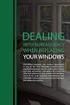 ENGLISH VERSION please see page 7. Viktig informasjon om omlegging til Windows 10 IT-avdelingen 1. Meld deg på workshop her 2. Husk å fylle ut dette skjemaet i tillegg (først skriv inn brukernavn@uia.no,
ENGLISH VERSION please see page 7. Viktig informasjon om omlegging til Windows 10 IT-avdelingen 1. Meld deg på workshop her 2. Husk å fylle ut dette skjemaet i tillegg (først skriv inn brukernavn@uia.no,
Bestille trykk av doktoravhandling Ordering printing of PhD Thesis
 Bestille trykk av doktoravhandling Ordering printing of PhD Thesis Brukermanual / User manual Skipnes Kommunikasjon ntnu.skipnes.no PhD Thesis NTNU LOG IN NOR: Gå inn på siden ntnu.skipnes-wtp.no, eller
Bestille trykk av doktoravhandling Ordering printing of PhD Thesis Brukermanual / User manual Skipnes Kommunikasjon ntnu.skipnes.no PhD Thesis NTNU LOG IN NOR: Gå inn på siden ntnu.skipnes-wtp.no, eller
Påminnelse om brukernavn eller passord
 Instructions ENGLISH Instruksjoner NORSK This document is to help consumers in understanding basic functionality in their own language. Should you have any difficulty using any of the functions please
Instructions ENGLISH Instruksjoner NORSK This document is to help consumers in understanding basic functionality in their own language. Should you have any difficulty using any of the functions please
SERVICE BULLETINE 2008-4
 S e r v i c e b u l l e t i n e M a t e r i e l l Materiellsjef F/NLF kommuniserer påminnelse omkring forhold som ansees som vesentlige for å orientere om viktige materiellforhold. Målgruppen for Servicbulletinen
S e r v i c e b u l l e t i n e M a t e r i e l l Materiellsjef F/NLF kommuniserer påminnelse omkring forhold som ansees som vesentlige for å orientere om viktige materiellforhold. Målgruppen for Servicbulletinen
Laser vert : moins de plus de 300. Acheter Laser PRODUITS CHAUDS. Pointeur Laser étanche
 Notre entreprise Livraison et Garantie Politique de retour Avis des clients Blog E-mail Search BIENVENUE LASER VERT LASER ROUGE LASER BLEU VIOLET POINTEUR LASER POWERPOINT Accueil CHARGEUR >> Laser Vert
Notre entreprise Livraison et Garantie Politique de retour Avis des clients Blog E-mail Search BIENVENUE LASER VERT LASER ROUGE LASER BLEU VIOLET POINTEUR LASER POWERPOINT Accueil CHARGEUR >> Laser Vert
Dynamic Programming Longest Common Subsequence. Class 27
 Dynamic Programming Longest Common Subsequence Class 27 Protein a protein is a complex molecule composed of long single-strand chains of amino acid molecules there are 20 amino acids that make up proteins
Dynamic Programming Longest Common Subsequence Class 27 Protein a protein is a complex molecule composed of long single-strand chains of amino acid molecules there are 20 amino acids that make up proteins
INSTALLATION GUIDE FTR Cargo Rack Regular Ford Transit 130" Wheelbase ( Aluminum )
 INSTALLATION GUIDE 1505-FTR Cargo Rack Regular Ford Transit 130" Wheelbase ( Aluminum ) QUICK START GUIDE Phase 1 - Assembly q 1.1 Setup... q 1.2 Cargo Rack Assembly... 3-4 5-6 Phase 2 - Installation q
INSTALLATION GUIDE 1505-FTR Cargo Rack Regular Ford Transit 130" Wheelbase ( Aluminum ) QUICK START GUIDE Phase 1 - Assembly q 1.1 Setup... q 1.2 Cargo Rack Assembly... 3-4 5-6 Phase 2 - Installation q
NORWEGIAN DESIGN SINCE Art.no: Jan Connect. Adjust. Save. WI-FI BRUKSANVISNING WI-FI USER GUIDE ANDROID
 NORWEGIAN DESIGN SINCE 1948 Connect. Adjust. Save. Art.no: 62014 Jan 2019 WI-FI BRUKSANVISNING WI-FI USER GUIDE I N N H O L D Ny konto: aktiver og registrer produkter Ny konto...s. 3 Funksjonsbeskrivelse
NORWEGIAN DESIGN SINCE 1948 Connect. Adjust. Save. Art.no: 62014 Jan 2019 WI-FI BRUKSANVISNING WI-FI USER GUIDE I N N H O L D Ny konto: aktiver og registrer produkter Ny konto...s. 3 Funksjonsbeskrivelse
TriCOM XL / L. Energy. Endurance. Performance.
 TriCOM XL / L Energy. Endurance. Performance. L and XL - the new generation Sample charging station with chargers TriCOM L / XL Innovative charging technology The new TriCOM L - XL chargers are controlled
TriCOM XL / L Energy. Endurance. Performance. L and XL - the new generation Sample charging station with chargers TriCOM L / XL Innovative charging technology The new TriCOM L - XL chargers are controlled
Databases 1. Extended Relational Algebra
 Databases 1 Extended Relational Algebra Relational Algebra What is an Algebra? Mathematical system consisting of: Operands --- variables or values from which new values can be constructed. Operators ---
Databases 1 Extended Relational Algebra Relational Algebra What is an Algebra? Mathematical system consisting of: Operands --- variables or values from which new values can be constructed. Operators ---
Institutt for biovitenskap
 Institutt for biovitenskap Oppslag for alle avtrekksskap: Alle avtrekksskap skal ha forklaring på alarmsystem på det enkelte skap. Dette varier fra skap til skap. e.g. på IBV finnes det minst 3 ulike typer.
Institutt for biovitenskap Oppslag for alle avtrekksskap: Alle avtrekksskap skal ha forklaring på alarmsystem på det enkelte skap. Dette varier fra skap til skap. e.g. på IBV finnes det minst 3 ulike typer.
SJEKKESKOLEN: EN STEG-FOR-STEG GUIDE TIL TILTREKNING AV FANTASTISKE JENTER (NORWEGIAN EDITION) BY ANDREAS GODE VIBBER
 Read Online and Download Ebook SJEKKESKOLEN: EN STEG-FOR-STEG GUIDE TIL TILTREKNING AV FANTASTISKE JENTER (NORWEGIAN EDITION) BY ANDREAS GODE VIBBER DOWNLOAD EBOOK : SJEKKESKOLEN: EN STEG-FOR-STEG GUIDE
Read Online and Download Ebook SJEKKESKOLEN: EN STEG-FOR-STEG GUIDE TIL TILTREKNING AV FANTASTISKE JENTER (NORWEGIAN EDITION) BY ANDREAS GODE VIBBER DOWNLOAD EBOOK : SJEKKESKOLEN: EN STEG-FOR-STEG GUIDE
Kartleggingsskjema / Survey
 Kartleggingsskjema / Survey 1. Informasjon om opphold i Norge / Information on resident permit in Norway Hvilken oppholdstillatelse har du i Norge? / What residence permit do you have in Norway? YES No
Kartleggingsskjema / Survey 1. Informasjon om opphold i Norge / Information on resident permit in Norway Hvilken oppholdstillatelse har du i Norge? / What residence permit do you have in Norway? YES No
Oversikt over SMS kommandoer for Holars 2020G
 Oversikt over SMS kommandoer for Holars 2020G Det er to ulike menyer for å programmere / styre sentralen. 1. Bruker SMS Her kan brukeren styre alarmen Av/På samt styre utgangsmoduler og Waveman moduler.
Oversikt over SMS kommandoer for Holars 2020G Det er to ulike menyer for å programmere / styre sentralen. 1. Bruker SMS Her kan brukeren styre alarmen Av/På samt styre utgangsmoduler og Waveman moduler.
Smart High-Side Power Switch BTS730
 PG-DSO20 RoHS compliant (green product) AEC qualified 1 Ω Ω µ Data Sheet 1 V1.0, 2007-12-17 Data Sheet 2 V1.0, 2007-12-17 Ω µ µ Data Sheet 3 V1.0, 2007-12-17 µ µ Data Sheet 4 V1.0, 2007-12-17 Data Sheet
PG-DSO20 RoHS compliant (green product) AEC qualified 1 Ω Ω µ Data Sheet 1 V1.0, 2007-12-17 Data Sheet 2 V1.0, 2007-12-17 Ω µ µ Data Sheet 3 V1.0, 2007-12-17 µ µ Data Sheet 4 V1.0, 2007-12-17 Data Sheet
UNIVERSITY OF OSLO DEPARTMENT OF ECONOMICS
 UNIVERSITY OF OSLO DEPARTMENT OF ECONOMICS Postponed exam: ECON420 Mathematics 2: Calculus and linear algebra Date of exam: Tuesday, June 8, 203 Time for exam: 09:00 a.m. 2:00 noon The problem set covers
UNIVERSITY OF OSLO DEPARTMENT OF ECONOMICS Postponed exam: ECON420 Mathematics 2: Calculus and linear algebra Date of exam: Tuesday, June 8, 203 Time for exam: 09:00 a.m. 2:00 noon The problem set covers
Fram Over Polhavet: Den Norske Polarfærd , Volume 1 (Norwegian Edition) By Fridtjof Nansen;Otto Neumann Sverdrup
 Fram Over Polhavet: Den Norske Polarfærd 1893-1896, Volume 1 (Norwegian Edition) By Fridtjof Nansen;Otto Neumann Sverdrup Fram over polhavet [electronic resource] : den norske polarf rd 1893 We wish to
Fram Over Polhavet: Den Norske Polarfærd 1893-1896, Volume 1 (Norwegian Edition) By Fridtjof Nansen;Otto Neumann Sverdrup Fram over polhavet [electronic resource] : den norske polarf rd 1893 We wish to
User manual English Svenska Norsk
 User manual English Svenska Norsk Copyright This manual is the copyright of CI no 556520-4137. No part of this manual may be revised, copied or transmitted in any way without written permission from CI
User manual English Svenska Norsk Copyright This manual is the copyright of CI no 556520-4137. No part of this manual may be revised, copied or transmitted in any way without written permission from CI
EMS 1. Music Streamer. Owner's Manual
 EMS 1 Music Streamer Owner's Manual EN N 2 ENG About the EMS 1 Electrocompaniet Music Streamer This unit is designed to work with the Electrocompaniet PD 1 DAC only. A radio link is established between
EMS 1 Music Streamer Owner's Manual EN N 2 ENG About the EMS 1 Electrocompaniet Music Streamer This unit is designed to work with the Electrocompaniet PD 1 DAC only. A radio link is established between
Tilpasning av Windows 2000 server til Skolelinux tynnklienttjener
 Tilpasning av Windows 2000 server til Skolelinux tynnklienttjener Bernt Johnsen, Ski videregående skole Ragnar Wisløff, LinuxLabs AS November 2004 Innholdsliste Innledning...2 Ansvarsfraskrivelse...2 Endringer
Tilpasning av Windows 2000 server til Skolelinux tynnklienttjener Bernt Johnsen, Ski videregående skole Ragnar Wisløff, LinuxLabs AS November 2004 Innholdsliste Innledning...2 Ansvarsfraskrivelse...2 Endringer
ENG. Door Access Communicator. Instruction Manual. Codephone KX-T918 AV-2P AV-4P. Please read this manual carefully before using the product.
 ENG Door Access Communicator Instruction Manual Codephone KX-T918 MT AV-2P AV-4P Please read this manual carefully before using the product. 1 1. Parts and Functions Screws Camera Red Speaker Leds Red
ENG Door Access Communicator Instruction Manual Codephone KX-T918 MT AV-2P AV-4P Please read this manual carefully before using the product. 1 1. Parts and Functions Screws Camera Red Speaker Leds Red
RF Power Capacitors Class kV Discs
 RF Power Capacitors Class 0-5kV Discs Morgan Advanced Materials is a world leader in the design and manufacture of complex electronic ceramic components and assemblies used in a wide range of applications
RF Power Capacitors Class 0-5kV Discs Morgan Advanced Materials is a world leader in the design and manufacture of complex electronic ceramic components and assemblies used in a wide range of applications
Estimating Peer Similarity using. Yuval Shavitt, Ela Weinsberg, Udi Weinsberg Tel-Aviv University
 Estimating Peer Similarity using Distance of Shared Files Yuval Shavitt, Ela Weinsberg, Udi Weinsberg Tel-Aviv University Problem Setting Peer-to-Peer (p2p) networks are used by millions for sharing content
Estimating Peer Similarity using Distance of Shared Files Yuval Shavitt, Ela Weinsberg, Udi Weinsberg Tel-Aviv University Problem Setting Peer-to-Peer (p2p) networks are used by millions for sharing content
Samlede Skrifter PDF. ==>Download: Samlede Skrifter PDF ebook
 Samlede Skrifter PDF ==>Download: Samlede Skrifter PDF ebook Samlede Skrifter PDF - Are you searching for Samlede Skrifter Books? Now, you will be happy that at this time Samlede Skrifter PDF is available
Samlede Skrifter PDF ==>Download: Samlede Skrifter PDF ebook Samlede Skrifter PDF - Are you searching for Samlede Skrifter Books? Now, you will be happy that at this time Samlede Skrifter PDF is available
Neural Network. Sensors Sorter
 CSC 302 1.5 Neural Networks Simple Neural Nets for Pattern Recognition 1 Apple-Banana Sorter Neural Network Sensors Sorter Apples Bananas 2 Prototype Vectors Measurement vector p = [shape, texture, weight]
CSC 302 1.5 Neural Networks Simple Neural Nets for Pattern Recognition 1 Apple-Banana Sorter Neural Network Sensors Sorter Apples Bananas 2 Prototype Vectors Measurement vector p = [shape, texture, weight]
Macbeth: Frozen Scenes
 Macbeth: Frozen Scenes Using Frozen Scenes There are several ways to use these scenes 1. Along with the scene one can give the students the lines from the play and ask them to perform their scene with
Macbeth: Frozen Scenes Using Frozen Scenes There are several ways to use these scenes 1. Along with the scene one can give the students the lines from the play and ask them to perform their scene with
Christmas in the round A Holiday Prism for Band. Preview Only
 Concert BAND 1 Conductor 3 1st C Flute 3 2nd C Flute 2 Oboe 3 1st Bb Clarinet 3 2nd Bb Clarinet 3 3rd Bb Clarinet 1 Eb Alto Clarinet 2 Bb Bass Clarinet 2 Bassoon 1 1st Eb Alto Saxophone 1 2nd Eb Alto Saxophone
Concert BAND 1 Conductor 3 1st C Flute 3 2nd C Flute 2 Oboe 3 1st Bb Clarinet 3 2nd Bb Clarinet 3 3rd Bb Clarinet 1 Eb Alto Clarinet 2 Bb Bass Clarinet 2 Bassoon 1 1st Eb Alto Saxophone 1 2nd Eb Alto Saxophone
Moving Objects. We need to move our objects in 3D space.
 Transformations Moving Objects We need to move our objects in 3D space. Moving Objects We need to move our objects in 3D space. An object/model (box, car, building, character,... ) is defined in one position
Transformations Moving Objects We need to move our objects in 3D space. Moving Objects We need to move our objects in 3D space. An object/model (box, car, building, character,... ) is defined in one position
Microsoft Dynamics C5 Version 2008 Oversigt over Microsoft Reporting Services rapporter
 Reporting Services - oversigt Microsoft Dynamics C5 Version 2008 Oversigt over Microsoft Reporting Services rapporter Summary Efterfølgende vises en oversigt over de rapporter som er indeholdt i Microsoft
Reporting Services - oversigt Microsoft Dynamics C5 Version 2008 Oversigt over Microsoft Reporting Services rapporter Summary Efterfølgende vises en oversigt over de rapporter som er indeholdt i Microsoft
KROPPEN LEDER STRØM. Sett en finger på hvert av kontaktpunktene på modellen. Da får du et lydsignal.
 KROPPEN LEDER STRØM Sett en finger på hvert av kontaktpunktene på modellen. Da får du et lydsignal. Hva forteller dette signalet? Gå flere sammen. Ta hverandre i hendene, og la de to ytterste personene
KROPPEN LEDER STRØM Sett en finger på hvert av kontaktpunktene på modellen. Da får du et lydsignal. Hva forteller dette signalet? Gå flere sammen. Ta hverandre i hendene, og la de to ytterste personene
SHORE POWER CONVERTER LIST 2018
 2018 POWER AT YOUR CONTROL Shore cord capacities These tables provide a approximate indication of the amount of kva capacity of different amperage shore cords at common worldwide voltages. Use these tables
2018 POWER AT YOUR CONTROL Shore cord capacities These tables provide a approximate indication of the amount of kva capacity of different amperage shore cords at common worldwide voltages. Use these tables
SAS FANS NYTT & NYTTIG FRA VERKTØYKASSA TIL SAS 4. MARS 2014, MIKKEL SØRHEIM
 SAS FANS NYTT & NYTTIG FRA VERKTØYKASSA TIL SAS 4. MARS 2014, MIKKEL SØRHEIM 2 TEMA 1 MULTIPROSESSERING MED DATASTEGET Multiprosessering har lenge vært et tema i SAS Stadig ny funksjonalitet er med på
SAS FANS NYTT & NYTTIG FRA VERKTØYKASSA TIL SAS 4. MARS 2014, MIKKEL SØRHEIM 2 TEMA 1 MULTIPROSESSERING MED DATASTEGET Multiprosessering har lenge vært et tema i SAS Stadig ny funksjonalitet er med på
RF Power Capacitors Class1 5kV Discs
 RF Power Capacitors Class 5kV Discs Morgan Advanced Materials is a world leader in the design and manufacture of complex electronic ceramic components and assemblies used in a wide range of applications
RF Power Capacitors Class 5kV Discs Morgan Advanced Materials is a world leader in the design and manufacture of complex electronic ceramic components and assemblies used in a wide range of applications
UNIVERSITETET I OSLO
 UNIVERSITETET I OSLO Side Det matematisk-naturvitenskapelige fakultet Eksamen i: INF3280 - Utvikling av IT-kompetanse i organisasjonar Eksamensdag: 2 juni 203 kl 09:00 Tid for eksamen: 4 timer Oppgåvesettet
UNIVERSITETET I OSLO Side Det matematisk-naturvitenskapelige fakultet Eksamen i: INF3280 - Utvikling av IT-kompetanse i organisasjonar Eksamensdag: 2 juni 203 kl 09:00 Tid for eksamen: 4 timer Oppgåvesettet
Magnetic Charging Dock DK48
 Brukerhåndbok Magnetic Charging Dock DK48 Innhold Innledning...3 Om den magnetiske ladestasjonen...3 Med den magnetiske ladedokkstasjonen...4 Velge en festeanordning for telefonen...4 Lad opp telefonen
Brukerhåndbok Magnetic Charging Dock DK48 Innhold Innledning...3 Om den magnetiske ladestasjonen...3 Med den magnetiske ladedokkstasjonen...4 Velge en festeanordning for telefonen...4 Lad opp telefonen
Reliable RT processing @ Spotify
 Reliable RT processing @ Spotify Pablo Barrera February 5, 2014 Spotify 3 Spotify the right music for every moment over 6 million paying customers over 24 million active users each
Reliable RT processing @ Spotify Pablo Barrera February 5, 2014 Spotify 3 Spotify the right music for every moment over 6 million paying customers over 24 million active users each
TUSEN TAKK! BUTIKKEN MIN! ...alt jeg ber om er.. Maren Finn dette og mer i. ... finn meg på nett! Grafiske lisenser.
 TUSEN TAKK! Det at du velger å bruke mitt materiell for å spare tid og ha det kjekt sammen med elevene betyr mye for meg! Min lidenskap er å hjelpe flotte lærere i en travel hverdag, og å motivere elevene
TUSEN TAKK! Det at du velger å bruke mitt materiell for å spare tid og ha det kjekt sammen med elevene betyr mye for meg! Min lidenskap er å hjelpe flotte lærere i en travel hverdag, og å motivere elevene
Bruker User Manual. Internett Radio Radio witih med DAB/FM/Bluetooth MS-238D
 Bruker User Manual Internett Radio Radio witih med DAB/FM/Bluetooth DAB/FM/Blåtann MS238D Please read Vennligst this user les manual manualen carefully before nøye using før bruk receiver. Internett The
Bruker User Manual Internett Radio Radio witih med DAB/FM/Bluetooth DAB/FM/Blåtann MS238D Please read Vennligst this user les manual manualen carefully before nøye using før bruk receiver. Internett The
